Generating the Cash Forecast
This topic documents these cash forecast processes: entering manual positions and running the Cash Forecast Calculations Application Engine (TR_CSH_FCST) process.
|
Page Name |
Definition Name |
Usage |
|---|---|---|
|
MANUAL_POSN_ENTRY |
Capture data that can then be added to a cash position or associated with a specific worksheet. |
|
|
CSH_FCST_REQ |
Run the Cash Forecast Calculations Application Engine (TR_CSH_FCST) process. |
Cash managers at times may want to include some numbers in the cash forecast that do not come from a particular source. Using manual position entry, you can bring in third-party details or numbers from another part of your organization. With Manual Position Entry, you enter data manually and create a source record for that data. You can then use this source record as a source detail in your Cash Forecast worksheet definition.
When entering manual position data, you choose either to search existing position data and copy or to add new position data.
To add new manual position data using the Manual Cash Position component access the Manual Cash Position component and populate the Manual Cash Position Entry grid at the bottom of the page and save the component. An asterisk (*) designates required fields on the grid. The Manual Cash Position Entry grid allows users to associate each entry to a Worksheet, Source Set, or Cash Position dimension.
To add new manual position data using the copy feature, access the Manual Cash Position component and populate the Search Criteria and Additional Search Criteria fields as required by your business needs, and search for existing manual cash position data. Both Search Criteria and Additional Search Criteria provide many options to narrow down the manual cash position results, which are displayed on the Manual Cash Position Entry grid.
Use the Copy button to copy data forward. This example shows the Copy Data Forward fields:
This example illustrates the fields and controls on the Copy Data Forward page.
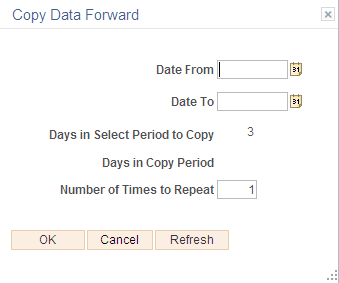
Use the Enter Manual Position page (MANUAL_POSN_ENTRY) to capture data that can then be added to a cash position or associated with a specific worksheet.
Navigation:
This example illustrates the fields and controls on the Enter Manual Position page. You can find definitions for the fields and controls later on this page.
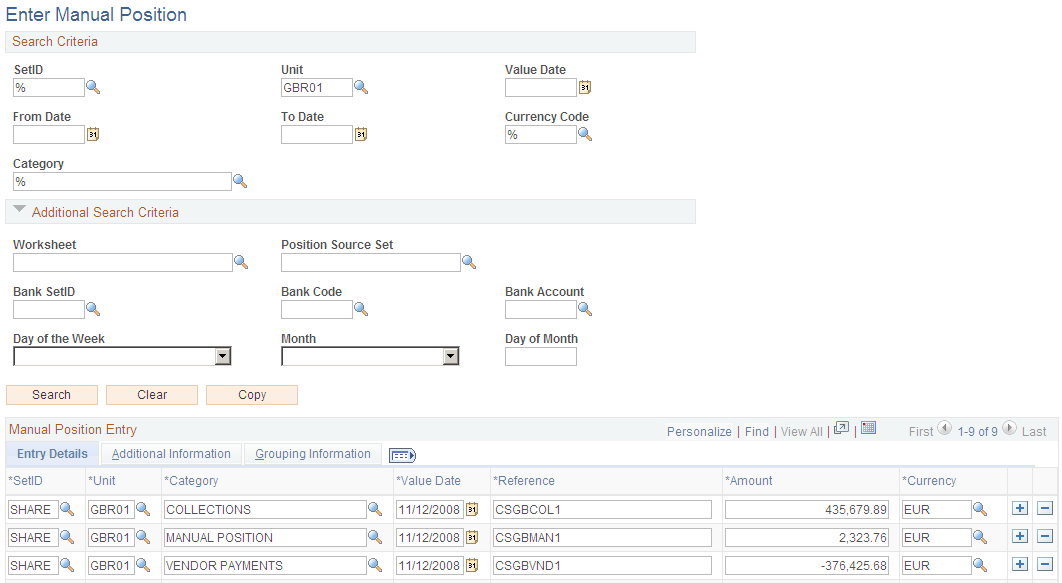
Field or Control |
Description |
|---|---|
Search |
Click this button to search existing position data. |
Clear |
Click this button to start a new search. |
Copy |
Click this button to specify parameters for copying forward rows of position entry information. |
Search Criteria
Enter search criteria, as your business needs require, for retrieving data.
Field or Control |
Description |
|---|---|
SetID |
Enter a SetID. |
Unit |
Enter a business unit. |
Value Date |
Enter a payment value date. |
From Date and To Date |
Enter a date range, including a starting date and an ending date. |
Currency Code |
Enter a currency code. |
Category |
Enter a category for grouping position source data that you defined as a worksheet line item. |
Additional Search Criteria
Enter additional criteria, as your business needs require, for retrieving data.
Field or Control |
Description |
|---|---|
Worksheet |
Enter a Worksheet associated with the SetID. |
Position Source Set |
Enter a Position Source Set associated with the Worksheet. |
Bank SetID |
Enter a SetID to identify bank information. |
Bank Code |
Enter a Bank Code associated with the Bank SetID. |
Bank Account |
Enter a Bank Account associated with the Bank Code. |
Day of the Week |
Enter a calendar day. |
Month |
Enter a calendar month. |
Day of Month |
Enter a calendar day. |
Manual Position Entry Grids
Search results for the criteria you specified appear in the grids. You can manually add or delete rows or edit data that appear in the fields.
Field or Control |
Description |
|---|---|
SetID |
Enter a SetID. |
Unit |
Enter a business unit. |
Category |
Enter a category for grouping position source data that you defined as a worksheet line item. |
Value Date |
Enter a payment value date. |
Reference |
Enter reference that will be used when reference is mapped on the Position Source Mappings grid on the Position Source page. |
Amount |
Enter the amount that should be used by the Cash Forecast Calculations Application Engine (TR_CSH_FCST) process to calculate cash forecast amounts. |
Currency |
Enter a currency code. Note: All lines that are added to the Manual Position Entry grid must be of a currency for which an exchange rate is established; otherwise, the lines will not be included in the generation of the worksheet. Exchange rates are set on the Market Rates page. |
The Cash Forecast Calculations Application Engine (TR_CSH_FCST) process calls the calculation engine (TR_FCST_CALC), which uses the request parameters to process each request. For each Worksheet request, the system does the following:
Selects rates for the Worksheet currencies.
Selects detail data for each source.
Applies rules and default values to the detail data.
Summarizes the detail data by all the forecast dimensions.
Loads the results into the detail and summary results tables.
Users can schedule the forecast process for each Worksheet and Source Set. The cash forecast calculation process will override all results in summary and detail tables that have been created for a specific calculation date and value date if the results are not locked. If the cash forecast results are locked, the system will not override the results. Oracle’s PeopleSoft recommends locking the results on a daily basis.
Note: Ensure that position source data are ready before running the cash forecast calculation process.
Use the Schedule Cash Forecast page (CSH_FCST_REQ) to run the Cash Forecast Calculations Application Engine (TR_CSH_FCST) process.
Navigation:
This example illustrates the fields and controls on the Schedule Cash Forecast page. You can find definitions for the fields and controls later on this page.
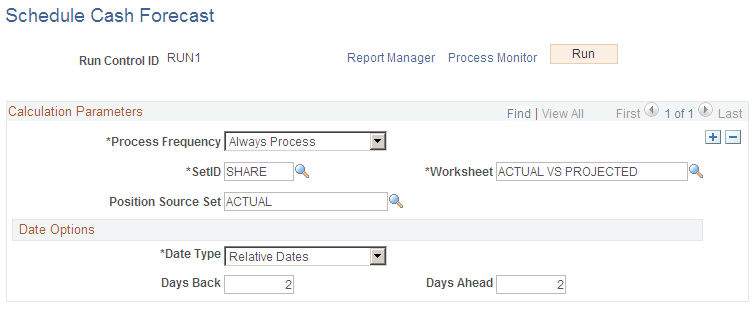
Calculation Parameters
Field or Control |
Description |
|---|---|
Process Frequency |
Specify the frequency with which the process or job is to be run. Choose from Always, Once, or Never. |
SetID |
Enter a SetID. |
Worksheet |
Enter the worksheet definition for which you would like to calculate the cash forecast (Worksheet Definition page). |
Position Source Set |
Enter a position source set that is delivered with your system or one that you defined on the Position Source Set page. |
Date Options
Field or Control |
Description |
|---|---|
Date Type |
Choose from these options:
|