Creating Fee Entries
This topic discusses how to create both fee entries and external transactions fee entries.
|
Page Name |
Definition Name |
Usage |
|---|---|---|
|
FEE_GENERATOR_PNL |
Create fees for deal, facility, EFT, and letter of credit sources. |
|
|
Category Purpose Page |
CAT_PURP_FEE |
Identify the high-level purpose of the payment instruction based on a set of predefined categories as per ISO 20022 external code list or a proprietary scheme name. See the Enter Fees Page. |
Use the Enter Fees page (FEE_GENERATOR_PNL) to create fees for deal, facility, EFT, and letter of credit sources.
After establishing fee codes and structures, you can create fee entries for both delivered PeopleSoft fee sources and miscellaneous fee entries to track these expenditures. In addition, if you have enabled VAT (value-added tax) processing in Treasury Management, the system automatically calculates, processes, and tracks VAT amounts for VAT−applicable fee entries.
Navigation:
This example illustrates the fields and controls on the Enter Fees page. You can find definitions for the fields and controls later on this page.
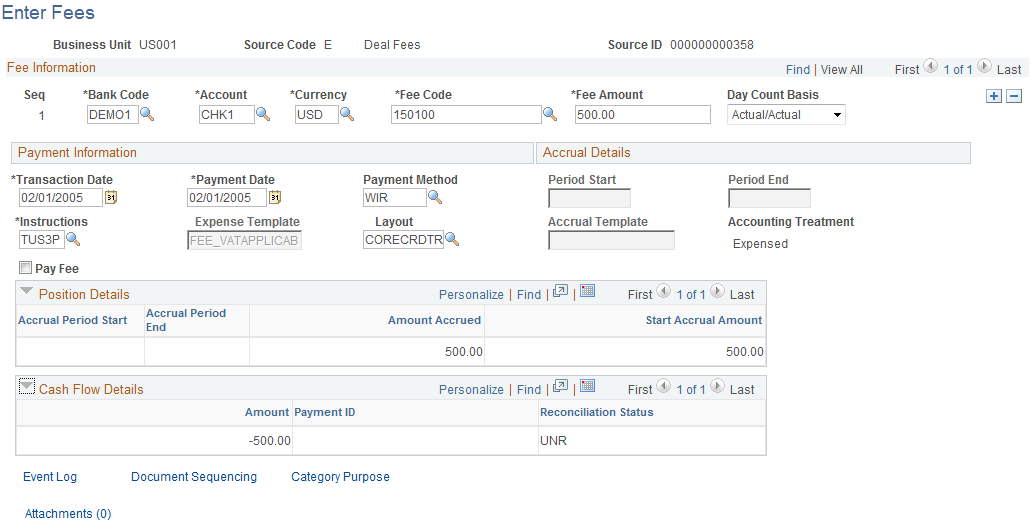
Field or Control |
Description |
|---|---|
Category Purpose |
Click this link to access the Category Purpose page (CAT_PURP_FEE), where you can where you can identify the high-level purpose of the payment instruction based on a set of predefined categories as per ISO 20022 external code list or a proprietary scheme name. |
|
Attachments |
Click to view/ add attachments. See Installation Options - Multiple Attachments Page to define the maximum attachment upload limit for various products. |
Fee Information
Field or Control |
Description |
|---|---|
VAT |
Click the link to access the VAT Transactions Details page. The system performs an audit, checking that the business unit of the Bank Code is VAT enabled, and the Fee Code is configured for VAT and associated with a VAT applicable accounting template. The VAT Transactions Details page displays only if these conditions are met. |
Payment Information
Field or Control |
Description |
|---|---|
Trans Date (transaction date) |
Enter the actual transaction date of the fee entry. The system automatically populates this field with the system date. |
Payment Date |
Enter the specified payment date of the fee entry. |
Pay Fee |
Select to pay the fee. Also select a Payment Method. |
Instructions (settlement instructions) |
Select settlement instructions for processing the fee entry payment. |
Expense Template |
Select an accounting template to record this fee entry as an expense. |
Accrual Details
Field or Control |
Description |
|---|---|
Period Start and Period End |
Enter the beginning and ending dates of the accrual period. |
Accrual Template |
Specify the accounting template to record the accrual amount for this fee entry. |
Position Details
As the fee is processed through the system, you can view accrual details.
Cash Flow
As the fee is processed through the system, you can view approval and payment details.