Exporting Data to Demantra
This section provides an overview of exporting data and discusses how to define export specifications, maintain export controls, and export demand.
|
Page Name |
Definition Name |
Usage |
|---|---|---|
|
FINT_EXP_SPEC |
Define export specifications by setting up parameters for extracting demand data into files for integration to Demantra Demand Management. |
|
|
FINT_DDH_CONTROL |
Maintain export controls that define how the system should process demand data history. |
|
|
FINT_EXPORTDMD |
Export demand to Demantra Demand Management. |
|
|
Copy Export Specifications Page |
DP_COPYDPINT_SPECS |
Create an export specification by copying the attributes of an existing specification. The system copies the specification parameters and the selection criteria from the specification. |
|
Delete Export Specifications Page |
DP_COPYDPINT_SPECS |
Delete export specifications. |
Demand data is the actual sales requirement for a product, item, or component. When defining an import specification for demand data, select the data fields that you want the system to use for importing demand data. When you load records, the system processes demand data that matches the selection criteria that you define on this page. You can also define additional parameters or update these parameters when you run the import process.
When you use this specification to load data, the system processes items only in the forecast that you select.
Use the Define Export Specifications page (FINT_EXP_SPEC) to define export specifications by setting up parameters for extracting demand data into files for integration to Demantra Demand Management.
Navigation:
This example illustrates the fields and controls on the Define Export Specification. You can find definitions for the fields and controls later on this page.

Use this page to define basic information about an export specification, select demand sources, and define selection criteria. Export specifications enable you define a set of data that you can export for use with the Oracle Value Chain Planning Process Integration Package (PIP).
Field or Control |
Description |
|---|---|
Date Updated |
Displays the last date the export specification was updated. |
Updated By |
Displays who updated the export specification. |
Posting UOM(posting unit of measure) |
Displays Standard Inventory UOM which indicates that the system uses the unit of measure defined for the item at the business unit level. Values are only retrieved for weight and volume. |
Delimiter |
Select the delimiter that the system uses during the integration Values include:
|
Forecast Kit Option |
Select whether you want to run the process using product kits. A product kit consists of a fixed set of components that are forecasted as a unit. The default value for the field is blank and will include components and product kits in the build process. The process creates a demand record for each product kit and for each component in the product kit. Forecast kit options include: Components: Select to include only the components in the build process. The process creates a demand record for each component in the product kit. Product Kits: Select to include only product kits in the build process. The process creates a demand record for each product kit. During inventory policy generation, PeopleSoft Inventory Policy Planning can react to the kits and explode product kit items into its components. The Policy Generation (DP_CALCPOLCY) process matches inventory policy items and attributes for use in the PeopleSoft Inventory system. |
Calendar ID |
Select a calendar to be exported and used by the integration. |
Weight Profile |
Select the weight profile that you want to use for the export. The profile determines which dates are working and nonworking days. The system also associates weight profiles with a calendar, so the values that are available for this field depend on the calendar ID that you selected. |
Demand Source
The check boxes that you select indicate that the system will include data from that source when it runs the export process.
Shift Definition
Enter shift information. This data is used to populate the Shift information text files required by the Process Integration Pack used for integrating to Demantra.
Selection Criteria
Use the grid to provide filter elements for the data subset. The feature makes it possible for you to control and filter ranges of data or types of data to be selected for export. You create the subset by establishing selection criteria for the field. For example, if you want to limit the number of items or only select data for a specific location, you can select a range of records to limit the Item Code or Location field.
Field or Control |
Description |
|---|---|
Open ( (open parenthesis) |
Select the open parenthesis character to signify the start of a group of criteria that you want to enclose. For example, if you have three criteria, you can create a selection criteria of (A or B) and C by placing an open parenthesis on the line for A. |
Field Name |
Select a field on which to filter. The system uses the field you define as the basis for further limiting data when you use the Criteria field. Fields that are available for selection are dependent on the function that you use. |
Operator |
Determines the action that the system applies to the criteria that you enter in the Criteria field. For example, suppose you want only item IDs that start with AA to be placed in the data file, use the = (like) operator. You should enter the correct form of the criteria to match the operation that you want the system to perform. Available operators depend on the page that you use. Values include:
|
Criteria |
Enter the value that you want the system to use when applying the operators. For example, if you select >= for an Item Code field and enter AA100 as the criteria, then the system includes only values that are equal to or greater than the criteria. |
Close ) (close parenthesis) |
Select the close parenthesis character to signify the end of a group of criteria that you want to enclose. For example, if you have three criteria, you can create a selection criteria of (A or B) and Cby placing an close parenthesis on the line for B. |
Next |
Provides a means of creating And or Or statements for the operators and criteria that you enter. Use the AND option to create additional criteria for the field. Use the OR option to create contrasting criteria. |
Use the Maintain Export Controls page (FINT_DDH_CONTROL) to maintain export controls that define how the system should process demand data history.
Navigation:
This example illustrates the fields and controls on the Maintain Export Controls page. You can find definitions for the fields and controls later on this page.
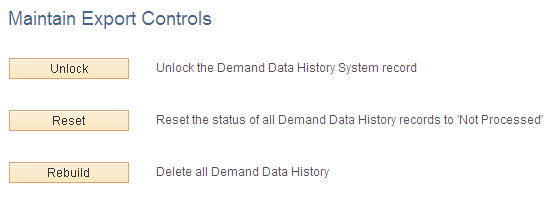
Use this page to define how the system should process demand history data when exporting data to Demantra.
Field or Control |
Description |
|---|---|
Unlock |
Select to unlock the demand data history record in the event of a failure or other problem. Do not use this option when the build or load processes are running. |
Reset |
Select to reset the status of all demand data history records to the status of not processed. You normally only use this option during system start up. Warning! This resets the status of all demand data history records to Not Processed. |
Rebuild |
Select to delete all demand data history records. You normally only use this option during system start up. Warning! Selecting this option deletes all demand history. |
Use the Export Demand page (FINT_EXPORTDMD) to export demand to Demantra Demand Management.
Navigation:
This example illustrates the fields and controls on the Export Demand page. You can find definitions for the fields and controls later on this page.
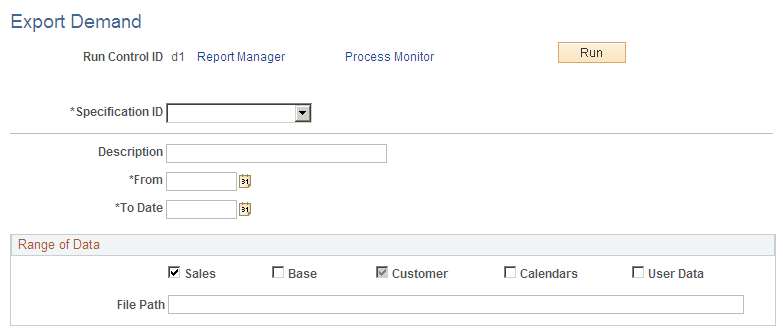
Use this page to define run controls and initiate the Export Demand History (FINT_DMD_EXP) process.
Field or Control |
Description |
|---|---|
Specification ID |
Select an export specification. An export specification defines the demand history data set that you want to export for use with the integration to Demantra Demand Management. |
Edit Export Specification |
Click to access the export specification that you selected to use with this run control. Using the page, you can make updates to specifications to refine the demand history data to use with the export process. |
From andTo Date |
Select the date range from which to include demand history data for this export process. |
Sales, Base, Customer,Calendars, and User Data |
Select which data to export from PeopleSoft. Selecting any check box also creates a number of empty xml files required by the integration.
|
File Path |
Enter the location where you want the export Integration files to be created. |