Building and Reviewing Demand History
This section provides an overview of building demand history and discusses how to build demand history and review demand data history.
|
Page Name |
Definition Name |
Usage |
|---|---|---|
|
FINT_DDH_XTRACT |
Build demand history by defining a process run ID, extracting details, and reviewing extractions for the previous times that the process was run. |
|
|
FINT_DMDHIST_FILT |
Define selection criteria for which to review demand data history. |
|
|
Demand Data History Inquiry Page |
FINT_DMDHIST_TBL |
Review demand history built from PeopleSoft SCM data. |
Demand history is extracted from transactions in PeopleSoft Order Management, Billing, and Inventory. Internal data is transactional data that consists of demand quantities, dates, costing information, and attributes that are related to the product, item or customer.
The internal builder process creates a staging record by pulling the demand data and all of its related attributes (item/product/customer), costs, prices, and secondary information into a single record for each transaction. This data is read directly from sales orders, shipments, transfers, and invoices based on user-specified criteria. Demand data includes new demand for a selected date range and adjustments to demand for past periods.
When the system builds internal demand, you cannot make changes to demand data that's extracted from the transaction system. If the data is not correct, you should go back to the transactional system and correct it there.
Use the Build Demand History page (FINT_DDH_XTRACT) to build demand history by defining a process run ID, extracting details, and reviewing extractions for the previous times that the process was run.
Navigation:
This example illustrates the fields and controls on the Build Demand History page. You can find definitions for the fields and controls later on this page.
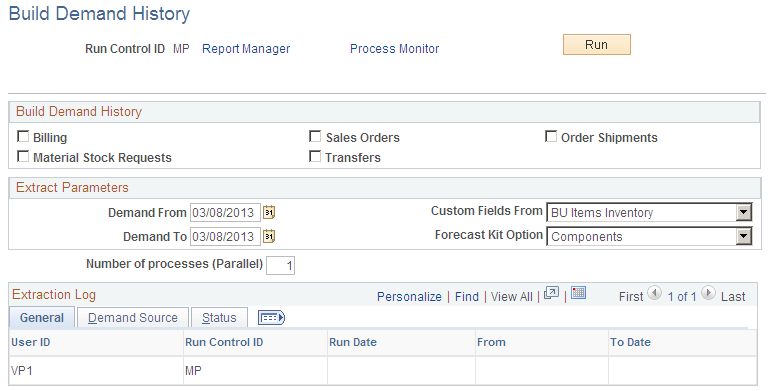
Use this page to run the Build Demand History (FINT_DHBUILD) process.
Use the Demand Source group box to select which internal PeopleSoft transaction data that you want to extract from PeopleSoft SCM records, such as sales orders and transfers.
Field or Control |
Description |
|---|---|
Demand From |
(Extract Parameters group box) Enter a starting date from which the build process should pull data. The system extracts demand history from records only for the selected transactions from this period. The default value for this field is the latest extract demand to date for the previous extraction. |
Demand To |
(Extract Parameters group box) Enter an ending date from which the build process should pull data. The default value for the field is the current date. |
Custom Fields From |
(Extract Parameters group box) Select the record from which you want to extract custom fields. You can use custom fields from PeopleSoft Inventory to update specific user-defined fields. Using this field, you determine whether the system uses custom fields from the item level or from the item/business unit level. Values include: BU Items Inventory (business unit items inventory): These custom fields are related to the item ID specifically as it relates to a specific business unit. Master Item Table: These custom fields are related to the item ID specifically across all business units. |
(Extract Parameters group box) Forecast Kit Option |
Select whether you want to run the Demand Data History Builder process using product kits. A product kit consists of a fixed set of components that are forecasted as a unit. Forecast kit options include: Both: Select to include components and product kits in the build process. The process creates a demand record for each product kit and for each component in the product kit. Components: Select to include only the components in the build process. The process creates a demand record for each component in the product kit. Product Kits: Select to include only product kits in the build process. The process creates a demand record for each product kit. During inventory policy generation, PeopleSoft Inventory Policy Planning can react to the kits and explode product kit items into its components. The Policy Generation (DP_CALCPOLCY) process matches inventory policy items and attributes for use in the PeopleSoft Inventory system. |
Demand Source Tab
Select the Demand Source tab.
Displays the PeopleSoft transaction data types that are selected for the run control ID that you choose on the General tab. The check boxes that you select indicate that the system will include data from that source when it runs the build process. Sources include:
Billing
Sales Orders
Order Shipments
Material Stock Requests
Transfers
Status Tab
Select the Status tab.
Field or Control |
Description |
|---|---|
Status |
Displays the state of the corresponding run control ID. Values include: Processed: Indicates that the process is complete and extracts the number of rows of data that are displayed in the corresponding column. Not Processed: Indicates that this extract run control has not been processed before. Errored: Indicates that this process was started but not complete because of an error. The system locks the build process for one of these reasons:
|
Rows Extracted |
Displays the number of rows of data extracted from records when this process ran. The system writes this data to the DP_DMDHISTORY record. |
Notes |
Displays system-generated messages that indicate the number of rows that were updated from each demand source. |
Use the Review Demand History page (FINT_DMDHIST_FILT) to define selection criteria for which to review demand data history.
Navigation:
This example illustrates the fields and controls on the Demand Data History Inquiry page. You can find definitions for the fields and controls later on this page.
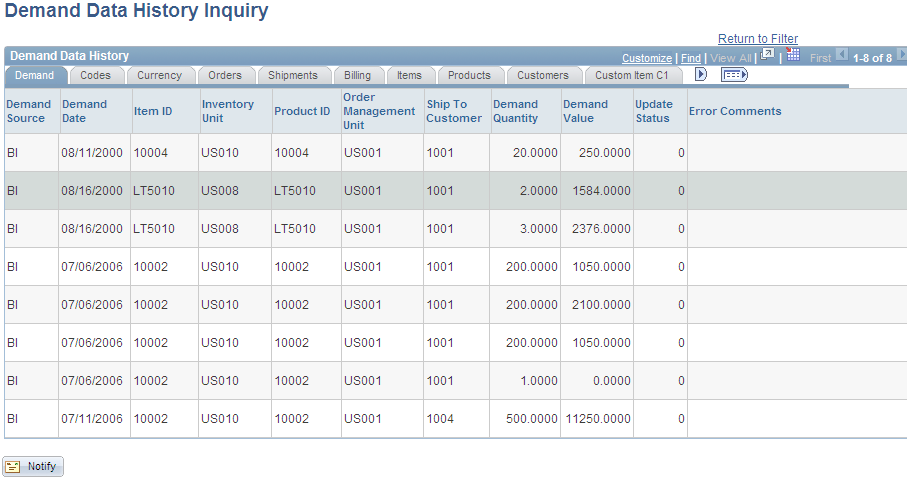
Demand
Select the Demand tab to view information about the demand. As part of the information the page displays the source and date of the demand, the quantity and value of the demand, and any errors that occurred during the build for each row of data. The demand source is where the demand originated such as a billing or a customer.
Codes
Select the Codes tab to view information about any codes associated with the demand, for example, the UOM, source code, or forecaster code.
Currency
Select the Currency tab to view information about the currency, conversion rate, cost per unit and list price for the demand.
Orders
Select the Orders tab to view information about the orders associate with the demand. This information describes, for example, the Order Management business unit, salesperson, order line and schedule line number.
Shipments
Select the Shipments tab to view information about how the demand will be shipped. This includes the ship to customer and the item's shipping date.
Billing
Select the Billing tab to view billing information for the demand. Billing information includes the customer, invoice number and date, and the Billing business unit.
Items
Select the Items tab to view a variety of demand item information. Item information ranges from component, group, family and category information to attribute information such as item type and utilization group.
Products
Select the Products tab to view product demand information including the product ID, group, brand, category and product description.
Customers
Select the Customers tab to view customer demand information. Customer demand information includes the sold to customer and corporate customer and customer group and subgroup information.
Customer and Product Custom Items
Select any custom item tab for customers and product to view tailored demand information that has been defined by the organization.
Promotional Channel
Select the Promotional Channel tab to display PeopleSoft Order Management information that is related to events. Fields include Customer Channel, Classification, Division, Region, and Territory.