Using Load Utility for Procurement Contracts
By providing an automated process to create contract data such as items and price, PeopleSoft Purchasing enables contract administers to ensure that proper price is associated with requisitions and purchase orders.
Organizations typically rely on their Direct Connect Suppliers to store and maintain item, and price data. Using the load utility feature, contract administrators can import this data into a Procurement Contract, and organizations will be able to better track price discrepancies that could occur when the data is manually updated row by row.
This diagram provides an overview of importing contracts, validating the imported data, and reporting errors.
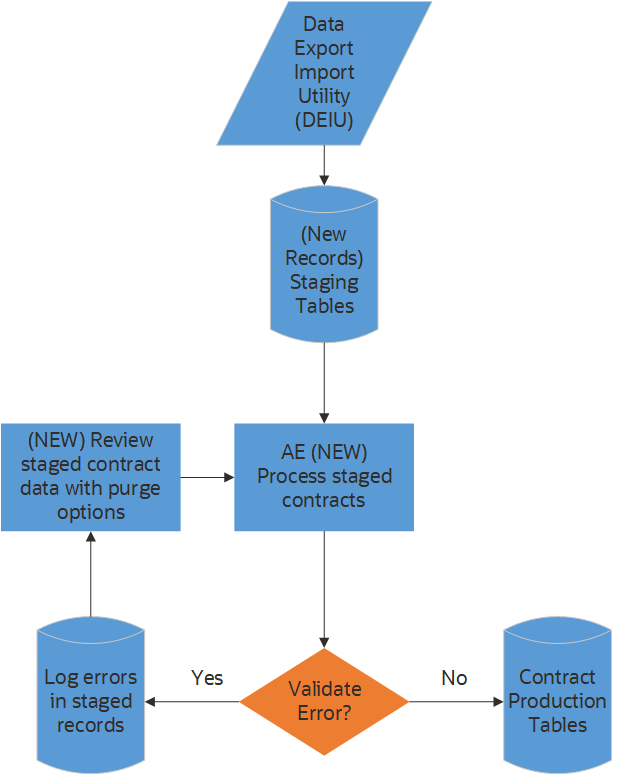
The process involves the following steps:
Load procurement contracts from fixed and delimited file layouts into staging tables using the Data Export Import Utility (DEIU).
Run the application engine to process staged procurement contracts.
Contracts without errors will be loaded into the contract production tables.
Contracts with validation errors will have the import status set to Error and an error message describing the issue.
Contracts with Process action set to Delete are deleted from staging table.
Review errors on the Review Imported Contract page. Correct errors identified and prepare the contracts to be loaded or removed from the staging table.
Repeat step 2 until there are no more errors in the staging table.
Using the Data Export Import Utility (DEIU), procurement contracts are loaded from either a fixed file or delimited file layouts into staging tables. The DEIU places the data in staging tables. When the Process Imported Contracts AE process loads the validated contracts into production tables, you will be able to view the procurement contract on the Add/Update Contract page.
Note: The Process Imported Contracts currently loads procurement contracts for contract process option: General and Purchase Order.
This topic discusses how to use the load utility for procurement contracts to automatically create procurement contracts.
|
Page Name |
Definition Name |
Usage |
|---|---|---|
|
Map Definition Page |
FS_MAP_DEF_WIZ |
To set up the transformation from data source to target output. For more information, see Mapping File Layouts and Document Relationships. |
|
Data Export Import Request Page |
FS_MAP_REQUEST |
Use to stage data into staging table. For more information, see Requesting the Data Export Import Process. |
|
CNTRCT_STG_PROCESS |
To load procurement contracts from staging table to production table. |
|
|
CNTRCT_STAGED |
To review and maintain imported contract in the contract staging tables. |
|
|
CNTRCT_STG_EDIT |
To view and correct validation errors in the contract staging tables. |
Use the Process Imported Contracts page (CNTRCT_STG_PROCESS) to load procurement contracts from staging table to production table. You can run the application engine program (POCNTRCTLOAD) to validate and load procurement contracts into the production tables, and process and log validation errors.
New contracts are created if there is no validation error. After the contracts are created, you can update them and use them on purchase orders and requisitions. Contracts with validation errors are updated with Error status. You can review the errors using the Maintain Imported Contracts component and reprocess them after making the required modifications.
Navigation
This example illustrates the fields and controls on the Process Imported Contracts page.
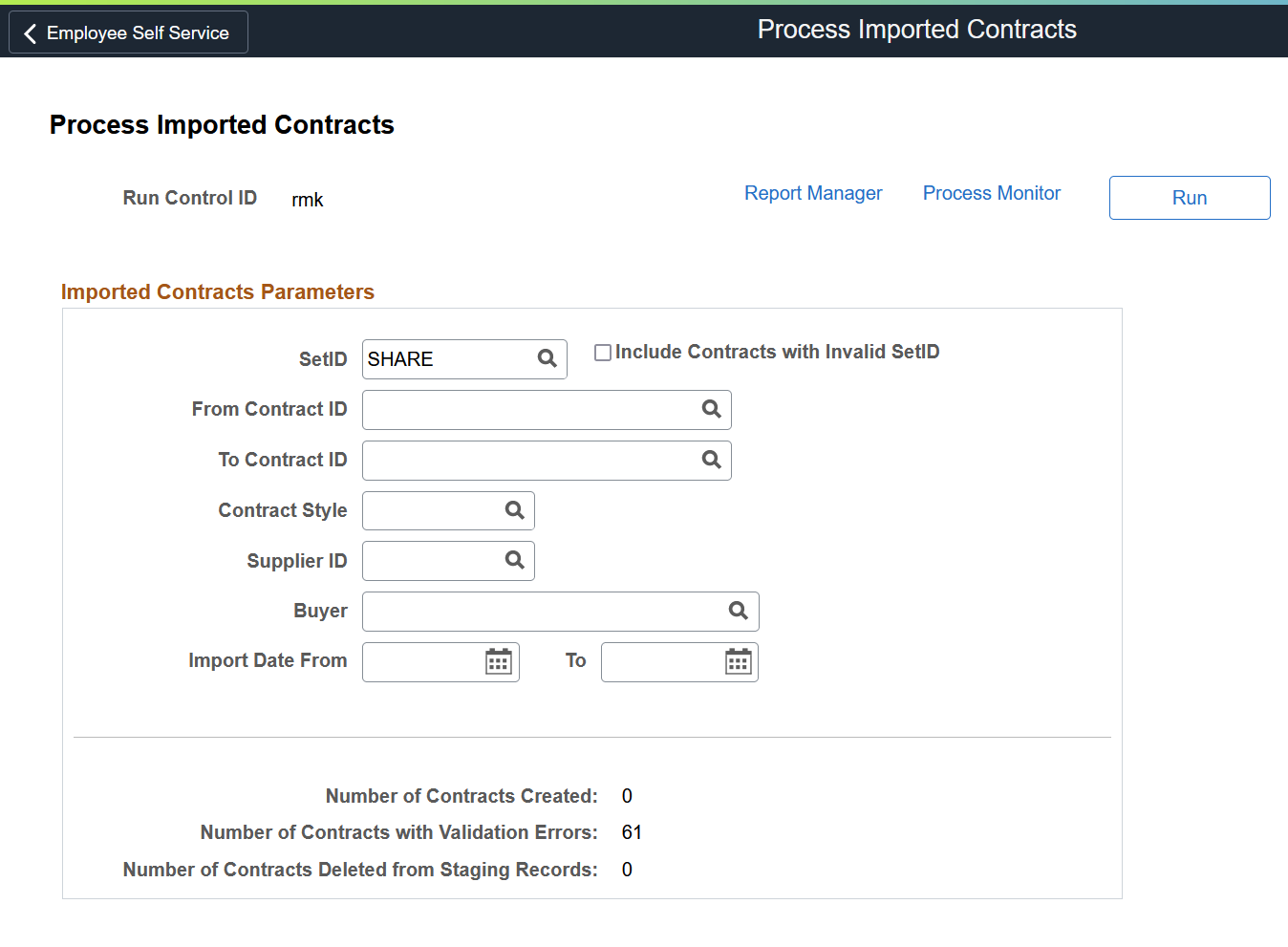
The Imported Contracts Parameters grid displays the run control parameters with prompt tables based on the staged contract data. Enter the parameters and click the Run button. After the successful completion of the process, the Process Imported Contracts page displays the number of contracts created. The page also displays the number of contracts processed with errors if any, and number of contracts deleted from staging tables.
You can review contracts created from staging tables on the Add/Update Contracts page. For more information on Contract Entry page, see Contract Entry - Contract Page.
Note: When the batch process creates contracts without validation errors, the imported contracts are deleted from staging records.
The following table provides the list of staging and production records being used to load procurement contracts.
|
Description |
Staging Record Name |
Contract Records |
|---|---|---|
|
Contract Header |
CNTRCT_HDR_IMP |
CNTRCT_HDR CNTRCT_HDR_RLS CNTRCT_RLS_TBL |
|
Open Item Price Adjustments |
CNTRCT_ADJH_IMP |
CNTRCT_ADJ_SET CNTRCT_ADJ_RULE CNTRCT_ADJ_DTL |
|
Contract Line |
CNTRCT_LINE_IMP |
CNTRCT_LINE CNTRCT_LIN_RLS |
|
Contract Line UOM Pricing |
CNTRCT_UOM_IMP |
CNTRCT_LINE_UOM CNTRCT_LN_SHIP |
|
Contact Line Item Price Adjustments |
CNTRCT_ADJD_IM |
CNTRCT_ADJ_SET CNTRCT_ADJ_RULE CNTRCT_ADJ_DTL |
|
Category Line |
CNTRCT_CAT_IMP |
CNTRCT_CATEGORY CNTRCT_CAT_RLS |
|
Category Line Price Adjustments |
CNTRCT_ADJC_IMP |
CNTRCT_ADJ_SET CNTRCT_ADJ_RULE CNTRCT_ADJ_DTL |
Use the Maintain Imported Contracts page (CNTRCT_STAGED) to review and maintain imported contracts that have been loaded into the contact staging tables. You can view a summary listing of procurement contracts in the contract staging tables. Drill into the transaction to view details and correct errors.
Navigation
This example illustrates the fields and controls on the Maintain Imported Contracts page.

|
Field or Control |
Description |
|---|---|
|
Search Criteria |
Enter different search criteria to filter your search results. For example, select the Import Status field value as Error to view the contracts those failed to get staged. |
|
Select All and Deselect All |
Select these buttons if you want to select and deselect the contracts at one time. |
|
Action |
Available actions are:
After making your selections and saving them, you can proceed to the Process Imported Contracts component. When you run the process, only those contracts that you have selected for processing will be processed. |
|
Processing Action |
Select the Delete, Process, or None action as desired for individual contracts. |
|
Import Status |
Displayed statuses are Error and New. |
|
Contract ID |
Click the link to navigate to the Review Imported Contract page, where you can view the contract details and exceptions. |
|
Contract Style |
Displays the contract style: General or Purchase Order. |
|
Error Message |
Displays the details of the exception. |
Use the Review Imported Contract page (CNTRCT_STG_EDIT) to view and correct validation errors in the contract staging tables.
Navigation
Click the contract ID of a contract with an error.
Note: Contract ID is available for imported contracts with the New or Error status.
This example illustrates the fields and controls on the Review Imported Contract page (1 of 2).
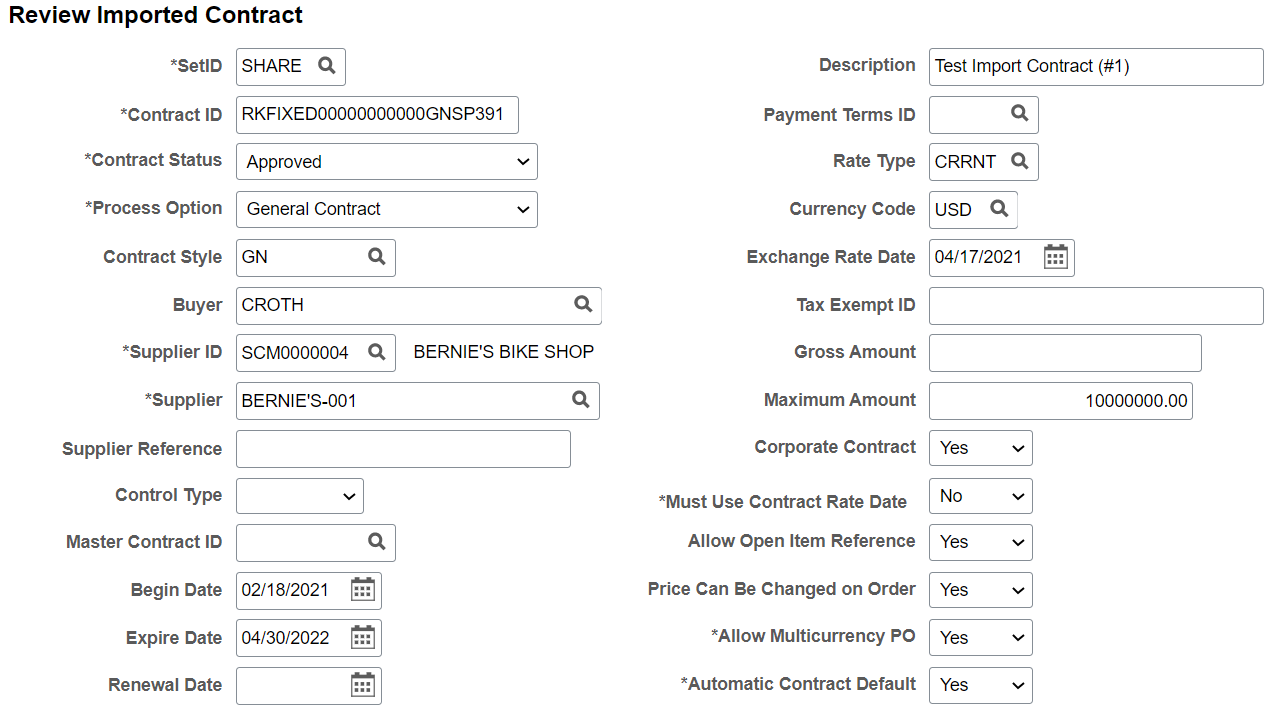
This example illustrates the fields and controls on the Review Imported Contract page (2 of 2).
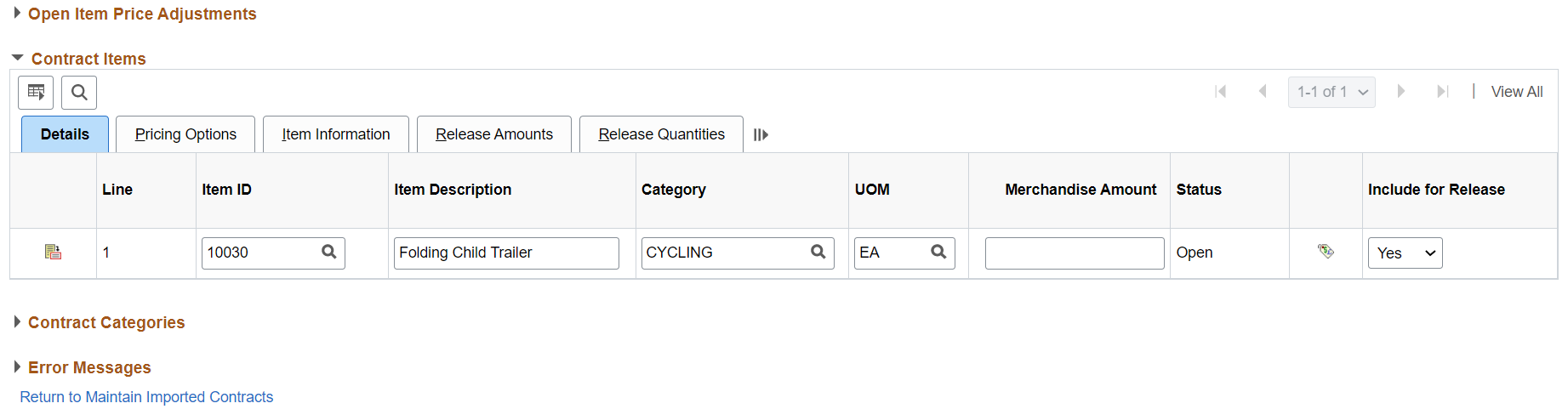
Errors are highlighted on the page. You can reprocess the contract after you make the required corrections.