Setting Up Supplier Scorecarding
This topic discusses the setup components required for setting up Evaluations in the Supplier Scorecarding process. A user with Administrator privileges (EPSC1000) will have access to the Scorecarding set up pages, otherwise referred to as the Scorecard Administration page.
The Scorecard Administration page consists of a collection of pages used to configure Supplier Scorecarding. Depending on how the security has been setup, an individual user may or may not have access to all the set up pages.
|
Page Name |
Definition Name |
Usage |
|---|---|---|
|
SCD_DEFAULTS_FL |
Configure trace back days and supplier selection defaults, and indicate whether evaluations can be declined. |
|
|
SCD_TMPL_DFLTS_FL |
Manage changes to Templates. |
|
|
SCD_EVAL_DFLTS_FL |
Manage changes to Evaluations. |
|
|
SCD_TMPL_TYPES_FL |
Define Template Types. |
|
|
SCD_SECT_GRPS_FL |
Define Section Types. |
|
|
SCD_QUEST_GRPS_FL |
Define Question Groups. |
|
|
SCD_KPI_CAT_FL |
Define and maintain KPI Categories |
|
|
SCD_KPI_DEF_FL |
Define and maintain KPI Definitions. |
|
|
DETAIL_CALENDAR1 |
Define calendars that can be selected and assigned to an Evaluation. |
|
|
REASON_CD |
Define reason codes for scorecard related reason types. |
|
|
SCD_RATE_MODELS_FL |
Define scoring models used to rate supplier performance for questions within a section. |
|
|
AUTO_NUM_PNL |
Automatically assign a sequential number to Question IDs, Section IDs, Template IDs, and Evaluation IDs. |
|
|
SCD_QUESTIONS_FL |
Maintain a library of questions used in Evaluations. |
Use the ScoreCarding Defaults page (SCD_DEFAULTS_FL) to configure trace back days and supplier selection defaults, and indicate whether evaluations can be declined.
Navigation:
This example illustrates the fields and controls on the ScoreCarding Defaults page. You can find definitions for the fields and controls later on this page.
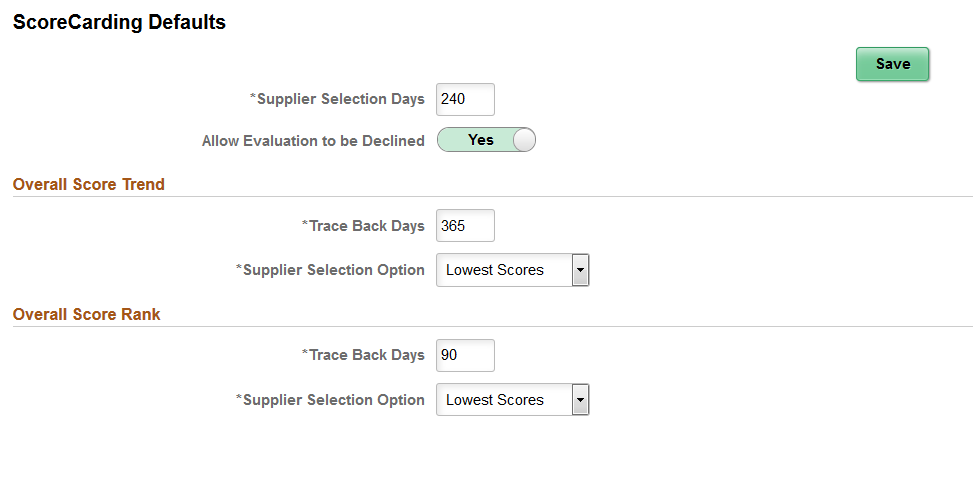
Field or Control |
Description |
|---|---|
Supplier Selection Days |
Enter the default number of days used to help determine the first five suppliers in Supplier Scorecard analytics. The system determines the first five suppliers based on the date range provided here, evaluation score, and Supplier Selection Option. The date of the most recently posted evaluation is used to indicate the end date and the start date is determined by the number of days entered in this field (the system subtracts the number of days from the end date). For example, if you enter ‘90’ and the most recently posted evaluation is from 12 May, 2018, the system determines the five suppliers based on the date range 11 February, 2018 through 12 May, 2018. This option works together with the Supplier Selection Option to produce results. For example, if you chose Highest Scores for the Supplier Selection Option, the system determines the five highest scored suppliers based on the given date range. |
Allow Evaluation to be Declined |
Indicate whether evaluators assigned to a specific evaluation are allowed to decline the Evaluation request. The default setting is No. You can change this setting during the Create Evaluation process. |
Trace Back Days (Overall Score Trend and Overall Score Rank) |
Enter a default number of days to capture supplier evaluation results for Supplier Scorecard analytics. The date of the most recent evaluation is used to indicate the end date. The start date is determined by the number of days entered in this field (the system subtracts the number of days from the end date). For example, if you enter ‘365’ and the most recent evaluation is from 12 May, 2018, the system displays evaluation data from 12 May, 2017 to 12 May, 2018. |
Supplier Selection Option (Overall Score Trend and Overall Score Rank) |
Set a default for the Supplier Selection prompt for Supplier Scorecard analytics. The Supplier Selection prompt helps filter evaluation data based on these values:
This field works together with the Supplier Selection Days field. |
Use the Template Reason Options page (SCD_TMPL_DFLTS_FL) to manage changes to Templates.
You use this page to define how reason codes should be used when making changes to evaluation templates.
Navigation:
This example illustrates the fields and controls on the Template Reason Options page. You can find definitions for the fields and controls later on this page.
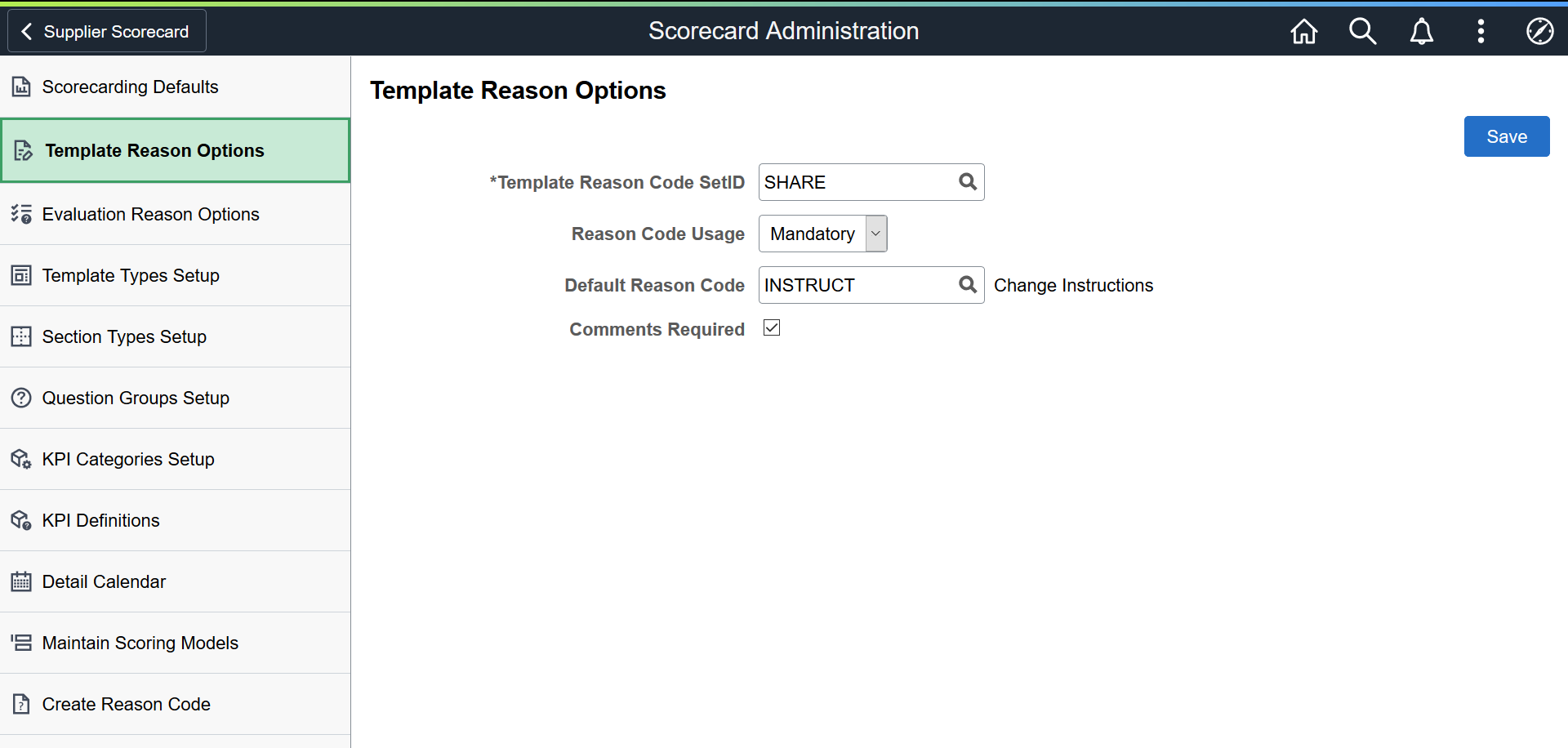
Field or Control |
Description |
|---|---|
Template Reason Code SetID |
Select a set ID that has the Template Change reason codes. |
Reason Code Usage |
Select a Reason Code Usage option:
|
Default Reason Code |
Select a reason code that will be displayed as a default when entering a Template Reason change. The default reason code may be overridden by the user at the time of change. Assigning a default reason code is optional. |
Comments Required |
Select this check box if comments must be entered when a Template is changed. This field displays when the Reason Code Usage option is set to Mandatory. |
Note: Template Change reason codes should be defined prior to the setting of Template Reason Options. Template Reason Options can be changed at any time. For more information, see Create Reason Code Page
Use the Evaluation Reason Options page (SCD_EVAL_DFLTS_FL) to manage changes to Evaluations.
You use this page to define how reason codes should be used when performing actions on an Evaluation.
Navigation:
This example illustrates the fields and controls on the Evaluation Reason Options page. You can find definitions for the fields and controls later on this page.
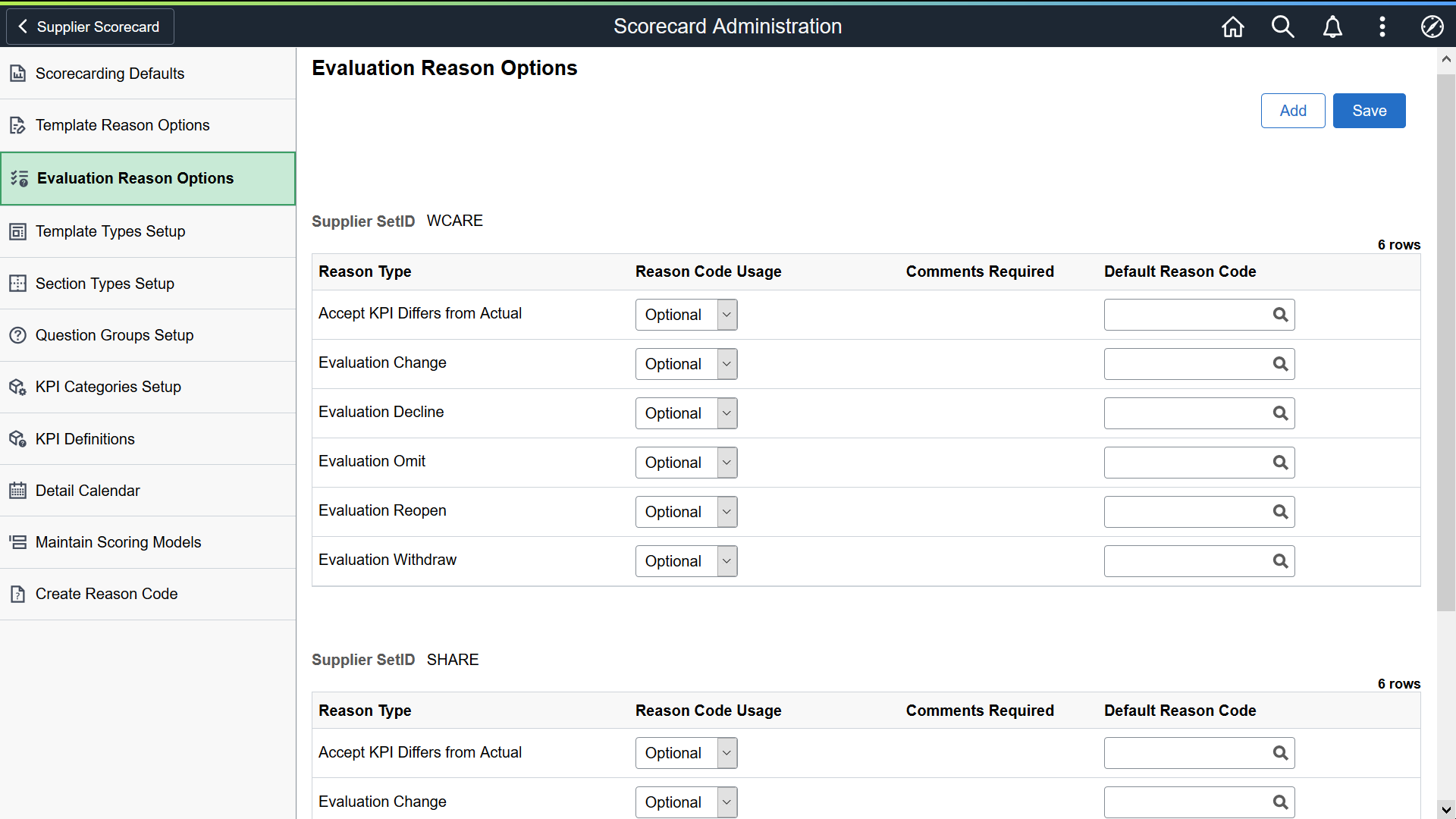
There are five Evaluation Reason Types (Accept KPI Differs from Actual, Evaluation Change, Evaluation Omit, Evaluation Decline, and Evaluation Withdraw) associated with various Evaluation actions. For each of these Reason Types, you have the option to define how Reason Code Usage will be applied across different Supplier SetIDs. For each Supplier SetID, define how reason codes should be handled for each Evaluation Reason Type action.
Select the Add button to add a new Supplier SetID and define reason code options for each Evaluation Reason Type.
Field or Control |
Description |
|---|---|
Reason Type |
Displays the reason type. You assign a Reason Code Usage, Comments Required (if Mandatory), and Default Reason Code to each Evaluation Reason Type. |
Reason Code Usage |
Select a Reason Code Usage option:
|
Comments Required |
Select this check box if comments are required. This check box is displayed when the Reason Code Usage option is set to Mandatory. |
Default Reason Code |
Select a reason code to be used as a default for each Evaluation Reason Type. The default may be overridden by the user at the time of the specific Evaluation action. Assigning a default reason code is optional. |
Note: Evaluation Reason Type reason codes must be defined prior to the setting of Evaluation Reason Options. Evaluation Reason Options can be changed at any time. For more information, see Create Reason Code Page
Use the Template Types Setup page (SCD_TMPL_TYPES_FL) to define Template Types.
Navigation:
This example illustrates the fields and controls on the Template Types Setup page.

Template Types help you in classifying or grouping Templates to aid in searching and filtering during the maintenance of Scorecarding Templates or Evaluations. At least one Template Type must be defined before a Template can be created.
A Template Type can be deleted if it has not yet been assigned to a Template.
Note: If a Template Type has been assigned to a Template, the blue “Information” icon is displayed. Selecting this icon opens a window explaining that the Template Type is in use.
Select the + icon to add a new Template Type. Enter Type and Description.
Use the Section Types Setup page (SCD_SECT_GRPS_FL) to define Section Types.
Navigation:
This example illustrates the fields and controls on the Section Types Setup page.
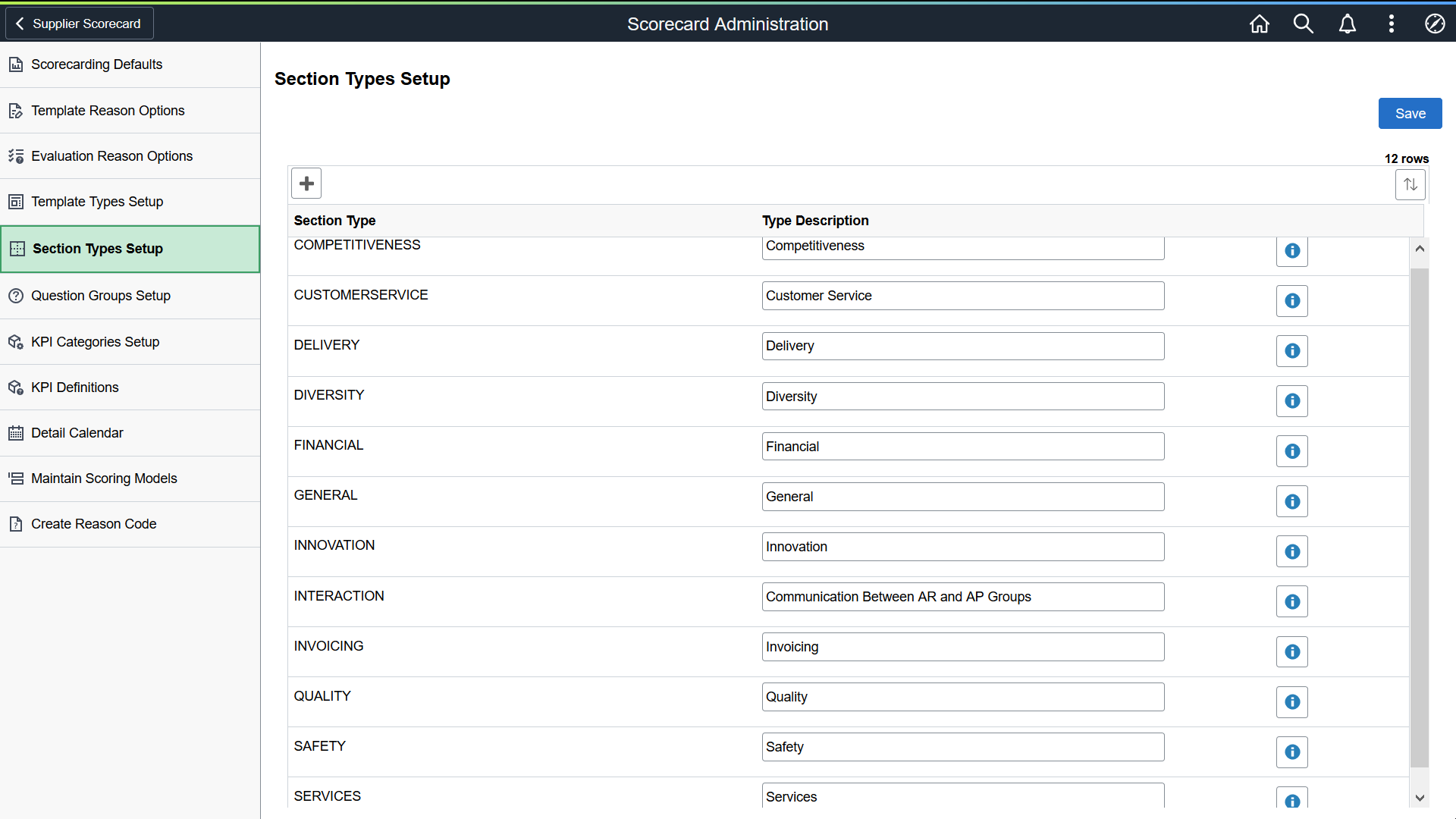
Section Types help you in classifying or grouping Sections used within the Templates and to aid in searching and filtering during the maintenance of Evaluation Templates. At least one Section Type must be defined before a Section can be added to a Template.
A Section Type can be deleted if it has not yet been assigned to a Template Section.
Note: If a Section Type has been assigned to a Section within a Template, the blue “information” icon is displayed. Selecting this icon opens a window explaining that the Section Type is in use and it cannot be deleted.
Select the + icon to add a new Section Type. Enter Type and Description.
Use the Question Groups Setup page (SCD_QUEST_GRPS_FL) to define Question Groups.
Navigation:
This example illustrates the fields and controls on the Question Groups Setup page.
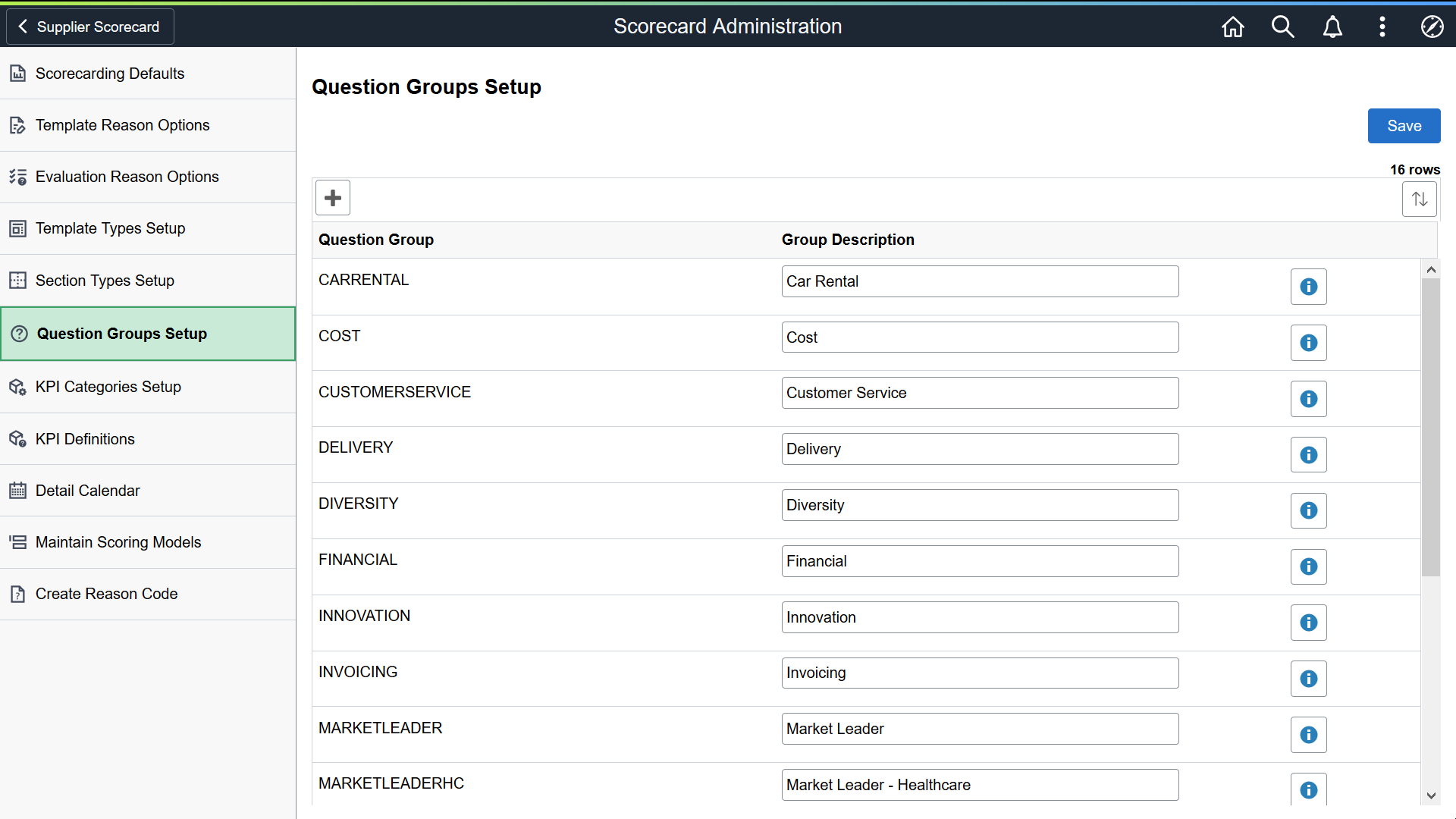
Question Groups help you in classifying or grouping Questions used within a Template Section.
A Question Group can be deleted if it has not yet been assigned to a Question. At least one Question Group must be defined before a Question can be created.
Note: If a Question Group has been assigned to a Question, the blue “information” icon is displayed. Selecting this icon opens a window explaining that the Question Group is in use and cannot be deleted.
Select the + icon to add a new Question Group. Enter Type and Description.
Use the KPI Categories Setup page (SCD_KPI_CAT_FL) to define and maintain KPI Categories.
Navigation:
This example illustrates the fields and controls on the KPI Categories Setup page.
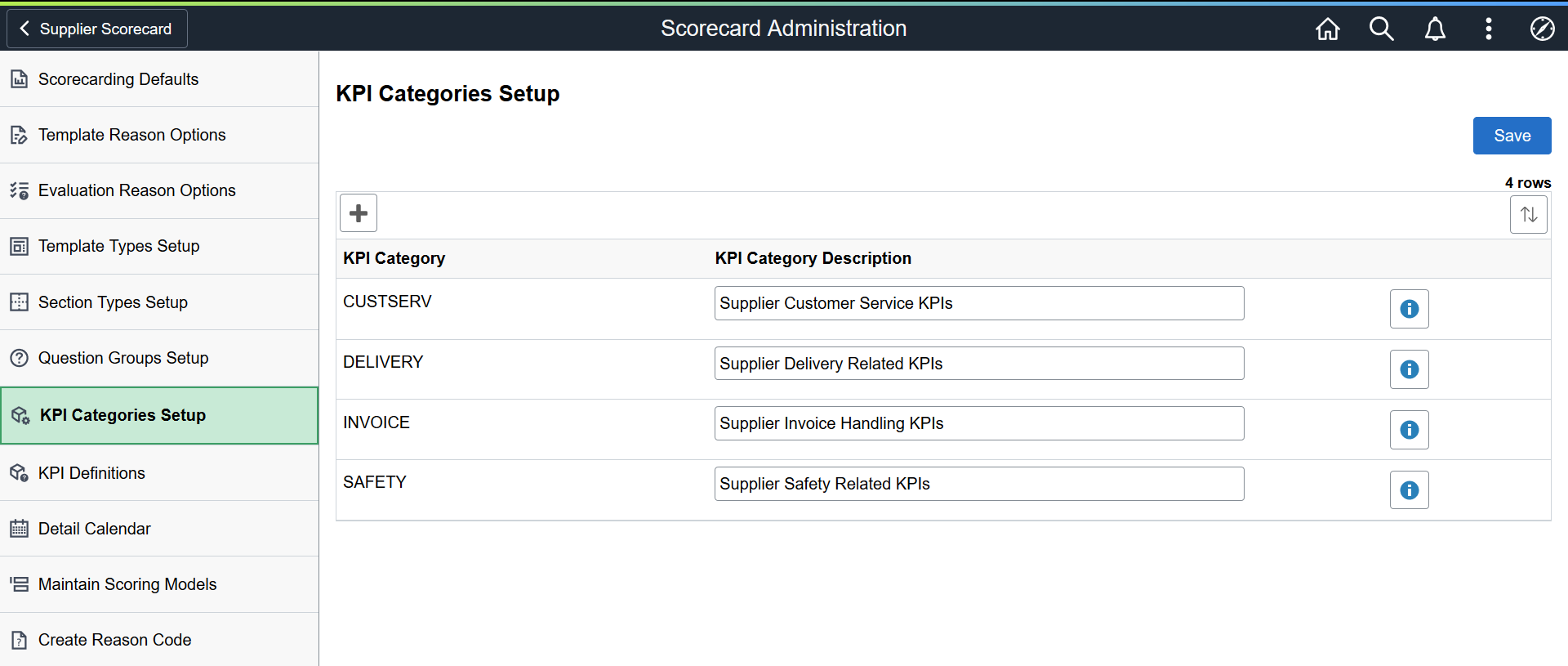
You can assign a KPI Category to a KPI Definition to help in searching and selecting a KPI Definition to assign to a KPI Question within Evaluation Question maintenance. The KPI Category may also be used as a filter when maintaining KPI Definitions.
Select the + icon to add a KPI Category. Enter a KPI Category name and description. A KPI Category can be deleted if it has not been used on a KPI Definition.
Use the KPI Definition page (SCD_KPI_DEF_FL) to define and maintain KPI definitions.
KPI Definitions are identified as either manually entered or captured through a Query. Once defined, KPIs Definitions can be included in Supplier Evaluations by linking them to the evaluation questions.
Navigation:
This example illustrates the fields and controls on the KPI Definition page. You can find definitions for the fields and controls later on this page.
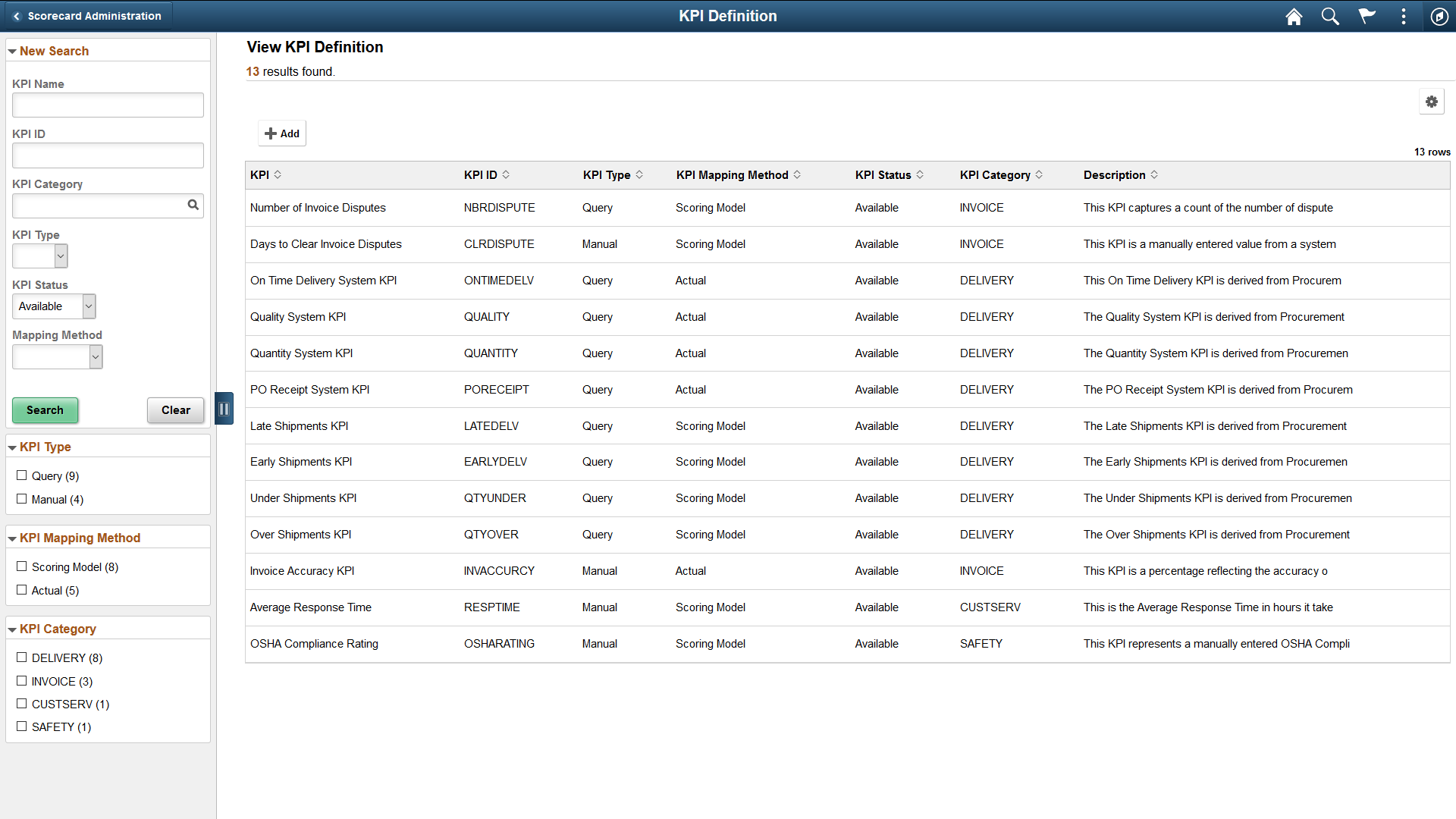
Select the + icon to create a new KPI Definition.
Field or Control |
Description |
|---|---|
KPI Definition ID |
Enter a KPI Definition ID. |
KPI ID |
Displays the KPI ID that was entered. |
KPI Name |
Enter a KPI Definition name. |
KPI Category |
Select a KPI Category for the KPI Definition. |
KPI Status |
Displays the default KPI Status as “Pending”. Set the status to “Available” when the KPI Definition is ready to be linked to an Evaluation Question. Set the status to “Not Available” when the KPI Definition should no longer be used. |
KPI Mapping Method |
Select a Mapping Method to either use its Actual score in an Evaluation or to Map its score to a specific Scoring Model. If you select the Scoring Model option, the Mapping Definition link displays which you can use you to define the Mapping details. You may change KPI Mapping Method at any time as long as the KPI Status is in Pending or Available. |
Mapping Definition |
Select to define KPI mapping details for the KPI definition based on a Scoring Model. NOTE: This link is available when the Mapping Method is selected as “Scoring Model” Use the KPI Mapping window to define the mapping of potential KPI values to the Scoring Values associated to the Scoring Model selected for the KPI Mapping. |
KPI Type |
Select a KPI Type. Manual: Select this option if the KPI Value is to be entered Manually when the KPI Definition is used within an Evaluation. Query: Select this option to select from a list of delivered or customer defined Queries to assign to the KPI Definition. Note: A KPI Type cannot be changed if a KPI Definition has been linked to an Evaluation Question. |
Query Name |
Select to lookup from Query Manager and select an existing Query that will be used to generate the KPI Value within an Evaluation. The queries may either be system delivered or customer defined. This field displays only if the KPI Type is selected as “Query”. |
View SQL |
Displays a link to view the SQL associated to the assigned Query. |
Procurement History |
Displays “Yes” if the selected Query uses a view based on the Procurement History collected within the Analyze Procurement Purchasing function. |
KPI Description |
Enter any description for the KPI Definition. |
KPI Comments |
Enter any comments for the KPI Definition. |
A KPI Definition can be deleted if it has not yet been linked to an Evaluation Question.
When a KPI Definition is in Available status and it is used within an Available KPI Question, then a message is displayed on the top left of the page indicating that the KPI Definition is in use. An example of the message is given below where an existing KPI Definition that is a KPI Type of Query and a Mapping Method of Actual.
This example illustrates the fields and controls on the KPI Definition page for Messages.
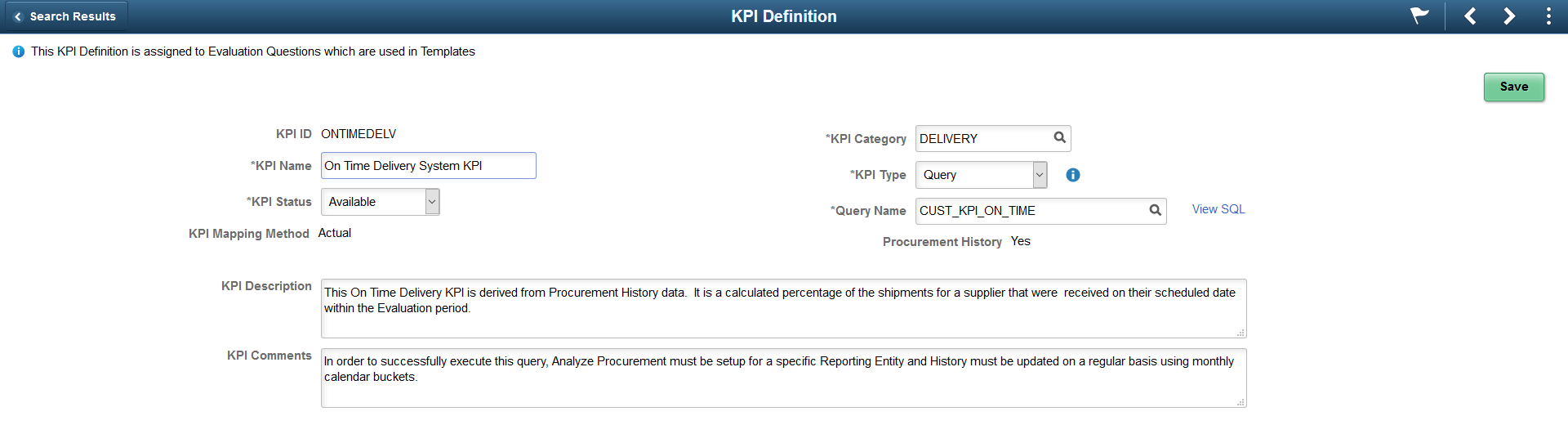
Delivered Supplier Shipping Performance Metric Queries
Within Supplier Scorecarding we provide 4 Supplier Shipping Performance Queries that can be assigned to KPI Definitions and then incorporated into Supplier Evaluations.
|
Metric |
Query Name |
Description |
SQL |
|---|---|---|---|
|
On Time Performance |
SCD_KPI_ON_TIME |
The percentage of shipments that are on time, early, and late for all items of a Supplier within the Evaluation period. |
SELECT ROUND(SUM( A.QTY_SH_RECVD_SUOM - A.QTY_EARLY - A.QTY_LATE) / ( (SUM( A.QTY_SH_RECVD_SUOM ) +0.00001) ) *100.0,2) FROM PS_SCD_PRCR_HST_VW A, PS_SCD_EVL_INFO_VW B WHERE ( A.REPORT_ENTITY = ‘EAST' AND A.VENDOR_SETID = B.VENDOR_SETID AND A.VENDOR_ID = B.VENDOR_ID AND A.BEGIN_DT >= B.SCD_FROM_DATE AND A.END_DT <= B.SCD_TO_DATE AND B.SCD_EVALUATION_ID = :1) |
|
PO/Receipt Qty Performance |
SCD_KPI_PO_RECEIPT_QTY |
The percentage of purchase order receipts compared to scheduled shipments from a Supplier within the Evaluation period. |
SELECT Round(SUM( A.QTY_PO - A.QTY_OPEN)/(SUM( A.QTY_PO) + .000001) * 100 , 2) FROM PS_SCD_PRCR_HST_VW A, PS_SCD_EVL_INFO_VW B WHERE ( A.REPORT_ENTITY = 'EAST' AND A.VENDOR_SETID = B.VENDOR_SETID AND A.VENDOR_ID = B.VENDOR_ID AND A.BEGIN_DT >= B.SCD_FROM_DATE AND A.END_DT <= B.SCD_TO_DATE AND B.SCD_EVALUATION_ID = :1) |
|
Quality Performance |
SCD_KPI_QUALITY |
The percentage of supplier shipment quantities inspected and accepted compared to those rejected and returned within the Evaluation period. |
SELECT Round(SUM( A.QTY_SH_RECVD_SUOM - A.QTY_SH_REJCT_SUOM - A.QTY_RETURN)/(SUM( A.QTY_SH_RECVD_SUOM ) + .00001) * 100.0, 2) FROM PS_SCD_PRCR_HST_VW A, PS_SCD_EVL_INFO_VW B WHERE ( A.REPORT_ENTITY = 'EAST' AND A.VENDOR_SETID = B.VENDOR_SETID AND A.VENDOR_ID = B.VENDOR_ID AND A.BEGIN_DT >= B.SCD_FROM_DATE AND A.END_DT <= B.SCD_TO_DATE AND B.SCD_EVALUATION_ID = :1) |
|
Quantity Performance |
SCD_KPI_QUANTITY |
The percentage of supplier shipments with correct quantities compared to over-shipment quantities and under-shipment quantities within the Evaluation period. |
SELECT Round((SUM( A.NUM_OF_RECEIPTS) - SUM( A.OVER_SHIPMENTS) - SUM( A.UNDER_SHIPMENTS)) / (SUM( A.NUM_OF_RECEIPTS) + .00001) * 100.0, 2) FROM PS_SCD_PRCR_HST_VW A, PS_SCD_EVL_INFO_VW B WHERE ( A.REPORT_ENTITY = 'EAST' AND A.VENDOR_SETID = B.VENDOR_SETID AND A.VENDOR_ID = B.VENDOR_ID AND A.BEGIN_DT >= B.SCD_FROM_DATE AND A.END_DT <= B.SCD_TO_DATE AND B.SCD_EVALUATION_ID = :1) |
In order to execute these queries within a Supplier Evaluation, Procurement History must be captured on a regular basis for all Suppliers that will be Evaluated using these query metrics.
Procurement History is accumulated by the combination of Report Entity and Calendar/Period. For Supplier Scorecarding, it is suggested that a Report Entity be created using a monthly calendar and include all Purchasing and Receiving Business Units that interact with the Suppliers being evaluated. The frequency in which the Procurement History should be updated is dependent on the volume of Purchasing activity and how often Suppliers will be evaluated. The general recommendation is to update Procurement History at least weekly. For details on setting up and maintaining Procurement History, refer to PeopleSoft FSCM Purchasing, Analyze Procurement History topics. See Understanding Procurement History Analysis,
The delivered queries must not be changed. Instead, within Query Manager, each query should be copied (Save As) to a name that is easily recognizable. For example, the delivered On Time Performance Query SCD_KPI_ON_TIME could be copied to SCD_CUST_ON_TIME. Also, in the copied version of each query, the Report Entity constant (EAST) needs to be changed in the criteria to the Report Entity in which Procurement History will be captured.
The copied queries are the ones that should be associated to KPI Definitions when configuring Supplier Scorecarding.
Creating Your Own Metric Queries
You are not limited to using only the delivered KPI Metric Queries. Additional Queries may be created within Query Manager as long as they follow these set of rules.
This example illustrates the fields and controls on the Query Rules Explanation page
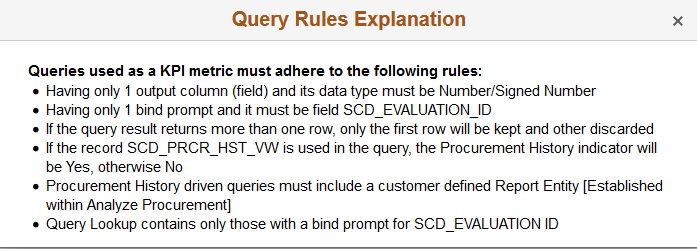
Below is an example of a query to identify the number of late shipments within the Evaluation period for a Supplier. This query also utilizes Procurement History.
SELECT SUM( A.LATE_SHIPMENTS) FROM PS_SCD_PRCR_HST_VW A, PS_SCD_EVL_INFO_VW B WHERE ( A.REPORT_ENTITY = 'EAST' AND A.VENDOR_SETID = B.VENDOR_SETID AND A.VENDOR_ID = B.VENDOR_ID AND A.BEGIN_DT >= B.SCD_FROM_DATE AND A.END_DT <= B.SCD_TO_DATE AND B.SCD_EVALUATION_ID = :1)
Use the Detail Calendar page (DETAIL_CALENDAR1) to define calendars that can be selected and assigned to an Evaluation.
You can also choose to use the existing calendars available in the system. See Calendar Periods Page
Navigation:
This example illustrates the fields and controls on the Detail Calendar page.
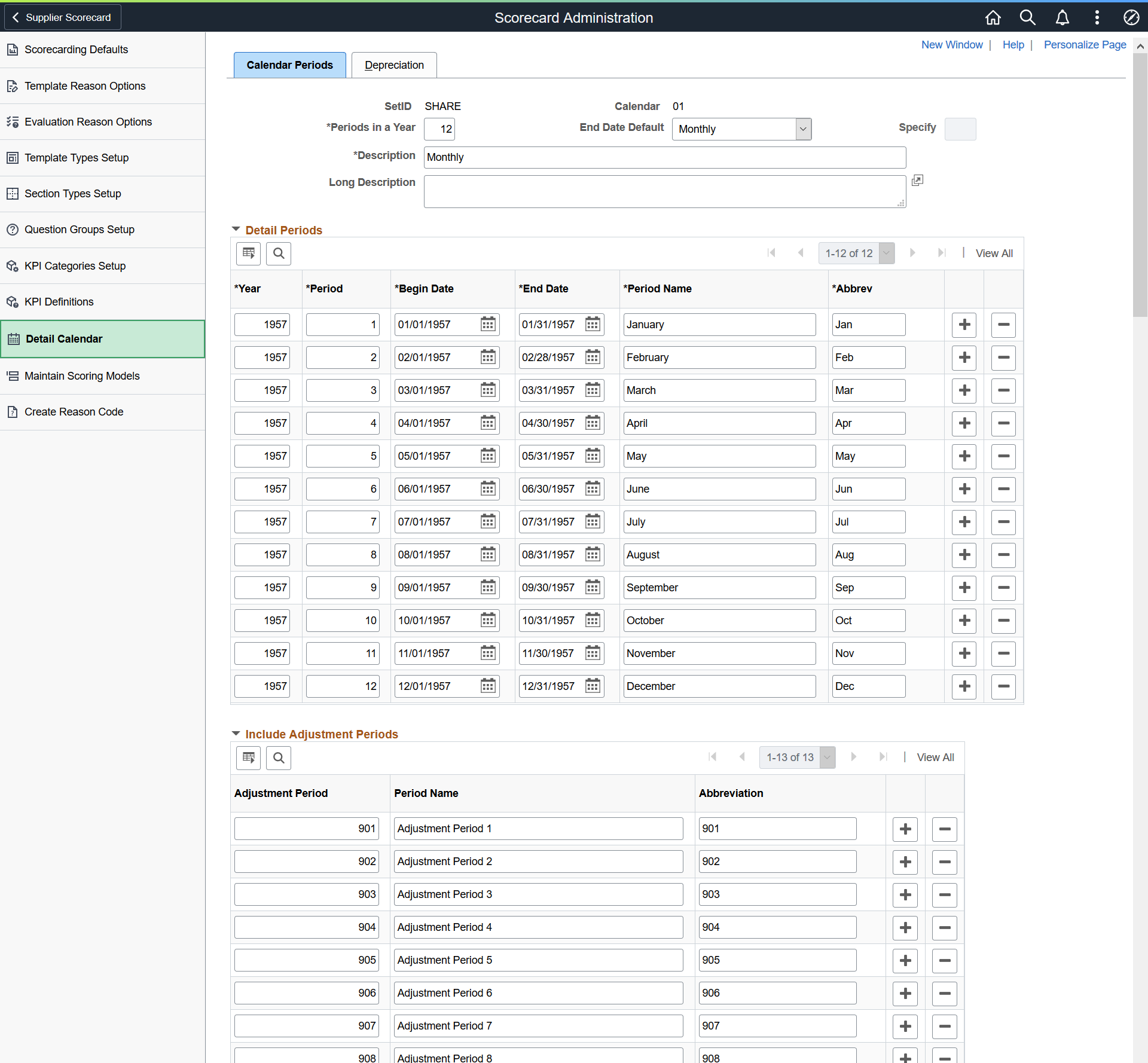
Use the Create Reason Code page (REASON_CD) to define reason codes for scorecard related reason types.
Navigation:
This example illustrates the fields and controls on the Reason Codes page.
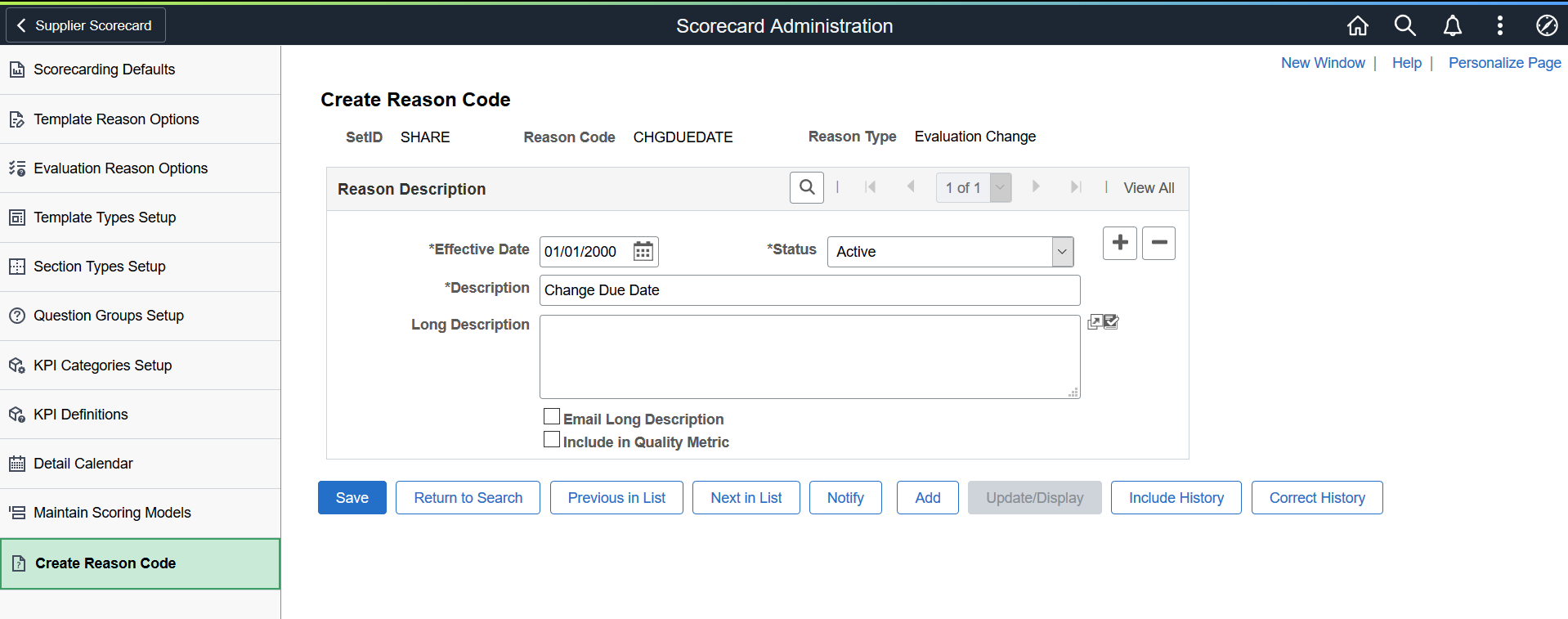
For more details on reason codes, see Reason Codes Page
Some of the Reason Types used in Supplier Scorecarding are:
Evaluation Change
Evaluation Decline
Evaluation Omit
Evaluation Reopen
Evaluation Withdraw
Accept KPI Differs from Actual
Template Change
You can choose to define any number of Reason Codes for each of these Reason Types.
Use the Scoring Models page (SCD_RATE_MODELS_FL) to define scoring models used to rate supplier performance for questions within a section.
Scoring Models may also be used when setting up a KPI Definition that needs to have its KPI Value mapped to a valid Score. The use of a Scoring model within a KPI Definition is independent of a Scoring Model being assign to a Section within an Evaluation Template. A Scoring Model can be used on both KPI Definitions and within Template Sections.
Navigation:
This example illustrates the fields and controls on the Scoring Model Search page. You can find definitions for the fields and controls later on this page.
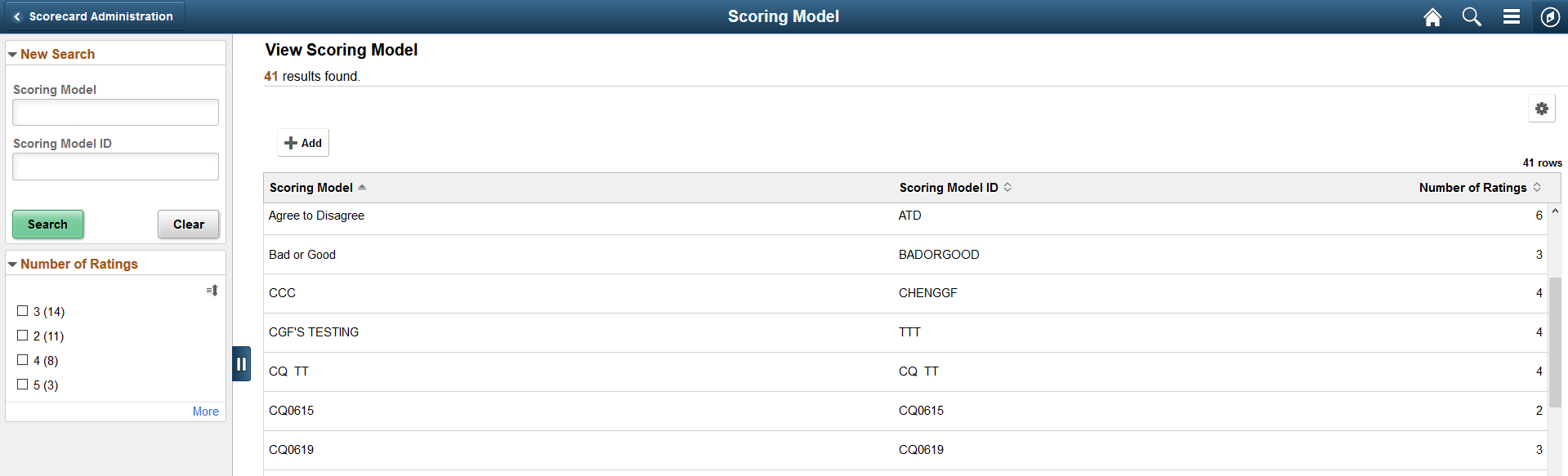
A Scoring Model is assigned when creating a Section within an Evaluation Template and it is used to help render the Evaluation form on your device (Desktop/Laptop/Smartphone). The values within a Scoring Model are used to score submitted Evaluations containing Subjective Questions.
You can add or edit a Scoring Model from the Search list. To add a Scoring Model, select the +Add button.
Use the New Search Section to search for Scoring Models by name or ID. Number of Ratings in the search results indicate the number of available scoring values for the Evaluator to select from for a specific Question on the Evaluation.
This example illustrates the fields and controls on the Scoring Model page. You can find definitions for the fields and controls later on this page.
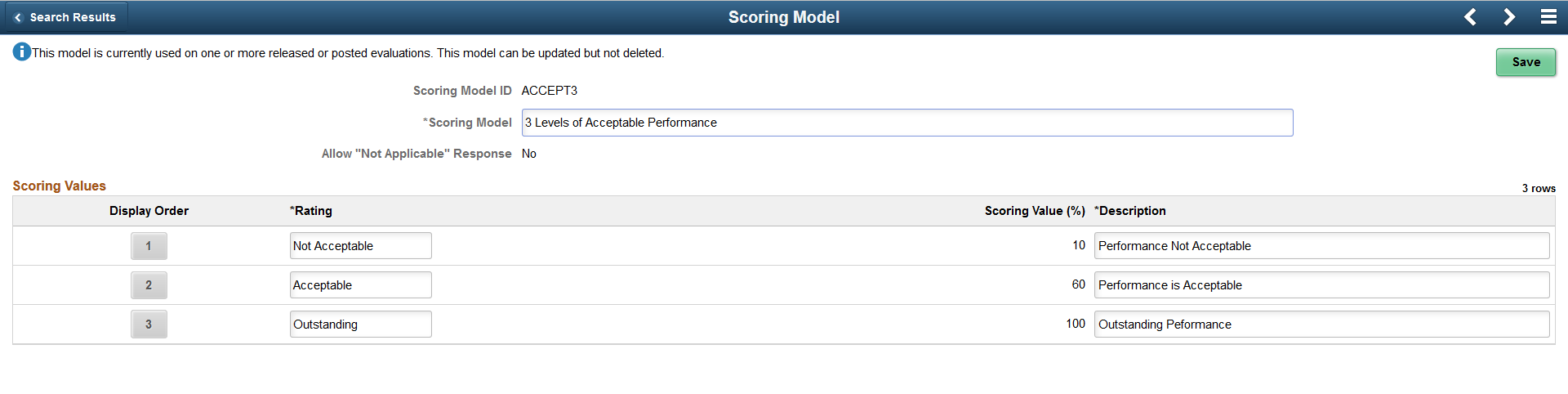
Field or Control |
Description |
|---|---|
Scoring Model ID |
Displays the user-defined identifier of the Scoring Model. |
Scoring Model |
Displays the name of the Scoring Model. |
Allow "Not Applicable" Response |
Select to include a Rating as Not Applicable. There will be no Scoring Value for a rating that is Not Applicable. |
Display Order |
Select to change the display order of a Rating. To change the display sequence of a specific Rating, select the button and then enter the new display order position for that Rating. |
Rating |
Enter a name for the Rating. This name is displayed as a column label for a corresponding radio button question response in the evaluation form. A Scoring Model must contain at least 2 Ratings. |
Scoring Value (%) |
Enter a scoring value in the range of 0 — 100. The highest rating must be assigned a Scoring Value of 100 and each Scoring Value must be unique. |
Description |
Enter a description for the Rating. |
Updating a Scoring Model
Navigation:
This example illustrates the fields and controls on the Scoring Model page.
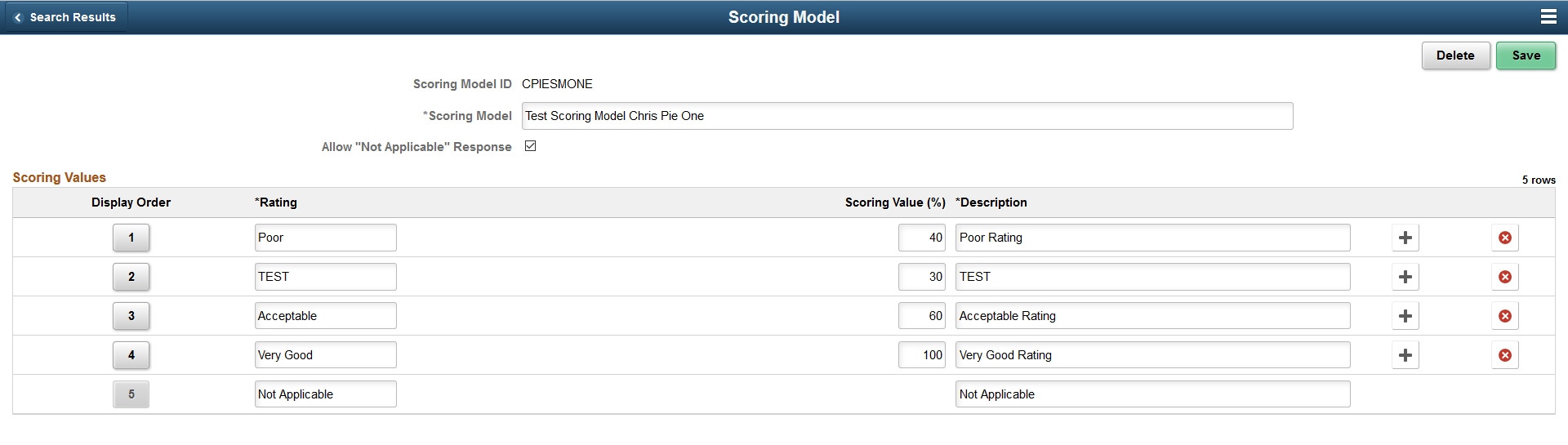
You can do the following changes to a scoring model when it is not yet in use:
Delete a Scoring Model.
Rename a Scoring Model.
Modify Allow Not Applicable Response setting.
Add or remove Ratings, Rating labels, Scoring Values, Description, and Display Order.
Scoring Model used on Template Sections
Navigation:
This example illustrates the fields and controls on the Scoring Model page.
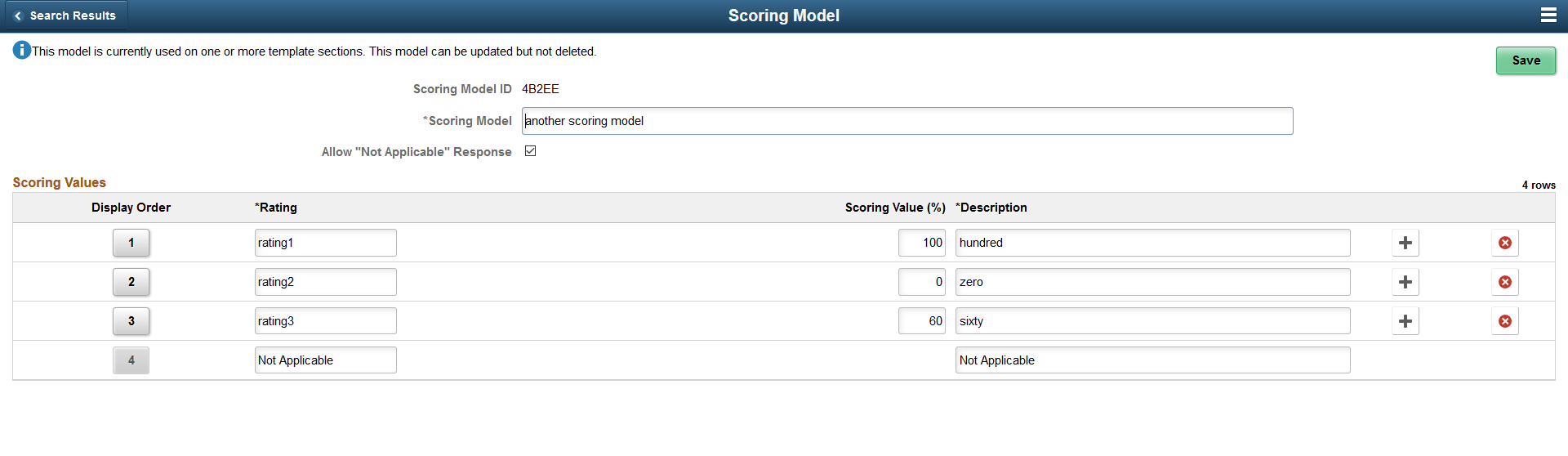
If a scoring model is in use, a message displays on the top of the page that the scoring model is currently in use on one or more template sections. This model can be updated, but not deleted.
You can do the following changes when a scoring model is in use:
Rename a Scoring Model
Modify Allow Not Applicable Response setting
Modify Ratings, Rating labels, Scoring Values, Description, and Display Order.
When the Scoring model has not yet been associated to any Templates, all fields except for the Scoring Model ID can be modified. Once it is assigned to a Template, Scoring Model Name, Rating, and Description can no longer be changed, but Scoring Value and Display Order can still be changed until the Scoring Model is associated to a Released Evaluation.
Scoring Model used on Evaluations
Navigation:
This example illustrates the fields and controls on the Scoring Model page.
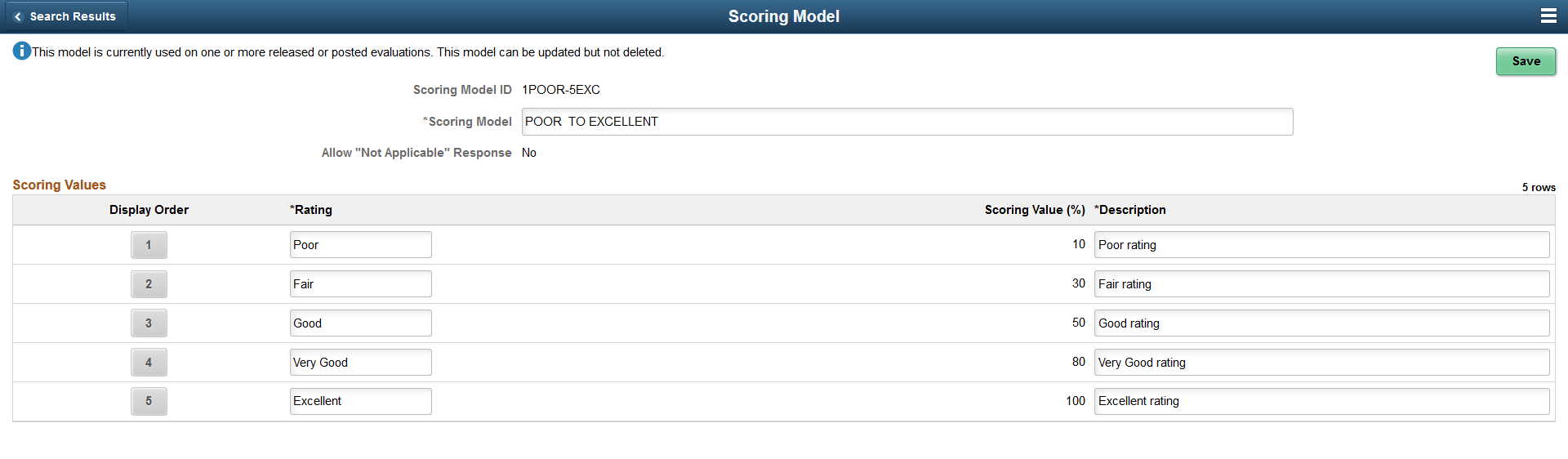
If a scoring model is in use on an Evaluation, a message displays on the top of the page that the scoring model is currently in use on one or more released or posted Evaluations. This model can be updated, but not deleted.
You can do the following changes when a scoring model is in use on an Evaluation:
Rename a Scoring Model
Modify Rating labels and Description
Note: If the changes impact the context of the Scoring Model, it is suggested that a new Scoring Model be created rather than change the one that is already being used on Evaluations.
Scoring Model used on KPI Definitions
Navigation:
This example illustrates the fields and controls on the Scoring Model used on KPI Definitions.
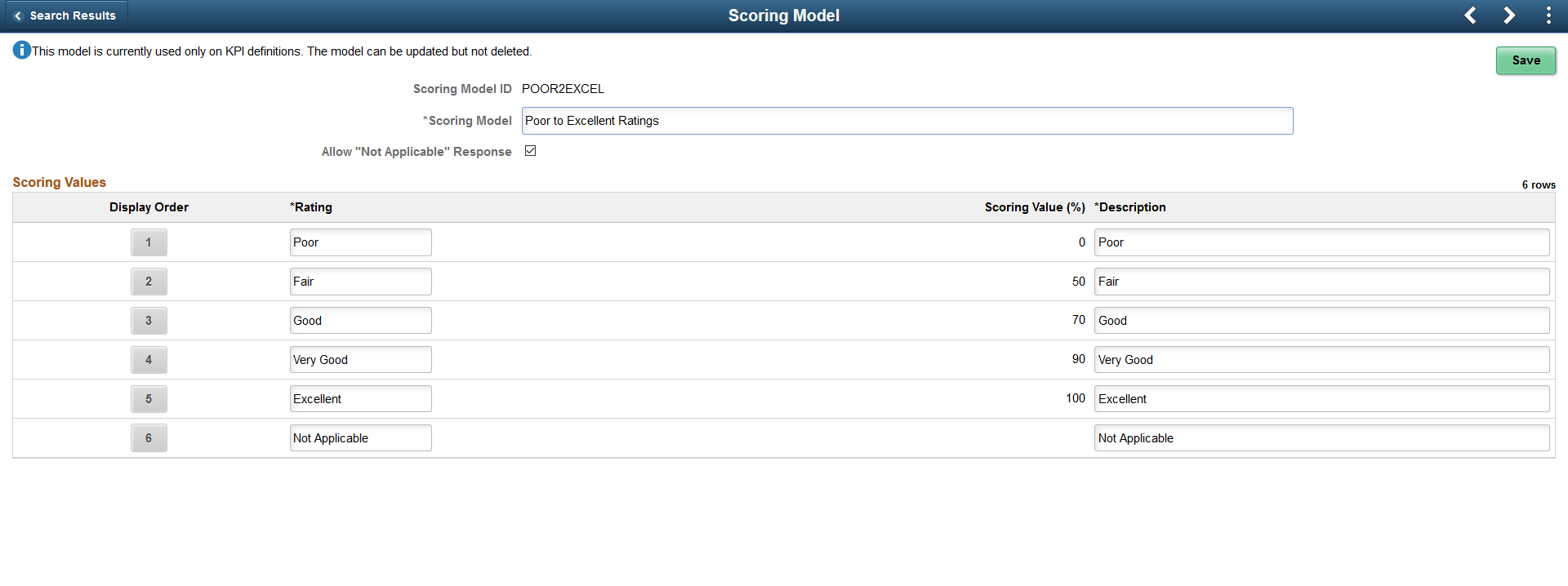
If a scoring model is in use on a KPI Definition, a message displays on the top of the page that the scoring model is currently in use on one or more KPI Definitions. This model can be updated, but not deleted.
You can do the following changes when a scoring model is in use on a KPI Definition:
Rename a Scoring Model
Modify Rating labels and Description
Note: If the changes impact the context of the Scoring Model, it is suggested that a new Scoring Model be created rather than change the one that is already being used on KPI Definitions.
Use the Auto Numbering page (AUTO_NUM_PNL) to automatically assign a sequential number to Question IDs, Section IDs, Template IDs, and Evaluation IDs.
For Supplier Scorecarding, Auto Numbering is managed at the Installation level. For more information on Auto Numbering, see Auto Numbering Page
Use the Question page (SCD_QUESTIONS_FL) to maintain a library of questions used in Evaluations.
Navigation:
This example illustrates the fields and controls on the Questions page. You can find definitions for the fields and controls later on this page.
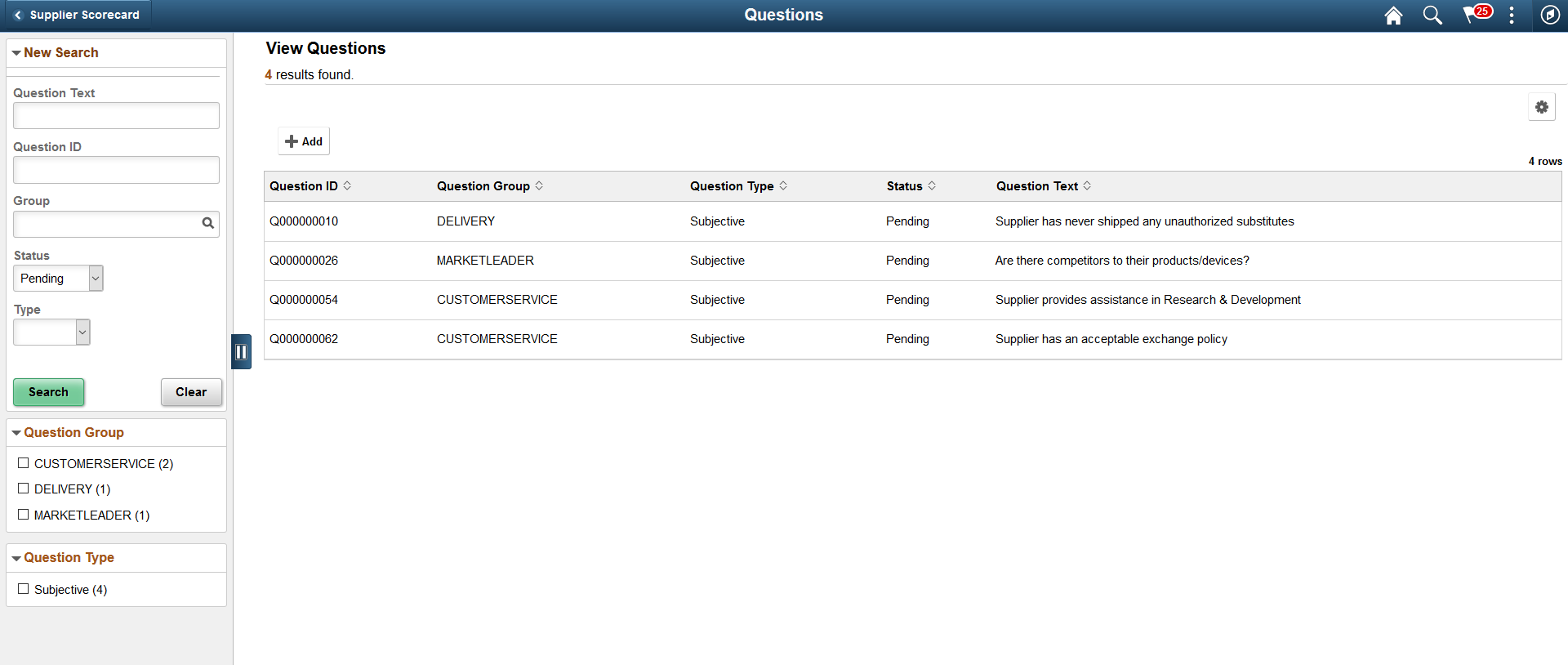
The Search Criteria may be modified to list all questions of a particular Question Group, all questions by status, wildcard(%) search of Question Text, or some combination of criteria. Use Question Group to list Questions for a specific Question Group.
To add a Question, select the +Add button. To edit a Question, select a Question from the search list.
Adding a Question
Navigation:
. Select the Add button
Selecting the Add button opens a page where you can choose to accept the NEXT Question ID (assigned by Auto Numbering) or provide your own Question ID.
This example illustrates the fields and controls on the Maintain Question page (Add). You can find definitions for the fields and controls later on this page.

Field or Control |
Description |
|---|---|
Question ID |
Displays a Question ID automatically assigned for the Question. |
Question Status |
Displays the default status of the Question. Set the status to Available. |
Question Group |
Select a Question Group. Question Groups are defined when you set up the supplier scorecard using the Question Groups Setup option. See Question Groups Setup Page A Question must be assigned to a Question Group. If no Question Groups exist, you must return to Question Groups Setup Page and define Question Groups. |
Question Type |
Select a Question of type, Subjective or KPI |
KPI Name |
Select to lookup a KPI. |
View KPI Definition |
This field is available only if you select the Question Type as KPI. Select to view the full details of the KPI Definition |
Question Text |
Enter the text for the Question. |
Comments |
Enter any comments for the Question. They are used to clarify the purpose of the Question. |
Maintaining a Question
Navigation:
.
Select an existing Question on the Questions page to edit or delete a question.
This example illustrates the fields and controls on the Maintain Question page.
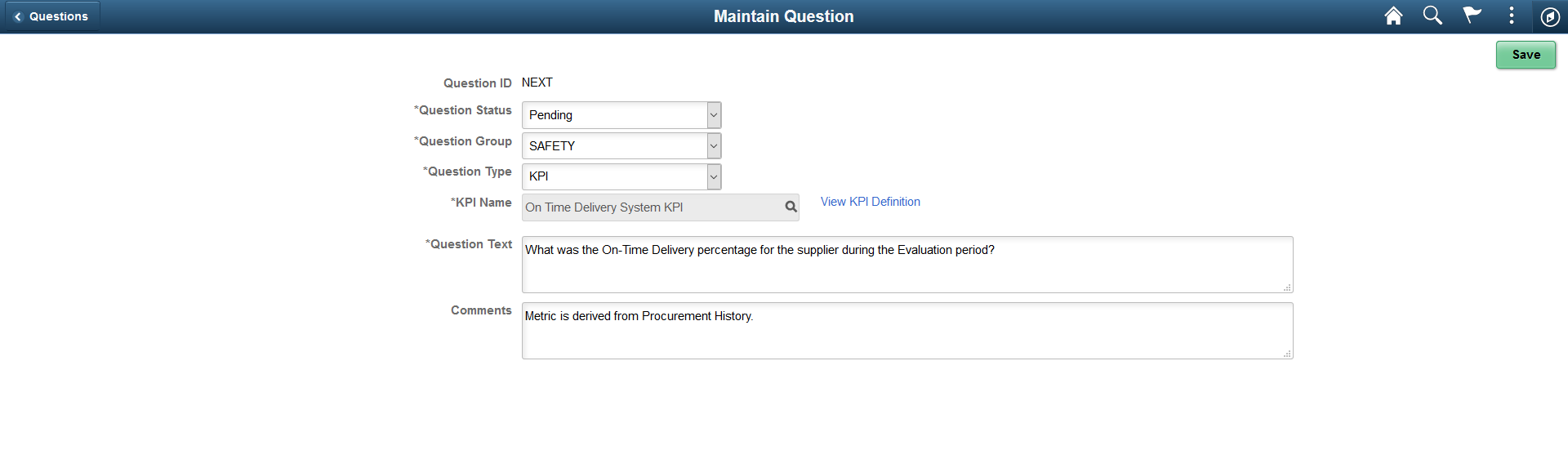
When a Question is in Pending status, you may continue to modify the Question Text, change the Question Group, change the Question Type, select a different KPI if the Question Type is KPI, Delete the Question, or set its status to Available. When a Question is in Available status, if it is used within a Template/Section then an Informational Message is displayed on the top left of the page indicating that the Question is in use. However, once a Question is set to "Not Available", it may no longer be selected for use in any Template/Sections.
Note: Question Text can be modified for a Question that is Available and in use on a Template. However, it is suggested that changes be made to correct only typographical or grammar errors. Any changes that may impact the context of the question must be avoided; in this case, a new Question must be created.