Managing Supplier Registration Invitations
This topic discusses the pages used to manage online supplier registration invitations.
|
Page Name |
Definition Name |
Usage |
|---|---|---|
|
SUP_OB_MNG_INVITE |
Review invitation data, save, and send or resend the invitation to selected recipients. |
|
|
SUP_OB_INV_SRCH |
Search for customers, suppliers, or bidders and filter using supplier information criteria. Select invitation recipient from search results. |
|
|
SUP_INV_ACT_LOG |
Search for and review invitation activity by invitation parameters such as invitation ID, recipient email ID, date sent. |
Use the Manage Invitations page (SUP_OB_MNG_INVITE) to review invitation data, save, and send or resend the invitation to selected recipients.
Navigation:
This example illustrates the fields and controls on the Manage Invitations page.

Field or Control |
Description |
|---|---|
Invitation ID and Description |
Enter an invitation ID and description. |
Request Type |
Select the request type from these values:
|
Supplier Request Template ID |
Enter the request template ID for the selected request type. |
Access Code and Expiration Date |
Displays the access code and expiration date of the invitation based on the registration setup. |
Email Template |
Enter the email template to use for this invitation. |
Search Customer/Supplier/Bidder |
Click this link to open the Search Customer/Supplier/Bidder page (SUP_OB_INV_SRCH). |
|
Click this icon to open the Invitation Log page, which displays invitation data as well as company name, contact name and email, and the date and time the invitation was sent. |
Invitation by Sourcing Events |
Click this link to exit the component and send invitations to bid on events through the Event Summary page for a specific event. |
Use the Search Customer/Supplier/Bidder page (SUP_OB_INV_SRCH) to search for customers, suppliers, or bidders and filter using supplier information criteria. Select invitation recipient from search results.
Navigation:
Click the Search Customer/Supplier/Bidder link on the Manage Invitations page.
This example illustrates the fields and controls on the Search Customer/Supplier/Bidder page.
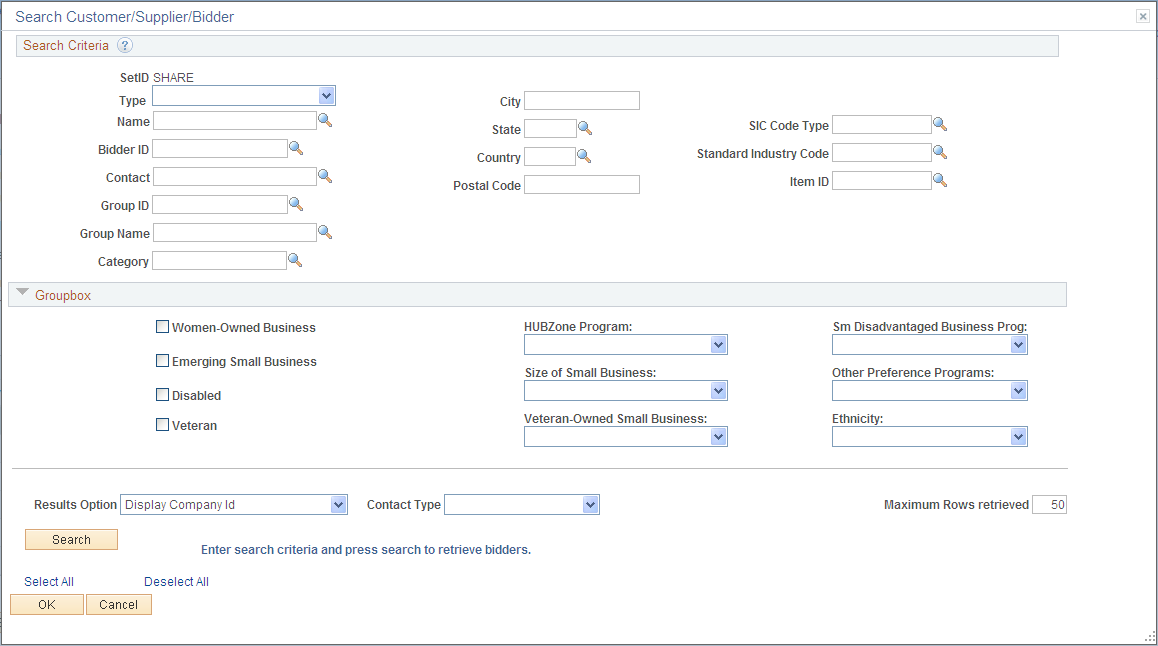
Enter search criteria and click the Search button. The Search Results grid displays the customers/suppliers/bidders that meet the search criteria. Click the Invite check box to invite the contact in one row, or click the Select All link to select all contacts in the search results.
Field or Control |
Description |
|---|---|
Results Option |
Use the values in the Results Option list to filter the results based on your selection criteria. Select from these options:
|
Contact Type |
Select a type of contact from the list to filter the search results. |
Email Hierarchy |
Select From Addresses or From Contacts. |
Use the Invitation Activity Log page (SUP_INV_ACT_LOG) to search for and review invitation activity by invitation parameters such as invitation ID, recipient email ID, date sent.
Navigation:
This example illustrates the fields and controls on the Invitation Activity Log page.
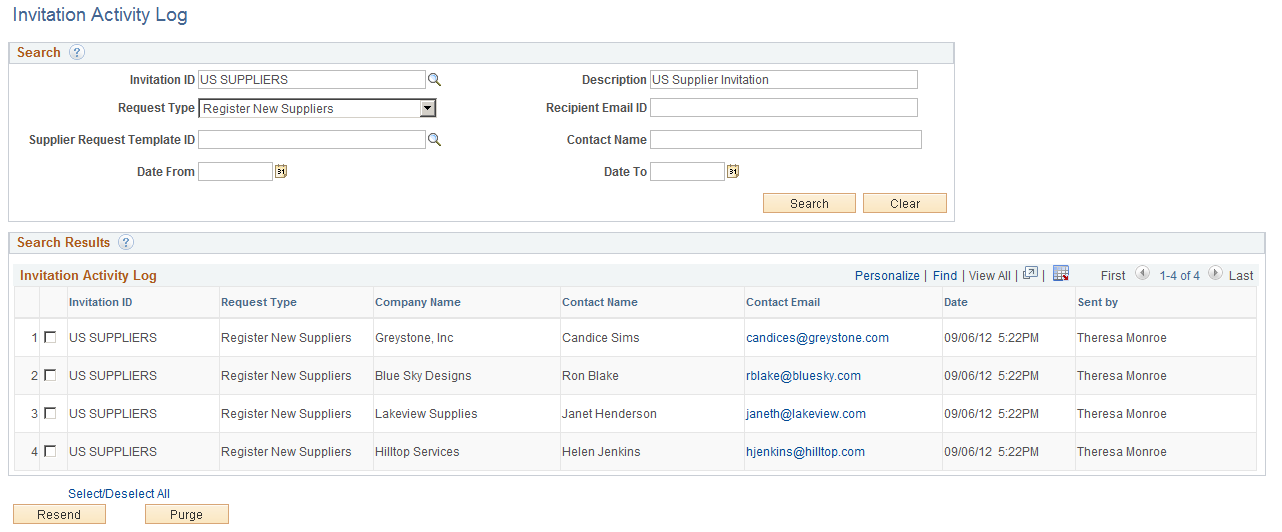
 (Datetime Sent icon)
(Datetime Sent icon)