Managing Supplier Change Request Approvals
This topic includes information about managing supplier change request approvals.
|
Page Name |
Definition Name |
Usage |
|---|---|---|
|
SUP_OB_MASS_APR |
Manage approvals for the submitted change requests. |
Use the Manage Request Approval page (SUP_OB_MASS_APR) to manage approvals for the submitted change requests.
Navigation:
This example illustrates the fields and controls on the Manage Request Approval search page (Supplier Change Request). You can find definitions for the fields and controls later on this page.
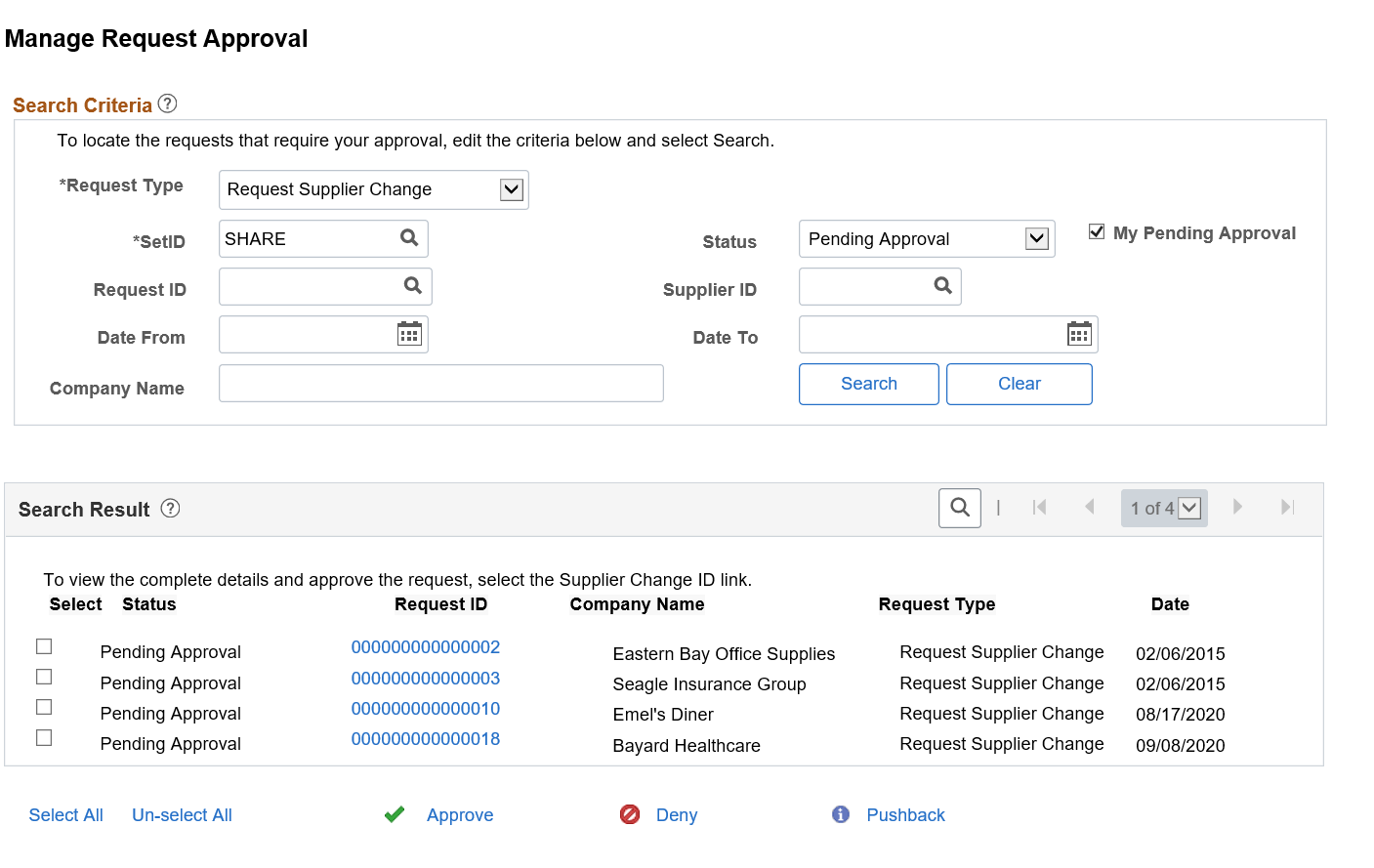
This example illustrates the fields and controls on the Manage Request Approval detail page for a supplier change request. You can find definitions for the fields and controls later on this page.

To locate requests that require your approval, enter search criteria and click the Search button.
Note: Initial supplier requests submitted to the Editor/Approver will not generate any search results with Status as “Pending Editor Review”. Search results will display with Status as “Pending Editor Review” when the requests has been sent back to the Requestor by the Approver or Editor.
The following actions are available on the Manage Request Approval page for approvers to take appropriate action for a change request:
Field or Control |
Description |
|---|---|
Request ID |
Click the request ID value on the Manage Request Approval search page to review registration details and review approvers. When you click a request ID value from the search results, a detailed change request approval page displays for that change request. |
Pushback |
Allows approvers to send back one step in the approval flow process to the approver who last approved the change request. This option is only available for second or subsequent approvers in a multiple approval workflow path. |
Specify Additional Approvers icon |
Allows approvers to add reviewers or other approvers to the existing approval or for other separately created approvals. |
Request More Information |
Allows approvers to send an email notification to the original request-submitter requesting for additional information. This notification includes a link with the change request ID. The requester who submitted the original request may then provide the requested information either by clicking the link in the email or by navigating to the history page to search for and select the pending change request. Note: When the Supplier Request System Setup has been configured to allow modifications by Editor for registration requests, the Request More Information button sends the request goes back to the Editor, and not the requester. |
Approve |
Allows approvers to approve a change request. If the change request is approved, the master update status of the draft record is set to Approved, and the supplier records are updated. The submitter is then notified of the approval. |
Deny |
Allows approvers to deny a change request. If the change request is denied, the draft record approval status is updated and the process terminated. The submitter is notified of the denial. |
Note: Depending on the set up in the supplier request system, an approver may be required to provide a reason code and comments when either requesting additional information or when denying a request.
Whenever there is reason code information present while there is communication with a requester, the Communication Details link displays on the Manage Request Approval details page. All reason codes and comments are included in the Communication Details, including those entered upon initial submission of the change request. If reason codes have not been used, the Communication Details link will not be displayed in the Manage Request Approval details page.
This example illustrates the fields and controls on the Communication Details Page.
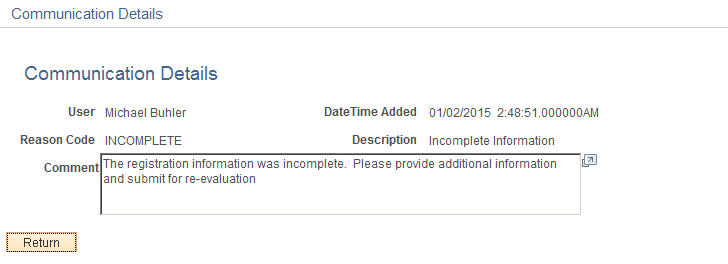
Click the View Change Details link to view the modifications to the change request by requesters and editors. It displays the existing and proposed values.
This example illustrates the fields and controls on the Manage Request Approval - Change Details page.
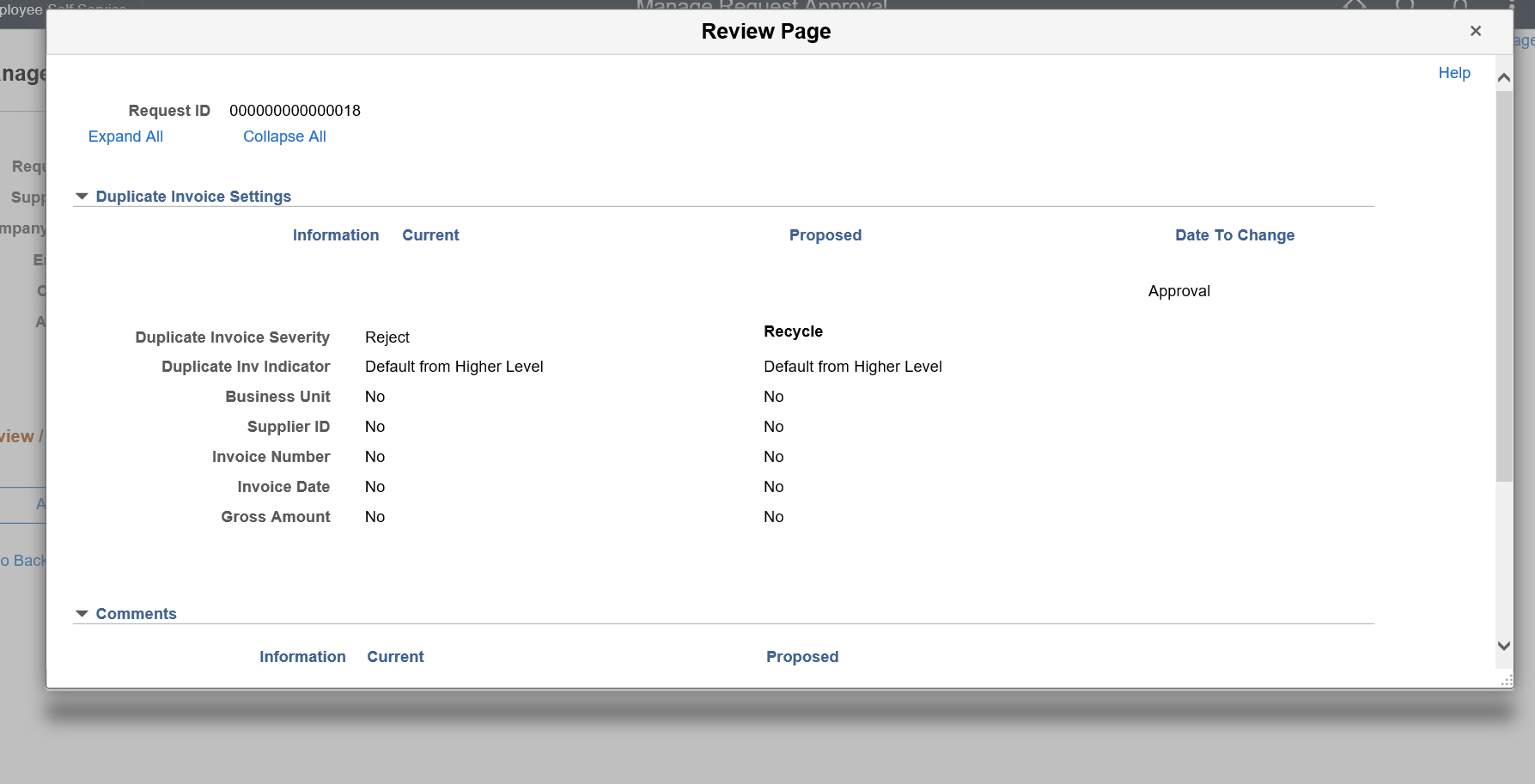
The change request values are updated in the supplier master after it is approved
Click the Adjustment History link to view the modifications to the change request by editors. Approvers associated to the permission list EPCO6201 only can view the Adjustment History page.
For more information on Adjustment History, see Adjustment History Page.
Click View Attachments link to review the list of available attachments. Click the attachment file name to view or download it.