Configuring Supplier Visualization Hierarchy
This section discusses how to setup supplier visualization hierarchy and view the supplier visualization hierarchy.
Click to watch a short video about the Supplier Hierarchy
|
Page Name |
Definition Name |
Usage |
|---|---|---|
|
AP_SUPP_VISUALIZE |
Displays the supplier hierarchy in a graphical presentation. The parent supplier is at the top of the hierarchy followed by any children that are setup for that corporate supplier. |
Use the Supplier Hierarchy component to specify options that will determine what is displayed within the supplier node of the hierarchy.
Navigation:
Users can specify the options that will determine the data that is displayed within the supplier node of the hierarchy. The actions that a permission list/role/user can perform from within the supplier hierarchy node are based on the security roles assigned. Use the Supplier Data Item page and the Supplier Data Field page to configure the system defined and user defined data items/fields. The Node Template page is used to define the templates used to view the supplier visualization.
The Supplier Hierarchy component includes the following pages; Supplier Data Item, Supplier Data Field and Node Template.
This example illustrates the fields and controls on the Supplier Data Item page.
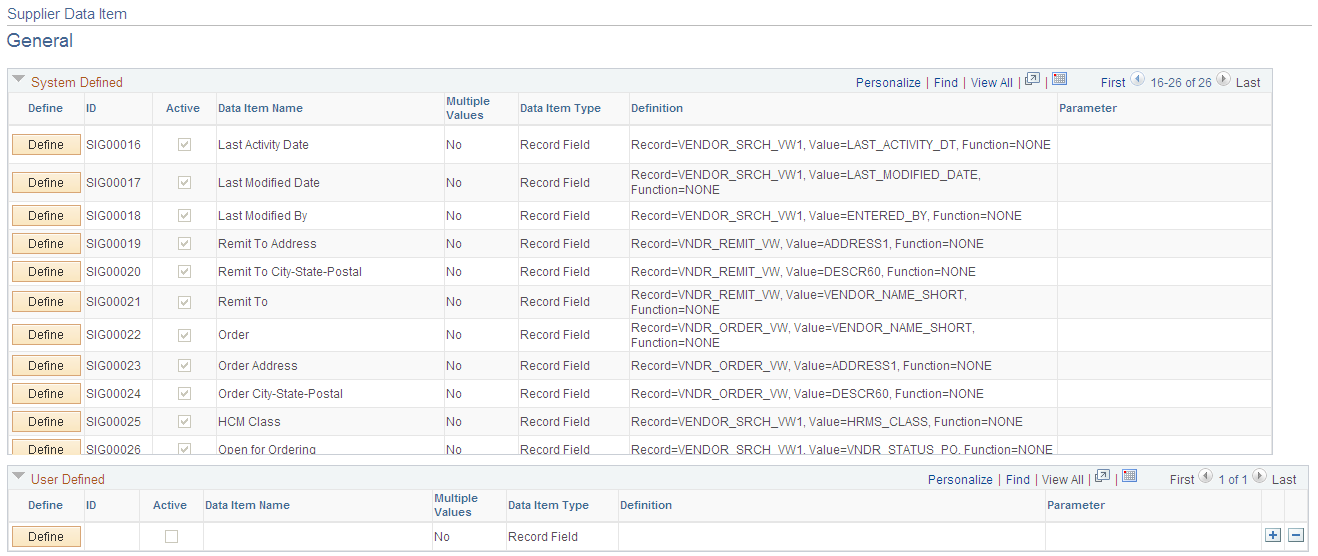
Field or Control |
Description |
|---|---|
System Defined |
The system defined Supplier Data Items cannot be changed by the user. |
User Defined |
The user defined Supplier Data Item are created by the users according to the specific business requirements. |
Define |
Click on the Define button to define each supplier item. |
This example illustrates the fields and controls on the Define Supplier Data Item page.
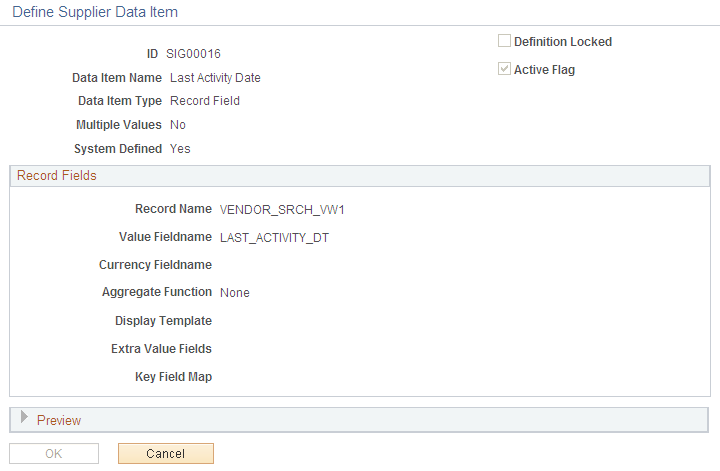
Field or Control |
Description |
|---|---|
Data Item Name |
Name for Supplier Data Item. |
Data Item Type |
The available options for item types are:
|
Multiple Values |
Select Yes or No option to define if it is possible to have multiple return values for the Data Item. |
Active Flag |
Select to define if the Supplier Data Item is active or not. |
Definition Locked |
Select to lock the Supplier Data Item definition. You cannot edit the fields if the definition is locked. |
This example illustrates the fields and controls on the Supplier Data Field page.
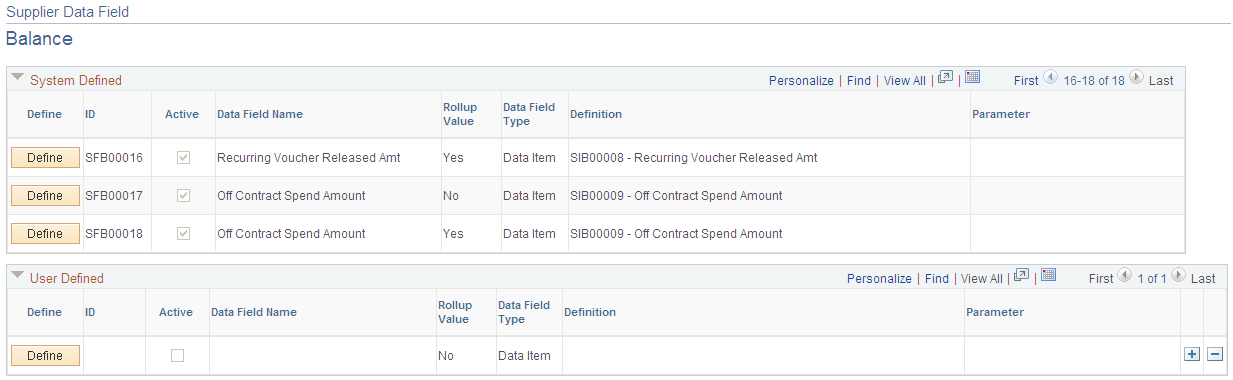
Field or Control |
Description |
|---|---|
System Defined |
The system defined Supplier Data Fields cannot be changed by the user. |
User Defined |
The user defined Supplier Data Fields are created by the users according to the specific business requirements. |
Define |
Click on the Define button to define each supplier field. |
This example illustrates the fields and controls on the Define Supplier Data Field.
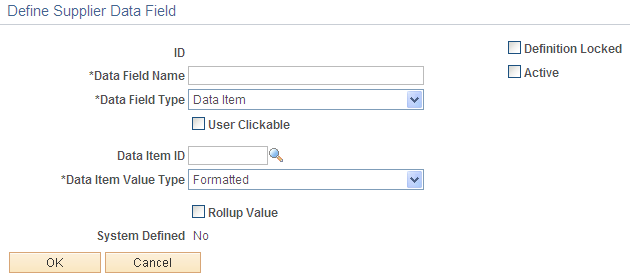
Field or Control |
Description |
|---|---|
Data Field Type |
The available options for field types are:
|
User Clickable |
Select to specify if Data Field has a link to a page or a component with related information. |
Active |
Select to define if the Supplier Data Field is active or not. |
Definition Locked |
Select to lock the Supplier Data Field definition. You cannot edit the fields if the definition is locked. |
This example illustrates the fields and controls on the Node Template page.
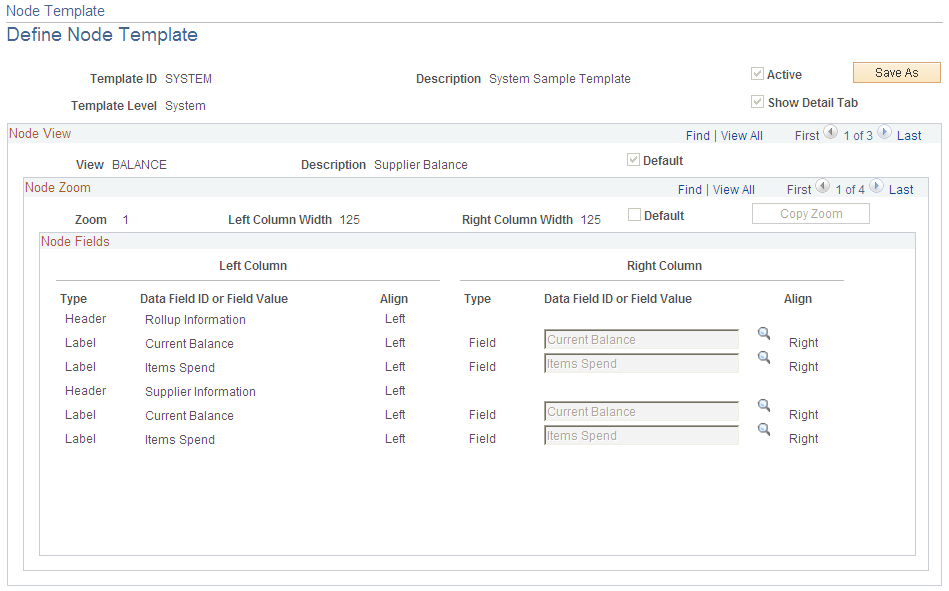
Field or Control |
Description |
|---|---|
Show Detail Tab |
Select the check box to display the Supplier Detail tab on the Supplier Hierarchy page. |
Data Field ID or Field Value |
Define a Data Field or Field value according to the type of field. |
Active |
Select to define if the Node Template is active or not. |
Use the Supplier Hierarchy page (AP_SUPP_VISUALIZE) to display the supplier hierarchy in a graphical presentation.
Navigation:
This example illustrates the fields and controls on the Supplier Hierarchy Page. You can find definitions for the fields and controls later on this page.
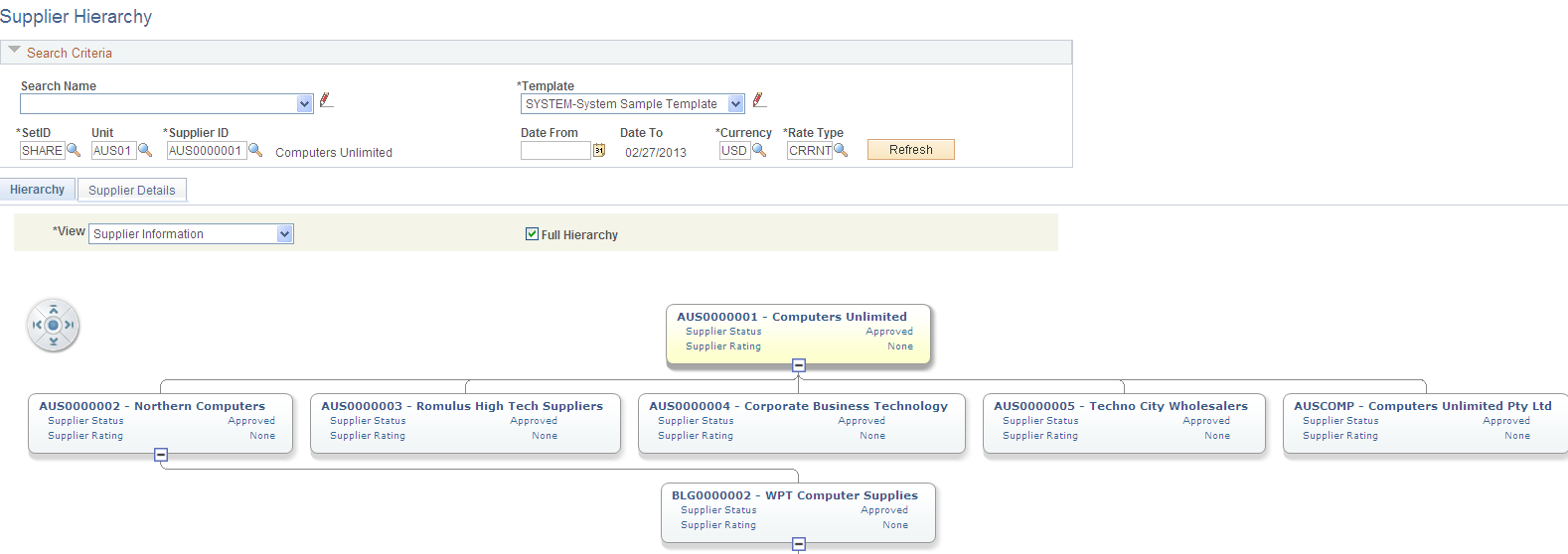
This example illustrates the fields and controls on the Supplier Details tab.
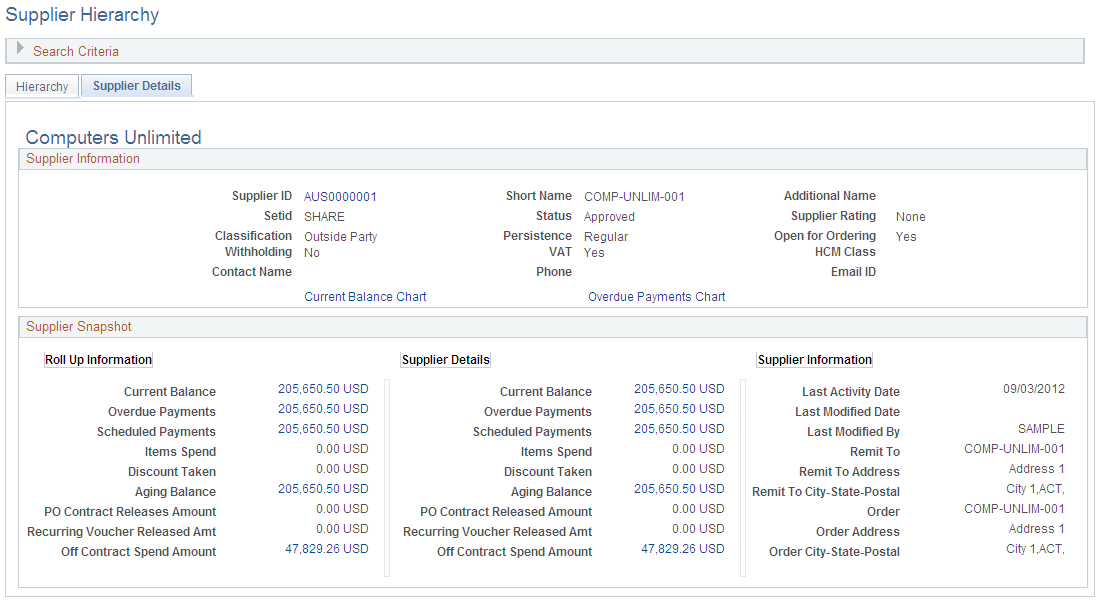
The Supplier Hierarchy page displays the supplier hierarchy in a graphical presentation. The parent supplier is displayed at the top of the hierarchy chart followed by any child suppliers that are setup for that corporate supplier. Children of child suppliers are also displayed if they exist. Depending on the security roles, the user is allowed to click on any of the related content actions and view the corresponding page(s).
Field or Control |
Description |
|---|---|
Search Name |
Enter a search name from the available drop down list or create a new search with your preferred settings. |
Supplier ID |
Select the Supplier ID of the supplier whose organization structure hierarchy is to be displayed. |
Template |
Select the template from the given drop down options. The template options must be defined on the Node Template page. Only the Node Templates with valid access permission for the user are listed. |
Date From |
Enter a date to filter the search results by the user defined number of days search criteria. |
View |
Select the view of the supplier hierarchy. The available options are the following:
|
Full Hierarchy |
Select to display the full supplier hierarchy structure related to the supplier selected. Three levels of hierarchy is displayed as default. |
|
If the template has more than one zoom level, a zoom control is displayed. You can use the zoom control to navigate through the zoom levels of the template. |
Supplier Details |
Click on the various amount links on the Supplier Details tab to view additional information for each value. |
