Viewing Combination Editing Data
|
Page Name |
Definition Name |
Usage |
|---|---|---|
|
COMBO_SEL_INQ |
Review a listing of the combination groups that you create for a business unit and ledger group that use the master selector tables. |
|
|
Combo Data Page |
COMBO_BLD_INQ |
Review a listing of the combination groups that you have create for a business unit and ledger group that use the COMBO_DATA_TBL. See the Selector Tables Page. |
|
COMBO_INQ |
Query the contents of the combination tables to review valid combinations. Use % as wildcard character. |
|
|
Review Budgets Combination Data Page |
COMBO_INQ_BUDG |
Query the contents of the Commitment Control budget combination tables to review valid combinations. Use % as wildcard character. For commitment control budget journal combination editing, Analysis Type (ANALYSIS_TYPE), Category (RESOURCE_CATEGORY) and Sub-Category (RESOURCE_SUB_CAT), Project Costing related ChartFields, are not supported. Only PC Business Unit, Project, Activity and Resource Type ChartFields are supported by commitment control budget journal editing. See the Review Combination Data Page. |
|
COMBO_INQ_SEL |
Query ChartField combinations that are stored in the master selector table. Use % as wildcard or nonblank character. |
PeopleSoft provides functionality for viewing the combination editing data.
Use this functionality to:
Review combination groups.
Query combination data.
Create a query online and download results to a spreadsheet.
Use the Selector Tables page (COMBO_SEL_INQ) to review a listing of the combination groups that you create for a business unit and ledger group that use the master selector tables.
Navigation:
This example illustrates the fields and controls on the Selector Tables page. You can find definitions for the fields and controls later on this page.
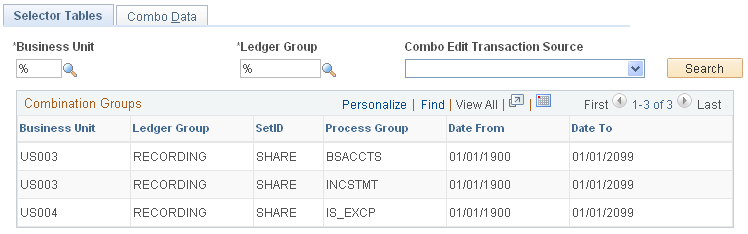
Use the:
Selector Tables page for reviewing combination groups that use master selector tables.
Combo Data page for reviewing combination groups that use the COMBO_DATA_TBL.
Field or Control |
Description |
|---|---|
Business Unit and Ledger Group |
These are required fields. Use the wildcard character (%) to view a listing of all business unit and ledger group combinations. |
Search |
Click to retrieve a listing of valid combination groups. |
Use the Review Combination Build - Combo Data page (COMBO_BLD_INQ) to review a listing of the combination groups that you have created for a business unit and ledger group that use the COMBO_DATA_TBL.
Navigation:
You can use the appropriate inquiry page, either the Review Combination Data page (Set Up Financials/Supply Chain, Common Definitions, Design ChartFields, Combination Editing, Review Combination Data, Review Combination Data) or the Review Budgets Combination Data page .
Use the Review Combination Data page (COMBO_INQ) to query the contents of the combination tables to review valid combinations.
Use % as wildcard character.
Navigation:
This example illustrates the fields and controls on the Review Combination Data page. You can find definitions for the fields and controls later on this page.
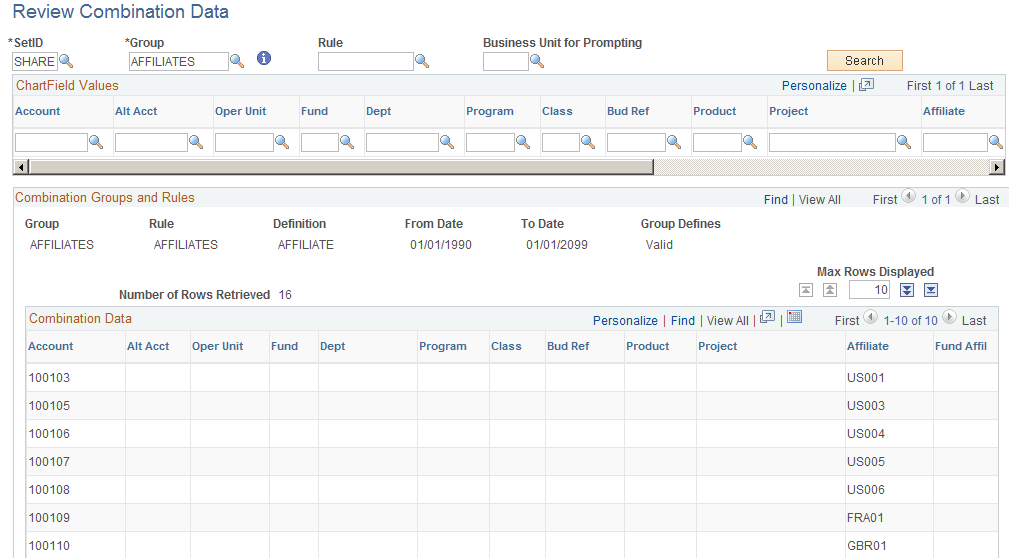
Field or Control |
Description |
|---|---|
SetID and Group |
These are required fields. Select the SetID and combination group you want to query. You can click the Searchbutton at this point to return all combination data for the entered SetID and group. |
|
Click the Informational only button to view details of the combination group |
Rule |
You can further limit the results that the query returns by selecting a specific combination rule. |
Business Unit for Prompting |
Enter a business unit to provide the correct set ID for ChartField prompting. The business unit entered in this field does not provide criteria to further refine or limit the query but is necessary because the SetID for combination data might be different than the SetID for the relevant ChartFields. |
Account, Alt Account, Oper Unit, Fund, Dept, Program Code, Class, Budget Reference, Product, Project, Affiliate, Fund Affiliate, Operating Unit Affiliate, Book Code, Stat, or Currency |
Further refine the query by limiting it to a specific ChartField value. |
Search |
Click the Search button to retrieve a listing of value combinations based on the search criteria. |
You can navigate to specific rows that are retrieved by using the first row, last row, next and previous buttons. You can also limit or increase the number of rows returned by using the Max Rows Displayed field.
Use the Review Combination Selector Table Data page (COMBO_INQ_SEL) to query ChartField combinations that are stored in the master selector table.
Use % as wildcard or nonblank character.
Navigation:
This example illustrates the fields and controls on the Review Combination Selector Table Data page. You can find definitions for the fields and controls later on this page.
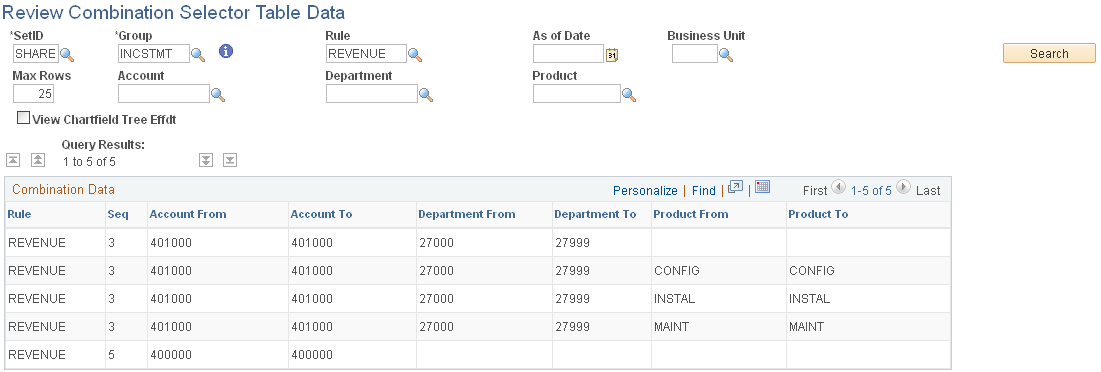
Field or Control |
Description |
|---|---|
SetID and Group |
These are required fields. Select the SetID and combination group that you want to query. You can click the Searchbutton at that point to return all rules that are for the entered SetID and group. |
|
Click the Informational only button to view details of the combination group |
Rule and As of Date |
Enter values in these option fields to further refine the query. |
Business Unit |
Enter a business unit for the purpose of providing correct prompting for the ChartField selection criteria fields. |
Max Rows (Maximum Rows) |
Use to limit the number of rows that the search returns. The default is 25. |
Account, Department, Product, Affiliate, Fund Code, and Book Code |
Use these fields as needed to further refine the query. |
View ChartField Tree Effdt (view ChartField tree effective date) |
Select this check box to display the effective dates for the ChartFields in the results. |
Search |
After you enter the search criteria, click this button. The system returns rows matching the search criteria for the entered SetID and group to the Combination Data grid. |
Note: The inquiry displays the result from the selector tables and not the detail values even if a Combination Group has the Retain Detail Values check box selected.
Field or Control |
Description |
|---|---|
|
Click the Download button to download the results from the selector tables query to a Microsoft Excel spreadsheet as shown below. |
Query results downloaded to a Microsoft Excel spreadsheet:
Results of the query downloaded to a Microsoft Excel spreadsheet

In this example, the query is created for the demo data ChartField combination group called INCSTMT and the combination rule called REVENUE. In this example, the page displays the ChartFields that are associated with this process group, rule, account, department, and product. Other combination groups using different ChartFields, display those ChartFields.


