Setting Up Financials Audit Framework (Audit Logging)
To set up the Financials Audit Framework, use the following components:
Enable Audit Logging (FS_AUDITLOG_ENABLE)
Search Audit Logs (FS_AUDITLOG_SEARCH)
Purge Audit Logs (FS_AUDITLOG_PURGE)
|
Page Name |
Definition Name |
Usage |
|---|---|---|
|
FS_AUDITLOG_ENABLE |
Enable audit logging by PeopleSoft application. |
|
|
FS_AUDITLOG_SEARCH |
Search for audit logs. |
|
|
FS_AUDITLOG_PURGE |
Use this page to delete selected audit logs. |
The Financials Audit Framework (audit logging) provides efficient tracking of transaction processing that results in enhanced visibility and detailed audit trails. The framework is a centralized structure that allows you to identify the statuses of transactions to be tracked, including online views to search the audit log results by source, transaction and user. You can also archive and purge the audit logs.
Audit logging is available for the following transaction flows:
|
PeopleSoft Application |
Audit Log Record |
Transaction Flows |
|---|---|---|
|
Asset Management |
AM_ASST_AUD_TBL |
Asset Adds and Copy Adjustments and Transfers Depreciation Interunit Transfers Recategorizations Retirements and Reinstatements Revaluation |
|
Billing |
BI_IVC_AUD_TBL |
Create and Edit Billing Invoice Online Copy and Adjust Billing Invoice Correct Budget Stage Error Finalize Billing Invoice Create Installment Invoice Create Recurring Invoice Interface Create/Edit Invoice Billing Invoice Maintenance Approve/Delete Worksheet Delete Canceled Bills |
|
eBill Payment |
EB_AUD_ADD EB_AUD_ADD_ARC EB_AUD_PHONE EB_AUD_PH_ARC EB_AUD_CRCRD EB_AUD_CRCR_ARC |
Add, Delete, and Edit Billing Address Add, Delete, and Edit Contact Information Add, Delete, and Edit Credit Cards |
|
General Ledger |
GL_AUD_JRNL |
Create, Edit and Post Journal Delete Journal Mark to Post and Unpost Journal Unpost Journal Update Journal Unmark to Post and Unpost Journal Journal Date Change |
|
Payables |
AP_VCHR_AUD_TBL AP_PYMT_AUD_TBL AP_CNTL_GRP_TBL |
Voucher transactions Payment transactions Control Group transactions |
|
Receivables |
AR_AUD_DEPOSIT AR_AUD_DRAFT AR_AUD_ITEM AR_AUD_PND_ITEM AR_AUD_PYMNT |
Items Drafts Payments Deposits |
|
Lease Administration |
RE_LS_AUD_TBL |
Create, Copy and Activate Lease Create and Activate Amendments Add and Delete Lease Clauses Add and Delete Lease Options Add and Delete Lease Notes Enable and Disable Lease Month to Month Extension Create and Process Manual Fee Create, Revise and Process Sales Reports Create, Revise and Process Operating Expense Audit Worksheets Generate, Update and Process Lease transactions. Adjust straightline entries. Refund Security Deposits |
Note: Documents and events for each application are registered. To register products, documents and events for audit logging that are not delivered requires access to the Register for Audit Logging page. This page is accessible only by the Application Development or customization teams.
Use the Enable Audit Logging page (FS_AUDITLOG_ENABLE) to enable audit logging by PeopleSoft application.
Navigation:
This example illustrates the fields and controls on the Enable Audit Logging page. You can find definitions for the fields and controls later on this page.
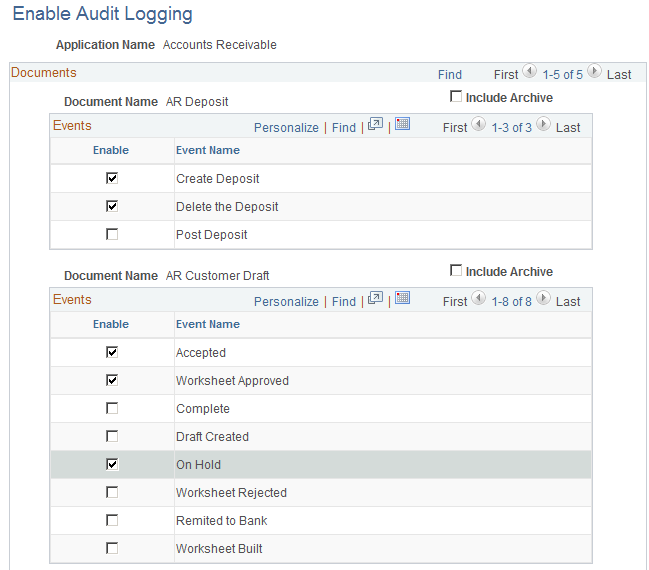
Select the application name of the product for which you want to enable events for audit logging. Select the events that you want to track.
Field or Control |
Description |
|---|---|
Application Name |
Select to enable events for the following applications:
|
Enable |
Select the events for which you want to enable audit logging. |
Include Archive |
Select to include archived data. Note: Data can be archived using PeopleSoft Data Archive Manager. See PeopleTools: Data Management, “Using PeopleSoft Data Archive Manager”. |
Use the Search Audit Logs page (FS_AUDITLOG_SEARCH) to search for audit logs.
Navigation:
This example illustrates the fields and controls on the Search Audit Logs page. You can find definitions for the fields and controls later on this page.

The Search Audit Logs page accesses events that are populated in the audit record within the application if the corresponding events are enabled for audit logging. Enter your selection criteria and click the Search button to retrieve the requested audit information in the Search Results grid. The Search Criteria and Search Results fields depend upon the application and the documents that you choose to track.
You can also access the Search Audit Logs page from the View Audit Logs link that is provided on the transaction pages themselves, such as the Journal Entry - Lines page or the Bill Summary Info page, for example. The search result, by default, returns the audit trail for that particular journal or Billing invoice.
See Enabling Journal Audit Logging.
See Adding and Maintaining Asset Information.
See Understanding Online Bill Entry.
Field or Control |
Description |
|---|---|
Include Archive |
Select to include archived logs in your search results |
Include Batch Changes |
Select to include logs of those transactions that are created in batch processes. |
Include Purge Logs |
Select to include deleted audit logs (logs that were purged using the Purge Audit Logs page) in the search display. |
Audit log data can become very large as there are multiple events for each document and one particular document can be edited more than once. This data may need to be removed from the system from time to time for system maintenance.
Use the Purge Audit Logs page (FS_AUDITLOG_PURGE) to delete selected audit logs.
Navigation:
This example illustrates the fields and controls on the Purge Audit Logs page. You can find definitions for the fields and controls later on this page.
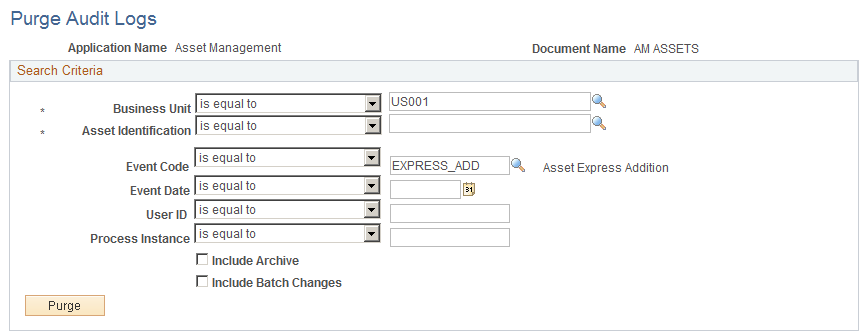
Enter search criteria to retrieve the audit logs that you want to purge and click the Purge button. You are presented with a message that informs you of the number of rows to be deleted and asks if you want to continue with the deletion of these rows.
Note: The purge log cannot be purged.