Setting Up and Using Fluid Financial Structure Requests
|
Page Name |
Definition Name |
Usage |
|---|---|---|
|
GL_BO_REQ_TMPLT_FL |
Define, modify or view information on the Structure Request Template page. |
|
|
GL_BO_REQUEST_FL |
Inquire about, create, update or copy requests. |
|
|
GL_BO_REQ_DTL_FL |
View or update the Structure Request Detail page. |
|
|
GL_ACCOUNT |
View the ChartFields link to the associated Structure Request Detail page. |
|
|
EOFD_DSCN_LST_FL |
View the communication panel between requester, reviewers and approvers from business and finance departments. |
For a given Structure Request Detail, a link is added to the effective date row on the ChartField Values page. If you do not have permissions to access the request (not being a creator, reviewer, approver or auditor), the link has access control. The ChartField value appears as a link after the request is complete.
Use the Structure Request Template page (GL_BO_REQ_TMPLT_FL) to define, modify or view information on the Structure Request Template page.
Note: You can copy an existing template from one Set ID to another and make necessary changes than creating a new one.
Navigation:
From the Finance & Accounting Homepage, select the Structure Template tile.
This example illustrates the fields and controls on the Structure Request Template page. You can find definitions for the fields and controls later on this page.
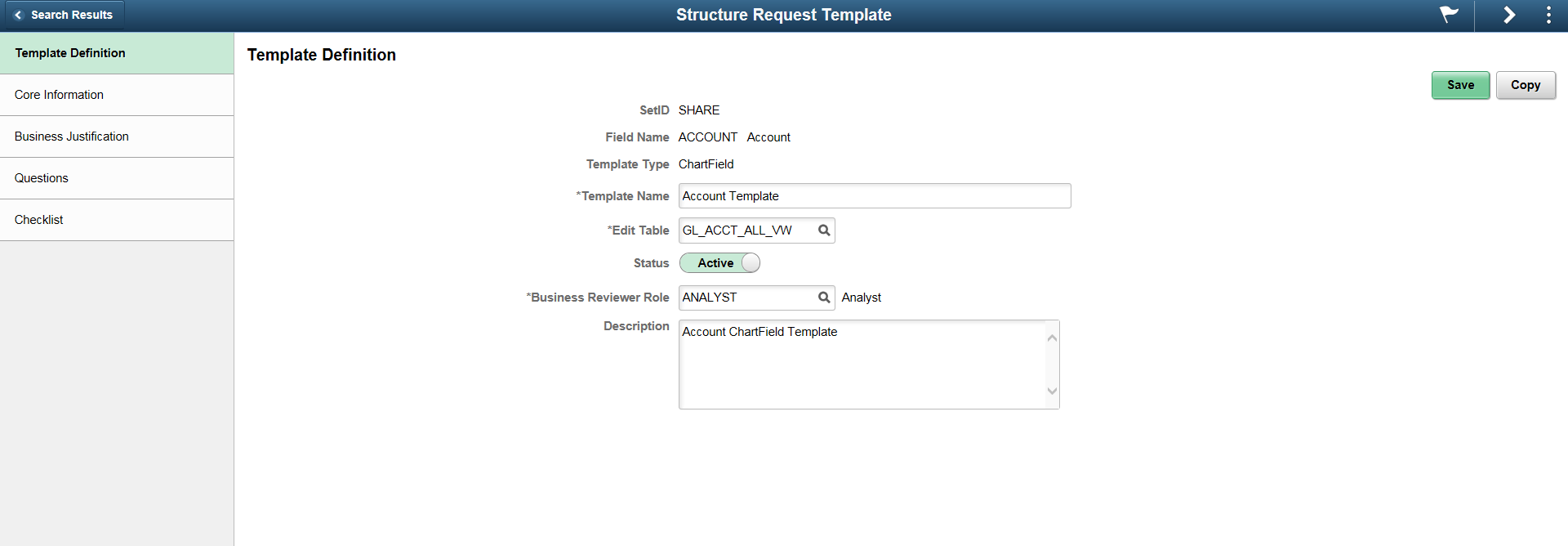
Use the left panel to access the various sub pages.
Template Definition
Field or Control
Description
Set ID
Displays the Set ID the template belongs to.
Field Name
Displays the ChartField the template is associated with.
Note: When you add new template, the ChartFields to select are those set to Enabled on the Business Request Setup page.
Template Type
Indicates the type of change the template handles. The available template options are:
ChartField — Applies to a ChartField request with or without a Tree impact.
Tree Only — Applies to a Tree update request not led by a ChartField change.
Template Name
Indicates the name of the template.
Edit Table
The table value is auto populated by default from the field name specified on the Business Request Setup page.
Status
Indicates the status control options for the template. The available options are:
Active
Inactive
Business Reviewer Role
Specify the reviewer role for the template.
Description
Enter a detailed description for the template.
Copy
Click to copy all non canceled lines with most details.
Note: Copying generates discussion threads automatically.
Core Information
Note: The Core Information page is displayed when the template type is ChartField and contains core table fields for each field on the Business Request Setup page.
Business Justification
Note: The Business Justification page allows you to predefine questions in the request template; answers are restricted to a given format.
Questions
Note: The Questions page allows you to predefine questions in the request template and mark them as optional or required with no format restrictions.
Checklist
Note: The Checklist page allows you to predefine subsequent actions related to changes managed by the template and is copied to detail requests for status follow ups.
Use the Financial Structure Request page (GL_BO_REQUEST_FL) to inquire about, create, update or copy a request.
Navigation:
From any homepage, select the Structure Request tile, and then select a row.
This example illustrates the fields and controls on the Financial Structure Request Page. You can find definitions for the fields and controls later on this page.
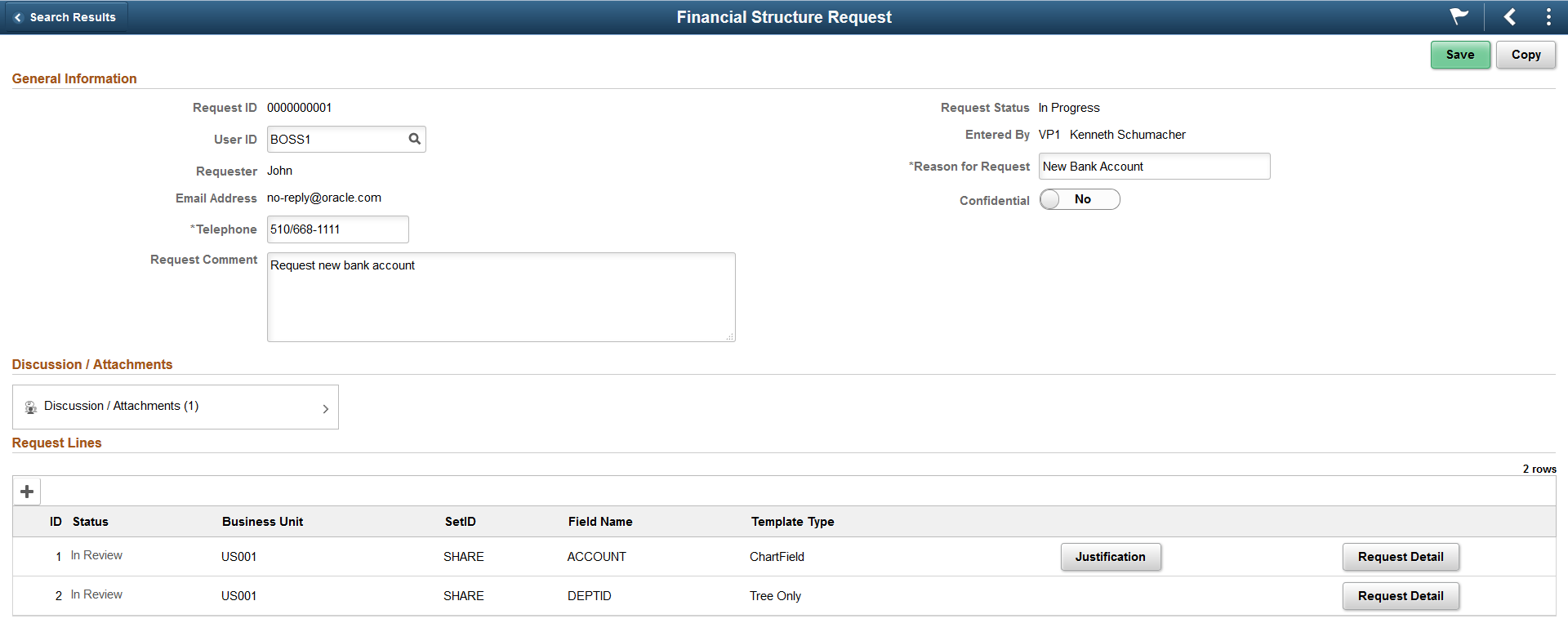
Financial Structure Requests have components on two levels, Master Request General and Request Line
Field or Control |
Description |
|---|---|
Request ID |
Displays the ID auto assigned by the system when you save a request. |
User ID |
Enter User ID of the requester (if entered by someone else). This allows the discussion service to identify you during a discussion on a topic. |
Requester |
Displays the name of the person who enters the request as available in the user profile; if entered by someone else the name of the requester is displayed. |
Email Address |
Displays the requester’s email ID. |
Telephone |
Enter the requester’s telephone number. Note: This is a mandatory field. |
Request Status |
Displays Master Request General level status. The available options are:
|
Entered By |
View the name of the person who enters the request. |
Reason for Request |
Enter a label for the request. Note: This is a mandatory field. |
Confidential |
Select the request as Yes to make the request visible only to those involved in the process, else No. |
Request Comment |
Describe the requested changes in detail. |
Discussions /Attachments |
Select to view discussions on topics. You can also add one or more attachments or delete attachments. The system displays and error message if you try to load more than the number of attachments specified on the Installation Options - Multiple Attachments Page for the General Ledger product. |
Status |
Displays Request Line level status. The available options are:
Note: If you have permissions to approve or cancel Detail Requests, Component Interface Security should be granted to your permission list to prevent request errors. |
Justification |
Click to view business justifications and questions for the request detail line. User has option to provide additional information to explain the business justification further. |
Request Detail |
Click to access the request details for the given request line. |
Note: When a Master Request without a Request Line is saved, the status is designated as New; you can cancel a request when New. When a Request Line is created the status is designated differently. Both of the status types are listed above.
Note: A Master Request is treated as approved and moved to the PeopleSoft system for execution if the request detail is single and is approved or multiple request details and all such are approved or some approved and the rest canceled.
Use the Structure Request Detail page (GL_BO_REQ_DTL_FL) to view or update the Structure Request Detail page.
Navigation:
From the Finance & Accounting Homepage, select the Structure Detail tile.
This example illustrates the fields and controls on the Structure Request Detail Page. You can find definitions for the fields and controls later on this page.
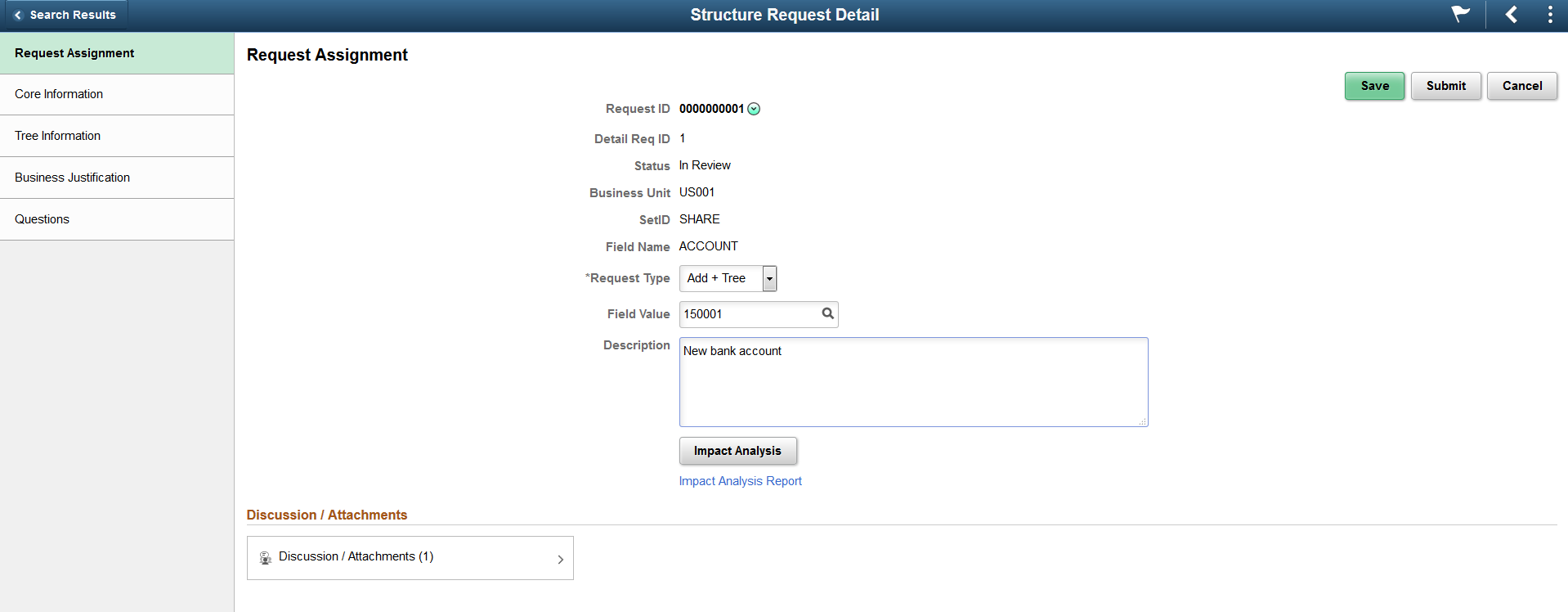
Field or Control |
Description |
|---|---|
Request Type |
Specify the type of change made. The available options for ChartFields and Tree Only requests respectively are:
|
Field Value |
Specify the code for the ChartField value added or updated. |
Description |
Describe the changes in detail. |
Impact Analysis |
Click to make an impact analysis to assess the impact on setup and processes like allocations, combo edit rules, ChartField value set, accounting templates and the like. Once complete a report is generated; click the associated hyperlink to view the report. Note: You can run an impact analysis multiple times until the specific request line is completed or canceled. The latest version of the impact analysis report is also available as a Discussion Service Attachment, for a given request line. Note: You must generate a manual local to local routing for the Process Status Notification Service (PRCS_STATUS_OPER) via the Service Operation menu. PeopleSoft does not deliver this routing. |
Save |
Click to save the request details. |
Cancel |
Click to cancel the request. |
Submit |
Click to submit the request for approval. |
Structure Request Detail - Tree Information Page
The Structure Request Detail - Tree Information page allows you to update a tree structure and node information.
Use the Tree Information button to access the Tree Manager - Tree Viewer in Classic Plus.
Note: You must fix tree audit issues, with a Saved as Draft or Failed, auto update status manually or use the Tree Manager to perform updates. Even if the statuses are such the value of the request is inserted into the base table and the request itself closed.
Use the ChartField Values page (GL_ACCOUNT) to view the ChartFields link to the associated Structure Request Detail page.
Navigation:
This example illustrates the fields and controls on the ChartField Values page.
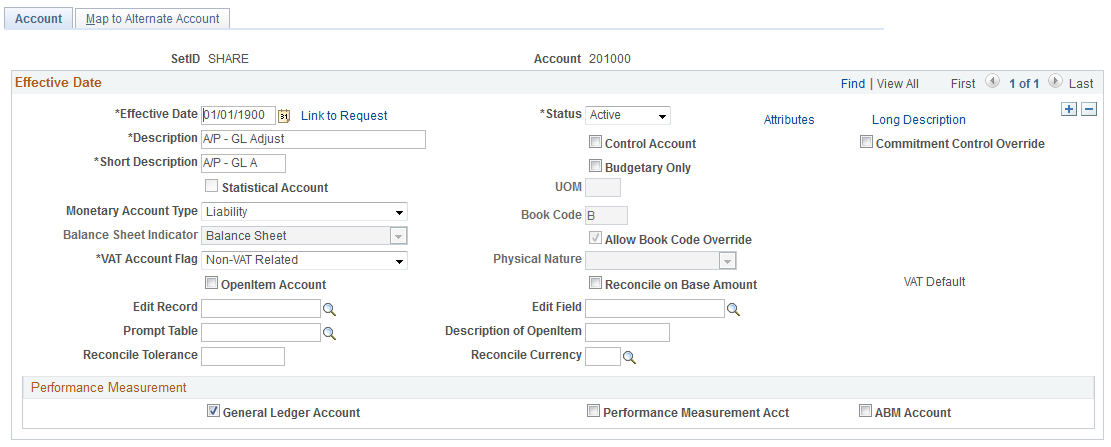
Field or Control |
Description |
|---|---|
Link to Request |
Click to access the Structure Request Detail page and verify the existing setup. |
The supported ChartFields are:
ACCOUNT
ALTACCOUNT
DEPTID
OPERATING_UNIT
FUND_CODE
PROGRAM_CODE
CLASS_FLD
BUDGET_REF
PRODUCT
PROJECT_ID
CHARTFIELD1
CHARTFIELD2
CHARTFIELD3
Use the Discussion Service page (EOFD_DSCN_LST_FL) to view the communication panel between requester, reviewers and approvers from business and finance departments.
Navigation:
This example illustrates the fields and controls on the Discussion Service page. You can find definitions for the fields and controls later on this page.
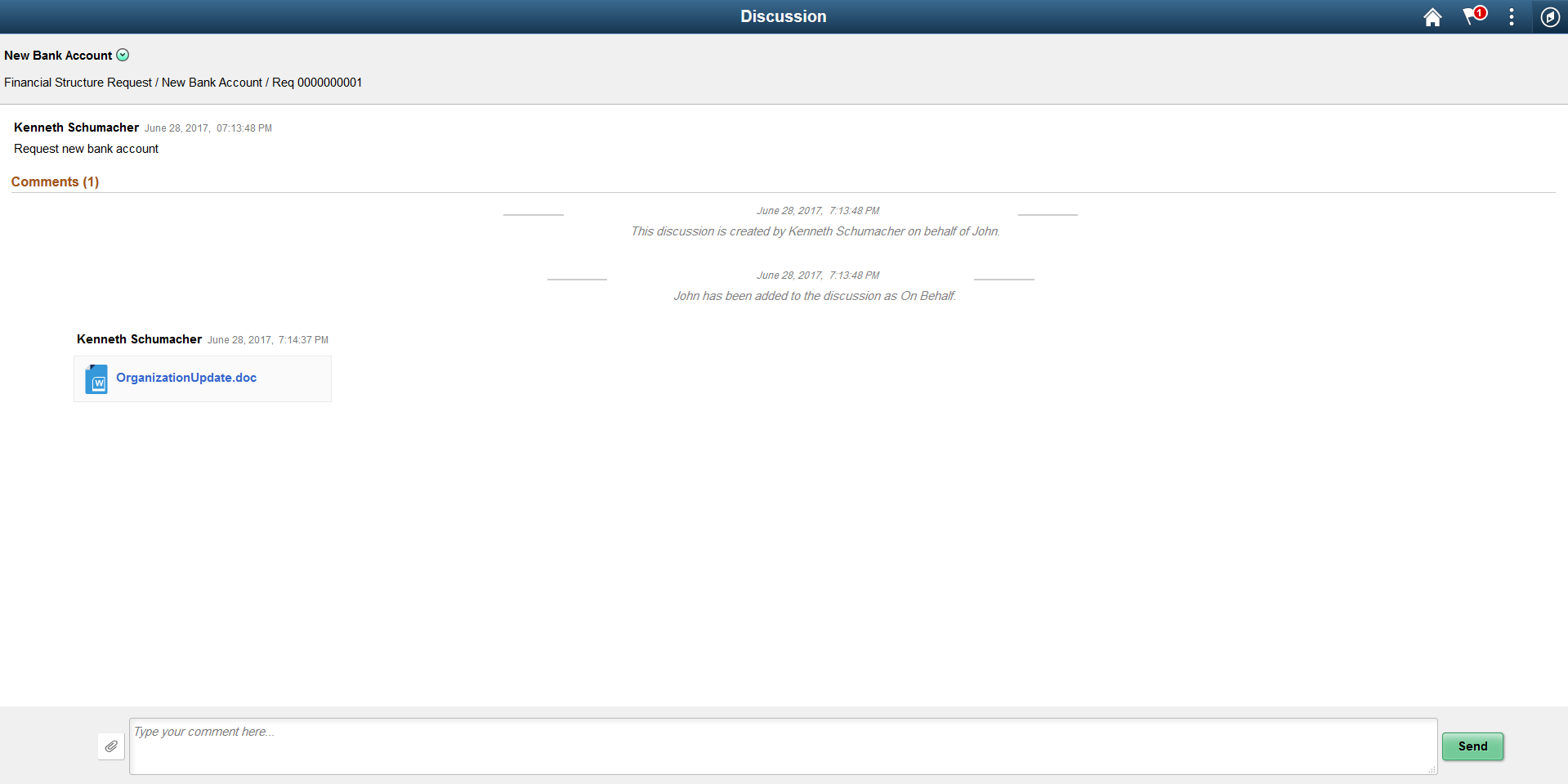
The functions available are:
Real time online chat.
Attachment management.
Discussion thread administration.
Notification / Discussion message.
Note: The default discussion subject for Master request is Reason for Request and for Detail are Set ID value and ChartField label respectively. You can modify this on the discussion thread Administration page.