Establishing Regions and Region Codes
To establish regions and region codes, use the Region Type Codes component (REGION_TYPE) and the Region Codes component (REGION_CD).
Use the REGION_CD_CI and REGION_TYPE_CI component interfaces to add data in the tables for these components.
|
Page Name |
Definition Name |
Usage |
|---|---|---|
|
REGION_TYPE |
Identify the type of activity that takes place in a particular region. |
|
|
REGION_CD |
Establish territories for sales, to establish special pricing schemes for a geographic region, or to aid in determining the distribution of accounting entries. |
|
|
REGION_VNDR_LOC |
Select an appropriate supplier SetID, supplier ID, and supplier location for a specific region. |
|
|
REGION_SHIPTO |
Identify multiple Ship To locations within a designated contract domain. |
|
|
REGION_CD_ADDR |
Enter location information if the region code represents a physical entity. |
Regions may or may not be physical entities or geographical areas. Regions have three categorization levels: category, type, and code. It's important to understand the different uses of each level. For example, you might define a service center region type where equipment repairs take place. You might also use region types to identify the placement of a region in a reporting hierarchy, branch region, headquarters, and so on.
Region categories are system-defined and determine the function of the region code. For example, you can associate a customer with many region codes, each with a different purpose. You might associate a customer with one region code for pricing, but a different region code for determining transit lead times.
When a region does represent a physical entity, the region code has the same characteristics as a business—that is, address and language. You can use region codes to define territories for your sales force or to establish special pricing schemes for a geographic region. You can also use region codes to aid in determining the distribution of accounting entries.
Example of Region Code Use
Region codes are useful when you want to assign territories to your sales force—east, west, south, and north. To use region codes in this way, first define a region type called Sales, and then define East, West, South, and North region codes. When you create each one, select Team Member as the region category ID. When you set up your team members, select the appropriate region code on the Team Member Personal Data page.
Use the Region Type Codes page (REGION_TYPE) to identify the type of activity that takes place in a particular region.
Navigation:
Use the Region Codes page (REGION_CD) to establish territories for sales, to establish special pricing schemes for a geographic region, or to aid in determining the distribution of accounting entries.
Navigation:
This example illustrates the fields and controls on the Region Codes page.
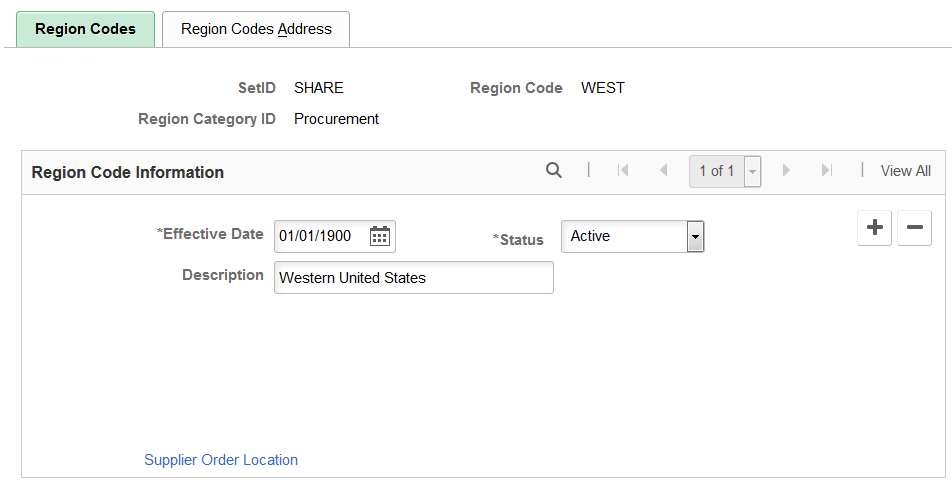
Regions can be physical entities or geographical areas. When a region represents a physical entity, the region code has the same characteristics as a business, that is, address and language.
When you create a new region code, the system prompts you for a region category ID. The Region Category ID determines which fields display on the Region Codes page. PeopleSoft provides the following Region Category ID values:
Accounting
Alternate Sources of Supply
Backorder/Reservation
Contract Domain
Contracts
Freight
Pricing
Procurement
Reporting
Resource Management
Team Member
Transportation
Use the Procurement value for regular procurement regions. If you want to set up alternative region types for the region codes, use the Region Types page.
For Manufacturer and Distributor contract types, use the Contract Domain Region Category ID. You may consider this option when creating separate regions for multiple applications like PeopleSoft Purchasing and PeopleSoft Services Procurement.
Field or Control |
Description |
|---|---|
Description |
Enter a unique description for the region code. |
Supplier Order Location |
Click this link to access the Procurement Region Supplier Order Location, where you can select an appropriate supplier SetID, supplier ID, and supplier location for a specific region. This link appears when you select Procurement for Region Category ID. |
Ship To Location |
Click this link to access the Region Code Ship To Locations page, where you can identify multiple Ship To locations within a designated contract domain. This information helps control access and pricing on contracts by business unit, contract domain, and ShipTo. This link appears when you select Contract Domain Region Category ID. |
Use the Procurement Region Supplier Order Location page (REGION_VNDR_LOC) to select an appropriate supplier SetID, supplier ID, and supplier location for a specific region.
Navigation:
Click the Supplier Order Location link on the Region Codes page.
Field or Control |
Description |
|---|---|
Supplier SetID |
Select the supplier SetID for the supplier that you want to associate with the sourcing region. |
Supplier ID |
Select the supplier you want to associate with the sourcing region. |
Supplier Location |
Select the location for the supplier. |
Use the Region Code Ship To Locations page (REGION_SHIPTO) to identify multiple Ship To locations within a designated contract domain.
Navigation:
Click the Ship to Location link on the Region Codes page.
This example illustrates the fields and controls on the Region Code Ship To Locations page.
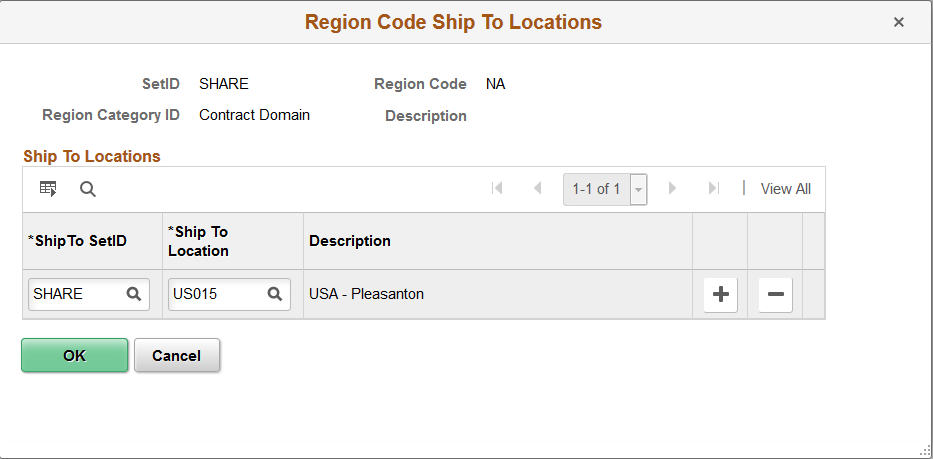
Add a line for each Ship To location you wish to include with the contract domain. Include the Ship To SetID and Ship To Location for each line.
This information helps control access and pricing on contracts by business unit, contract domain, and ShipTo.
For more information, see:
Contract and Vendor Rebate Controls Page, Contract Usage Options
Use the Region Codes Address page (REGION_CD_ADDR) to enter location information if the region code represents a physical entity.
Navigation: