Defining ChartField Security Rules, Exceptions, and Values
|
Page Name |
Definition Name |
Usage |
|---|---|---|
|
SEC_RULE_DEFN |
Establish and maintain ChartField Security rules. |
|
|
SEC_RULE_ASCUSER |
Associate users with a rule definition. |
|
|
ChartField Security Rules - Roles Page |
SEC_RULE_ASCROLE |
Associate roles to a rule definition. Click the Roles tab on the Users for a Rule Definition Page. |
|
ChartField Security Rules - Permission Lists Page |
SEC_RULE_ASCPERM |
Associate permission lists with a rule definition. Click the Permission Lists tab on the Users for a Rule Definition Page. |
|
Source Product Selection Page |
SEC_RULE_PRD_SEC |
Select a product or group of products to which to assign a user rule definition. See the Users for a Rule Definition Page. |
|
SEC_RULE_USER |
Facilitate the assignment of multiple rules to one user. Perform ongoing maintenance of security rule assignments as organizational changes, such as employee terminations, transfers, new hires, and so on, occur. |
|
|
SEC_COMPEX_USER |
Specify components exceptions to ChartField Security for a user. |
|
|
SEC_RULE_DV_U |
View security values populated in the security table from the Security Build process. |
|
|
Assign Security Rule to Role Page |
SEC_RULE_ROLE |
Facilitate the assignment of multiple rules to one role. |
|
Assign Rule to Role - Component Exceptions Page |
SEC_COMPEX_ROLE |
Specify component exceptions to ChartField Security for a role. |
|
Assign Rule to Role - Security Rule Values Page |
SEC_RULE_DV_R |
View security values populated in the security table from the Security Build process. |
|
Assign Security Rule to Permission List Page |
SEC_RULE_PERM |
Facilitate the assignment of multiple rules to one permission list. |
|
Assign Rule to Permission List - Component Exceptions Page |
SEC_COMPEX_PERM |
Specify component exceptions to ChartField Security for a permission list. |
|
Assign Rule to Permission List - Security Rule Values Page |
SEC_RULE_DV_P |
View security values populated in the security table from the Security Build process. |
|
Select Source Products Page |
SEC_RULE_U_PRD |
Select source products to assign to a security rule. |
Use the Rule Definition - ChartField Security Rules page (SEC_RULE_DEFN) to establish and maintain ChartField Security rules.
Navigation:
This example illustrates the fields and controls on the Rule Definition - ChartField Security Rules page. You can find definitions for the fields and controls later on this page.
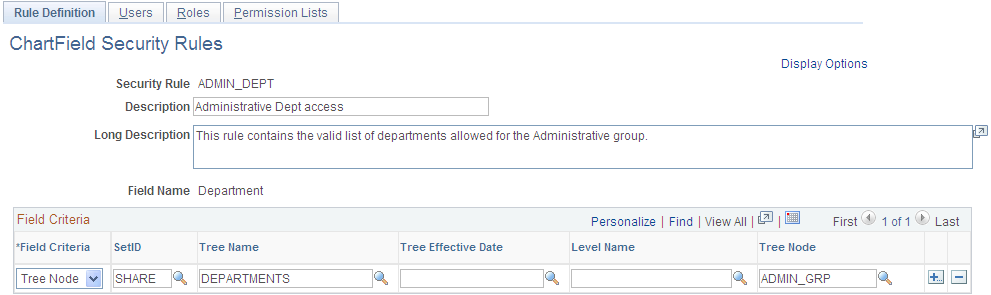
Enter the field criteria to define the valid values for the ChartField Security rule.
Field or Control |
Description |
|---|---|
Field Criteria |
Select one of the following methods for defining valid field values for the ChartField Security rule:
|
Field or Control |
Description |
|---|---|
Level Name |
Controls prompting for tree node values. A tree node must always be selected if trees are used for defining the ChartField values for the rule. |
Tree Effective Date |
Controls prompting for tree node values. A tree node must always be selected if trees are used for defining the ChartField values for the rule. |
Display Options |
Click this link to display the Assignment pages. The Assignment pages provide a convenient way to assign multiple users, roles, or permission lists to a single rule definition. The check box is enabled for the Security Method used in the Security Options page. For example, if you selected User ID on the Security Options page, then only the User Assignment page will appear. |
Note: When PeopleSoft Project Costing is installed, field criteria is controlled by the PC business unit. When PeopleSoft Project Costing is not installed, field criteria is controlled by SetID.
Use the Define Security Rules - Users for a Rule Definition page (SEC_RULE_ASCUSER) to associate users with a rule definition.
Navigation:
This example illustrates the fields and controls on the Define Security Rules – Users for a Rule Definition page. You can find definitions for the fields and controls later on this page.
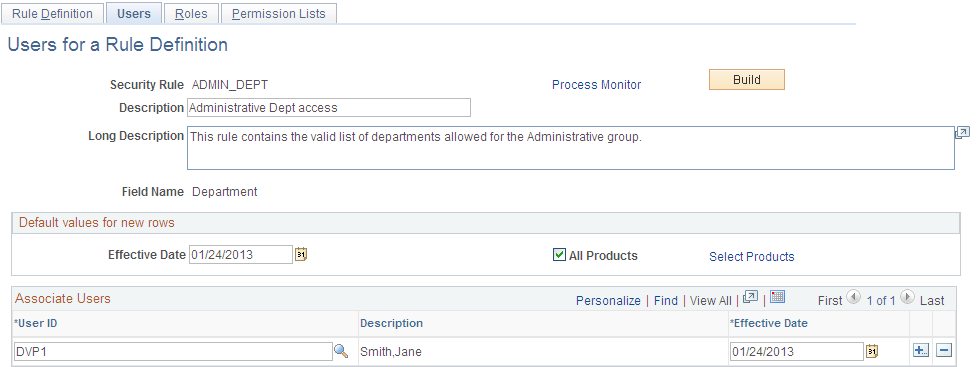
Associate specific users for security access to a rule definition. The same associations are made for roles and permission lists using the Roles and Permission Lists tabs.
Note: You use the Assign Rules page to associate Rule Definitions to a User, Role or Permission List. The Assign Rules page is used to create and maintain the assignment. This page is used to associate multiple Users, Roles or Permission Lists to a Rule Definition. If the assignment does not already exist, the page will create a new assignment. You can also use this page to remove existing assignment.
Default values for new rows:
Field or Control |
Description |
|---|---|
Effective Date |
The default effective date is assigned to associated users. When you add a new row for User ID, you can override the defaulted effective date for the row. |
All Products |
Select to associate users for a given rule for all products. Deselect the check box to associate users to a rule for selected products. |
Select Products |
Click this link to display the Source Product Selection page (SEC_RULE_PRD_SEC), where you can assign a rule to a selected group of products. |
Associate Users:
Field or Control |
Description |
|---|---|
User ID |
Select user IDs to associate with the ChartField Security rule. |
Description |
If rule assignments already exist, then the description becomes a link that allows you to drill down to the Rule Assignment page. |
Effective Date |
Users are assigned to security rules by effective date. By default, the effective date of each row added is the value from the default effective date field value. You may elect to use the value for the new user or override it for a specific date during entry. This date represents an As Of date for the rules building process. Only one set of rules may be in effect for a user/role/permission at any point in time. |
Build |
Click to run the build process that builds the security values for all the rule assignments that are associated with this rule definition. At the same time, the build process builds other rule definitions assigned to the same users who meet the date criteria. Changes to rule assignments will not take effect until the new configuration is built into the security tables. |
Note: Rule assignments to users made through this page are automatically assigned to all products unless disabled.
Use the Assign Security Rule to User ID page (SEC_RULE_USER) to facilitate the assignment of multiple rules to one user.
Perform ongoing maintenance of security rule assignments as organizational changes, such as employee terminations, transfers, new hires, and so on, occur.
Navigation:
This example illustrates the fields and controls on the Assign Security Rule to User ID page. You can find definitions for the fields and controls later on this page.
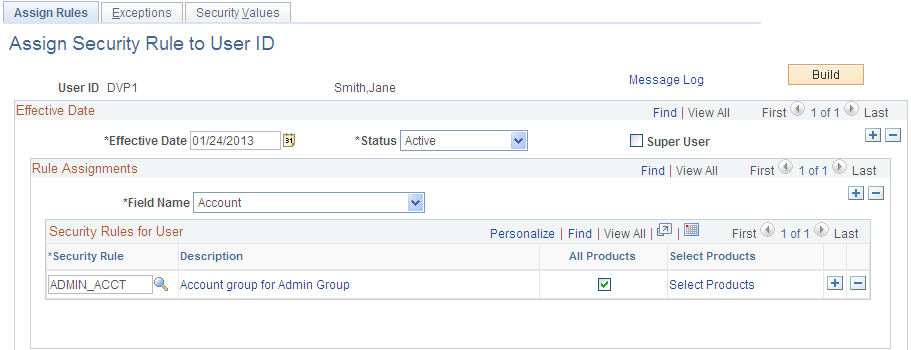
Field or Control |
Description |
|---|---|
Effective Date |
Enter an effective data for the security rules that will be assigned. New and changed rule assignments must be built according to the effective date of the assignment. Only one effective date record can be built and be in effect at any point in time. You can set up future-dated changes to security rules before an implementation date, but you must perform the Build process on that date. |
Status |
The effective date status for the security rule. |
Super User |
Select to cancel ChartField Security and identify the user as one who has access to all values of the secured ChartFields. When this check box is enabled, you do not need to assign security rules or exceptions. |
Field Name |
Select the secured ChartField for which rules will be assigned. Only the ChartFields enabled for security are available. Note: You will not be allowed to change or delete the Field Name when security rules values are built in the security tables for that field. You must delete the security values before you change or delete this field. You can schedule a process request to delete the values from a run control or you can click Build. |
Security Rule |
Select the ChartField Security rule to be assigned to this user. |
|
Select this icon when a group of values must be assigned to the user. |
Description |
Displays the Security Rule description. Click the description link to drill down for more information about the security rule. |
All Products |
Provides a simple way to enable a rule assignment that will apply to all product components. Assignments made through the ChartField Security Rule - Definition page will, by default, assign the rule to users for all product components. |
Select Products |
If the All Products check box is deselected, then the Select Product text becomes a link that will open a page for selecting individual products. |
Build |
Click to schedule the Build process that builds the security rule values into the security tables. When you click Build, the Build Security Rules page appears. |
Message Log |
Click this link to navigate to the Message Log page, where you can review the message log post build. |
Use the Assign Rule to User - Component Exceptions page (SEC_COMPEX_USER) to specify components exceptions to ChartField Security for a user.
Navigation:
This example illustrates the fields and controls on the Component Exceptions page. You can find definitions for the fields and controls later on this page.
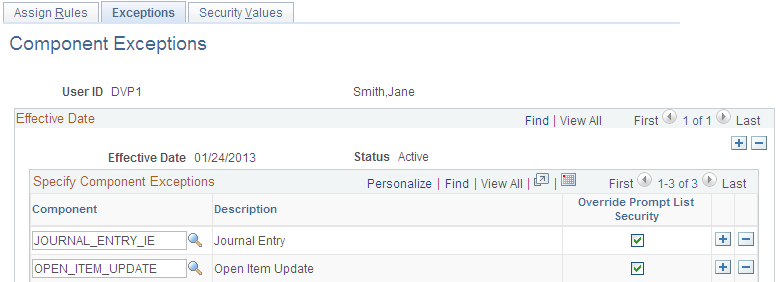
Exceptions override ChartField Security for the component that you select. They also allow access to all ChartField values in the component.
Field or Control |
Description |
|---|---|
Component |
Select the component name for which you want to make an exception. |
Override Prompt List Security |
This check box allows you to refine the access rule. Select this option to override the secured prompt lists and allow edit access to all ChartField values within the component. |
Use the Security Rule Values page (SEC_RULE_DV_U) to view security values populated in the security table from the Security Build process.
Navigation:
Field or Control |
Description |
|---|---|
Field Name |
The system displays only one value at a time. |
Source Product |
Select to filter the results for a specific source product. |
Fetch |
Click this button to retrieve security values populated by the Build process. If no rule assignment was ever built, no values will appear. |
See the product documentation for the User Profile Table and Rule Assignment page in PeopleTools: Security Administration.
Use the Assign Security Rule to Role page (SEC_RULE_ROLE) to facilitate the assignment of multiple rules to one role.
Navigation:
Use the Assign Rule to Role - Component Exceptions page (SEC_COMPEX_ROLE) to specify component exceptions to ChartField Security for a role.
Navigation:
Use the Assign Rule to Role - Security Rule Values page (SEC_RULE_DV_R) to view security values populated in the security table from the Security Build process.
Navigation:
Use the Assign Security Rule to Permission List page (SEC_RULE_PERM) to facilitate the assignment of multiple rules to one permission list.
Navigation:
Field or Control |
Description |
|---|---|
Select Products |
Click this link to access the Select Source Products page (SEC_RULE_U_PRD), where you can select source products to assign to a security rule. |
Use the Assign Rule to Permission List - Component Exceptions page (SEC_COMPEX_PERM) to specify component exceptions to ChartField Security for a permission list.
Navigation:
Use the Assign Rule to Permission List - Security Rule Values page (SEC_RULE_DV_P) to view security values populated in the security table from the Security Build process.
Navigation:
