Changing the Item Type
After you have used an item ID in the PeopleSoft system, you may want to change the item from an inventory item type to a non-inventory item type or conversely, change from a non-inventory to an inventory item type. Business conditions often change. It might be more cost-effective to just expense an item that has previously been tracked in inventory. Likewise, an item that was once considered an expense (non-inventory) item may need to be kept and tracked in PeopleSoft Inventory.
An item is defined as an inventory item by the value of Y (yes) in the INVENTORY_ITEM field of the MASTER_ITEM_TBL record. The item is defined as a non-inventory item when the value is N (no). You can change the inventory item type setting of an item ID by:
Selecting or deselecting the Inventory Item check box on the online Define Item - General: Common page. This method is best for changing a few items.
Using the Item Loader process to change the value in the INVENTORY_ITEM field of the selected items. This method is best for changing many items at one time.
An inventory item can be physically stocked and tracked in one or more PeopleSoft Inventory business units and used on material stock requests (MSR) within the Inventory business units. A non-inventory item is not used within the PeopleSoft Inventory business units and cannot be added to an MSR. Both item types can be:
Added to sales orders in PeopleSoft Order Management.
Added to requisitions and purchase orders in PeopleSoft Purchasing.
Added to work orders and job templates in PeopleSoft Maintenance Management.
Defined on a Bill of Materials (BOM) in PeopleSoft Manufacturing.
Used in forecasts at both the family and group level in PeopleSoft Supply Planning.
Restrictions to Changing the Item Type
You cannot change the item type of the item until all transactions against the item are complete. You need to shut down your business against this item, make the type change, and then resume business as usual. PeopleSoft provides you with a page that lists all the transactions that need to be resolved before the item type change can be made. The Item Type Errors page includes links to the appropriate PeopleSoft pages where you can make the necessary changes to complete or cancel transactions.
To change the item type, the item ID cannot be used:
On an open material stock request (MSR) in PeopleSoft Inventory, including interunit transfers. You must cancel the MSR or complete the shipment and place the order in the Depleted fulfillment state.
On an open or pending sales order in PeopleSoft Order Management. Any sales orders with a product ID that is associated with the item ID must be closed or canceled.
On an open work order in PeopleSoft Maintenance Management.
On a putaway transaction in the putaway staging interface table (STAGED_INF_INV) in PeopleSoft Inventory.
On an open receipt, requisition, purchase order, purchase order contract, RFQ (request for quote), or RTV (return to vendor ) transaction in PeopleSoft Purchasing.
On an eProcurement requisition or in the PV_CP_LOAD table in PeopleSoft eProcurement.
On a BOM. routing, or production ID in PeopleSoft Manufacturing.
On a task, routing or production operation as a subcontracted item within PeopleSoft Manufacturing.
In a material storage location (MSL) in a PeopleSoft Inventory business unit. The item quantity must not be a positive quantity or a negative quantity (if you have enabled the negative inventory feature). All the MSLs must be adjusted to zero quantity for this item ID.
On a counting event in PeopleSoft Inventory.
On an RMA (return material authorization).
On any pending inbound transactions located in the staging tables. This includes data from EIPs, transaction pages, and any system generated transactions.
On an India tax calculation transaction, such as a shipping excise invoice.
As a supplier managed inventory (VMI) item in PeopleSoft Inventory.
Used in a par location in PeopleSoft Inventory.
As a substitute item for another item ID.
Additional Changes
In addition to the changes highlighted in the Item Type Errors page, there are other changes you must make, including:
Source Codes: When changing an inventory item type, the source code must change as well. Non-Inventory items can only have source codes of Expense or Planning. Inventory items can not use the Expense or Planning source codes.
Product IDs: When changing an item that already exists as a product ID in PeopleSoft Order Management from an inventory to a non-inventory item type, the product now needs a default cost element on the product definition, whereas this is not required for products associated with inventory items.
|
Page Name |
Definition Name |
Navigation |
Usage |
|---|---|---|---|
|
INV_ITEMS_DEFIN1 |
|
Define or change general item information at the SetID level, including the inventory item type. Select the Inventory Item check box to change this item ID to an inventory item type. Deselect the Inventory Item check box to change this item ID to a non-inventory item type. |
|
|
Catalog Maintenance Template |
ITM_MASS_TMPLT |
|
Create catalog maintenance templates that serve as guides to the fields and records that can be updated by the assigned role users. |
|
Catalog Maintenance Extract |
PO_EXPORT_CRITERIA |
|
Select the item record to download and run the extract process to move data from the item master tables to the item staging tables. |
|
Catalog Maintenance Update |
PO_MASS_UPDATE |
|
Select item data records and fields that you want to update. Specify the values with which you want to update the item data. After you save the information that you enter in this component, you can return and carry out the same item data changes by selecting the same control ID. |
|
Item Loader |
RUN_IN_ITMLOAD |
|
Run the Item Loader process to validate data in the Item Loader staging tables and update the PeopleSoft master data tables. |
|
Data Definition Maintenance - Errors |
IN_EIP_ITEM_MAINT |
|
Access the error details of Item Loader data. Use the Item Type Errors link to access the Item Type Errors page. |
|
Item Type Errors |
IN_ITEMTYPE_SEC |
|
Displays any transactions that prevent an item ID from changing the item type and provides links to other PeopleSoft page to resolve the transactions. This page only displays if there are transactions preventing the item type change. |
Use the Define Item - General: Common page (INV_ITEMS_DEFIN1) to define or change general item information at the SetID level, including the inventory item type.
Select the Inventory Item check box to change this item ID to an inventory item type. Deselect the Inventory Item check box to change this item ID to a non-inventory item type.
Navigation:
This example illustrates the fields and controls on the The Define Item - General: Common page. You can find definitions for the fields and controls later on this page.
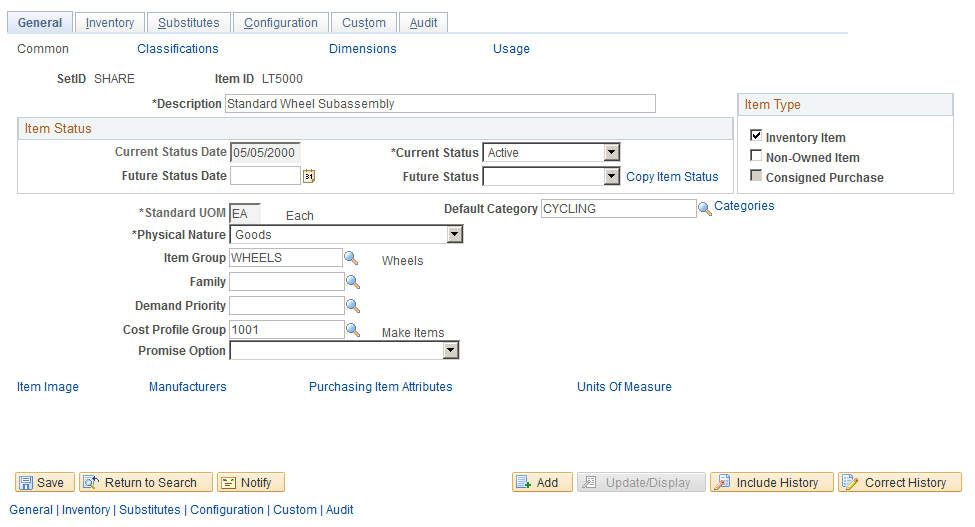
Use this page to change the item type for one item ID at a time.
Field or Control |
Description |
|---|---|
Inventory Item |
Select this check box to change this item ID to an inventory item type (a value of Y in the INVENTORY_ITEM field in the MASTER_ITEM_TBL record). Deselect this check box to change this item ID to a non-inventory item type (a value of N). |
Non-Owned Item |
A non-inventory item cannot be non-owned. |
Consigned Purchase |
A non-inventory item cannot be consigned. |
Once you have changed the item type from inventory to non-inventory and clicked the Save button:
A warning message is displayed if there are cost profiles that exist for any business unit that is using this particular SetID. If you click the OK button to continue past this warning, then the cost profiles are deleted, the cost element is set to blank on the BU_ITEMS_INV record, and the source code is changed to expense.
The Item Type Errors tab is displayed within this Define Items component. This tab only displays if there are outstanding transactions or stocked inventory quantities that prevent the system from changing the item type. The data on this tab can be downloaded to a Microsoft Excel spreadsheet for further analysis.
Warning message issued concerning cost profiles and source code
This example illustrates the fields and controls on the Warning message issued concerning cost profiles and source code. You can find definitions for the fields and controls later on this page.

The Define Items component displaying the seventh tab, Item Type Errors (partial page shot)
This example illustrates the fields and controls on the The Define Items component displaying the seventh tab, Item Type Errors (partial page shot). You can find definitions for the fields and controls later on this page.
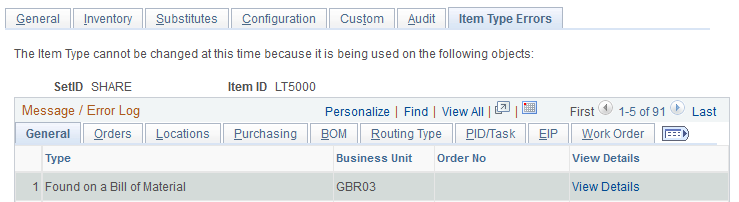
The Item Loader process can be used to change the inventory item type. This method is especially useful when you want to change a large group of items at the same time. To use the Item Loader to changed the item type:
Use the Catalog Maintenance Template component to create a template that defines which records and fields can be extracted from the item master tables and updated. Define the INVENTORY_ITEM field in the MASTER_ITEM_TBL record.
Run the Catalog Maintenance Extract (PO_EXPORT_CRITERIA) process. This process enables you to download items from the MASTER_ITEM_TBL record to the corresponding Item Loader staging table, MASTER_ITEM_EC. If there is already data in the ITM_LOAD_MST_EC or MASTER_ITEM_EC records for this item, then the item type cannot be changed since there are other pending changes to this item ID.
Run the Catalog Maintenance Update (PO_MASS_UPDATE) process to update the value of the field INVENTORY_ITEM in the staging table, MASTER_ITEM_EC.
Run the Item Loader (IN_ITMLOAD) process to validate and make the change. If the change is not allowed then error messages appear in the item loader error table (ITEMLOAD_ERR). Records with invalid data remain in the Item Loader staging tables with an Error status. You can edit them online by using the Data Definition Maintenance component which contains a link to the Item Type Errors page where you can view the outstanding transactions that prevent the item type change. After correcting the data errors, you can rerun the Item Loader process to populate the master data tables with the corrected item records.
Use the Item Type Errors page (IN_ITEMTYPE_SEC) to displays any transactions that prevent an item ID from changing the item type and provides links to other PeopleSoft page to resolve the transactions.
This page only displays if there are transactions preventing the item type change.
Navigation:
For an existing item ID, select or deselect the Inventory Item check box on the Define Item - General: Common page and save the page.
General
Select the General tab of the Item Type Errors page.
This example illustrates the fields and controls on the The General tab of the Item Type Errors page. You can find definitions for the fields and controls later on this page.
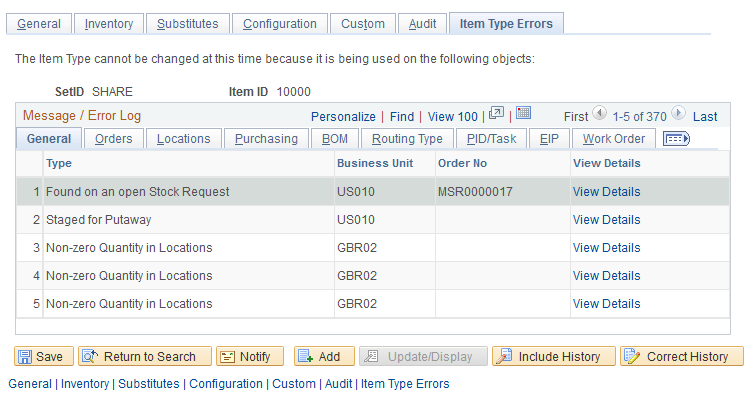
Field or Control |
Description |
|---|---|
Type |
Describes the problem with the item ID that prevents the change in inventory item type. |
Business Unit |
Displays the inventory business unit. |
Order No |
Displays the order number within the inventory business unit. This could be a sales order or materials stock request. |
View Details |
Click to access the Cancel/Hold Stock Requests page for material stock requests or the Order Entry Form for sales orders. These pages enable you to cancel the order. It the item is currently or scheduled to be a substitute for another inventory item at the business unit level, then you cannot change it to be a non-inventory item. Click the link to access the Define Business Unit Item component for the item using the substitute where you can remove your item from the substitute list. |
Orders
Select the Orders tab of the Item Type Errors page.
This example illustrates the fields and controls on the The Orders tab of the Item Type Errors page. You can find definitions for the fields and controls later on this page.
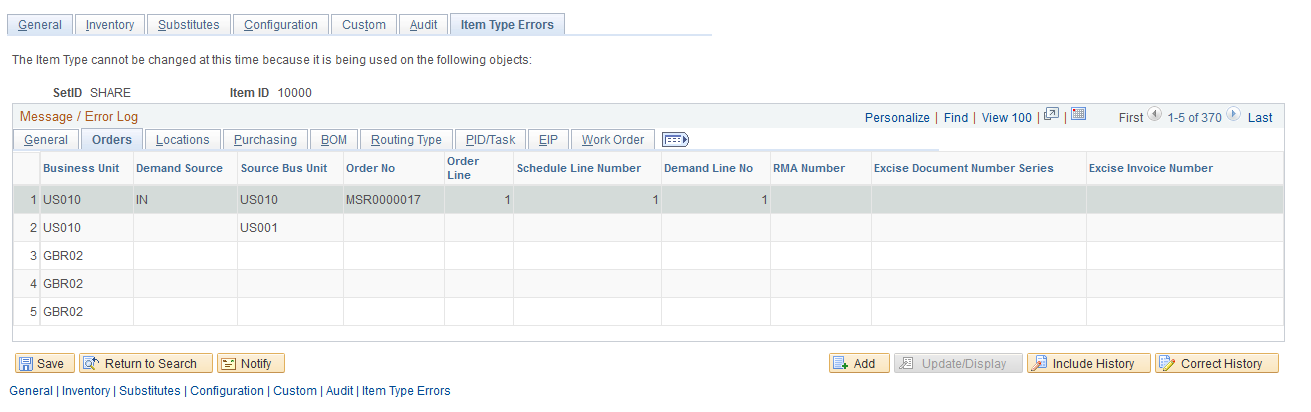
Each order that is inserted into the demand table (IN_DEMAND) is identified by eight fields that make up its demand key: inventory business unit, demand source, source business unit, order number, order line, schedule line number, demand line number and item ID. This tab displays seven of these fields. The item ID is defined at the Define Items component level.
Field or Control |
Description |
|---|---|
Business Unit |
Displays the inventory business unit. |
Demand Source |
Displays the PeopleSoft application that originally created the order; including:
|
Source Bus Unit |
Displays the business unit that created the order. |
RMA Number |
For return materials authorization (RMA) transactions, this column displays the unique identification number for this RMA. Click the link to access the RMA Form page. |
Excise Document Number Series |
For shipping excise invoices, this column displays the excise document number series used to create a unique excise invoice number for this transaction. |
Excise Invoice Number |
Displays the excise invoice number assigned to this shipping excise invoice. India tax processing treats inventory items differently than non-inventory items, so you cannot change the item type if it is currently being processed through the India tax process. Click the link to access the Shipping Excise Invoice page. |
Locations
Select the Locations tab of the Item Type Errors page.
This example illustrates the fields and controls on the The Locations tab of the Item Type Errors page. You can find definitions for the fields and controls later on this page.
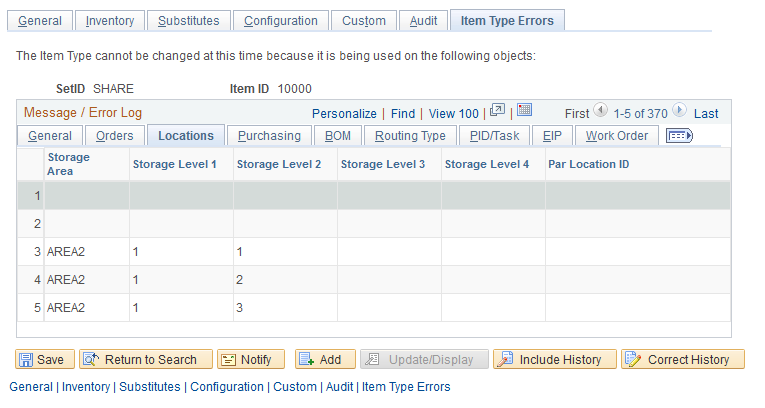
This tab displays the material storage locations (MSL) within the inventory business unit that still contain stock of this item ID. All the MSLs must be adjusted to zero quantity. The MSL must not contain a positive quantity or a negative quantity (if you have enabled the negative inventory feature). Click the link to access the Adjustments page where you can create an adhoc adjustment to bring the quantity to zero in each MSL.
Field or Control |
Description |
|---|---|
Par Location ID |
Displays the par location using the item ID. The item cannot be changed from an inventory item to a non-inventory item if it is currently defined as a stock item on the par definition (CART_TEMPL_INV) table. Click the link to access the Par Location Definition component. |
Purchasing
Select the Purchasing tab of the Item Type Errors page.
This example illustrates the fields and controls on the The Purchasing tab of the Item Type Errors page. You can find definitions for the fields and controls later on this page.
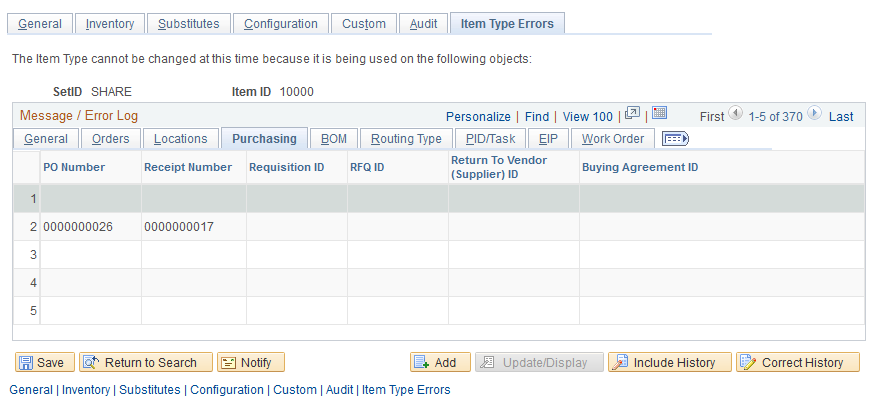
From PeopleSoft Purchasing, this tab displays any purchase orders, receipts, requisitions, RFQ (request for quotes), return to vendor transactions, or buying agreements that contain the item ID you want to change.
Field or Control |
Description |
|---|---|
PO Number |
Click the link to access the Maintain Purchase Order - Purchase Order page. |
Receipt Number |
Click the link to access the Maintain Receipts - Receiving page. |
Requisition ID |
Click the link to access the Maintain Requisitions - Requisition page. |
RFQ ID |
Click the link to access the Request Quotes page. |
Return To Vendor ID |
Click the link to access the RTV page where you can cancel the RTV. |
BOM
Select the BOM tab of the Item Type Errors page.
This example illustrates the fields and controls on the The BOM tab of the Item Type Errors page. You can find definitions for the fields and controls later on this page.
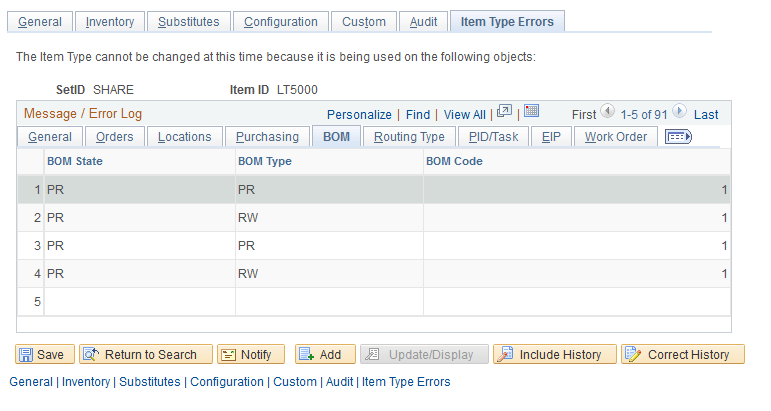
From PeopleSoft Manufacturing, this tab displays bill of materials (BOM) information that contains the item ID you want to change. The item type cannot be changed if the item ID is on a BOM.
Field or Control |
Description |
|---|---|
BOM State |
Displays the nature of BOM. Values are:
|
BOM Type |
Displays the type of BOM. Values are:
|
BOM Code |
Displays the BOM priority code used to manufacture the item. Click the link to access the Delete BOMs page. |
Routing Type
Select the Routing Type tab of the Item Type Errors page.
This example illustrates the fields and controls on the The Routing Type tab of the Item Type Errors page. You can find definitions for the fields and controls later on this page.
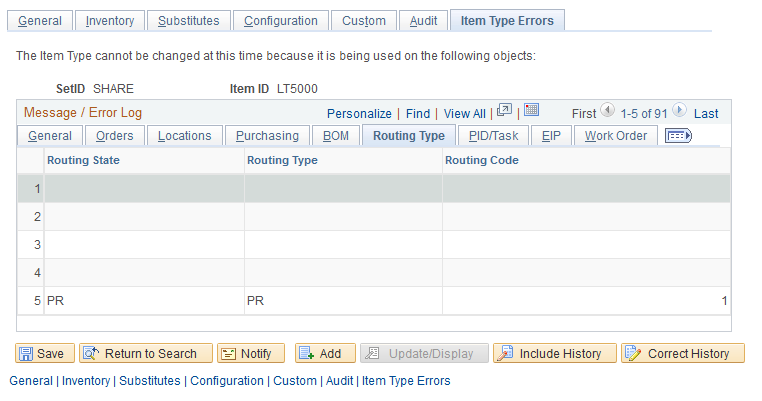
From PeopleSoft Manufacturing, this tab displays routing information that contains the item ID you want to change.
Field or Control |
Description |
|---|---|
Routing State |
Displays the nature of routing. Values are:
|
Routing Type |
Displays the type of routing. Options are:
|
Routing Code |
Displays the unique numeric identifier of the routing. Click the link to access the Define Routings page. |
PID/Task
Select the PID/Task tab of the Item Type Errors page.
This example illustrates the fields and controls on the The PID/Task tab of the Item Type Errors page. You can find definitions for the fields and controls later on this page.
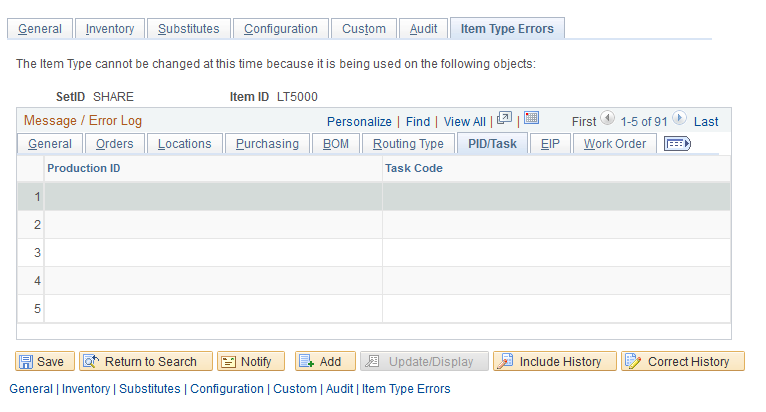
From PeopleSoft Manufacturing, this tab displays production IDs (PIDs) that contains the item ID you want to change.
Field or Control |
Description |
|---|---|
Production ID |
Click the link to access the Update Operation List component for this production ID where you can delete operations using this item ID. |
Task Code |
Displays a unique identifier for the specified task. Click the link to access the Define Task - Definition page. |
EIP
Select the EIP tab of the Item Type Errors page.
This example illustrates the fields and controls on the The EIP tab of the Item Type Errors page. You can find definitions for the fields and controls later on this page.
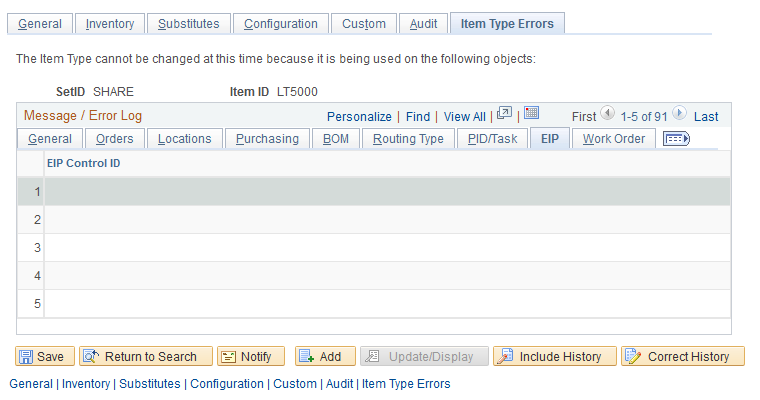
Before changing the item type of an item, check your organization's use of enterprise integration points (EIPs) to sent data into the PeopleSoft Inventory system. If the item ID has been changed from inventory to non-inventory and then the item ID is used on a message transaction loading to an Inventory business unit, the transaction will fail. Use the Data Def Maint (data definition maintenance) component or the Transaction Maintenance component to review incoming messages. Delete lines in the message that refer to the item that has now become a non-Inventory item. Click the link on the EIP Control ID to access the Transaction Maintenance component.
Work Order
Select the Work Order tab of the Item Type Errors page.
This example illustrates the fields and controls on the The Work Order tab of the Item Type Errors page. You can find definitions for the fields and controls later on this page.
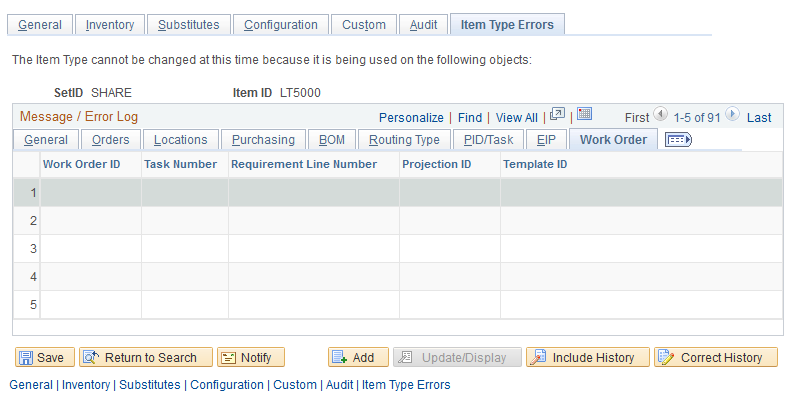
From PeopleSoft Maintenance Management, this tab displays work order information that contains the item ID you want to change. The inventory item type cannot be changed if there are open tasks that contain this item (both requirements and scheduled).
Field or Control |
Description |
|---|---|
Work Order ID |
Displays the unique number identifying the work order. Click the link to access the Work Order page where you can alter the task lines containing this item ID. |
Task Number |
Identifies the task associated with the work order ID. |
Requirement Line Number |
Displays the line number of the inventory parts requirement for a work order. |
Projection ID |
Displays the unique number used to identify the preventive maintenance projection using this item ID. |
Template ID |
Displays the identification number for the work order template. |