Viewing Employee and Applicant History
This topic provides an overview of employee history.
|
Page Name |
Definition Name |
Usage |
|---|---|---|
|
FO_HISTORY |
View the assignment history and agenda items or an applicant or employee. |
|
|
FO_HISTORY_DTL |
View the assignment history and agenda item detail. |
|
|
FO_EMPL_OVW |
View employee order, assignment, and task history. View employee applications to orders. |
|
|
FO_APPL_OVW |
View applicant order, assignment, and task history. View applicant applications to orders. |
The Review History page contains a record of the critical transactions that have transpired between you and your customers with regard to a particular employee. It includes data primarily from the agenda and assignment pages, because these pages generate many transactions between your customers and your staffing service. You can, however, save many other types of records and events to the database and retrieve them through the normal search process.
The system generates a history item when a user completes an agenda item and clicks the Add History button. The system also generates a history item in real time after a user completes certain assignment functions, rather than generating the item when the user schedules it as an agenda item.
To view detailed employee or applicant order and assignment history, all on one page, use the Employee or Applicant Overview pages. These pages display employee or applicant order, assignment and existing task history information as well as any orders to which the employee or applicant has applied. The Employee and Applicant Overview pages allow you to view:
Order history for a particular employee or applicant.
Orders for which the employee or applicant is under consideration, but to which they are not yet assigned.
All assignment history for a particular employee or applicant.
All orders to which an employee or applicant has applied.
Current order/status information.
Use the Review History page (FO_HISTORY) to view the assignment history for an applicant or employee.
Navigation:
To view additional detail for a particular transaction, click its View History button.
Use the History Detail page (FO_HISTORY_DTL) to view the assignment history detail.
Navigation:
The layout of the history page is the same for all types of history records. Blank fields do not have any association with the history event.
Use the Employee Overview page (FO_EMPL_OVW) to view employee order, assignment, and task history. You can also view all orders to which an employee as applied, and view current order and status information.
Navigation:
. Alternatively, click the Candidate Overview link from the Employees, Applicants, or Assignment pages.
This example illustrates the fields and controls on the Employee Overview Page (1 of 2). You can find definitions for the fields and controls later on this page.
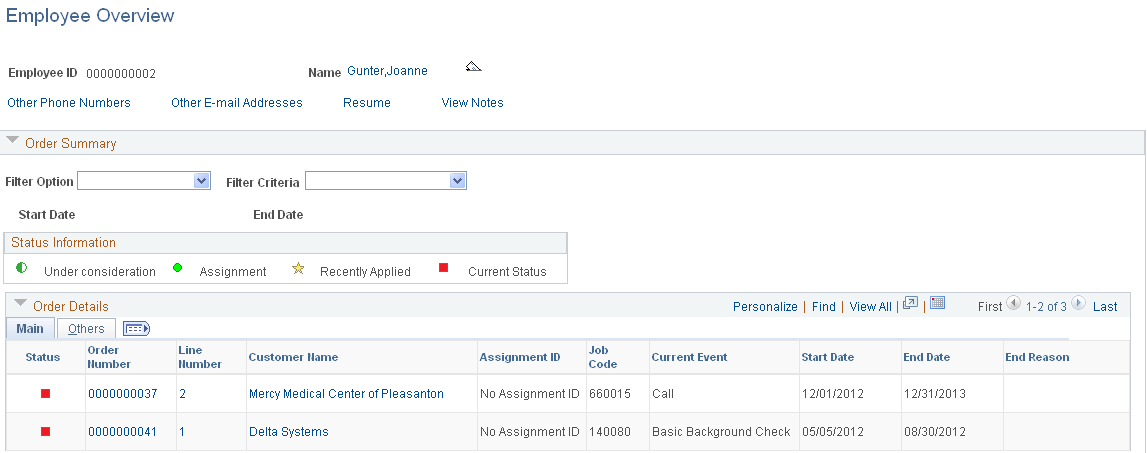
This example illustrates the fields and controls on the Employee Overview Page (2 of 2). You can find definitions for the fields and controls later on this page.
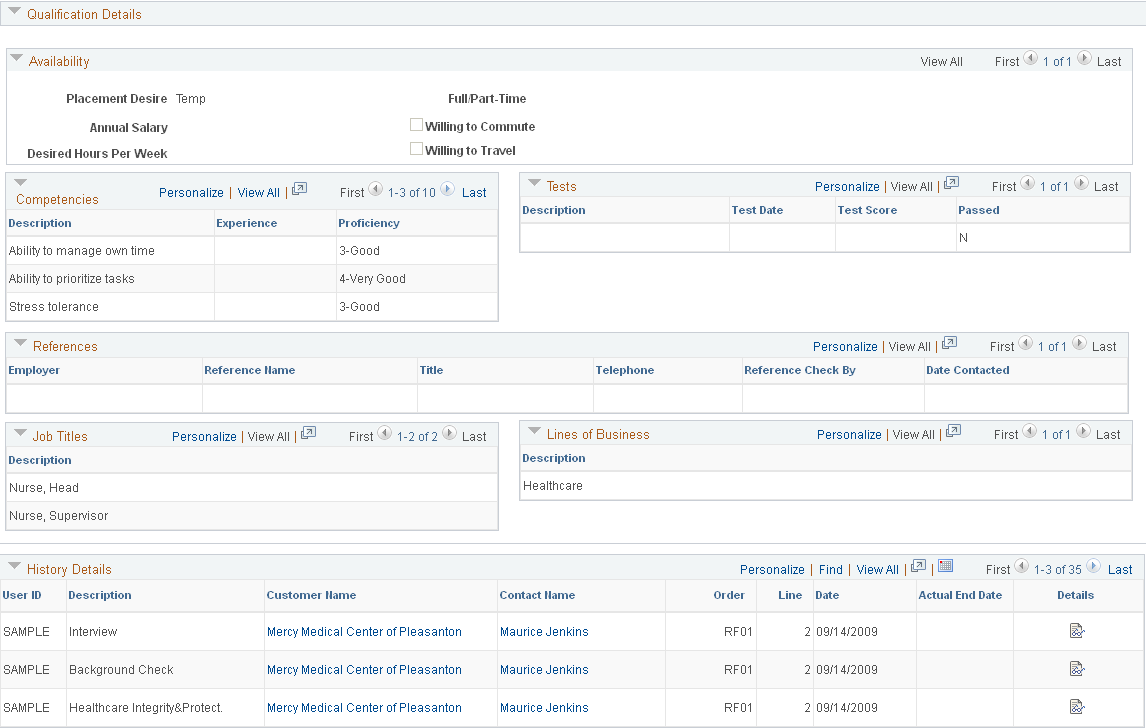
Header Section
Field or Control |
Description |
|---|---|
Name |
Click the name hyperlink to view the full employee record. Hover over the name field to see the employee’s phone number, email address, gender, and education. |
Other Phone Numbers |
Hover over or click the hyperlink to view the employee’s other phone numbers. |
Other E-mail Addresses |
Hover over or click the hyperlink to view the employee’s other email addresses. |
Resume |
Click the hyperlink to view the employee’s resume. |
View Notes |
Click the hyperlink to view freeform notes regarding the employee. |
Order Summary
To view specific records, you can filter the results by using the Filter Option field in the Order Summary section of the page.
This example illustrates the fields and controls on the Example: Employee Overview Page - Filter Option. You can find definitions for the fields and controls later on this page.
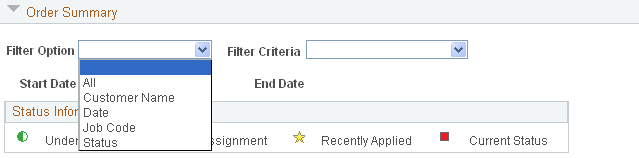
The filter option dropdown controls the available filter criteria:
Field or Control |
Description |
|---|---|
Customer Name |
Includes all the customer names in the grid. |
Job Code |
Includes all the job codes in the grid. |
From Date (start date values) |
Includes all start date values in the grid. |
To Date (end date values) |
Includes all the end date values in the grid. |
Status |
Includes the options assignment, current status, recently applied, or under consideration. |
Order Details
Click the title of any of the columns to sort by the values in that column.
Field or Control |
Description |
|---|---|
Order Number |
Click to view the order. |
Line Number |
Click to view the line number of the resource request. |
Customer Name |
Click to view the worksite customer. |
Assignment ID |
Click to view the assignment details. |
Job Code |
Displays the resource request line number detail regarding the job code. |
Current Event |
Displays the position of the candidate within the onboarding process (that is represented by the Recruiting Funnel) for that particular resource request. The current event is per order and resource request. The system calculates the current event as follows:
|
Start Date |
Displays the start date from the order if no assignment exists. If an assignment exists, the system displays the start date from the assignment. If multiple start dates exist on the order or assignment, the system displays the earlier start date. |
End Date |
Displays the end date from the order if no assignment exists. If no end date exists on the order, the system displays the estimated end date. If an assignment exists, the system displays the assignment end date. If multiple end dates exist on the order or the assignment, the system displays the latest end date. If an actual end date exists on the assignment, then the system displays that date. |
End Reason |
Displays the assignment end reason. If no value exists, then the system displays the order end reason. |
Pay Rate |
Displays the regular pay rate from the assignment. If a pay rate does not exist, then the system displays the standard pay rate from the order (located on the Billing Tab.) |
Bill Rate |
Displays the regular bill rate from the assignment. If a bill rate does not exist, then the system displays the standard bill rate from the order (located on the Billing Tab.) |
Salary |
Displays only for career orders. If an assignment exists, the system displays the salary. If no assignment exists, the system displays the minimum and maximum salary for the order. Click the link to view the Billing page. |
Compensation |
Displays only for permanent placements. If an assignment exists, the system displays the compensation field. If no assignment exists, then the system displays the minimum and maximum compensation for the order. Click the link to view the Billing page. |
Margin |
Displays the margin for the assignment if it exists. If it does not exist, the system displays the margin from the order. |
Markup |
Displays the margin for the assignment if it exists. If it does not exist, the system displays the markup from the order. |
Availability
Field or Control |
Description |
|---|---|
Placement Desire |
Displays the employee’s desired Placement Type from the Employee Application page. |
Annual Salary |
Displays the employee’s desired salary from the Employee Application page. |
Desired Hours Per Week |
Displays the employee’s desired hours per week from the Employee Application page. |
Full/Part-time |
Displays the employee’s desired full or part time status from the Employee Application page. |
Willing to Commute |
Displays the employee’s desired commute status from the Employee Application page. |
Willing to Travel |
Displays the employee’s desired travel status from the Employee Application page. |
Competencies, Tests, Job Titles, and Lines of Business
The system displays any competencies and tests from the employee’s Employee Qualifications page.
References
The system displays any references from the employee’s Employee References page.
History Details
Field or Control |
Description |
|---|---|
User ID |
The user ID of the person assigned to the agenda item and derived from the “Assigned To” value. |
Description |
The description of the agenda item and derived from the “Event Type” value. |
Customer Name |
The customer name associated with the agenda item. Click to view the customer details. |
Contact Name |
The contact name associated with the agenda item. Click to view the contact details. |
Date |
The date on which the agenda item was scheduled. |
Actual End Date |
Indicates the date on which the agenda item was completed. |
Order |
The order associated with the agenda item. |
Line |
The line number (resource request) on the order associated with the agenda item. |
|
Click to view the Review Agenda/History page for the specific agenda item. |
See also Understanding the Agenda and History Functions in PeopleSoft Staffing Front Office
Use the Applicant Overview page (FO_APPL_OVW) to view applicant order, assignment, and task history. You can also view all orders to which an applicant has applied and view current order and status information.
Navigation:
. Alternatively, click the Candidate Overview link from the Employees, Applicants, or Assignment pages.
The Applicant Overview page is an exact replica of the Employee Overview page including all fields and functions. For a description of these, see Employee Overview Page.
 (History icon)
(History icon)