Setting Up the Search Framework and Cache Administration Process
This topic discusses how to set up Search Framework and Cache Administration process.
|
Page Name |
Definition Name |
Usage |
|---|---|---|
|
RS_SEARCH_CONFIG |
Configure parameters for the Search Framework. |
|
|
RS_SRCH_FACT_WGHT |
Define the relative importance of each factor within its family. |
|
|
RS_SRCH_CONFIG_FLD |
Define fields to be used in searches. |
|
|
RS_SRCH_REC_FLD |
Define search fields to create search index files. |
|
|
FO_AGENT_MGR |
View agent run status or manually start or stop an agent. |
|
|
PTSF_DEPLOY_SBO |
Deploy definition to search server. |
|
|
RS_CACHE_MISC |
Specify processes to refresh cache tables and create Search Framework collections. |
|
|
RS_SRCH_INDEX |
Capture the parameters needed to create the Search Framework index files. |
|
|
RUN_RS_DF |
Recalculate and cache selected factor fit scores for all eligible resources. |
|
|
RS_CACHE_SUMMARY |
Confirm the list of processes that you want to run or schedule for the future. |
Use the pages described in this topic to set up the tables and processing rules that PeopleSoft Staffing Front Office uses when running the Search Framework processes.
You should periodically run the Cache Administration process to correct inaccuracies in the data and to reorganize the database indexes for these tables, as well as to update standings.
To set up the Search Framework, use the Search Configuration (RS_SRCH_CONFIG) component and the Cache Administration (RS_SRCH_INDEX) component.
Use the Search Settings page (RS_SEARCH_CONFIG) to configure parameters for the Search Framework.
Navigation:
This example illustrates the fields and controls on the Search Settings page. You can find definitions for the fields and controls later on this page.
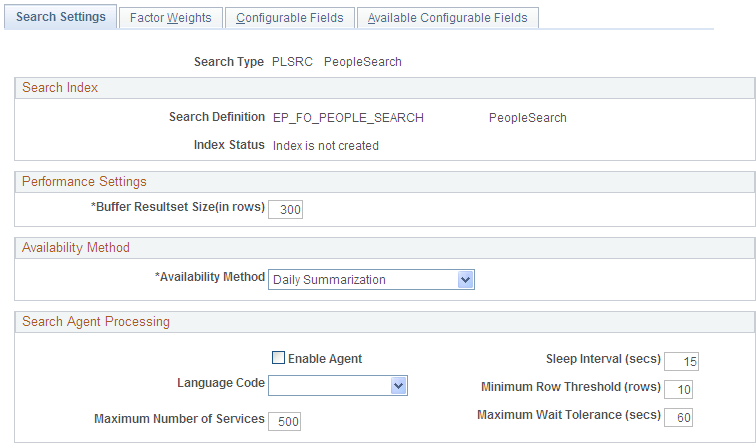
Field or Control |
Description |
|---|---|
Search Type |
Displays the type of search:
|
The resume attachment feature for applicants and employees allows applicants to attach their own resumes to PeopleSoft Staffing Front Office. Depending on the setup in the Administer File Attachments page, the attachment process can use FTP, SFTP, or the database (DB) to move the resumes from the users' own workstations into a centralized storage location.
Note: The applicant and employee components capture resumes both in the form of electronic document attachments and in an ACSII text field. Entering resumes in the ASCII text field provides faster indexing performance while adding resume attachments provides them to customers in their original form. You can even do both and the system will index the text version.
Search Index
Field or Control |
Description |
|---|---|
Search Definition |
Displays the PeopleTools search definition. |
Index Status |
Displays the status of the index, which determines if the indexes have been built for the search definition. |
Performance Settings
Define the size of your result set by entering a value in the Buffer Resultset Size (in rows) field. You must also set the Maximum Number of Results in the Oracle Search Framework Administration Console. It should be larger than the maximum search result set desired on the search pages and greater than the largest Buffer Resultset Size in the Search Configuration component. See Oracle SES Administration documentation for the “Global Settings”, Query Configuration page.
Availability Method
Enter the method that the system will use to calculate availability scores in the search results: Daily Summarization or No Availability Calculation.
Note: This group box appears only if you select the PeopleSearch (PLSRC) or PeopleMatch (PMSRC) search type. When Daily Summarization is selected, the system calculates the percentage of time that a resource will be available between the start and end dates specified in the Order or in the PeopleSearch component. When No Availability Calculation is selected, the system does not calculate availability scores, and users may have to rely on other information, such as the count of active assignments, to infer whether a resource is available.
Search Agent Processing
The search agent:
Minimizes the number of times the program runs (to reduce overhead and, more importantly, fragmentation).
Minimizes the time required for a change to be reflected in the collection.
Field or Control |
Description |
|---|---|
Enable Agent |
Select this check box to enable search agent processing. |
Language Code |
Select the language to run the agent against. Note: If a specific language is chosen, all other languages will remain outdated until the next time those languages are selected for updating. |
Maximum Number of Services |
Specify how many times the application engine will go through the sleep time before rescheduling itself and ending. |
Sleep Interval (secs)(sleep interval [seconds]) |
Specify how often the agent will check the log for updates. |
Minimum Row Threshold (rows) |
Specify how many rows are needed for the application to start. |
Maximum Wait Tolerance (secs)(maximum wait tolerance [seconds]) |
Specify the maximum times a row of data can wait before it is updated in the search collection. |
Use the Factor Weights page (RS_SRCH_FACT_WGHT) to define the relative importance of each factor within its family.
Navigation:
This example illustrates the fields and controls on the Factor Weights Page. You can find definitions for the fields and controls later on this page.
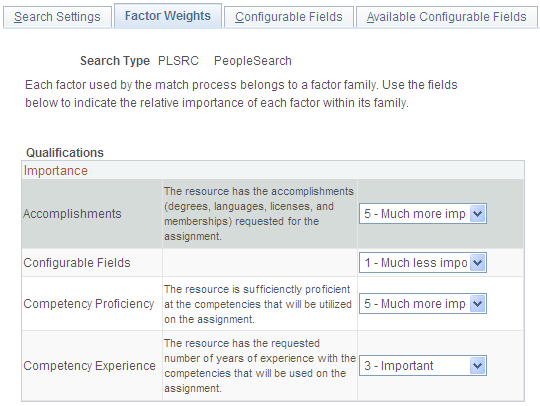
Field or Control |
Description |
|---|---|
Qualifications |
The Staffing Front Office search components present the results with their associated search score. The score is a weighted average of several factors. For each factor family grouping, enter the relative importance of each factor, such as Accomplishments, Competency Proficiency, or Resume. Values are 0 - Not at all important, 1 - Much less important, 2 - Less important, 3 - Important, 4 - More important, or 5 - Much more important. |
Use the Configurable Fields page (RS_SRCH_CONFIG_FLD) to define fields to be used in searches.
Navigation:
This example illustrates the fields and controls on the Configurable Fields page. You can find definitions for the fields and controls later on this page.
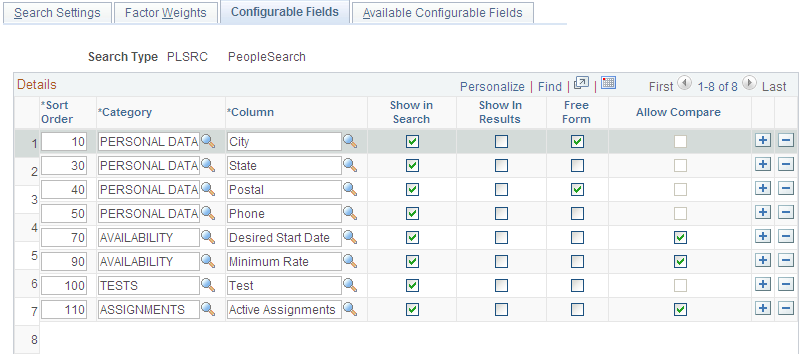
Field or Control |
Description |
|---|---|
Sort Order |
Enter a number to change the order of the fields on the page. This field controls in which order the fields are listed on the actual search page. |
Category |
Enter the category to which you want to group fields. Note: You can define views to join multiple records and use that view for the Search Framework index creation. You can also create views with complex joins or outer joins, but this is considered a specific customer customization. Note that complex joins, outer joins and joins with multiple tables and views may significantly decrease the performance of the Search Framework index creation process. If you are adding new tables, views, or fields not delivered on the Available Configurable Fields page, you must also create the queries to extract the new data, assign the queries to its parent connected query, and update the search definition. For additional information, see PeopleTools: Search Technology. |
Column |
Enter the name of the field as you want it to appear in searches. |
Show in Search |
Select to indicate which fields appear on the search page. Selecting a check box causes the system to include that field as a search field. If an existing row is not selected, the system includes the field when creating indexes. However, the field is not displayed on the search page. |
Show in Results |
Select to indicate that the system should display this field in the search result set. |
Free Form |
Select to make the system treat the field as a free-form search—that is, a search with no field edits. Generally, a free-form search is used for text searching (for example, searching for a description). |
Allow Compare |
Select to enable the use of comparison operators (such as <, <=, >, >=, and =) when searching. This field is disabled for text fields because Search Framework supports comparison only on numeric and date fields. For text fields, wildcard searches can be used instead. Note: Searching on a field using comparative search results may lower system performance. |
This table lists search types and fields with available defaults:
|
Search Type |
Field |
Available Defaults |
|---|---|---|
|
PeopleMatch |
City |
Bill To Customer City Worksite Customer City |
|
PeopleMatch |
State |
Bill To Customer State Worksite Customer State |
|
PeopleMatch |
Postal |
Bill To Customer Postal Worksite Customer Postal |
|
PeopleMatch |
Desired Start Date |
Start Date Date Created Date Open Current Date |
|
PeopleMatch |
Minimum Rate |
Pay Rate/Max Total Income |
|
PeopleMatch |
Primary Branch |
Order Branch |
|
PeopleMatch |
Employee Status |
Default to Active |
|
Opportunity Search — Customer |
City |
Home Address City Mailing Address City |
|
Opportunity Search — Customer |
Postal |
Home Address Postal Mailing Address Postal |
|
Opportunity Search — Customer |
State |
Home Address State Mailing Address State |
|
Opportunity Search — Customer |
Job Title |
Qualifications Job Titles |
|
Opportunity Search — Customer |
Operator ID |
Ownership Information User ID |
|
Opportunity Search — Contact |
Phone |
First three digits of Preferred Phone |
|
Opportunity Search — Contact |
Job Title Code |
Qualifications Job Code |
|
Opportunity Search — Contact |
Operator ID |
Ownership Information User ID |
|
Opportunity Search — Order |
Branch |
Ownership Information Branch |
|
Opportunity Search — Order |
Business Unit |
HR Business Unit |
|
Opportunity Search — Order |
Estimated End Date |
Last Date Available |
|
Opportunity Search — Order |
Max Salary Range |
Minimum Acceptable Pay Rate Amount |
Use the Available Configurable Fields page (RS_SRCH_REC_FLD) to define search fields to create search index files.
Navigation:
This example illustrates the fields and controls on the Available Configurable Fields page. You can find definitions for the fields and controls later on this page.
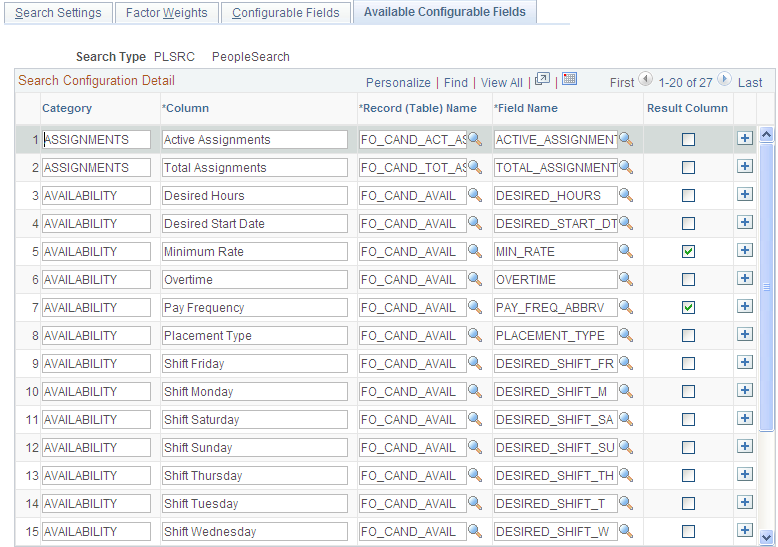
Note: If you are adding new tables, views, or fields not delivered on the Available Configurable Fields page, you must also create the queries to extract the new data, assign the queries to its parent connected query, and update the search definition. For additional information, see PeopleTools: Search Technology.
Field or Control |
Description |
|---|---|
Category |
Enter the name of the category into which you want to group fields. |
Column |
Enter the name of the field as you want it to appear in searches. |
Record (Table) Name |
Enter the actual record name. |
Field Name |
Enter the actual field name. |
Result Column |
Select the check box to indicate that the system should use the field to display results. |
See the product documentation for PeopleTools: Process Scheduler
Use the Search Index Agent Manager page (FO_AGENT_MGR) to view the searches where the search agent is enabled.
Navigation:
This example illustrates the fields and controls on the Search Index Agent Manager Page. You can find definitions for the fields and controls later on this page.

This page lists the searches that have the agent enabled.
Field or Control |
Description |
|---|---|
Search Type |
Displays the search type. |
Run Status |
Displays the status of the agent for each search type. |
Process Instance |
Displays the process of instance of the agent. |
Last Run On |
Displays the date and time the agent was last run. |
Last Activity |
Displays the date and time of the last activity. This field is used in conjunction with the Run Status field. |
Start |
Click this button to manually start the search agent. |
Stop |
Click this button to manually stop the search agent. |
Refresh |
Click this button to refresh the information in the grid. |
To configure search definitions for PeopleSoft Staffing, use the Security page in the Search Definition component, which is described in the PeopleTools: PeopleSoft Search Technology documentation.
For each search definition prefixed by EP_FO, follow these steps:
Select the Source Level Security option.
Enter a role that has been assigned to users of the corresponding Staffing search pages.
The security role is only needed to secure the data when searches are performed from outside of PeopleSoft, such as when searching on the Search Framework Search page.
Note: If you leave the Search Definitions as delivered in system data, the Staffing search pages will most likely produce no results. This is because system data is delivered with the PeopleSoft User demo role, which is not used in most production environments.
Use the Deploy Search Definition page (PTSF_DEPLOY_SBO) to deploy the search definition to the Search Framework server. The search definition must be deployed before building the index for the first time.
Navigation:
Enter EP_FO in the Filter by name field to display search definitions for PeopleSoft Staffing. You should perform the deploy process once for each search definition before building the indexes for the first time.
For additional information about this component, see the PeopleTools: Search Technology, Administering PeopleSoft Search Framework, Administering Search Definitions and Search Categories.
Use the Cache Administration – Miscellaneous page (RS_CACHE_MISC) to specify processes to refresh cache tables and create search collections.
Navigation:
This example illustrates the fields and controls on the Miscellaneous page. You can find definitions for the fields and controls later on this page.
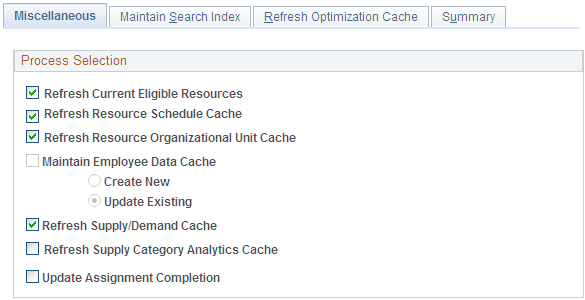
Field or Control |
Description |
|---|---|
Refresh Current Eligible Resources |
Select this check box to update the Eligible Resource Cache table (RS_ELGBL_WRKR) with current eligible resource information. In addition to tracking the current, eligible resources, the table stores the resource's job-related information, such as job code and location. The program is required when routine changes are made to a resource's job-related information. Run this program nightly and as required. |
Refresh Resource Schedule Cache |
Select to update the Resource Schedule Cache table (RS_DF_WRKR_DATE) that is used to track a resource's schedule. The program purges old availability data and ineligible resource data. It is required when:
This program runs automatically for a resource when the resource's schedule changes. Run the program manually for all resources as required. SelectCreate New orUpdate Existing. |
Refresh Resource Organizational Unit Cache |
Select to update the Resource Organizational Unit Cache table (RS_WORKER_ORG) that stores organization information from the specified organization tree. The program is required when:
Run this program nightly. |
Maintain Employee Data Cache |
Select this check box to update the FO_CANDIDATE_W table. |
Refresh Supply/Demand Cache |
Select this check box to update the cache tables for both supply and demand. Note: This field is used by PeopleSoft Resource Management. |
Refresh Supply Category Analytics Cache |
Select this check box to update the cache tables for supply category analytics. Note: This field is used by PeopleSoft Resource Management. |
Use the Maintain Search Index page (RS_SRCH_INDEX) to capture the parameters needed to create the search index files.
Navigation:
This example illustrates the fields and controls on the Maintain Search Index page. You can find definitions for the fields and controls later on this page.
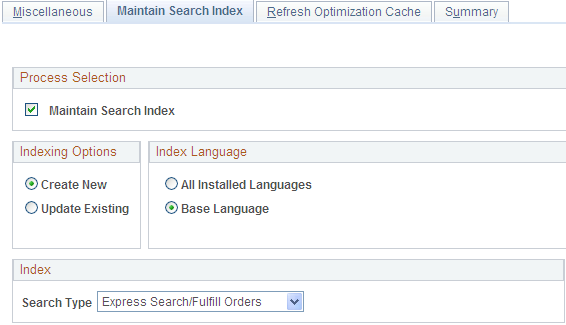
Process Selection
Select the Maintain Search Index check box to create the search index as part of this Cache Administration run control.
Indexing Options
Select Create New to delete the existing index and create a new one. Use this option to replace the search index.
Select Update Existing to update the existing index without deleting it by inserting new documents and updating those that have changed since the last time the update process ran.
Index Language
Specify whether the index should be created for all installed languages or a single language.
Select All Installed Languages to create a collection for each installed language.
Select Base Language to specify the installed base language.
Index
Specify a Search Type for the index creation.
When you update this page and submit the process, Cache Administration runs the Build Search Index process provided in the Search Framework. You may also run this process directly from the Schedule Search Index page (). However, PeopleSoft recommends that you use the Cache Administration process so that the cache tables and search indexes are synchronized at all times.
Note: The Optimize Indexes feature has been removed from the Maintain Search Index page. It is now maintained centrally within the Search Framework. See the Oracle Secure Enterprise Search Administrator’s Guide.
Use the Refresh Optimization Cache page (RUN_RS_DF ) to recalculate and cache selected factor fit scores for all eligible resources.
Navigation:
Field or Control |
Description |
|---|---|
Refresh Optimization Cache |
Select to include the Refresh Optimization Cache Application Engine process (RS_DF) as part of this Cache Administration run control. |
Use the Cache Administration - Summary page (RS_CACHE_SUMMARY) to confirm the list of processes that you want to run or schedule for the future.
Navigation:
This example illustrates the fields and controls on the Cache Administration - Summary Page. You can find definitions for the fields and controls later on this page.
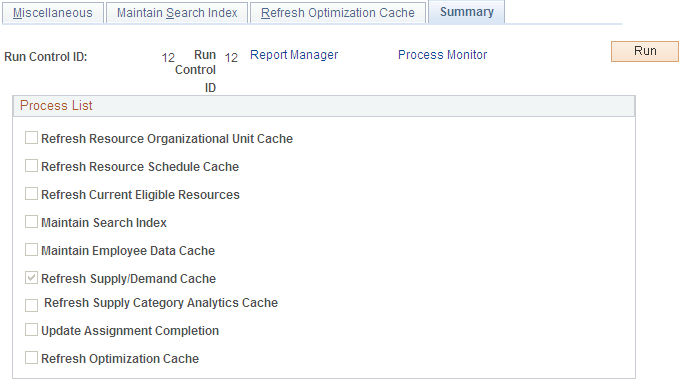
These check boxes will be selected or deselected according to the options selected on the previous pages:
Refresh Resource Organizational Unit Cache
Refresh Resource Schedule Cache
Refresh Current Eligible Resources
Maintain Search Index
Maintain Employee Data Cache
Refresh Supply/Demand Cache
Refresh Supply Category Cache
Field or Control |
Description |
|---|---|
Run |
Click this button to run the cache administration program. |
Process Monitor |
Click this link to review the status of the process scheduler job you initiated when you clicked the Run button. |