Setting Up Security
To set up security, use the following components:
Department (DEPARTMENT)
Staffing Department Security (SCRTY_TABL_DEPT)
Unit by Permission List (SEC_BU_CLS)
Unit by User ID (SEC_BU_OPR)
TableSet by Permission List (SEC_SETID_CLS)
TableSet by User ID (SEC_SETID_OPR)
Security Views (SECURITY_VIEWS)
You can grant access to a department, SetID, or business unit using permission lists or user IDs. The pages that you use to define security using permission lists or user IDs work the same way. Security for SetIDs and business units are discussed in the PeopleSoft Application Fundamentals.documentation. Department security is specific to PeopleSoft Staffing Front Office.
This topic provides an overview of security and discusses how to set up security.
|
Page Name |
Definition Name |
Usage |
|---|---|---|
|
DEPARTMENT |
Create a departmental reporting structure. If you have PeopleSoft Staffing Front Office and PeopleSoft Pay/Bill Management you can set up departments in either HCM or in Financials and application messaging will synchronize the information. If you add departments in Financials and the information is sent by application messaging to HCM, you must populate extra fields in the HCM department component that are not visible in the Financials department component. |
|
|
SCRTY_TABL_DEPT |
Assign users permission lists to the appropriate department in the tree structure. |
|
|
Department Security |
FO_APPLY_SCTY |
Update security entries for security trees. |
|
Business Unit Security by Permission List |
SEC_BU_CLS |
Set up the information that an operator can access when prompting for business units. Accessed by permission list, this page displays all the business units that are accessible by the operators associated with a given permission list. |
|
Business Unit Security By User ID |
SEC_BU_OPR |
Grant access to business units using user IDs. |
|
TableSet Security by Permission List |
SEC_SETID_CLS |
Grant access to SetIDs using permission lists. |
|
TableSet Security by User ID |
SEC_SETID_OPR |
Grant access to SetIDs using user IDs. |
|
Security Views |
SECURITY_VIEWS |
Define the type of security for each view of your system. |
|
Apply Security Setups |
RUN_FIN9001 |
Run the process to apply your security options. |
This section discusses:
Department security.
Business unit and SetID security.
Department Security
You must assign every applicant and employee who is entered in PeopleSoft Staffing Front Office to a department. Associating a department with an employee is necessary for payroll processing and data security. All PeopleSoft users have individual security profiles that define the data that they can view or update.
You cannot access information about applicants or employees if you have not completed department security correctly.
These items must be set up for department security to work correctly:
Department table.
Department tree.
Department security table.
Your security administrator should set up the department security tree using PeopleSoft Tree Manager and department security tables. Departments are SetID-driven.
To enable data entry for applicants and employees, assign the user permission lists to the appropriate level in the security tree. The users with a particular permission list have access to that department's data and all data that falls underneath the department in the department tree.
Place departments on a department tree in your organization's appropriate reporting structure. You do so to ensure that the correct people at each level access the correct data.
To enter and retrieve applicant and employee data in PeopleSoft Staffing Front Office, add all active departments to the tree manager table that is linked to your PeopleSoft logon.
Note: To gain access to an applicant or employee, add the department to the department tree under PeopleSoft Tree Manager. In addition, you must add the node (or a higher level node) to the permission list for that user under Department Security in Set Up Staffing. When you select a department for the applicant, all departments appear regardless of security. Consequently, you can mistakenly add an applicant for which no access exists.
See the product documentation for PeopleTools: PeopleSoft Tree Manager
Business Unit and SetID Security
You maintain business unit and SetIDs in edit tables. You can use them as primary keys throughout the system. When a field uses an edit table to select values, you can select only the values that have been defined for that table. When PeopleSoft row-level application security is activated, you can specify values from the edit table so that only those values are available in a particular view.
Views are a means to access data horizontally across more than one table. Views are Structured Query Language (SQL) statements that filter out data rows whose key values are not needed as valid access parameters. The result is that users with the authority to access SetIDs and business units see only a subset of the values from these edit tables.
After views are set up, you can specify which users or permission lists can access the pages that contain secured field values.
PeopleSoft delivers its applications with security views that apply to the key fields in your system. You can alter these views or build views of your own. A view name has one of these three file extensions to reflect the type of security for the view:
NONVW: No security is selected for that view.
OPRVW: Operator security is selected for that view.
CLSVW: Class list security is selected for that view.
After you select your security options and set up security view names, you can define the actual secured field values that are used by each user or permission list. The page that you use to secure fields in your application depends on your level of system security. If you select operator-level security, you utilize user security pages. If you select class-level security, you use the permission list security pages.
See the product documentation for PeopleTools: Security Administration.
Use the Department page (DEPARTMENT) to create a departmental reporting structure.
Navigation:
This example illustrates the fields and controls on the Department page. You can find definitions for the fields and controls later on this page.
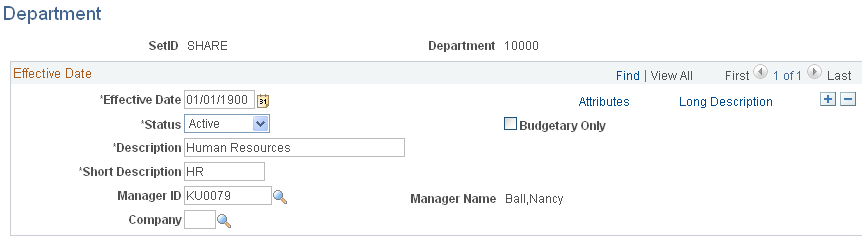
Field or Control |
Description |
|---|---|
Status |
Select the current status of the department. Values are Active or Inactive. |
Description and Short Description |
Enter a description and short description. These fields appear on pages and in reports. |
Manager ID and Manager Name |
Enter the manager ID and name for this department. |
Company |
Select the payroll company into which the department reports. The system uses the payroll company to calculate workers' compensation. The system also uses the department on the order in conjunction with the state to look up the appropriate workers' compensation rate. Note: If PeopleSoft Staffing Front Office is installed with PeopleSoft Pay/Bill Management, this table will be populated by either the HCM or core Financials users (thus PeopleSoft Staffing Front Office users do not need to configure it). |
Use the Department Security page (SCRTY_TABL_DEPT) to assign users permission lists to the appropriate department in the tree structure.
Navigation:
Field or Control |
Description |
|---|---|
Row Security Permission List |
Displays the row security permission list that you selected. This is established under Maintain Security. |
SetID |
Enter the set control value on which the system is to base your department structure. |
Dept (department) |
Enter the department ID that you entered on the department security tree. Users with this permission list have access to the department and any child departments that are associated with it. |
Access Code |
Specify which type of access the permission list has to the department ID: No Access or Read/Write. |
Update security entries for security trees as necessary by accessing the second Department Security page.