Setting Up and Running Exception Notification
To set up and run exception notifications, use the Notification Preference component (KK_NOTIFY_GRP) and the Create Alert Notification component (KK_RUN_NOTIFY_GRP).
To use the exception notification feature, you must first set up security and define notification preferences. You then run the Commitment Control Notify Application Engine process (KK_NTFY_WF) to retrieve budget exceptions and early warnings and notify the appropriate users using worklists and emails. In this section, the prerequisite security setup is discussed, along with how to define notification preferences, run the Commitment Control Notify Application Engine process, and work with worklists and emails.:
|
Page Name |
Definition Name |
Usage |
|---|---|---|
|
KK_NOTIFY_PREFS |
Identify early warnings and exceptions for which you want to be notified. |
|
|
RUN_KK_NOTIFY |
Request a run of the Commitment Control Notify Application Engine process (KK_NTFY_WF). The Commitment Control Notify process scans the exception table and early warning and exception preferences and routes the notification to email and worklists of the user. |
Before users define their notification preferences, system-wide security and Commitment Control security must already be set up. The following procedure description mentions only security setup that is specific to exception notification.
To set up security for exception notification:
Define user profiles using the User Profiles component.
Enter the email address of the user on the User Profiles - General page.
Specify a default business unit for each user on the Overall Preferences page.
Activate the Workflow Notification security event using the Security Events page.
A user who receives notification and handles exceptions may also need access to the Budget Inquire, Budget Entry and Adjustment, and Budget Override security events. If you want to control access to these security events, you must activate them. If you do not do so, every user in the system who has PeopleSoft system security access to the pages on which one performs these security events has access to the events.
Define your security rules (groups of budgets) and apply them to the appropriate security events, using the Rule Definition and Apply Rule pages.
Define your rules such that all users with Workflow Notification access for a group of budgets also have Budget Inquire access, since users must be able to inquire about budgets about which they are notified. Usually a smaller subset of users has Budget Override access. Likewise, a smaller subset of users with Workflow Notification access usually has Budget Entry and Adjustment access to allow them to adjust budgets when transactions fail budget-checking.
Apply the security rules to the appropriate users, using the Associate Rules to User ID page, Assoc Rules to Permission List (associate rules to permission list) page, or Attach Dynamic Rules page.
Run the Commitment Control Security process (KSEC_FLAT) to activate the new security rules.
See also PeopleTools: Security
Use the Commitment Control Notification Preference page (KK_NOTIFY_PREFS) to identify early warnings and exceptions for which you want to be notified.
Navigation:
This example illustrates the fields and controls on the Commitment Control Notification Preference page. You can find definitions for the fields and controls later on this page.
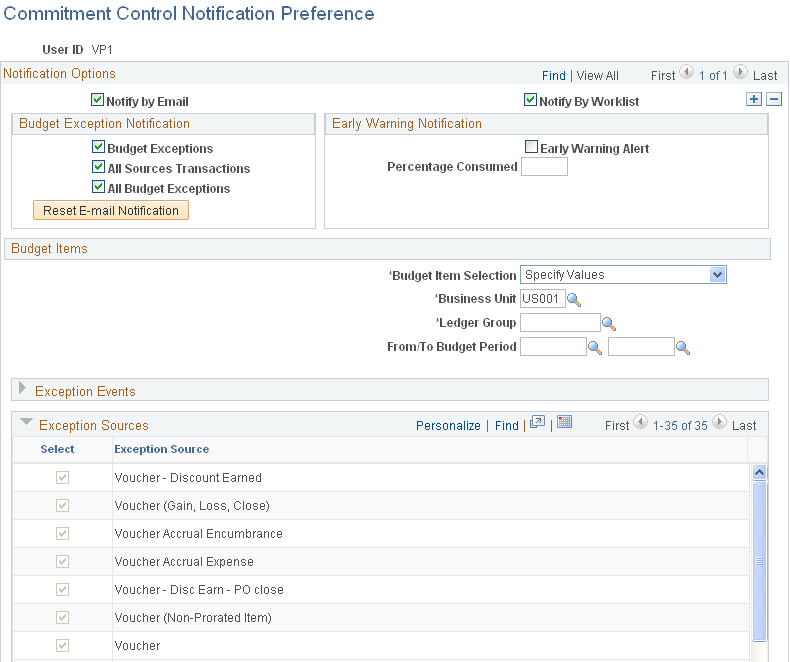
Notification Options
Field or Control |
Description |
|---|---|
Budget Exceptions |
Select this check box; then identify the budgets for which you want to receive exception notifications in the Budget Items group box. Note: You must select either Budget Execution or Early Warning to receive notification. You can select both. |
All Sources Transactions |
Select to receive exception notification for all transaction sources—vouchers, purchase orders, and so on. Alternatively, you can specify sources in the Exception Sources group box. |
All Budget Exceptions |
Select to be notified of all exception types. Alternatively, you can specify exception events in the Exception Events group box. |
Reset E-mail Notification |
Click this button after making changes to your budgets. This clears out the message log and you receive future notifications. A user is notified once through email per budget or exception combination. For example, if budget A has run out of spending authority, then the system issues one message indicating that fact. This prevents a users email from overflowing with the same message every time a transaction fails against budget A. When additional funds have been put into budget A for example, the user then clicks the Reset E-mail Notification button to clear out the log and enable the user to receive future budget exceptions for budget A. |
Early Warnings and Percentage Consumed |
Select the check box and enter the percentage of the available budget that must be committed or spent before the system triggers an early warning. Then identify the budgets for which you want to receive early warnings in the Budget Items group box. Note: An early warning notification is re-sent for a given budget combination if the early warning percentage on the preferences page is changed or if the budget amount has changed since the previous notification was sent and the new percentage or amount is at a level that now triggers a notification. |
Budget Items
Use the Budget Items group box to identify the ChartFields and Commitment Control budgets to which these notification preferences apply.
Field or Control |
Description |
|---|---|
Budget Item Selection, Business Unit, and Ledger Group |
Specify the ChartField values for which you want budget exception notification:
Note: You must have security for the ChartField values you specify. |
From/To Budget Period |
You can also specify budget periods to further refine your notification preferences. |
Exception Events
Field or Control |
Description |
|---|---|
Exception Event |
Select the types of exceptions for which you want notification if you have not selected the All Budget Exceptions check box. You must also select at least one exception source to receive notification. |
See Errors and Warnings.
Exception Sources
Field or Control |
Description |
|---|---|
Exception Source |
Select the source transaction types for which you want notification if you have not selected the All Sources Transactions check box. You must also select at least one exception event to receive notification. |
Note: When you save your selections, the system validates your choices against the security rules. In addition, the Commitment Control Notify process rechecks security each time it runs.
Use the Create Commitment Control Alert Notification page (RUN_KK_NOTIFY) to request a run of the Commitment Control Notify Application Engine process (KK_NTFY_WF).
The Commitment Control Notify process scans the exception table and early warning and exception preferences and routes the notification to email and worklists of the user.
Navigation:
Field or Control |
Description |
|---|---|
Unit |
Select the business unit for which you want to create notifications. |
Your Worklist page and your email exception notification list all early warnings and exceptions for budgets for which you have authorization and have requested notification. Each exception and early warning is linked to the Budget Details page, where you can view the budget details and follow links to the Budget Exceptions page and the transaction exceptions pages.
See PeopleTools: PeopleSoft Workflow..
See PeopleTools: PeopleSoft Applications User's Guide.