Grouping and Accessing Bank Accounts
This topic discusses how to define account groups, view and update account group assignments, and use the Bank Account Manager.
|
Page Name |
Definition Name |
Usage |
|---|---|---|
|
BNK_ACCTGRP_DEFN |
Specify the bank accounts to group together for summary viewing and maintenance. |
|
|
Account Group Definition Page |
BNK_ACCTGRP_DEFN_A |
Add multiple bank accounts to an account group definition. See the Account Groups Page for more information. |
|
My Account Groups Page (list) |
BNK_ACCTGRP_FAV |
Assign a group of accounts to the current user or review the user's list of bank account groups. |
|
My Account Groups Page (selection) |
BNK_ACCTGRP_FAV_A |
Select the account groups that you want to appear on your account group list by clicking the Update My Account Groups link on the My Accounts Groups list page. See the My Account Groups Page for more information. |
|
BNK_ACCTGRP_DTL |
Manage your bank accounts and activities. |
You can create a group definition that groups bank accounts for which individuals are responsible. Users assign themselves the bank account groups for which they are responsible. They can then use the Bank Account Manager page as a central starting point to work with their bank accounts.
Use the Account Groups page (BNK_ACCTGRP_DEFN) to specify the bank accounts to group together for summary viewing and maintenance.
Navigation:
This example illustrates the fields and controls on the Account Groups page. You can find definitions for the fields and controls later on this page.
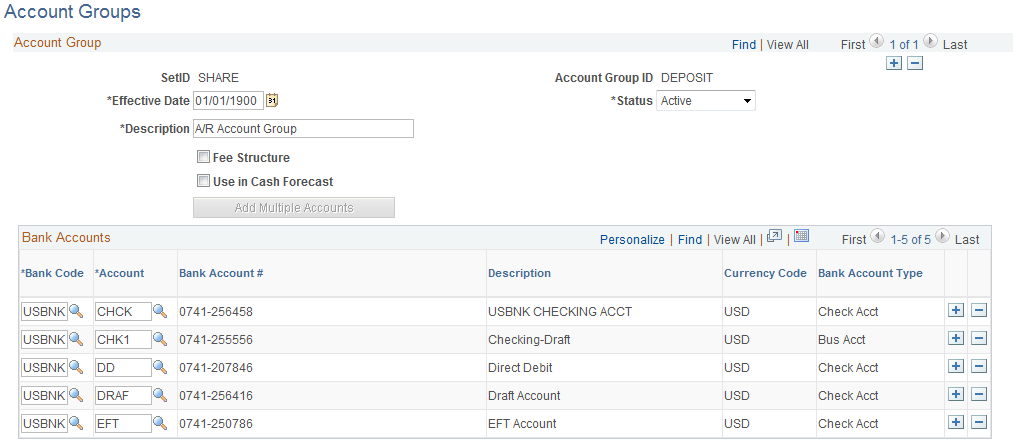
Field or Control |
Description |
|---|---|
Fee Structure |
Select this option to select only banks that are assigned to a fee structure. Then select the fee structure in the Fee Structure Code field. |
Use in Cash Forecast |
Select this option to enable Cash Forecast to display Forecast Results by Account Group. |
Bank Accounts
You can add additional bank accounts by using two methods:
One account at a time (most useful when you need to add one external bank with one account).
Multiple accounts at a time (most useful when you have one external bank with multiple accounts).
To add one account:
Select a bank code.
Select a bank account.
To add multiple accounts:
Click the Add Multiple Accounts button.
Select a bank code for a bank with multiple accounts, and then click Search.
Select each account and click Update.
Use the My Account Groups page (BNK_ACCTGRP_FAV) to assign a group of accounts to the current user or review the user's list of bank account groups.
Navigation:
This example illustrates the fields and controls on the My Account Groups page. You can find definitions for the fields and controls later on this page.
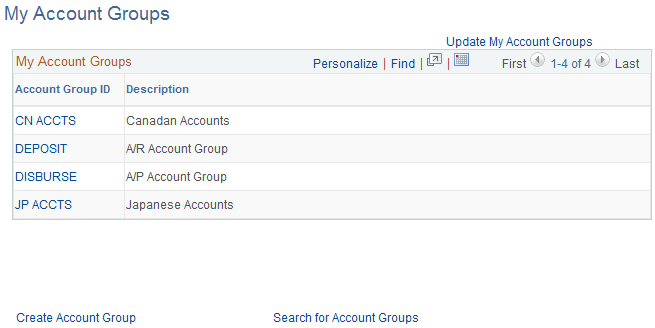
Field or Control |
Description |
|---|---|
Update My Accounts Groups |
Click the Update My Account Groups link on the My Accounts Groups list page to access the My Account Groups (selection) page (BNK_ACCTGRP_FAV_A), where you can select the account groups that you want to appear on your account group list. |
Create Account Group |
Click to create a new account group or update an existing group. |
Search for Account Groups |
Click to access a list of account groups and view a list of the accounts in a group in the Bank Account Manager. |
Account Group ID |
Click a link for an account group to work with the accounts in the group in the Bank Account Manager. |
Use the Bank Account Manager page (BNK_ACCTGRP_DTL) to manage your bank accounts and activities.
Navigation:
Select an account group from the Account Group ID column on the My Account Group page.
This example illustrates the fields and controls on the Bank Account Manager page. You can find definitions for the fields and controls later on this page.
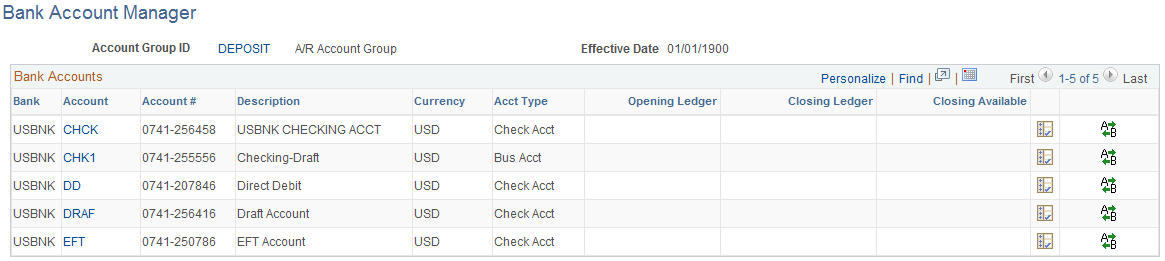
Field or Control |
Description |
|---|---|
Account Group ID |
Click to view or update information for the account group. |
Account |
Click to access the account's External Accounts page. |
|
Click the View Bank Statement icon to view information about the account's bank statement. |
|
Click the Perform Funds Transfer icon to begin transferring funds from this account. |

