Viewing and Managing Service Orders and Resource Requests
PeopleSoft Resource Management provides additional tools to help you view and manage service orders. This topic discusses how to view and manage Service Orders and Resource Requests.
|
Page Name |
Definition Name |
Usage |
|---|---|---|
|
RS_SO_SUMMARY |
View assigned resources for resource requests and drill down to assignments or resource profiles. |
|
|
RS_SO_DELETE |
Delete service orders. |
Use the Order Summary page (RS_SO_SUMMARY) to view assigned resources for resource requests and drill down to assignments or resource profiles.
Navigation:
This example illustrates the fields and controls on the Resource Requests in this Order collapsible scroll area on the Order Summary page. You can find definitions for the fields and controls later on this page.
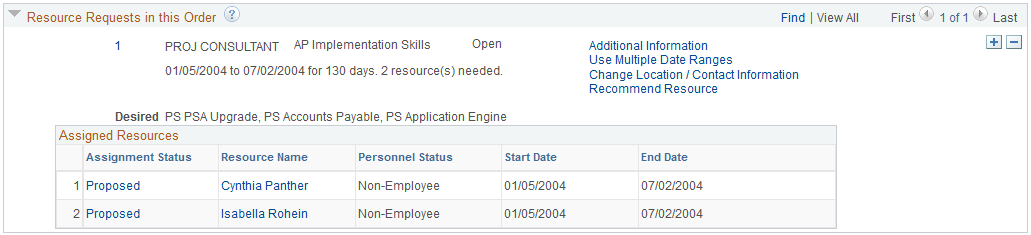
In the Assigned Resources grid, you can view the resources who are assigned to this resource request and drill down to the assignment and the resource profile.
Field or Control |
Description |
|---|---|
Assignment Status |
Click the status to access the Assign Resource page and view the details of the assignment. |
Resource Name |
Click the resource name to view the resource's profile in a new page. |
Personnel Status |
Displays the resource's personnel status of Employee or Non-Employee. |
Start Date and End Date |
Displays the start and end dates of the assignment. If multiple date ranges are indicated on the assignment, these columns display the earliest start and latest end dates of those indicated date ranges. |
Use the Order Summary page (RS_SO_SUMMARY) to view assigned resources for resource requests and drill down to assignments or resource profiles.
Navigation:
Note: The service order appears in read-only mode if you do not have security access to update service orders.
On this page you can view (not update) service order, resource request, and assignment information.
Use the Delete Service Order page (RS_SO_DELETE) to delete service orders.
Navigation:
This example illustrates the fields and controls on the Delete Service Order page. You can find definitions for the fields and controls later on this page.
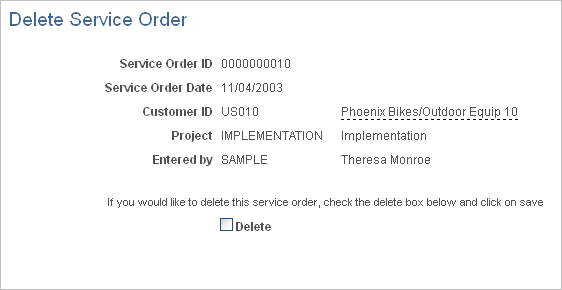
You can delete service orders only in a status of New or Draft.
Warning! Only system administrators should have permission to delete service orders. Delete a service order with caution. PeopleSoft Resource Management does not provide any embedded checking mechanisms to make sure that there are no assignments for a service order before you delete it, resulting workflow to notify the service order owner that the deletion occurred, checking mechanisms to find bids or recommendations that may be associated with the service order, or workflow to notify the owner or interested parties that a bid or recommendation is no longer valid because the service order was deleted.
Field or Control |
Description |
|---|---|
Customer ID |
Displays the ID and name of the customer who is associated with this service order. |
Project |
Displays the project ID and description that is associated with this service order. |
Entered by |
Displays the user ID and name of the person who entered the service order. |
Delete |
Select to delete this service order. |
Save |
Deletes the service order. A message appears confirming that the service order was deleted. Click OK to close the dialog box. |
Use the folder navigation to return to the Delete Service Order search page to delete another service order.