Modifying Resource Qualifications
If PeopleSoft Resource Management is the employee source database for a resource, you maintain the resource's qualifications in the Financials database. These qualifications can consist of:
Competencies and interests.
Honors and awards.
Language skills.
Licenses and certifications.
Memberships.
Tests and examinations.
The values that are available to select on the pages in this section are derived from the qualifications tables that are set up during PeopleSoft Resource Management implementation.
This topic discusses how to modify resource qualifications.
Note: If PeopleSoft HCM is the employee source database for the resource, then when you modify the resource's competencies, interests, and accomplishments in the resource profile, you are transferred to the Person Profile component in PeopleSoft HCM. After you modify qualification information that is stored in the HCM database and return to the resource profile, your changes may not be visible until you refresh the Resource Profile component (RS_WRKR_PROFILE).
|
Page Name |
Definition Name |
Usage |
|---|---|---|
|
RS_CM_COMPTNCY |
Modify a resource's competencies and interests. |
|
|
RS_CM_EDU |
Review or modify a resource's education information. |
|
|
Education - Education Detail Page |
RS_CM_EDU_DET |
View or modify a resource's education information. |
|
RS_CM_LIC_CERT |
Modify a resource's license and certificate information. |
|
|
RS_CM_LANG |
Modify a resource's language information. |
|
|
RS_CM_MEMBR |
Modify a resource's membership information. |
|
|
RS_CM_HNR_AWRDS |
Modify a resource's honors and awards. |
|
|
RS_CM_TEST_RSLT |
Update a resource's test information. |
Use the Competencies page (RS_CM_COMPTNCY) to modify a resource's competencies and interests.
Navigation:
Select the Qualifications tab on any Resource Profile page.
Click Add/Update Competencies and Interests on the Resource Profile - Qualifications page.
Select the Qualifications tab.
Click Add/Update Competencies and Interests on the Resource Profile - Qualifications page.
This example illustrates the fields and controls on the Competencies page. You can find definitions for the fields and controls later on this page.
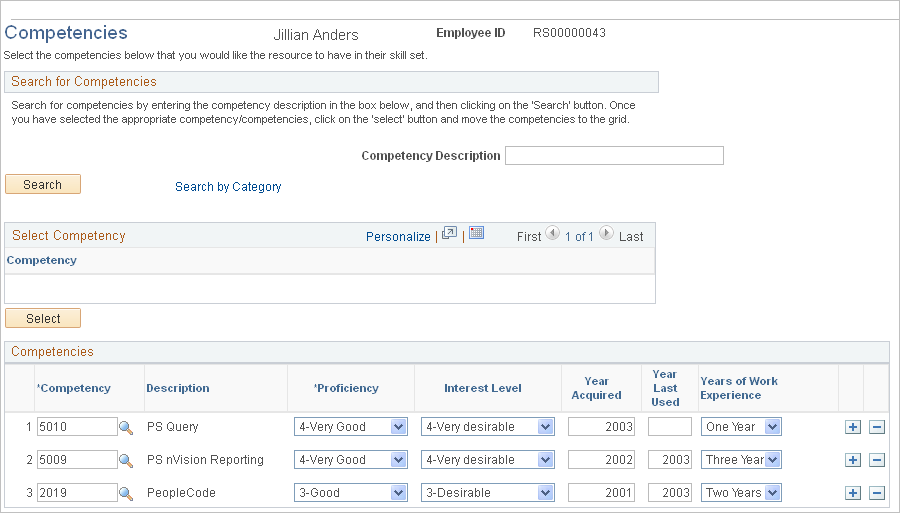
Note: Competencies are used by Resource Matching.
Use this page to search for a competency by key word or letters. Add, delete, or modify competencies and interests as required.
Search for Competencies
Field or Control |
Description |
|---|---|
Competency Description |
Enter characters from the competency description. For example, World Banking can appear as a search result if you enter Bank. |
Search |
Click to view a list of competencies that match the description. |
Select (check box) |
Select check boxes corresponding to the appropriate competencies. |
Select (button) |
Click to move the competencies to the Competencies group box. |
Click the Search by Category link to access the Competency tree (COMPETENCY) and select competencies from competency categories. Expand the nodes as needed to find the desired competency. Click a competency to add it to the Competencies grid.
Competencies
Enter competencies' corresponding proficiency and interest level values. Enter relevant information regarding the year the competency was acquired or last used, and the total number of years that the resource spent using the competency.
Field or Control |
Description |
|---|---|
Proficiency |
Select the degree to which the resource is proficient in the competency. The PeopleSoft Competency Management Scale rating model (PSCM) uses the following scale: 5-Expert, 4-Very Good, 3-Good, 2-Fair, 1-Little, and 0-None. However, you can establish a proficiency rating scale for every competency. |
Interest Level |
Select the resource's level of interest in the competency. The Interest rating model (INT) (which Resource Matching uses) has the following scale: 4-Very Desirable, 3-Desirable, 2-No Preference, 1-Undesirable, and 0-Very Undesirable. |
Years of Work Experience |
Select the number of years of experience that the resource possesses for this competency. You can select from no years to 9+ Years. |
Note: Competency information is populated in sPro SR from RM SO. This information includes competency of type License, degrees along with proficiency, and years of experience.
When an SR is created in sPro, the competencies column within Resource Management for the SO line is locked so that the user cannot modify the competencies. However, the user can still create a new SO line and also be able to select a resource internally even though an SR is created for the SO.
Use the Education page (RS_CM_EDU) to review or modify a resource's education information.
Navigation:
Click Add/Update Education on the Resource Profile - Qualifications page.
This example illustrates the fields and controls on the Education page. You can find definitions for the fields and controls later on this page.
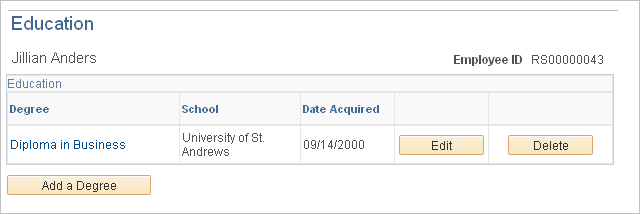
Note: The Resource Matching process uses the education information.
Field or Control |
Description |
|---|---|
Degree |
Click a degree name to access the Education Detail page to view degree information. |
Edit |
Click to access the Education Detail page for the corresponding row and view or modify the degree information for this resource. |
Delete |
Click to immediately delete the corresponding degree row. |
Add a Degree |
Click to access the Education Detail page to add a degree for this resource. |
Return to Qualification Profile |
Click to return to the resource profile. |
Education Detail
Use the Education - Education Detail page (RS_CM_EDU_DET) to view or modify a resource's education information.
Navigation:
Click a degree name on the Education page.
Click Add a Degree on the Education page.
This example illustrates the fields and controls on the Education - Education Detail page.
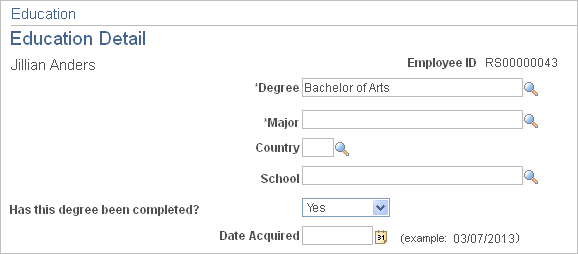
Enter fields as appropriate and click Save to return to the Education page. Click Return to Education to discard your changes and return to the Education page.
Use the Licenses and Certificates page (RS_CM_LIC_CERT) to modify a resource's license and certificate information.
Navigation:
Click Add/Update Licenses and Certificates on the Resource Profile - Qualifications page.
This example illustrates the fields and controls on the Licenses and Certificates page.

Note: Resource Matching uses the license and certificate information.
Enter the appropriate field values and save the page.
Use the Languages page (RS_CM_LANG) to modify a resource's language information.
Navigation:
Click Add/Update Languages on the Resource Profile - Qualifications page.
This example illustrates the fields and controls on the Languages page.
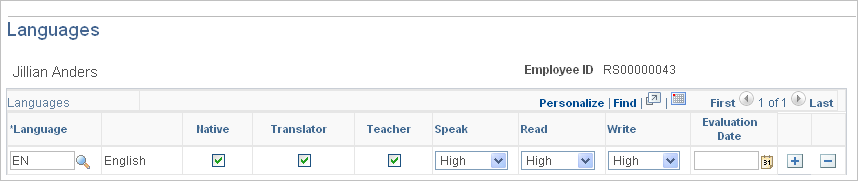
Note: Resource Matching uses the language information.
Enter the appropriate field values, select the appropriate check boxes (Native, Translator, and Teacher) as applicable, and save the page.
Use the Professional Memberships page (RS_CM_MEMBR) to modify a resource's membership information.
Navigation:
Click the Add/Update Professional Memberships link on the Resource Profile - Qualifications page.
This example illustrates the fields and controls on the Professional Memberships page. You can find definitions for the fields and controls later on this page.
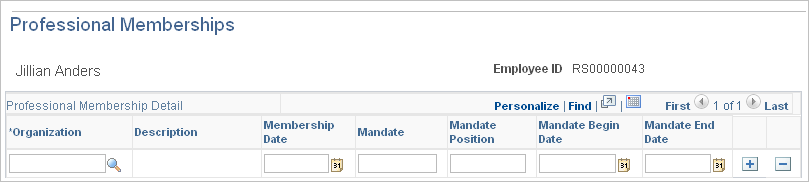
Note: Resource Matching uses the professional membership information.
Field or Control |
Description |
|---|---|
Mandate |
Enter or modify the authorized mission or goals of the member organization. |
Mandate Position |
Enter or modify the resource's role or authorized mission in the organization. |
Enter the appropriate field values and save the page.
Use the Honors and Awards page (RS_CM_HNR_AWRDS) to modify a resource's honors and awards.
Navigation:
Click Add/Update Honors and Awards on the Resource Profile - Qualifications page.
This example illustrates the fields and controls on the Honors and Awards page.
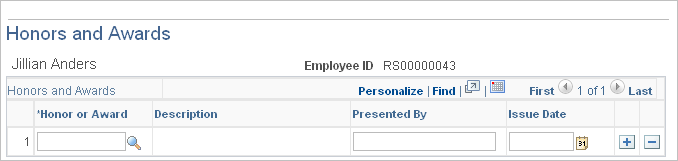
Note: Honors and awards history is for information only; it is not used by the Resource Matching process.
Enter the appropriate field values and save the page.
Use the Test Results page (RS_CM_TEST_RSLT) to update a resource's test information.
Navigation:
Click Add/Update Test Results on the Resource Profile - Qualifications page.
This example illustrates the fields and controls on the Test Results page.
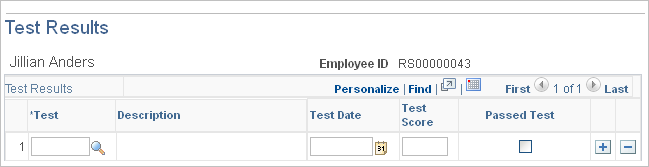
Note: Test results are for information only and are not used by the Resource Matching process.
Enter the appropriate field values and save the page. Click Return to Qualification Profile to return to the Resource Profile - Qualifications page.
Note: If you are managing the resource's accomplishments in PeopleSoft HCM, the Add/Update Test Results link does not appear on the Resource Profile - Qualifications page. You can view—but not update—resource test results in the resource profile. Use the PeopleSoft HCM system to update test results.