Creating Sites
This topic discusses how to create sites.
|
Page Name |
Definition Name |
Usage |
|---|---|---|
|
RE_SITE_GENERAL |
Enter general information about the site. |
|
|
RE_SITE_LOCATION |
Enter location information for this site. You must enter a value for the longitude and latitude fields to view the map on the Site Map page. |
|
|
RE_SITE_OPERATION |
Enter operation and maintenance information about this site. |
|
|
RE_SITE_ATTRIBUTES |
Enter physical attributes, such as size. |
|
|
RE_SITE_SCHEDULE |
Enter information such as site schedules or construction schedules. |
|
|
RE_SITE_VALUE |
Enter value information for the site. |
|
|
RE_SITE_SUPPLEMENT |
Enter additional site data. |
|
|
Notes |
RE_SITE_NOTE |
Enter notes about the site. |
|
RE_SITE_CONTACT |
Select contacts from suppliers, customers, or the address book. You can add supplemental contacts on this page. |
|
|
RE_CNTCT_SRCH |
Search for or add contacts. |
|
|
RE_SITE_MAP |
View the site map. |
Use the General Information page (RE_SITE_GENERAL) to enter general information about the site.
Navigation:
This example illustrates the fields and controls on the General Information page. You can find definitions for the fields and controls later on this page.
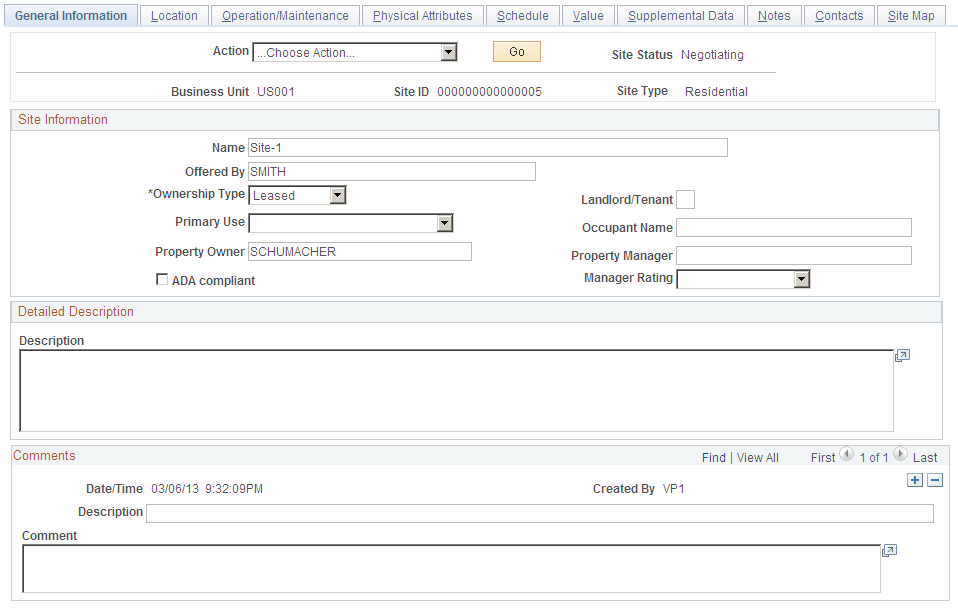
Field or Control |
Description |
|---|---|
Action |
The values available in the drop-down list box depend upon the status of the site and your authorization level. Select:
|
Site Status |
Displays the status of the site. Values are:
|
Site Type |
Displays the site type selected on the Add a New Value page. The value selected here determines the supplemental data fields that will appear. |
Name |
Enter the name of this site. This field is required. |
Offered By |
Enter the name of the entity offering this site for sale or lease. |
Ownership Type |
Select how this property is being offered:
|
Landlord/Tenant |
Enter the name of the current landlord or tenant of this site. |
Occupant Name |
Enter the name of the current tenant. |
Primary Use |
Select a primary use for this site:
|
Property Owner |
Enter the name of the property owner. |
Property Manager |
Enter the name of the property manager. |
ADA Compliant |
Select this check box if this site is ADA-compliant. |
Manager Rating |
Select a rating for this site from these values: Excellent, Good, Avg., Fair, or Poor. |
Use the Location page (RE_SITE_LOCATION) to enter location information for this site.
You must enter a value for the longitude and latitude fields to view the map on the Site Map page.
Navigation:
This example illustrates the fields and controls on the Location page. You can find definitions for the fields and controls later on this page.
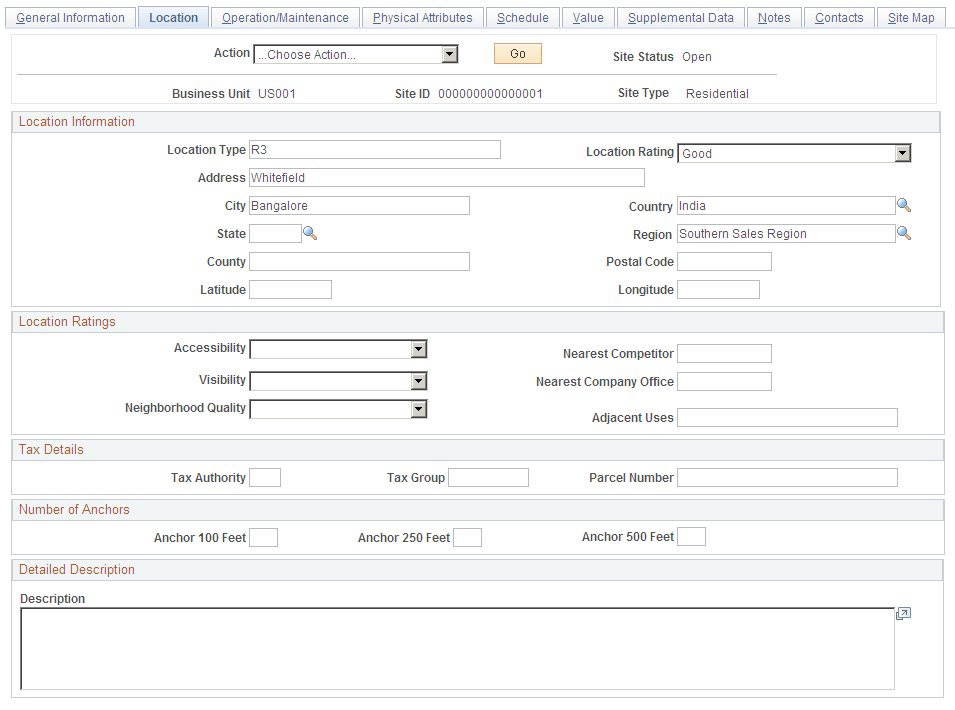
Field or Control |
Description |
|---|---|
Location Type |
Enter a type for this site location. |
Location Rating |
Select a rating for this site from these values: Excellent, Good, Avg., Fair, or Poor. |
Latitude |
Enter the latitude of the site. This value is used to render the site map. |
Longitude |
Enter the longitude of the site. This value is used to render the site map. |
Accessibility |
Select an accessibility rating for this site from these values: Excellent, Good, Avg., Fair, or Poor. |
Nearest Competitor |
Enter the distance of the nearest competitor from this site. |
Visibility |
Select the visibility for this site from these values: Excellent, Good, Avg., Fair, or Poor. |
Nearest Company Office |
Enter the distance of the nearest company office. |
Neighborhood Quality |
Select the quality of the neighborhood for this site from these values: Excellent, Good, Avg., Fair, or Poor. |
Adjacent Uses |
Enter any adjacent uses for this site. |
Tax Authority |
Enter the tax authority that governs this site. This value is informational only. Values entered here are not used for any processing. |
Tax Group |
Enter the tax group for this site. This value is informational only. Values entered here are not used for any processing. |
Parcel Number |
Enter the parcel number for this site. |
Anchor 100 Feet. Anchor 250 Feet. and Anchor 500 Feet |
If this property is in a retail location, enter the number of anchors within the respective distances. |
Use the Operation/Maintenance page (RE_SITE_OPERATION) to enter operation and maintenance information about this site.
Navigation:
This example illustrates the fields and controls on the Operation/Maintenance page. You can find definitions for the fields and controls later on this page.
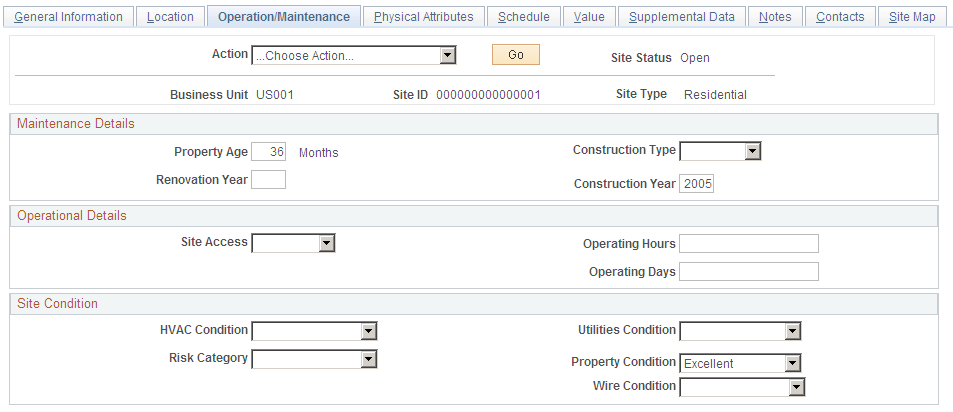
Field or Control |
Description |
|---|---|
Property Age |
Enter the property age in months. |
Construction Type |
Select the construction type of the site:
|
Construction Year |
Enter the year the site was constructed. |
Renovation Year |
Enter the year the site was last renovated, if any. |
Site Access |
Select a site access time:
|
Operating Hours |
Enter the hours the site operates. |
Operating Days |
Enter the days the site operates |
HVAC Condition |
Select the condition of the HVAC for this site from these values: Excellent, Good, Avg., Fair, or Poor. |
Utilities Condition |
Select the condition of the utilities for this site from these values: Excellent, Good, Avg., Fair, or Poor. |
Wire Condition |
Select the condition of the wires for this site from these values: Excellent, Good, Avg., Fair, or Poor. |
Risk Category |
Select any potential risks for this site. |
Property Condition |
Select the condition of the property for this site from these values: Excellent, Good, Avg., Fair, or Poor. |
Use the Physical Attributes page (RE_SITE_ATTRIBUTES) to enter physical attributes, such as size.
Navigation:
This example illustrates the fields and controls on the Physical Attributes page. You can find definitions for the fields and controls later on this page.
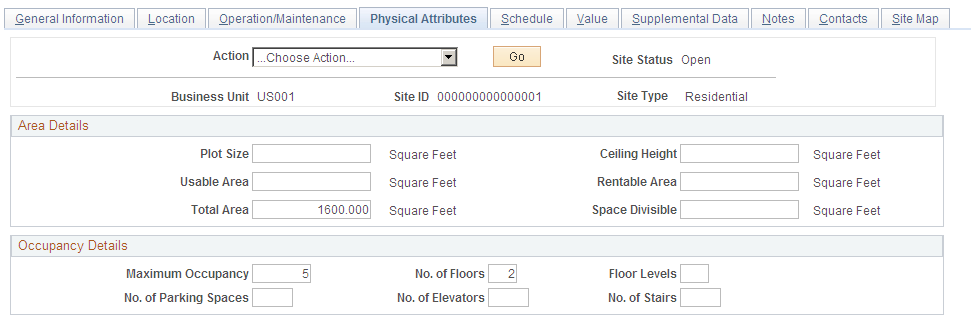
Field or Control |
Description |
|---|---|
Plot Size |
Enter the size of the plot. |
Ceiling Height |
Enter the ceiling height of the site. |
Usable Area |
Enter the usable area of the site. |
Rentable Area |
Enter the rentable area of the site. |
Total Area |
Enter the total area of the site. This field is required. |
Space Divisible |
Indicate if this space can be divided into multiple spaces. |
Maximum Occupancy |
Enter the maximum occupancy of the site. |
No. of Floors(number of floors) |
Enter the number of floors for this site. |
Floor Levels |
Enter the number of sub-levels for each floor of this site. |
No. of Parking Spaces(number of parking spaces) |
Enter the number of parking spaces for this site. |
No. of Elevators (number of elevators) |
Enter the number of elevators for this site. |
No. of Stairs(number of stairs) |
Enter the number of stair cases for this site. |
Use the Schedule page (RE_SITE_SCHEDULE) to enter information such as site schedules or construction schedules.
Navigation:
This example illustrates the fields and controls on the Schedule page. You can find definitions for the fields and controls later on this page.
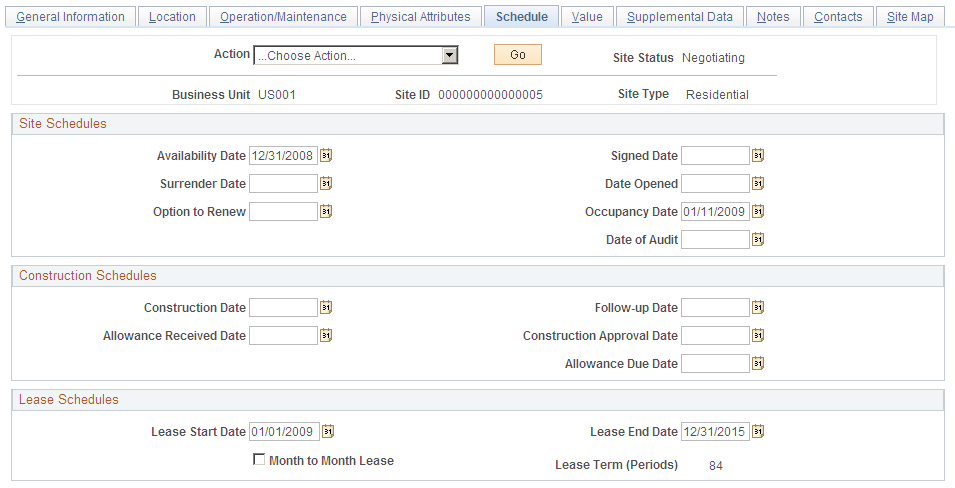
Field or Control |
Description |
|---|---|
Availability Date |
Enter the date the site is available for lease or purchase. |
Signed Date |
Enter the date the contract was signed. |
Occupancy Date |
Enter the date the site is available for occupancy. |
Surrender Date |
Enter the date that the current tenants vacate the property. |
Date Opened |
Enter the date when the site officially opens. |
Date of Audit |
Enter the date of any required audits. |
Option to Renew |
Indicate if tenants are given the option to renew leases at the end of the term. |
Construction Date |
Enter the date construction is set to start. |
Follow-up Date |
Enter the date for the follow-up. |
Allowance Due Date |
Enter the date any allowances are due. |
Allowance Received Date |
Enter the date the allowance was received. |
Construction Approval Date |
Enter the construction approval date. |
Lease Start Date |
Enter the lease start date. This value is informational only. The system does not use the date entered here when creating a new lease. |
Lease End Date |
Enter the lease end date. |
Lease Term (Periods) |
Enter the number of periods for the lease. |
Month to Month Lease |
Select this check box if this is a month-to-month lease. |
Use the Value page (RE_SITE_VALUE) to enter value information for the site.
Navigation:
This example illustrates the fields and controls on the Value page. You can find definitions for the fields and controls later on this page.
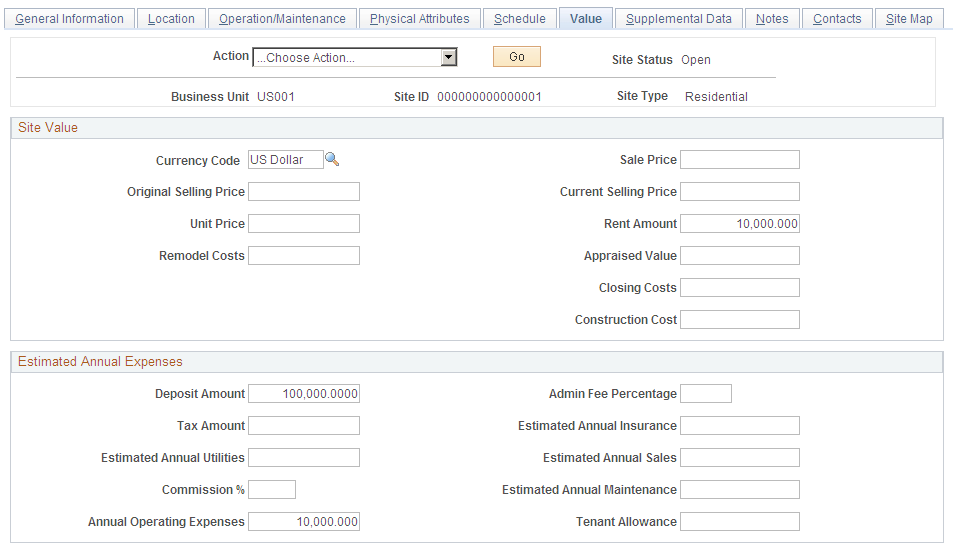
Site Value
Field or Control |
Description |
|---|---|
Currency Code |
This value populates from the site type attributes setup. |
Sale Price |
Enter the sale price of the property. |
Appraised Value |
Enter the appraised value of the property. |
Original Selling Price |
Enter the price the original selling price of the site. |
Current Selling Price |
Enter the current selling price of the site. |
Closing Costs |
Enter any closing costs for the site. |
Unit Price |
Enter the per unit price. |
Rent Amount |
Enter the rent amount. |
Construction Cost |
Enter the cost of construction for this site. |
Remodel Costs |
Enter the amount of costs to remodel. |
Estimated Annual Expenses
This information is not required and is informational only.
Field or Control |
Description |
|---|---|
Deposit Amount |
Enter the deposit amount for this site. |
Annual Operating Expenses |
Enter the estimated operating expenses amount for this site. |
Estimated Annual Sales |
Enter the estimated annual sales amount for this site. |
Tax Amount |
Enter the estimated annual tax amount for this site. |
Admin Fee Percentage(administration fee percentage) |
Enter the administration fee percentage for this site. |
Estimated Annual Maintenance |
Enter the estimated annual maintenance amount for this site. |
Estimated Annual Utilities |
Enter the estimated annual utilities amount for this site. |
Estimated Annual Insurance |
Enter the estimated annual insurance amount for this site. |
Tenant Allowance |
Enter any predetermined amount provided by the landlord to cover certain costs, like remodeling or construction. |
Commission % |
Enter the commission percentage for this site. |
Use the Supplemental Data page (RE_SITE_SUPPLEMENT) to enter additional site data.
Navigation:
This example illustrates the fields and controls on the Supplemental Data page. You can find definitions for the fields and controls later on this page.
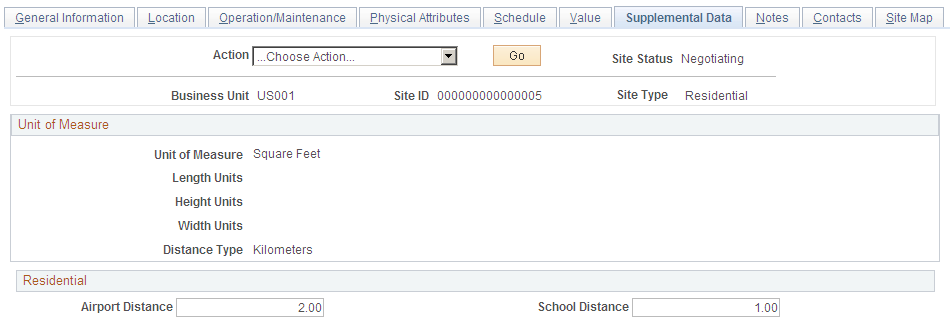
The fields that appear on this page depend upon the Site Type selected on the Add a New Value page.
Field or Control |
Description |
|---|---|
Supplemental Data Weightings |
Enter the weighting amount to be applied to the supplemental data. |
Airport Distance |
Enter the distance to the nearest airport. |
School Distance |
Enter the distance to the nearest school. |
Use the Contacts page (RE_SITE_CONTACT) to select contacts from suppliers, customers, or the address book.
Navigation:
This example illustrates the fields and controls on the Contacts page. You can find definitions for the fields and controls later on this page.
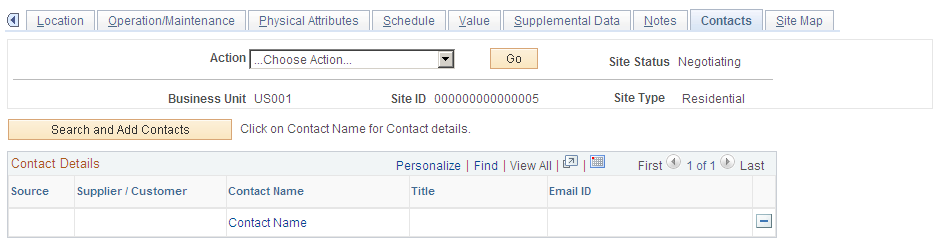
This page displays the contacts associated with this site. You can delete contacts or add contacts by clicking the Search and Add Contacts button.
Use the Search for Contacts page (RE_CNTCT_SRCH) to search for or add contacts.
Navigation:
Click the Search and Add Contacts button on the SAR Contacts page.
This example illustrates the fields and controls on the Search for Contacts page. You can find definitions for the fields and controls later on this page.
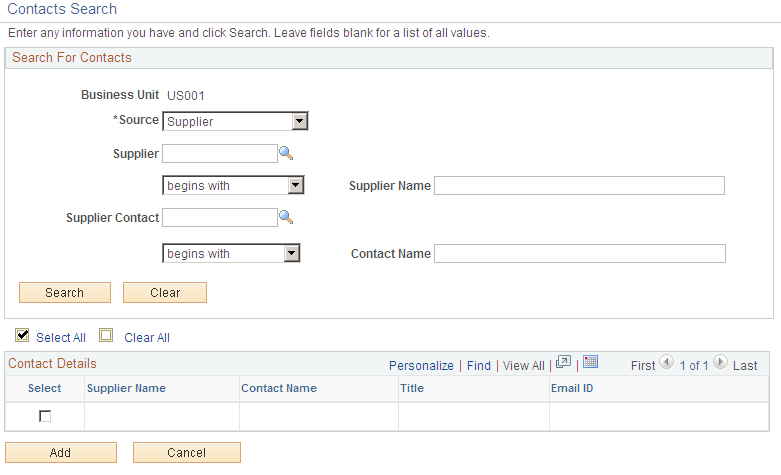
Field or Control |
Description |
|---|---|
Source |
Select the source of the contact to search for:
|
Supplier |
If you selected Supplier as the source, you can enter the supplier ID here to search for contacts related to this supplier. If you do not enter a value here, all suppliers will be returned. |
Supplier Name |
If you selected Supplier as the source, you can use this field to search for suppliers by name. You can enter partial names if you are unsure of the complete supplier name. For example, if you enter BUY% and select the begins with search type, then all suppliers whose name begins with BUY will be returned. |
Supplier Contact |
You can add a specific contact here if you know which contact you want to add. You must complete the supplier field before you add a value in this field. Leave this field blank if you want the system to return all contacts associated with the supplier. |
Contact Name |
If you know part or all of the contact name, you can add it here to search for contacts based on contact name. |
Select |
Select this check box next to the contacts you want to associate with the site and click the Add button to add these contacts to the site. |
Use the Site Map page (RE_SITE_MAP) to view the site map.
Navigation:
This example illustrates the fields and controls on the Site Map page. You can find definitions for the fields and controls later on this page.
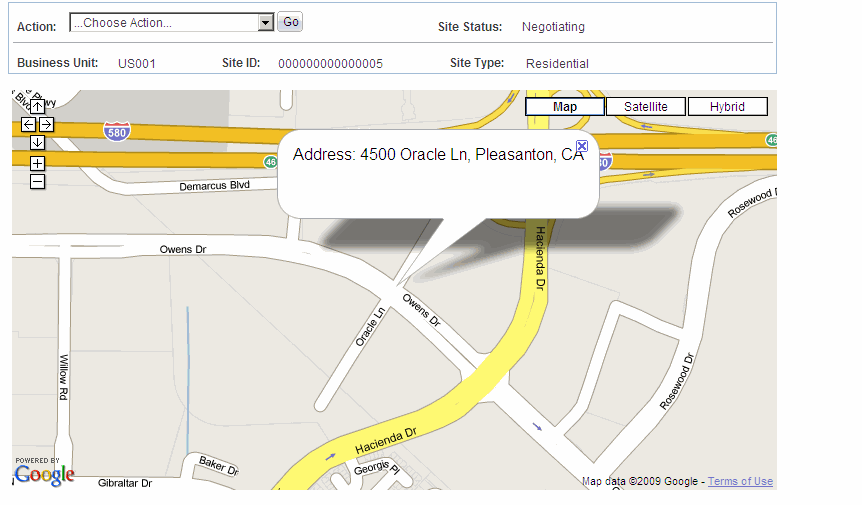
This page displays a map of the site location.
Note: You must define the longitude and latitude on the Location page before you can view a map on this page.