Approving Site Acquisition Requests
This topic discusses how to approve site acquisition requests.
|
Page Name |
Definition Name |
Usage |
|---|---|---|
|
RE_SAR_MANAGE_APPR |
Manage the approval of SARs. |
|
|
RE_SAR_APPR |
Approve or deny SARs. |
Use the Manage SAR Approval page (RE_SAR_MANAGE_APPR) to manage the approval of SARs.
Navigation:
This example illustrates the fields and controls on the Manage SAR Approval page. You can find definitions for the fields and controls later on this page.
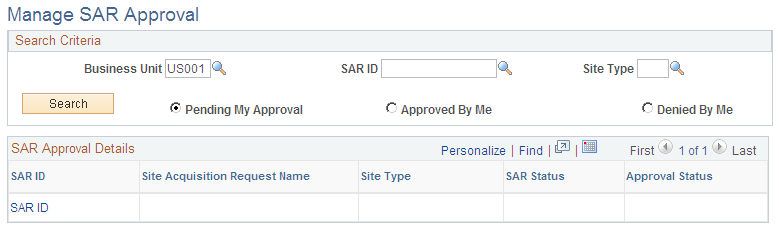
Field or Control |
Description |
|---|---|
SAR ID |
Enter the SAR ID to search for a specific request. |
Site Type |
Enter a site type to search for requests with specific site types. |
Search |
Select the requests you want to search for:
|
SAR ID |
Click a SAR ID to access the Site Acquisition Request Approval page to add ratings and approve or deny a SAR. |
Use the Site Acquisition Request Approval page (RE_SAR_APPR) to approve or deny SARs.
Navigation:
Click a SAR ID on the Manage SAR Approval page.
The approver can add his or her own ratings and then view the Comparison Matrix with these new ratings applied. The ratings entered here update the values in the SAR. The ratings fields become read-only after the SAR is approved.
Field or Control |
Description |
|---|---|
Select Site Acquisition Finalists |
Select check boxes to select one or more sites as finalists. |
Adjusted Rank (Approver Selected) |
Approvers can change the ranks manually for each site. |
Approve |
Click this button to approve this SAR. The SAR will be in an approved status and a user with appropriate access will finalize the property selection. |
Deny |
Click this button to deny this request and send it back to the creator. You can enter comments that will help explain the updates needed to approve this request. |
Approval Map |
This group box displays a graphical map of the approval process. You can click links to view more information about the persons assigned to the request or send emails requesting information. |