Setting Up Integration with Time and Labor
|
Page Name |
Definition Name |
Usage |
|---|---|---|
|
INSTALLATION_PCINT |
Select analysis types for transactions from PeopleSoft Time and Labor. |
|
|
TL_INSTALLATION |
Configure options in PeopleSoft Time and Labor to integrate with PeopleSoft Project Costing. You access this page through the HCM database. |
|
|
Project Costing Options Page (for Time and Labor integration) |
BUS_UNIT_OPT_PC |
Specify options in the Time and Labor Interface group box to integrate with PeopleSoft Time and Labor. |
The necessary application messages that must be activated are listed in the Enterprise Integration Points Used in PeopleSoft Time and Labor Integration topic. Detailed instructions for activating application messages can be found in the Setting Up PeopleSoft Integration Points topic
Use the Installation Options - Project Costing Integration page (INSTALLATION_PCINT) to select analysis types for transactions from PeopleSoft Time and Labor.
Navigation:
This example illustrates the fields and controls on the Project Costing Integration page. You can find definitions for the fields and controls later on this page.
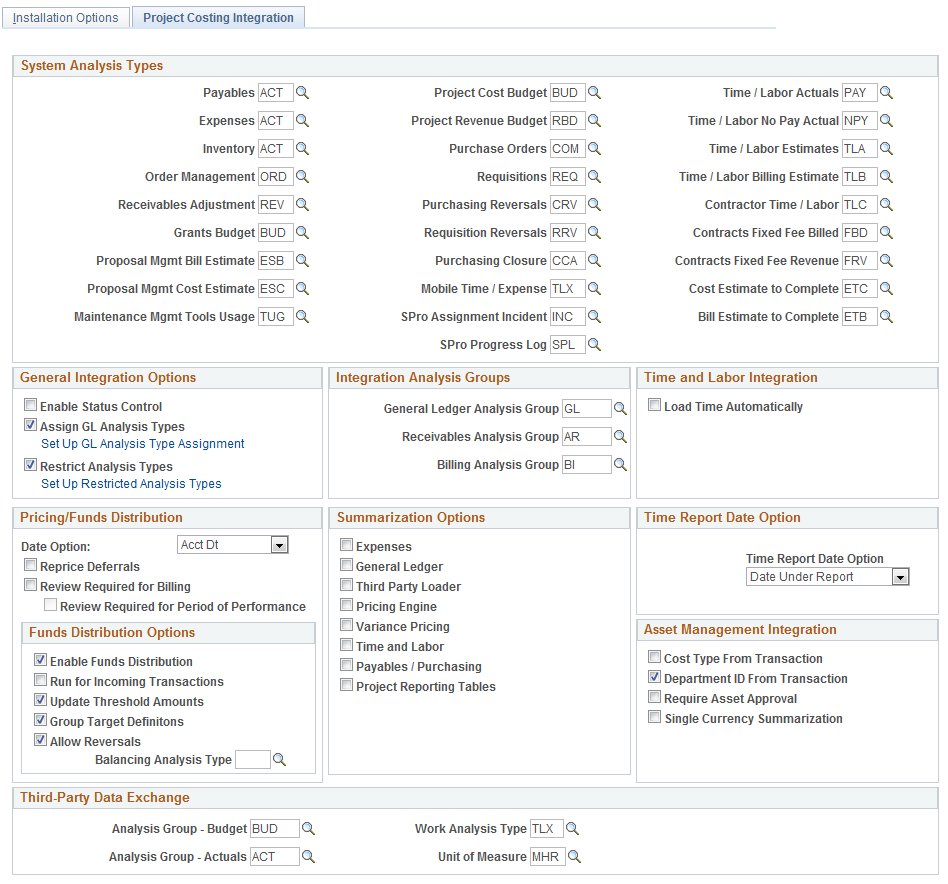
Default analysis types for each inbound integration point are delivered with the PeopleSoft Project Costing system and specified on this page. You can override the default analysis types.
These are the default analysis types that are delivered for integration with PeopleSoft Time and Labor:
Field or Control |
Description |
|---|---|
Time/Labor Actuals |
PAY: Indicates Payroll expenses that are brought into PeopleSoft Project Costing after the close of a payroll period. |
Time/Labor No Pay Actual |
NPY: Indicates hours that are entered into PeopleSoft Time and Labor with a time reporting code of BOH (bill but no pay). When brought into PeopleSoft Project Costing, two rows are created:
The system does not pay that person for those hours, and does bill the time for those hours. |
Contractor Time/Labor |
TLC: Indicates separate cost rows that are created after the close of a payroll period. |
Time/Labor Estimates |
TLA: Indicates estimate rows that are brought into PeopleSoft Project Costing for the open pay period. |
Time/Labor Billing Estimate |
TLB: Indicates TLB rows that are created as part of estimate processing to facilitate billing from estimates. Amounts are subject to change. TLB rows are also created after the close of a payroll period. |
Note: If hours or units are reported in the Quantity field, the system uses the following basic formula to estimate gross: (TL_QUANTITY) x (COMPRATE + FACTOR_RATE_ADJ) x (FACTOR_MULT). No formula is used to estimate gross if a dollar amount is reported.
See PeopleSoft HCM: Time & Labor, "Understanding the Batch Process in Time Administration," Performing Rounding, Task Distribution and Estimated Gross.
General Integration Options
Field or Control |
Description |
|---|---|
Enable Status Control |
Select to enable status control functionality, which enables you to control transactions based on analysis types and effective dates. By using status control options, you can stop transactions from a feeder application if a project or activity status changes on the project Status page or activity Status page. The default value is deselected. |
Assign GL Analysis Types |
Select check box to auto-assign General Ledger Analysis Types on the Journal Entry page. |
Set Up GL Analysis Type Assignment |
Click to access the Assign General Ledger Analysis Types page where you can define the assignment rules. |
Restrict Analysis Types |
Select check box to restrict particular analysis types to allowable account types. |
Set Up Restricted Analysis Types |
Click to access the Restrict Analysis Types page where you can define permissible account types for the restricted analysis types. |
Set Up GL Analysis Type Assignment
Use this page to define the Analysis Type to be populated by the system on the Journal Entry page based on the Account entered on each journal entry line.
This example illustrates the fields and controls on the Assign General Ledger Analysis Types page. You can find definitions for the fields and controls later on this page.
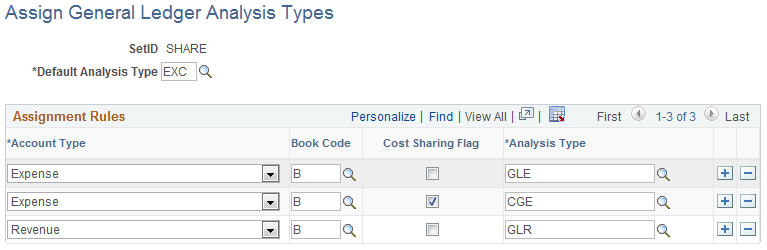
Field or Control |
Description |
|---|---|
SetID |
Displays the SetID, which is controlled by the GL Business Unit field on the Journal Entry page. |
Default Analysis Type |
Select a default analysis type that will be used if values matching the mapping rules are not found for the journal line. |
Account Type |
Select suitable account type. The account types displayed on this page are associated with the journal entry transaction line account. These values are dependent on the definition of Account Types when the accounts are set up. |
Book Code |
Select book code that is associated with the account. Note: This field is visible only if the Book Code check box is selected on the Installation Options — Overall page. |
Cost Sharing Flag |
Select check box if the journal entry line transaction is cost sharing. Note: This check box appears only if Grants is installed in the system. |
Analysis Type |
Click the prompt button to select the analysis type to be assigned. On clicking the prompt button the analysis types displayed are a list of all analysis types in the GL analysis group. |
Set Up Restricted Analysis Types
Use this page to define the allowable Account Types that can be used when entering transactions from systems that feed into Project Costing for a restricted Analysis Type.
This example illustrates the fields and controls on the Restrict Analysis Types page. You can find definitions for the fields and controls later on this page.
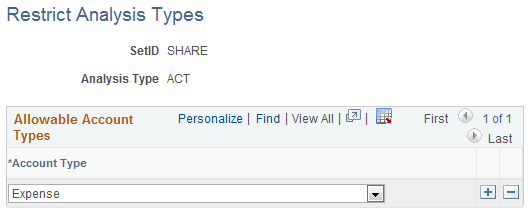
Field or Control |
Description |
|---|---|
SetID |
Displays the SetID of the restricted analysis type, which is controlled by PC Business Unit field. |
Analysis Type |
Displays the analysis type that is restricted. |
Account Type |
Select the account type(s) that is(are) allowable for the restricted analysis type. The account type values are dependent on the definition of Account Types when accounts are set up. |
Note: The Assign GL Analysis Types and Restrict Analysis Types functionalities are applicable only for online transactions and not for batch transactions entered through Project Costing or third party applications.
Time and Labor Integration
Field or Control |
Description |
|---|---|
Load Time Automatically |
Select for PeopleSoft Time and Labor to publish time and labor actuals PAY rows to the Project Transaction table (PROJ_RESOURCE) as soon as payroll is complete. Transaction rows are sent to PeopleSoft Project Costing if:
If you do not select Load Time Automatically, you must schedule a process to load data into the Project Transaction table from staging tables. |
Note: Actuals are loaded automatically. Estimates are requested.
Use the TL Installation page (TL_INSTALLATION) to configure options in PeopleSoft Time and Labor to integrate with PeopleSoft Project Costing.
Navigation:
Field or Control |
Description |
|---|---|
Interface with PS/Projects (Interface with PeopleSoft Project Costing) |
Select this option, and the system automatically selects the Calculate Estimated Gross check box that tells the system to calculate the estimated costs associated with payable time when you run the Time Administration process. |
See PeopleSoft HCM: Time & Labor"Setting Up Basic Tables," Setting Up System Defaults and Loading Dates.
Use the Project Costing Options page (BUS_UNIT_OPT_PC) to specify options in the Time and Labor Interface group box to integrate with PeopleSoft Time and Labor.
Navigation: