Retiring Assets
|
Page Name |
Definition Name |
Usage |
|---|---|---|
|
PC_AM_RETIRE |
Run the Asset Retirement Integration process to fully or partially retire assets that are associated with Project Costing-managed projects and activities, even if the assets do not originate from the PeopleSoft Project Costing system. |
|
|
RUN_PC_EXP_RET |
Run the Express Retirement process to retire assets that are associated with work order-managed projects if you use PeopleSoft Maintenance Management. |
Use the Asset Retirement page (PC_AM_RETIRE) to run the Asset Retirement Integration process to fully or partially retire assets that are associated with Project Costing-managed projects and activities, even if the assets do not originate from the PeopleSoft Project Costing system.
Navigation:
This example illustrates the fields and controls on the Asset Retirement page. You can find definitions for the fields and controls later on this page.
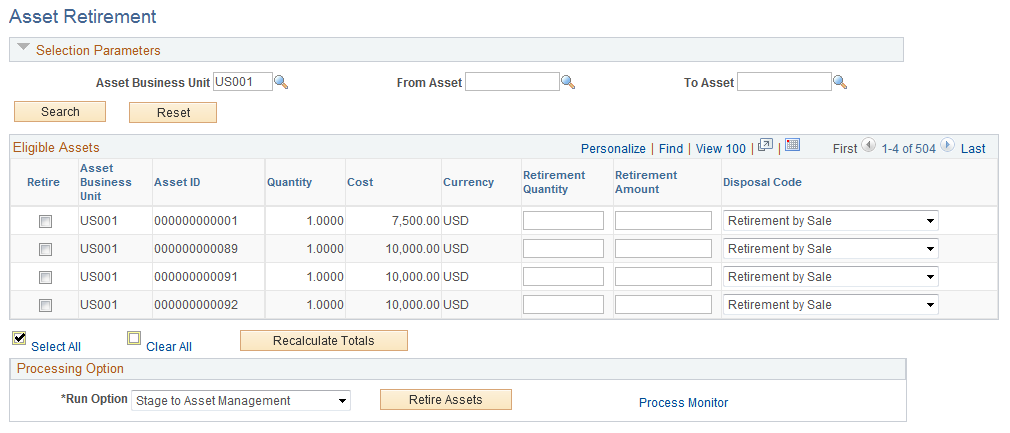
Note: Prior to retiring an asset in PeopleSoft Project Costing, process all unprocessed transaction rows pertaining to this asset out of PeopleSoft Asset Management's staging table and into production. This ensures that you have updated asset status and cost information.
Enter the asset management business unit and a range of asset IDs, if appropriate, to view a list of assets that are eligible for retirement. The system retrieves assets that meet the search criteria and:
Exist in PeopleSoft Asset Management as financial assets, and not as group assets.
Have an asset status that does not equal transferred, which indicates that the asset has been transferred from one business unit to another within PeopleSoft Asset Management.
Are capitalized assets.
Field or Control |
Description |
|---|---|
Reset |
Click to clear all search criteria fields. |
Eligible Assets
Field or Control |
Description |
|---|---|
Retire |
Select an asset row to fully or partially retire the asset when you click Retire Assets. You must select the row for the system to process the retirement amount. |
Quantity |
Displays the asset's quantity which, along with the retirement quantity that you enter, is used to determine what proportion of the asset's cost is calculated and appears in the Retirement Amount field. |
Cost |
Displays the asset's cost which, along with the retirement amount that you enter, is used to determine what proportion of the asset quantity is calculated and appears in the Retirement Quantity field. |
Retirement Quantity |
Enter a retirement quantity up to the value that appears in the Quantity field for the asset. You cannot enter a retirement quantity that is greater than the asset's quantity. |
Retirement Amount |
Enter a retirement amount up to the value that appears in the Cost field for the asset. You cannot enter a retirement amount that is greater than the asset's cost value. Even if the asset quantity and retirement quantity equal zero, indicating that the asset was previously retired, you can enter additional proceeds from sale or cost of removal that occurred after you retired the asset. |
Disposal Code |
Select the code to track the type of disposition for this asset. Available values are: Blank Abandoned: This code prevents the retirement process from sending the proceeds from sale to PeopleSoft Asset Management. Cannibal Casualty Disappear: This code prevents the retirement process from sending the proceeds from sale or cost of removal to PeopleSoft Asset Management. Donated Inventory Missing Sale Scrap Theft: This code prevents the retirement process from sending the proceeds from sale or cost of removal to PeopleSoft Asset Management. Trade-In |
Recalculate Totals |
Click to calculate a new value when you enter a retirement quantity or retirement amount. |
Processing Option
Field or Control |
Description |
|---|---|
Run Option |
Select the function that the system performs when the asset retirement process runs. The run option determines the tables that the system updates with asset information during the asset retirement process. Options are: Stage to Asset Management: Select to populate the PeopleSoft Asset Management Loader table. This is the default value. Stage and Load Transactions: Select to populate the PeopleSoft Asset Management Loader table and the PeopleSoft Asset Management production tables. |
Retire Assets |
Click to run the Asset Retirement Integration process to retire the selected assets. |
Note: The system does not update the Asset Retirement page until after the AM Transaction Loader process runs in PeopleSoft Asset Management and the retirement transaction is loaded into Asset Management production tables. Run the AM Transaction Loader process to keep the Asset Retirement page current and to avoid creating duplicate retirement transactions in the PeopleSoft Asset Management Loader table.
Use the Express Retirement Process page (RUN_PC_EXP_RET) to run the Express Retirement process to retire assets that are associated with work order-managed projects if you use PeopleSoft Maintenance Management.
Navigation:
Use this page to fully retire assets that are associated with work order-managed projects. This page is accessible only if PeopleSoft Maintenance Management in installed. Otherwise, an error message appears when you try to access the page.
Select the project business unit and click Run Retire Asset Option to launch the Express Retirement process. The process:
Retrieves the related costs (removal cost and proceeds for sale) for all eligible project activities from the Project Transaction table.
Retrieves the asset data from the work order task.
Automatically runs the Asset Retirement Integration process to send the assets to PeopleSoft Asset Management.
You can send assets to the PeopleSoft Asset Management Loader table only, which is the default value. Alternatively, you can send assets to both the PeopleSoft Asset Management Loader table and the PeopleSoft Asset Management production tables.