Modifying the Appearance of the SQR Project Financial Report and Project Transaction Report
|
Page Name |
Definition Name |
Usage |
|---|---|---|
|
SQR_FIELDS_01 |
Modify the report title, field lengths, and column headers for report IDs PCPL1000 and PCPL2000. |
|
|
Configure SQR Report - Fields - 6 to 10 Page |
SQR_FIELDS_02 |
Modify the report title, field lengths, and column headers for report ID PCPL2000. |
|
SQR_SUMMED_01 |
Modify the column header for the summed amount for report IDs PCPL1000 and PCPL2000. |
|
|
SQR_BREAKS_01 |
Modify the descriptive labels for the break levels in report IDs PCPL1000 and PCPL2000. |
Use the Configure SQR Report - Fields - 1 to 5 page (SQR_FIELDS_01) to modify the report title, field lengths, and column headers for report IDs PCPL1000 and PCPL2000.
Navigation:
This example illustrates the fields and controls on the Configure SQR Report - Fields - 1 to 5 page. You can find definitions for the fields and controls later on this page.
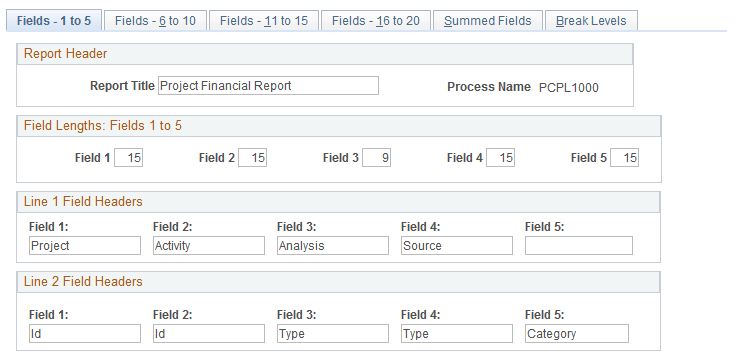
Developers can modify the appearance of the delivered Project Financial Report (PCPL1000) and Project Transaction Report (PCPL2000) by using the SQR Report Definition component (SQR_REPORT_DEFN).
Important! You must modify the corresponding SQR report program if you reorder or remove fields. However, you do not need to modify the corresponding SQR report program if you use the pages in the SQR Report Definition component to modify the report title, field lengths, column headers, and descriptive labels.
Report Header
Modify the title that appears at the top of each report page. You can change the report title on any page in the SQR Report Definition component.
Field Lengths: Fields <range>
Modify the display length of the columns that appear on the report.
Line 1 Field Headers and Line 2 Field Headers
Modify the first and second lines of the column headers that appear on the report.
For example, you can change the value in Field 4 to Transaction in the Line 1 Field Header group box. Then change the value in Field 4 to Source in the Line 2 Field Header group box. As a result, the fourth column header on the report will appear as Transaction Source.
Use the Configure SQR Report - Summed Fields page (SQR_SUMMED_01) to modify the column header for the summed amount for report IDs PCPL1000 and PCPL2000.
Navigation:
This example illustrates the fields and controls on the Configure SQR Report - Summed Fields page. You can find definitions for the fields and controls later on this page.

Summed Field Length
Modify the display length of the summary amount column in Field 1.
Line 1 Summed Field Headers and Line 2 Summed Field Headers
Modify the first and second lines of the summary amount column header in Field 1.
For example, you can enter a value of Summary for Field 1 in the Line 1 Summed Field Headers group box, and accept the default value in the Line 2 Summed Field Headers group box. As a result, the column header will appear as Summary Amount on the report.
Use the Configure SQR Report - Break Levels page (SQR_BREAKS_01) to modify the descriptive labels for the break levels in report IDs PCPL1000 and PCPL2000.
Navigation:
This example illustrates the fields and controls on the Configure SQR Report - Break Levels page. You can find definitions for the fields and controls later on this page.
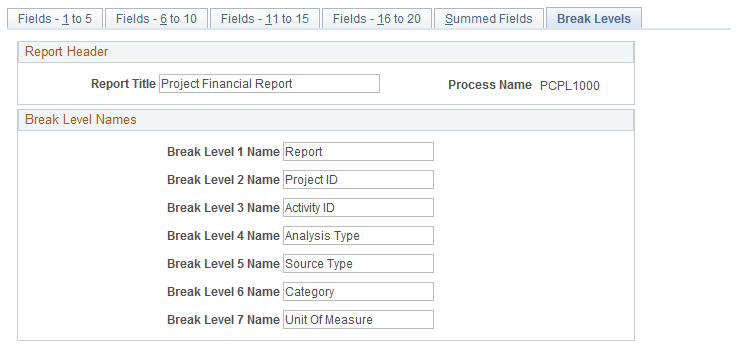
Break Level Names
Modify the labels that describe the break levels that appear on the report. For example, in the Break Level 7 Name field, you can change the Unit Of Measure label to UOM.