Creating Project Templates
|
Page Name |
Definition Name |
Usage |
|---|---|---|
|
PC_SAVEAS_TMPL |
Save an existing transactional project as a project template. |
|
|
PROJECT_GEN_01A |
Create a new template from a blank project. |
Use the Save as Template page (PC_SAVEAS_TMPL) to save an existing transactional project as a project template.
Navigation:
. Click Save as Template on the Team page.
. Click Save as Template on the Budget Plan page.
. Click Save as Template on any Project General component page.
. Click Save as Template on the Project Activities page.
. Click Save as Template on the Resources page.
This example illustrates the fields and controls on the Save as Template page. You can find definitions for the fields and controls later on this page.
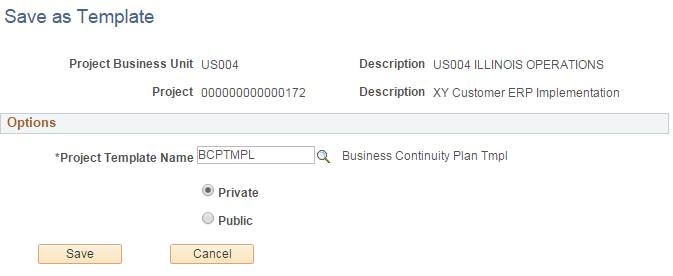
The template inherits the project business unit.
Field or Control |
Description |
|---|---|
Project Template |
Enter NEXT for the system to assign the next sequential project ID, or enter a unique project template ID, or select an existing template to replace. If you select an existing template, the system overwrites all data on the existing template with the new project information when you save the page. Only active project templates are available for selection. |
Private and Public |
Select Private to create a template that only you can use and modify. This is the default option. Select Public to create or search for a template that all users who have security permission to create projects can use and modify. |
When you save the page, the system copies project-level information, project team, budget plan, activities, activity assignments, work breakdown structure (WBS), and deliverables (if you use PeopleSoft Program Management) from the original project to a template project, and opens the Project Definitions - General Information page for the template.
The system copies budget items and any distributed amounts to the new project, but does not copy budget adjustments.
In the Project Definition - General Information page for new templates, initially the Project Status field is editable. After you select a project status for the template and save the Project Definitions - General Information page for the first time, the Project Status field is no longer editable. The Processing Status field value is Template and does not change.
For each labor resource on the original project:
Only one assignment schedule row appears on the template for a labor resource, even if the assignment schedule contains multiple date ranges.
The assignment schedule row start date on the template is based on the project start date, and the end date is based on the project end date.
The project role is based on the project role listed in the first row in the Availability dates grid on the Project Definitions - Team Detail page for a resource if you use PeopleSoft Project Costing without PeopleSoft Program Management.
The project role is based on the Primary Project Role field on the Resources page, if you use PeopleSoft Program Management.
No assignment ID exists for project templates.
The system does not create assignments in PeopleSoft Resource Management for resources on project templates.
Go to the Project Costing Options - Copy Template Option pages to view the list of tables that are eligible for the system to copy to a template project.
See Copy Template Option 1 Page.
Note: When you click Save as Template on the original transactional project, the system does not save any modifications that you made to the transactional project. You must click Save on the transactional project to save any modifications that you made since the previous save.
Use the Project Definitions - General Information page (PROJECT_GEN_01A) to create a new template from a blank project.
Navigation:
. Click the Add a New Value tab.
When you add a new project, select Project Template as the create option and click Add.
The system assigns a processing status of Template.
Designate the template as Public or Private. The default value is Private. Enter the required project level information as you would when you create a new transactional project. Optionally create a project team, activities, activity team, and budget plan.