Viewing the Synchronization Log
|
Page Name |
Definition Name |
Usage |
|---|---|---|
|
PGM_P6_SYNC_PROJ |
View the status of project data. |
|
|
PGM_P6_SYNC_PRJ_ER |
View errors and warnings from project data integration. |
|
|
PGM_P6_SYNC_MST |
View the status of master data. |
|
|
PGM_P6_SYNC_MST_ER |
View errors and warnings from master data integration. |
|
|
PGM_P6_SYNC_PROJID |
View the status of data for a specific project. |
|
|
PGM_P6_SYNC_TIME |
View the status of timesheet data. |
|
|
P6_ERR_LOG_REVIEW |
View a summary of DVM and XREF errors and warnings, and Bypass errors. |
|
|
P6_ERR_DATA_REVIEW |
View the source of an error or warning. |
|
|
RUN_PGM_P6_ERRCHK |
Run the error checking process. |
The Synchronization Log is an online component that captures the synchronization status of master and project data integration between PeopleSoft Program Management and Primavera P6. The Synchronization Log component consists of four pages: one for project data, a second for master data, a third allows the user to search the synchronization status for a specific project, and a fourth for timesheet data.
The Synchronization Log can be used to view the status of the synchronization processes while they are running and to view synchronization results when the processes are complete.
There are two types of data edit errors that can occur during synchronization:
Application.
Transformation.
Each can have warnings (for non-required fields) and errors (for required fields).
Application warnings and errors can be viewed using the Synchronization Log component and viewing the Project Data, Master Data, Search Log by Project Id, and Timesheet Sync Log tabs.
Transformation warnings and errors can be viewed by clicking on the Error Data links on the Project Data Sync Log page or the Transformation Error Review – Error Summary page.
For an definition of errors and warnings, see the Common Terms section.
See Common Terms and Elements Used to Integrate with Primavera P6.
For information about reviewing and resolving synchronization errors and warnings: See Implementing PeopleSoft Program Management 9.2 with Primavera P6 Enterprise Project Portfolio Management R8.2 and R8.3, Synchronizing Data and Resolving Errors, Reviewing and Resolving Synchronization Errors. This document is posted on My Oracle Support (MOS) Note number 1594949.1.
Field or Control |
Description |
||||||||||||||||||||||||||||||
|---|---|---|---|---|---|---|---|---|---|---|---|---|---|---|---|---|---|---|---|---|---|---|---|---|---|---|---|---|---|---|---|
Export to P6 Status |
Displays the status of the export process. Values include: Complete, Error, Complete With Warnings, Time Out, Not Processed, Sending, Received, Complete With Errors, and Not Committed. |
||||||||||||||||||||||||||||||
Export to P6 Date/Time |
Displays the date and time in which the Export to P6 Status field was last updated. |
||||||||||||||||||||||||||||||
Import From P6 Status |
Displays the status of the import process. Values include: Complete, Error, Complete With Warnings, Time Out, Not Processed, Sending, Received, and Complete With Errors. |
||||||||||||||||||||||||||||||
Import From P6 Date/Time |
Displays the date and time in which the Import From P6 Status field was last updated. |
||||||||||||||||||||||||||||||
Object Types |
Displays the object type that was requested to be synchronized:
|
||||||||||||||||||||||||||||||
Source Values |
Displays the attributes of the object that caused an error or warning. These values help to identify the specific object and correct it. However, the content of this field is determined by the object type:
|
Use the Project Data Sync Log page (PGM_P6_SYNC_PROJ) to view the status of project data.
Navigation:
This example illustrates the fields and controls on the Project Data Sync Log page. You can find definitions for the fields and controls later on this page.
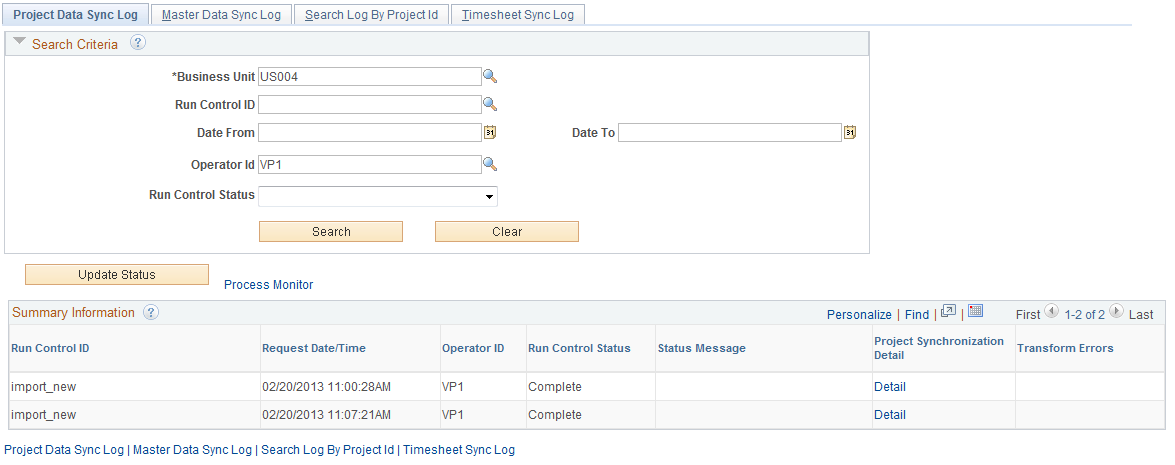
Use this page to view the status of integration data for projects that are related to each run control ID. This page contains a summary of information and provides a status of run control requests. The Details for Run Control ID section contains information for each project that was synchronized during that run control.
To view synchronization detail, click the Detail link in the Project Synchronization Detail column of the Summary Information section:
This example illustrates the fields and controls on the Project Data Sync Log page (Details for the Run Control) (1 of 2). You can find definitions for the fields and controls later on this page.
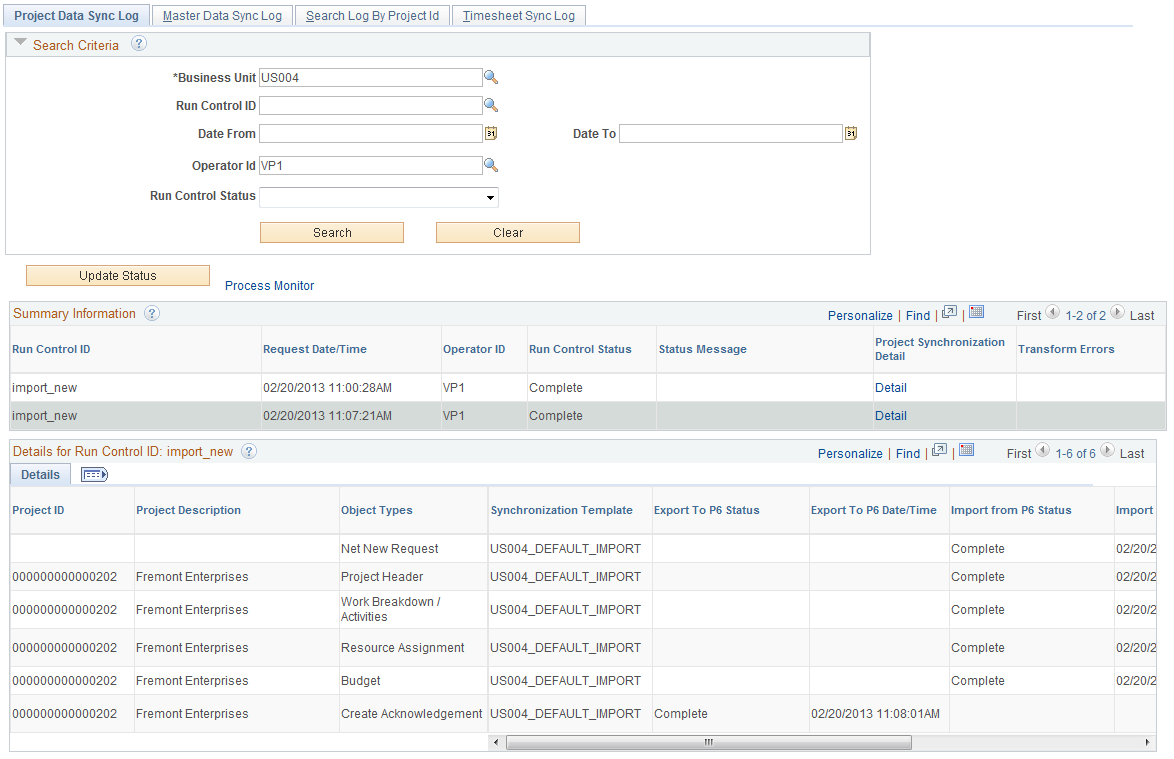
This example illustrates the fields and controls on the Project Data Sync Log page (Details for the Run Control) (2 of 2 horizontal scroll bar). You can find definitions for the fields and controls later on this page.
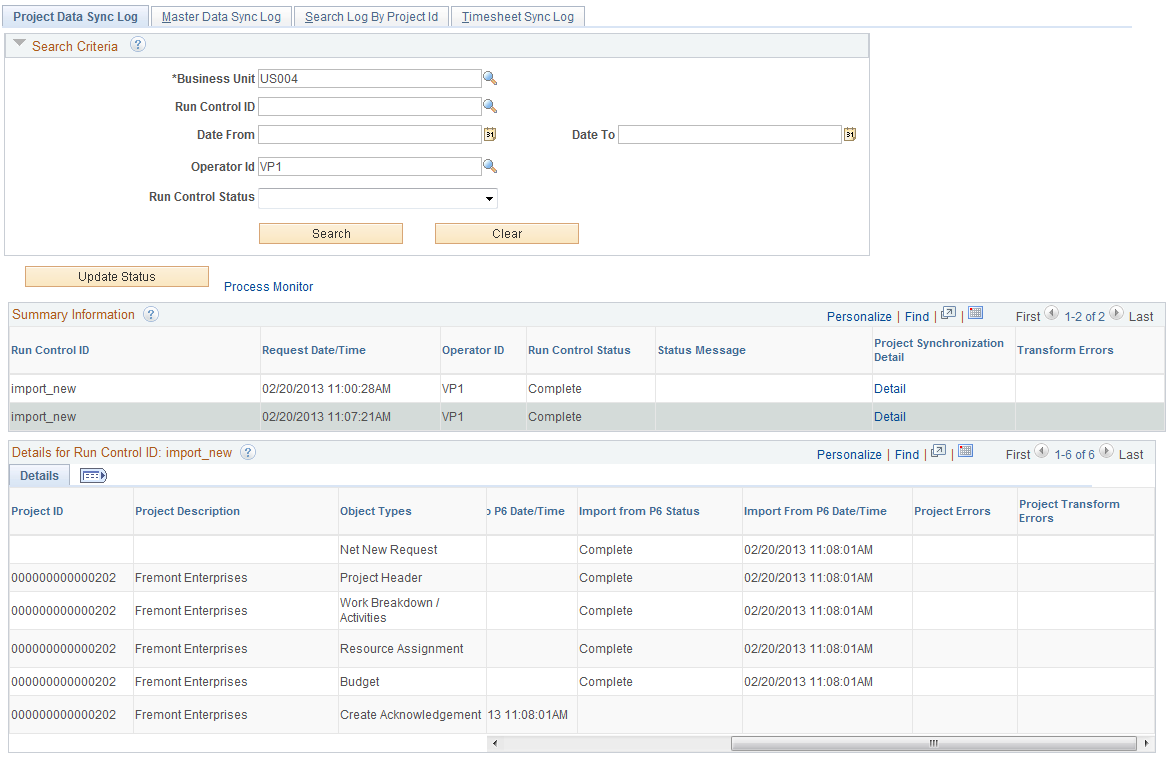
If application errors and warnings are encountered during the synchronization process, they can be accessed and viewed by clicking the Error Data link in the Project Errors column of the Details for Run Control ID: xxx section.
If transformation errors and warnings are encountered during the synchronization process, they can be accessed and viewed by clicking the Error Data link in the Project Transform Errors column of the Summary Information section, or by clicking the Error Data link in the Project Transform Errors column of the Details for Run Control ID: xxx section.
Search Criteria
Select your search criteria and click the Search button.
Field or Control |
Description |
|---|---|
Operator ID |
Enter the user or operator who executed or scheduled the synchronization process. |
Run Control Status |
Select a status of: Processing, Complete, Compete with Errors, Error, or Complete with Warnings. |
Update Status |
Click to update object types for project data where the status of the import, export and run control has not been updated. An Application Engine process runs in the background and updates these statuses on the Project Data Sync Log page. Use the Process Monitor link to monitor this process. |
Summary Information
This section displays the results of a search.
Field or Control |
Description |
|---|---|
Project Synchronization Detail |
Click the Detail link to access the Details for Run Control ID: xxx section of the page. |
Transform Errors |
Click the Error Data link to access the Transform Error Review – Error Summary page that is associated with the run control ID. This link is displayed only when there are transform errors for the run control. |
Details for Run Control ID: xxx
Field or Control |
Description |
|---|---|
Project Errors |
Click the Error Data link to access the Project Data Errors page. This link is displayed only when application errors are associated with the project. |
Project Transform Errors |
Click the Error Data link to access the Transform Error Review – Error Summary page that is associated with the run control ID. This link is displayed only transform errors exist for the selected criteria. |
Use the Synchronization Log : Project Data Errors page (PGM_P6_SYNC_PRJ_ER) to view errors and warnings from project data integration.
Navigation:
Click the Error Data link in the Details for Run Control ID section, Project Errors column of the Project Data Synch Log page
This example illustrates the fields and controls on the Synchronization Log: Project Data Errors page . You can find definitions for the fields and controls later on this page.
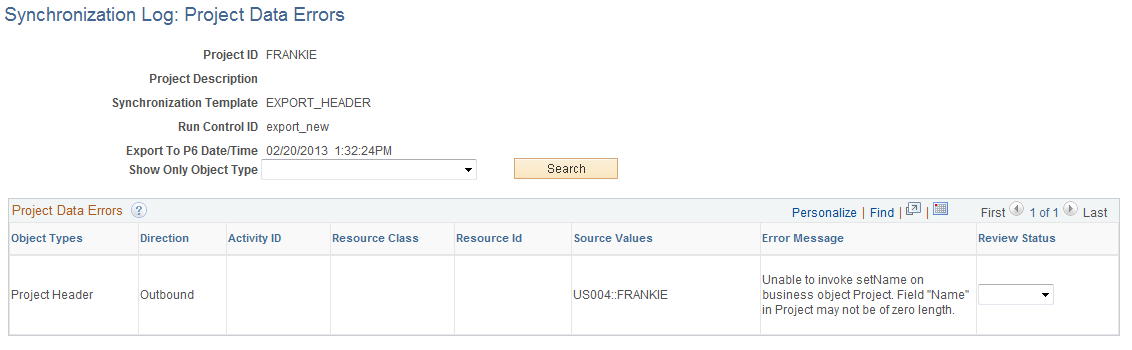
Use this page to view errors that are specific to a project ID.
Field or Control |
Description |
|---|---|
Show Only Object Type |
Select an object type to view data errors that are associated with a specific object type. Options can include: Work Breakdown/ Activities, Budget, Commitments, Hours Worked, Resource Assignment, Actual Costs, Project Team, and Project Header. However, the system only displays option types that have errors. Click the Search button after making your selection. If you leave this field blank, the system displays all object types. |
Direction |
Displays Inbound or Outbound, which indicates the direction of the object type that has an error. |
Activity ID, Resource Class, andResource ID |
Displays only when it is associated with the object type. |
Review Status |
This field initially defaults to blank and is information. No processing occurs from this field. However, you can use this field to track the status of errors.
|
Review Transaction Details |
Click this link to access errors that are the result of the Project and Activity Loader process (PC_INTF_GEN). This column is displayed only when errors exist from the Project and Activity Loader process |
Save |
Click to save the changes made to the Review Status field. |
Use the Master Data Sync Log page (PGM_P6_SYNC_MST) to view the status of master data.
Navigation:
. Click the Master Data Sync Log tab.
This example illustrates the fields and controls on the Master Data Sync Log page . You can find definitions for the fields and controls later on this page.
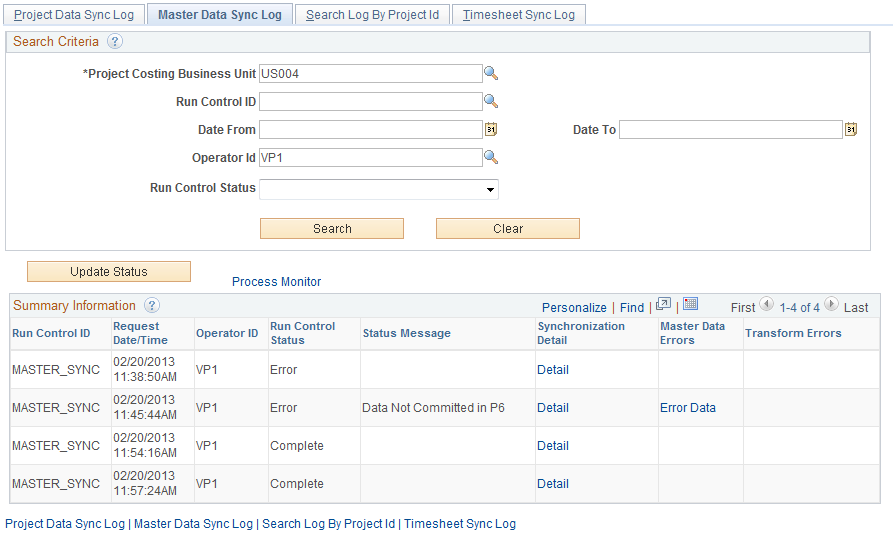
Use this page to view the status of integration data for master data. This page contains a summary of information and provides a status of run control requests. The Details for Run Control ID section contains information for the resource object types that were synchronized during that run control.
To view synchronization detail, click the Detail link in the Synchronization Detail column of the Summary Information section:
This example illustrates the fields and controls on the Master Data Sync Log page (Details for Run Control). You can find definitions for the fields and controls later on this page.
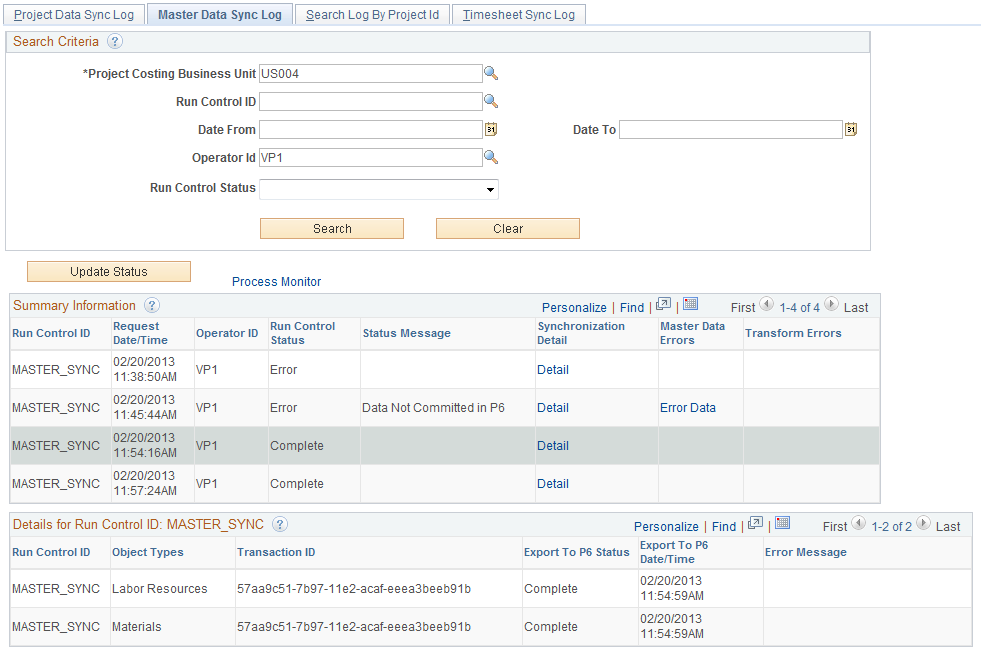
If PeopleSoft application errors and warnings are encountered during the synchronization process, then can be accessed and viewed by clicking the Error Data link in the Master Data Errors column.
If transformation errors and warnings are encountered during the synchronization process, they can be accessed and viewed by clicking the Error Data link in the Transform Errors column.
When an error is returned in the Primavera P6 response, it applies to the entire scope of the transaction (Integration Broker transaction ID). This includes all of the object types that were included in the run control request. Errors and warnings that are returned by Primavera P6 are displayed in the Error Message column.
Search Criteria
Select your search criteria and click the Search button.
Field or Control |
Description |
|---|---|
Project Costing Business Unit |
Enter the Project Costing business unit. Note: The business unit entered in this field should be the business unit specified in the Project Costing business unit field on the Synchronize Master Data page. |
Operator ID |
Enter the user or operator who executed or scheduled the synchronization process. |
Run Control Status |
Select a status of: Processing, Complete, Compete with Errors, Error, or Complete with Warnings. |
Update Status |
Click to update object types for master data where the status of the export and run control has not been updated. An Application Engine process runs in the background and updates these statuses on the Master Data Sync Log page. Use the Process Monitor link to monitor this process. |
Summary Information
This section displays the results of a search.
Field or Control |
Description |
|---|---|
Synchronization Detail |
Click the Detail link to access the detail for the run control ID at the bottom of the page. |
Master Data Errors |
Click the Error Data link to access the Master Data Errors page. This link is displayed only when there are application errors and warnings associated with the master data synchronization for the run control ID. |
Transform Errors |
Click the Error Data link to access the Transform Error Review pages that are associated with the run control ID. This link is displayed only when transform errors or warnings exist for the selected criteria. |
Details for Run Control ID: xxx
Field or Control |
Description |
|---|---|
IB Transaction ID (Integration Broker Transaction Identifier) |
Displays the Integration Broker transaction ID. |
Error Message |
Displays error messages, warning messages, or both. |
Use the Synchronization Log : Master Data Errors page (PGM_P6_SYNC_MST_ER) to view errors and warnings from master data integration.
Navigation:
Click the Error Data link in the Summary Information section, Master Data Errors column on the Master Data Sync Log page.
This example illustrates the fields and controls on the Synchronization Log: Master Data Errors page. You can find definitions for the fields and controls later on this page.
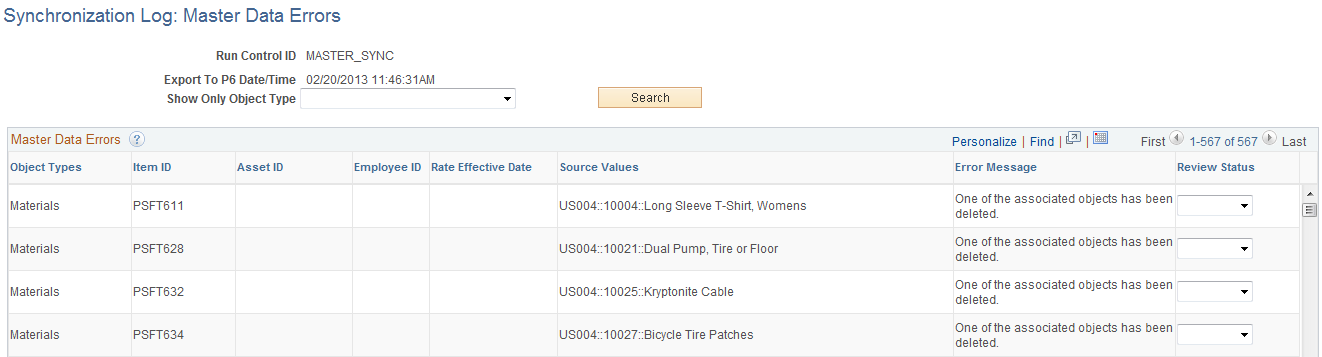
Use this page to view PeopleSoft application errors and warnings that are specific to master data for a specific run control ID.
Field or Control |
Description |
|---|---|
Show Only Object Type |
Select an object type to view data errors that are associated with a specific object type. Options are: Equipment, Materials, Labor Resources, and Resource Rates. However, the system will only display the options that have errors and warnings. Click the Search button after making your selection. If you leave this field blank, the system displays all object types. |
Item ID, Asset ID, Employee ID, and Rate Effective Date |
Displays only when it is associated with the object type. |
Review Status |
This field initially defaults to blank and is informational. No processing occurs from this field. However, you can use this field to track the status of errors.
|
Error Message |
Displays error messages, warning messages, or both. |
Save |
Click to save the changes made to the Review Status field. |
Use the Search Log by Project Id page (PGM_P6_SYNC_PROJID) to view the status of data for a specific project.
Navigation:
. Click the Search Log by Project Id tab.
This example illustrates the fields and controls on the Search Log by Project Id page. You can find definitions for the fields and controls later on this page.
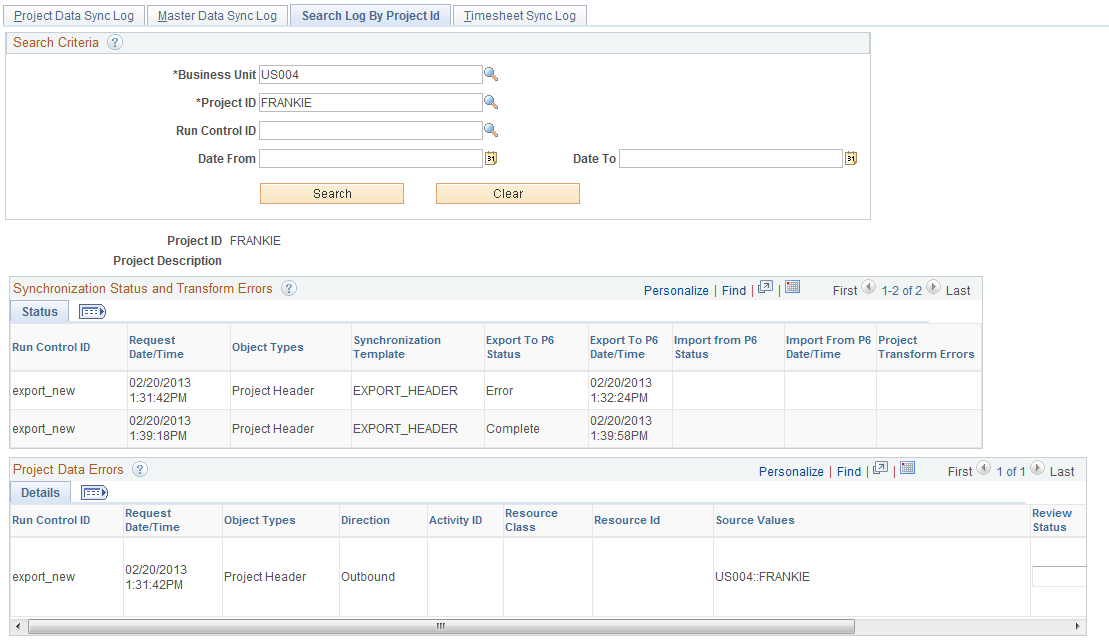
Use this page to search the synchronization log for errors and warnings that are related to a specific project.
Search Criteria
Select your search criteria and click the Search button to display the Synchronization Status and Transform Errors and the Project Data Errors sections.
If application errors and warnings are encountered during the synchronization process, they are displayed in the Project Data Errors section. If application errors or warnings do not exist for the selected project, then the Project Data Errors section is not displayed.
If transform errors and warnings are encountered during the synchronization process, they can be accessed and viewed by clicking on the Error Data link in the Synchronization Status and Transform Errors section.
Synchronization Status and Transform Errors
This section displays the results of a search.
Field or Control |
Description |
|---|---|
Export to P6 Status |
Displays the status of the export process. Values include: Sending, Complete, Complete with Warnings, Not Processed, Time Out, Error, Complete with Errors, Received, and Not Committed. |
Export to P6 Data/Time |
Displays the date and time in which the Export To P6 Status field was last updated. |
Import From P6 Status |
Displays the status of the import process. Values include: Sending, Complete, Complete with Warnings, Not Processed, Time Out, Error, Complete with Errors, and Received. |
Import From P6 Date/Time |
Displays the date and time in which the Import From P6 Status field was last updated. |
Project Transform Errors |
Click the Error Data link to access the Transform Error Review page for the project, run control, and date and time selected. This link is displayed only when transform errors exist for the selected criteria. |
Project Data Errors
Use this section to view errors and warnings that are specific to the selection criteria.
Field or Control |
Description |
|---|---|
Direction |
Displays Inbound or Outbound. |
Activity ID, Resource Class, and Resource ID |
Displays only when it is associated with the object type. |
Review Status |
This field initially defaults to blank and is information. No processing occurs from this field. However, you can use this field to track the status of errors.
|
Error Message |
Displays error messages, warning messages, or both. |
Save |
Click to save the changes made to the Review Status field. |
Use the Timesheet Sync Log page (PGM_P6_SYNC_TIME) to view the status of timesheet data.
Navigation:
. Click the Timesheet Sync Log tab.
This example illustrates the fields and controls on the Timesheet Sync Log page. You can find definitions for the fields and controls later on this page.
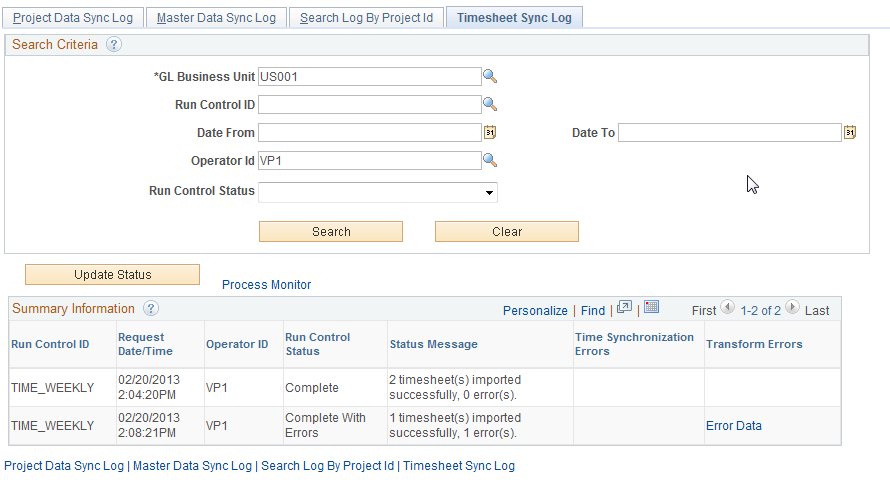
Use this page to search the synchronization log for errors and warnings that are related to the Timesheet synchronization process (PGM_SYNC_TIM).
If timesheets are imported to Expenses and an error is encountered for a given timesheet, then the entire timesheet is rejected and not loaded into PeopleSoft Expenses. The only exception is if the error is due to a project on the timesheet that was not previously synchronized to PeopleSoft. If this is the case, then all valid rows of the timesheet are imported.
If timesheets are imported to Project Costing and an error is encountered for a given timesheet, then only the rows in error, within that timesheet, are not loaded into PeopleSoft Project Costing. All valid rows are loaded even if they are part of the timesheet that had some errors.
Search Criteria
Select your search criteria and click the Search button to display the Summary Information and Details for Run Control ID: xxxx sections.
Summary Information
This section displays the results of a search.
Field or Control |
Description |
|---|---|
Run Control ID |
Displays the run control used for the synchronization process. |
Time Synchronization Errors |
Click the Error Data link to open the Details for Run Control ID: xxxx section of the page. This link is displayed only when there are application errors and warnings associated with the timesheet data synchronization for the run control ID. |
Transform Errors |
Click the Error Data link to access the Transform Error Review pages that are associated with the run control ID. This link is displayed only when transform errors or warnings exist for the selected criteria. |
Details for Run Control ID: xxx
Field or Control |
Description |
|---|---|
Empl ID (employee identifier) |
Displays the employee identifier for which the error applies. |
Error Message |
Displays error messages, warning messages, or both. |
Review Status |
This field initially defaults to blank and is informational. No processing occurs from this field. However, you can use this field to track the status of errors.
|
Use the Transformation Error Review – Error Summary page (P6_ERR_LOG_REVIEW) to view a summary of DVM and XREF errors and warnings, and Bypass errors.
Navigation:
.
Click the Error Data link in the Transformation Errors column of the Project Data Sync Log, the Master Data Sync Log, the Search Log by Project Id, or the Timesheet Sync Log pages.
This example illustrates the fields and controls on the Transformation Error Review – Error Summary page. You can find definitions for the fields and controls later on this page.
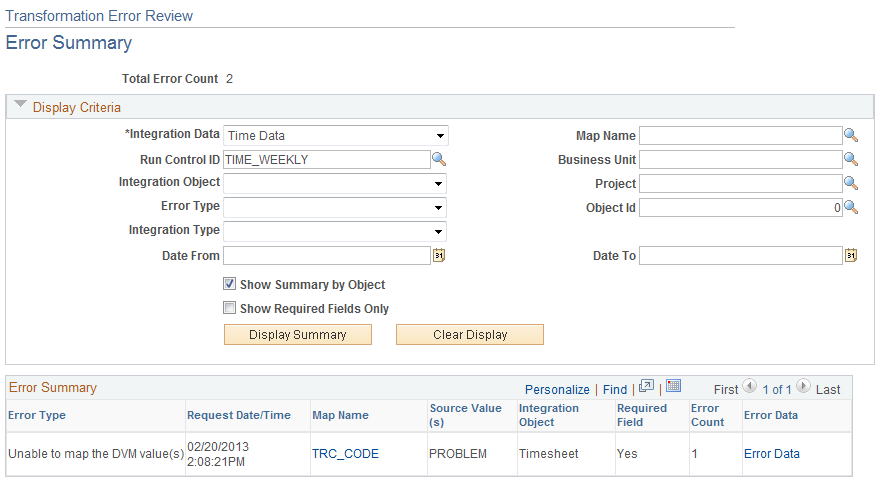
Display Criteria
Use this section to enter your search criteria and click the Display Summary button.
Field or Control |
Description |
|---|---|
Integration Data |
Select Master Data, Project Data, or Time Data. The option selected in this field determines the other options that are displayed in this section, such as Project and Object ID. |
Run Control ID |
Select a value that was used to synchronize data between PeopleSoft and Primavera P6. The options available in this field are dependent on the value selected in the Integration Data field. |
Integration Object |
Select Project Header, Activities, Project Budget, Resources, Resource Rates, Resource Assignments, or Timesheet. The options in this field are dependent on the option selected in the Integration Data field. |
Error Type |
Select Bypassed Due to Parent Error, Unable to map the DVM value(s), or Unable to map the XREF. The options in this field are dependent on the option selected in the Integration Data field. |
Integration Type |
When Project Data is selected in the Integration Data field, select Inbound or Outbound. When Master Data is selected in the Integration Data field, this field displays Outbound and cannot be changed. When Time Data is selected in the Integration Data field, this field displays Inbound and cannot be changed. |
Map Name |
Select a map name. The options in this field are dependent on the option selected in the Integration Data field. |
Show Summary by Object |
Select to group the errors in the Error Summary section by integration object. This check box is selected by default. If you deselect this check box, the system:
|
Show Required Fields Only |
Select to view only errors that have a value of Yes in the Required Field column. |
Error Summary
Field or Control |
Description |
|---|---|
Map Name |
When the error type is:
|
Source Values |
When the error type is:
|
Required Field |
Displays Yes or No, which indicates whether the error that is logged prevented the object from being processed.
Therefore, the required field helps to determine whether a specific row in the Error Summary is a warning (Required field = No) or an actual error (Required Field = Yes) that prevented the object from being processed. |
Error Data |
Click the Error Data link to access the Transform Error Review: Error Data page. |
Use the Transformation Error Review – Error Data page (P6_ERR_DATA_REVIEW) to view the source of an error or warning.
Navigation:
.
Click the Error Data link, in the Error Data column of the Error Summary section, on the Transformation Error Review – Error Summary page.
This example illustrates the fields and controls on the Transformation Error Review – Error Data . You can find definitions for the fields and controls later on this page.
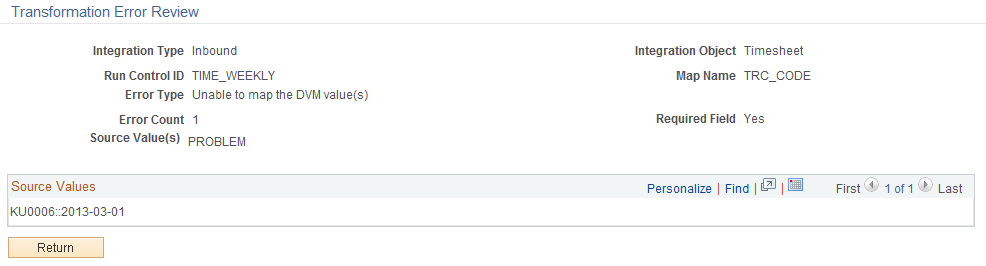
Field or Control |
Description |
|---|---|
Source Values(s) (In the page header) |
Displays the value that caused the error or warning. For a DVM transformation error, the source values will be the value that was not able to be transformed. For a bypass error, this will be the values that identify the parent object as defined in the Common Elements section for object type. For additional information about this field, see Common Terms and Elements Used to Integrate with Primavera P6. |
Source Values (In the grid) |
Displays all of the object values, in detail, that are related to the Source Value(s) field in the page header. Each row in the grid represents an object that has an error or warning. The actual values are dependent on the object type. This information helps to identify and correct the issue. For additional information about this field, see Common Terms and Elements Used to Integrate with Primavera P6. |
Return |
Click to return to the Transform Error Review – Error Summary page. |
Use the Update Error Status Log page (RUN_PGM_P6_ERRCHK) to run the error checking process.
Navigation:
This example illustrates the fields and controls on the Update Error Status Log page. You can find definitions for the fields and controls later on this page.
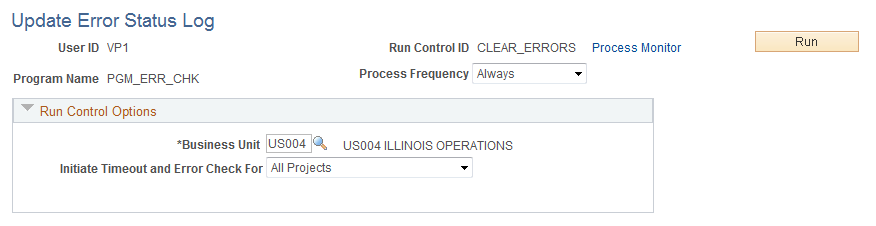
Use this page to run the Program Management Error Checking process (PGM_ERR_CHK) for PeopleSoft to Primavera P6 integration.
This process performs these tasks:
It updates the import or export status of each object type included in the synchronization.
It updates the overall status of the run control by considering the status of each object type.
It checks the synchronization process for service operations that time-out or abend in the Application Engine processes.
If the master data, project data, or timesheet data synchronization process times-out and there are object types that did not receive a response from Primavera P6, then the Import From P6 Status and the Export To P6 Status fields (for the object type) are updated to Time Out, and the Run Control Status field is updated to Error. The object types are considered to be timed-out when their status is Sending and the synchronization date and time has elapsed. The synchronization date and time will elapse when the threshold is surpassed, which is specified in the Message Timeout(minutes) field on the Project Costing Options – Primavera page for the business unit. The Time Out status is displayed in the Synchronization Log pages, which indicates that the system did not receive a response and considers it to be timed-out.
If the master data, project data, or timesheet data synchronization process abends, the system displays the Application Engine name in the Status Message column of the Project Data Sync Log page, the Master Data Sync Log page, or the Timesheet Sync Log page.
This process can also be run from the Project Data Sync Log, the Master Data Sync Log, and the Timesheet Sync Log pages by clicking on the Update Status button.
This process is automatically run by the system after synchronization completes as long as there are no communication issues or other unexpected events such as errors. In some cases the process does not appear in the Process Monitor. This process is typically scheduled to run at regular intervals to clean up processes that do not complete because of errors or other time-outs. The process can be run ad-hoc from this page if a specific process is known to have errors and the user wants the run control data updated.
When messages are received in PeopleSoft, they are not processed until all messaging for that run control has been received. If a message encounters issues with communication to and from Primavera P6, it will prevent all of the messaging that is associated with the run control from being processed. To process those messages that were received without issue, you must run the Error checking process.
If a timeout occurs, your course of action depends on what caused the timeout:
If the synchronization process sends the messages to Integration Broker (IB) and the messages are in a New status but do not change to Done, then there is an IB issue and you will have to correct it in IB.
When the IB issue is corrected and the IB processes the messages, the messages are sent to Primavera P6. In this case you do not need to rerun the synchronization process.
If the synchronization process tries to send the messages to IB and the messages are not processed through IB, have a failure within Primavera P6, or have a failure receiving a response from Primavera P6, (for example the messages were not Active), then you should rerun the synchronization process.
Field or Control |
Description |
|---|---|
Initiate Timeout and Error Check For |
Select one of these options: All, All Master Data, All Projects, All Time Data, or Specified Project. |
Project |
Select a project ID. This field is available only when Specified Project is selected in the Initiate Timeout and Error Check For field. |