Entering Status Reports
|
Page Name |
Definition Name |
Usage |
|---|---|---|
|
PC_SR_SUM |
Enter status reports. |
|
|
PC_SR_SUM_DTL |
Enter status report details such as comments, and file attachments. |
Use the Status Report Summary page (PC_SR_SUM) to enter status reports.
Navigation:
This example illustrates the fields and controls on the Status Report Summary page. You can find definitions for the fields and controls later on this page.

Field or Control |
Description |
|---|---|
Complete |
Select to notify the project manager that you finished the status report for the reporting period. The project manager can only review reports that you mark complete. |
Start Date and End Date |
Select a value in the Start Date column, which automatically populates the End Date column based on the end date values that are defined on the Status Report Frequency page. |
Activity |
Select the activity appropriate for this status report. You can only enter an activity when status reports are required at the activity level on the Status Report Frequency page. |
|
Click the Details icon to access the Status Report Detail page, where you can add more information for the reporting period to the status report. |
Use the Status Report Detail page (PC_SR_SUM_DTL) to enter status report details such as comments, and file attachments.
Navigation:
.
Click the Details icon on the Status Report Summary page.
This example illustrates the fields and controls on the Status Report Detail page. You can find definitions for the fields and controls later on this page.
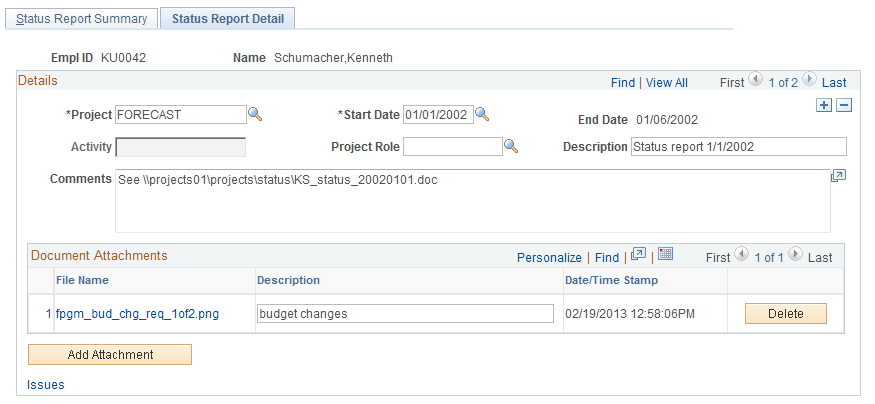
Field or Control |
Description |
|---|---|
Start Date and End Date |
Enter the start date for this status report. The system automatically populates the End Date value based on the end dates that are defined on the Status Report Frequency page. If you enter a start date on the Status Report Summary page, the start date and end date appear by default on the Status Report Detail page. |
Activity |
Select the activity appropriate for this status report. You can only enter an activity when status reports are required at the activity level on the Status Report Frequency page. |
Add Attachment |
Click the Add Attachment button to attach a file pertaining to the status report. When you upload the file, the file name appears in the File Name column and the Date/Time Stamp column is automatically updated. Note: You must have the File Attachment option set on the Installation Options - Project Costing page for attachments to work. See PeopleSoft Asset Lifecycle Management, Enterprise Service Automation, Financial Management, Staffing Front Office, and Supply Chain Management Product-Specific Installation Instructions located on Oracle's PeopleSoft My Oracle Support website. |
Issues |
Click to access the Issue Management component to view, update, or add issues that are related to the status report. |
