Defining Status Reports
|
Page Name |
Definition Name |
Usage |
|---|---|---|
|
PC_SR_FRQS |
Define how often a status report is required. |
|
|
PC_SR_UD_FRQS |
Enter status report due dates for frequencies that are not standard and are instead defined by the user. |
|
|
PC_SR_DATES |
Review due dates for status reports. |
Use the Status Report Frequency page (PC_SR_FRQS) to define how often a status report is required.
Navigation:
Note: A status report frequency must be defined before any status reports can be created for the project.
This example illustrates the fields and controls on the Status Report Frequency page. You can find definitions for the fields and controls later on this page.
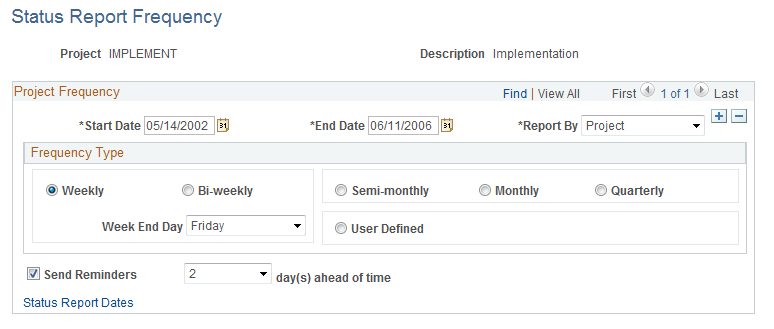
Project Frequency
Field or Control |
Description |
|---|---|
Start Date and End Date |
Enter beginning and ending dates that determine the time period of status reports for this project. Note: These dates must fall within the project's start and end dates. |
Report By |
Select Project to record status reports at the project level. Select Activity to record status reports at the activity level. |
Frequency Type
Select a time period to set up the frequency for status reports for this project. If you select Weekly or Bi-weekly, select a value in the Week End Day field to indicate which day is the final day of the reporting week. You can also designate the frequency type as semimonthly, monthly, quarterly, or user-defined.
Field or Control |
Description |
|---|---|
User Defined |
Select this option when you require a nonstandard frequency for status reports. When you select this frequency type, the User Defined Dates link appears. |
User Defined Dates |
Click to access the User Defined Dates page to specify report due dates. This link is available only if the User Defined frequency type is selected. User-defined due dates provide an alternative when standard reporting frequency parameters do not meet the needs of the project. For example, a project might use due dates that occur every 10 days instead of a more standard time period, such as a week. |
Send Reminders [x] day(s) ahead of time |
Select to send an email to project team members to remind them that a status report is due. Send the reminder either 1, 2, or 3 days prior to the status report deadline. The system automatically initiates the Status Report Reminder Application Engine process (PC_SR_REMIND) to send the email notifications. |
Status Report Dates |
Click this link to access the Status Report Dates page, which calculates start, end, and due dates for status reports. This link does not appear if you select a user-defined frequency type. |
Use the User Defined Dates page (PC_SR_UD_FRQS) to enter status report due dates for frequencies that are not standard and are instead defined by the user.
Navigation:
Click the User Defined Dates link on the Status Report Frequency page.
This example illustrates the fields and controls on the User Defined Dates page. You can find definitions for the fields and controls later on this page.
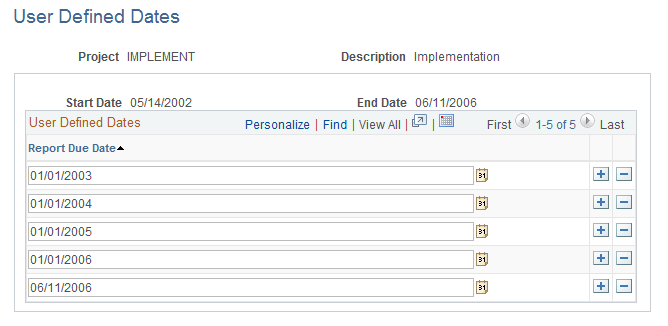
Enter a <Report Due Date> for each date that you want users to submit a status report.
Use the Status Report Dates page (PC_SR_DATES) to review due dates for status reports.
Navigation:
Click the Status Report Dates link on the Status Report Frequency page.
This example illustrates the fields and controls on the Status Report Dates page. You can find definitions for the fields and controls later on this page.
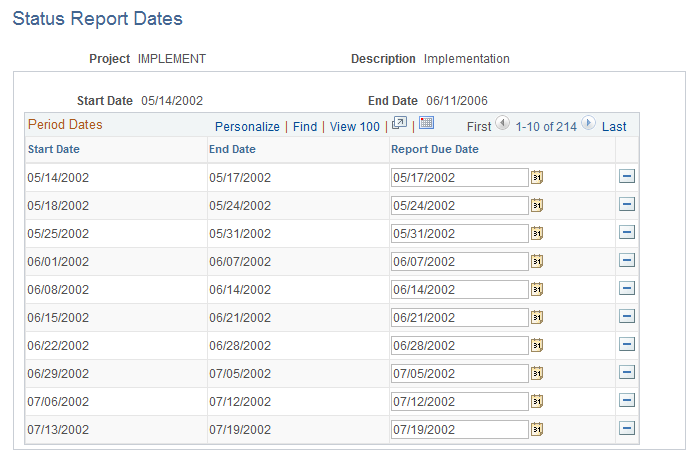
The system calculates the start, end, and due dates for each status report in the project, based on parameters from the Status Report Frequency page. For example, the page above displays calculated dates for weekly reports in which the week ends on Friday.
You can change the values in the Report Due Date column as long as a user has not completed a status report for that period. When a user has completed a status report for a particular period, the Report Due Date field for that period is display-only.