Reviewing PO Tracking Numbers
This topic discusses how to review PO Tracking numbers.
|
Page Name |
Definition Name |
Usage |
|---|---|---|
|
FO_PO_INQ |
View PO information. You can filter information based on search criteria. |
|
|
FO_PO_INQ_EXT |
View PO extension information. You can filter information based on search criteria. |
|
|
FO_PO_INQ_DTL |
View information about transactions applied to a PO tracking number. You can filter information by committed, applied, and rejected transactions. |
Use the Purchase Order Inquiry page (FO_PO_INQ) to view PO information.
You can filter information based on search criteria.
Navigation:
Note: The prompts for PO Tracking ID and Bill To Customer are not dependent on the values selected for the other fields on the page.
This example illustrates the fields and controls on the Purchase Order Inquiry page. You can find definitions for the fields and controls later on this page.
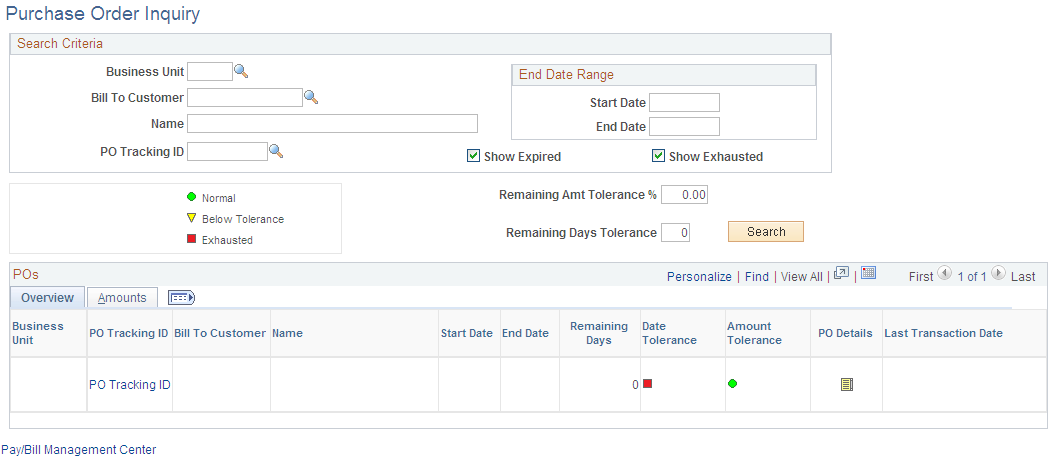
Field or Control |
Description |
|---|---|
Business Unit |
Select a value to filter your PO search to PO tracking numbers with a specific business unit. |
Bill To Customer |
Select a value to filter your PO search to PO tracking numbers with a specific bill to customer. |
PO Tracking ID |
Select a value to filter your PO search to a specific PO tracking ID. |
Start Date and End Date |
Enter a value to filter your PO tracking ID search to POs that fall within a specific date range. |
Show Expired |
Select to include expired PO numbers in your PO tracking ID search. |
Show Exhausted |
Select to include exhausted PO numbers in your PO tracking ID search. |
Normal, Below Tolerance, and Exhausted |
Displays ID symbols used in the Date Tolerance and Amount Tolerance fields. |
Remaining Amt Tolerance % (remaining amount tolerance percentage) |
Enter a percentage for your remaining amount tolerance. When you click Search, the system calculates the remaining amount percentage for each PO tracking ID that fits your search criteria, and posts the matching tolerance button in the PO search results grid. |
Remaining Days Tolerance |
Enter your allowed tolerance days. When you click Search, the system calculates the remaining tolerance days for each PO tracking ID that fits your search criteria, and posts the matching tolerance button in the PO search results grid. |
Search |
Click to populate the PO search results grid with POs matching your specified criteria. |
Overview Tab
Field or Control |
Description |
|---|---|
PO Tracking ID |
Click to access the PO Entry page for a specific PO tracking number. If no PO tracking ID is associated, a PO Tracking ID link, instead of a PO tracking ID number, appears in this field. Click this link to access a list of available PO tracking IDs or create a new one. |
Name |
Displays the bill to customer name. |
Start Date |
Displays the start date for the PO tracking number that you entered on the PO Entry page. |
End Date |
Displays the end date for the PO tracking number that you entered on the PO Entry page. |
Remaining Days |
Displays the number of days remaining for the PO tracking number, which the system calculates based on the start and end dates entered on the PO Entry page. |
Date Tolerance |
Displays a symbol alerting you to the date tolerance status for this PO line. |
Amount Tolerance |
Displays a symbol alerting you to the amount tolerance status for this PO line. |
PO Details |
Click to access the PO Details Inquiry page, where you can view details about extensions attached to this PO tracking number. |
Last Transaction Date |
Displays the date on which the last transaction was applied to the PO tracking number. Note: The last transaction date is populated only from finalized bill lines. |
Amounts Tab
Field or Control |
Description |
|---|---|
Entered |
Displays the total amount for this PO tracking number entered on the PO Entry page. |
Amount Tolerance |
Displays a symbol alerting you to the amount tolerance status for this PO line. |
Use the PO (Purchase Order) Details Inquiry page (FO_PO_INQ_EXT) to view PO extension information.
You can filter information based on search criteria.
Navigation:
Click the PO Details button on the Purchase Order Inquiry page.
This example illustrates the fields and controls on the PO Details Inquiry page. You can find definitions for the fields and controls later on this page.
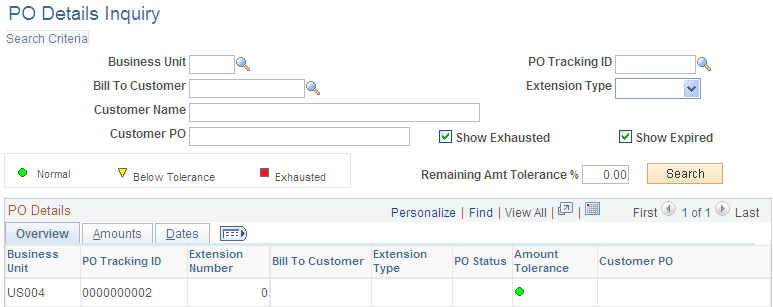
These fields apply to PO extensions instead of an entire PO.
Field or Control |
Description |
|---|---|
Extension Type |
Select a value to filter your PO extension search to PO numbers with a specific extension type. Values include: Customer or Internal. |
Overview
Field or Control |
Description |
|---|---|
PO Tracking ID |
Click to access the PO Entry page for a specific PO tracking number. |
Extension Type |
Displays the extension type. Values are: Customer or Internal. |
PO Status |
Displays the status of the PO tracking number associated with this extension. Values include: New, Active, Expired, or Exhausted. |
Amount Tolerance |
Displays a symbol alerting you to the amount tolerance status for this extension. Note: For an extension, you can view only amount tolerances. Date tolerances do not apply to extensions. |
Customer PO |
Displays the customer's PO reference number related to this extension. |
Amounts
Field or Control |
Description |
|---|---|
Entered |
Displays the total amount entered for this extension on the History page. |
Amount Tolerance |
Displays a symbol alerting you to the amount tolerance status for this extension. |
PO Applied Transactions |
Click to access the PO Applied Transactions page. |
Dates
Field or Control |
Description |
|---|---|
Exhaustion Date |
Displays the date on which you depleted the PO balance. |
Use the PO Applied Transactions page (FO_PO_INQ_DTL) to view information about transactions applied to a PO tracking number.
You can filter information by committed, applied, and rejected transactions.
Navigation:
Click the PO Applied Transactions button on the PO Details Inquiry page: Amounts tab.
This example illustrates the fields and controls on the PO Applied Transactions page. You can find definitions for the fields and controls later on this page.
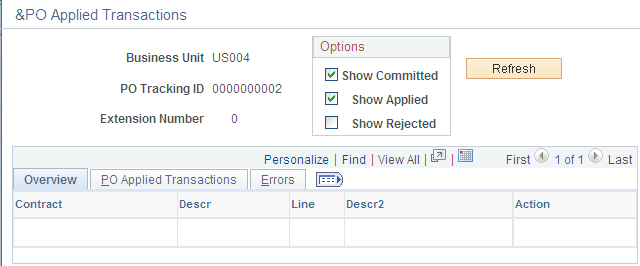
Field or Control |
Description |
|---|---|
Business Unit |
Displays the PeopleSoft Contracts business unit for your selected PO tracking ID. |
PO Tracking ID |
Displays the PO tracking ID that you selected on the PO Details Inquiry page: Amounts tab. |
Extension Number |
Displays the extension number for your selected PO tracking ID. |
Options
Field or Control |
Description |
|---|---|
Show Committed |
Select to view committed transactions before billing occurs. |
Show Applied |
Select to view applied transactions after billing occurs. |
Show Rejected |
Select to view rejected transactions from the commit process. |
Overview
Field or Control |
Description |
|---|---|
Contract |
Displays the contracts (orders) to which you applied the PO tracking ID. |
Descr (description) |
Displays the associated contract description. |
Line |
Displays the contract lines (assignments) to which you applied the PO tracking ID. |
Descr2 (description 2) |
Displays the associated contract line description. |
Action |
Displays the outcome of the transaction. Values include: Commit, Apply, and Reject. |
PO Applied Transactions
Field or Control |
Description |
|---|---|
Invoice |
Displays the invoice number created by billing for the transaction. Values appear in this field only if you selected the Show Applied option. |
Invoice Date |
Displays the associated invoice date. Values appear in this field only if you selected the Show Applied option. |
Invoice Line |
Displays the invoice line number created by billing for the transaction. Values appear in this field only if you selected the Show Applied option. |
Billing Plan ID |
Displays the billing plan ID associated with the contract and contract line linked to the PO tracking ID. |
Net Extended Amt (net extended amount) |
Displays the transaction amount for the PO tracking ID. |
Tax Amount |
Displays the tax amount on the transaction as calculated by billing. Values appear in this field only if you selected the Show Applied option. |
Encumbrance % |
Displays the encumbrance percentage associated with the contract business unit that was established on the Contract Profile page. This encumbrance percentage is used to commit an amount of the PO balance for estimated tax purposes. |
Encumbered Amount |
Displays the committed amount calculated for the transaction based on the encumbrance percentage. |
Process Instance |
Displays the process instance that created the transaction. |
Errors
Field or Control |
Description |
|---|---|
Exception Message |
Displays the outcome of error and warning transactions. You see messages here when your PO is expired or exhausted, or your encumbrance percentage is less then the tax percentage. |