Creating PO Tracking Numbers
This topic discusses how to create PO Tracking numbers.
|
Page Name |
Definition Name |
Usage |
|---|---|---|
|
FO_PO_HDR_ADD |
Define general information for a new PO. |
|
|
FO_PO_HDR |
View and edit existing PO information. |
|
|
View Date History Page |
FO_PO_DATE_INQ |
View time and date history for modifications to PO end dates. Indicates the last user who made modifications to a particular PO tracking number along with the date and time that the modifications were made. |
|
FO_PO_EXTENSION |
Create, modify, or review extensions attached to a PO tracking number. |
|
|
FO_PO_SAR |
Enter the service agreement requirements negotiated with the customer. This text is informational-only. |
|
|
FO_PO_LINK |
Link a PO tracking number to orders and assignments through the associated contracts and contract lines. |
Use the Purchase Order page (FO_PO_HDR_ADD) to define general information for a new PO.
Navigation:
Purchase Order Information
Field or Control |
Description |
|---|---|
Currency Code |
Select the PO tracking number currency. This PO currency must be equal to the currency of all linked contact lines. |
Start Date |
Enter the PO tracking number start date, which must be less than or equal to the end date. This field is unavailable for entry once the extension is active. |
End Date |
Enter the PO tracking end date. |
Date Edits History |
Click this link to view time and date history for changes to PO tracking numbers. |
Reference
Field or Control |
Description |
|---|---|
Contact ID |
Displays the customer PO contact. This information is for your reference only. No data is passed into PeopleSoft Billing. |
Phone Number |
Displays the phone number; you can override it here. This information is for your reference only. No data is passed into PeopleSoft Billing. |
Amounts
Field or Control |
Description |
|---|---|
Total Amount |
Enter the total amount to apply to this PO tracking number. |
Customer PO |
Enter your customer's PO reference number to relate it to your internal PO tracking number. The Customer PO appears on the printed invoice provided by PeopleSoft Billing. |
Use the Purchase Order page (FO_PO_HDR) to view and edit existing PO information.
Navigation:
This example illustrates the fields and controls on the Purchase Order page. You can find definitions for the fields and controls later on this page.
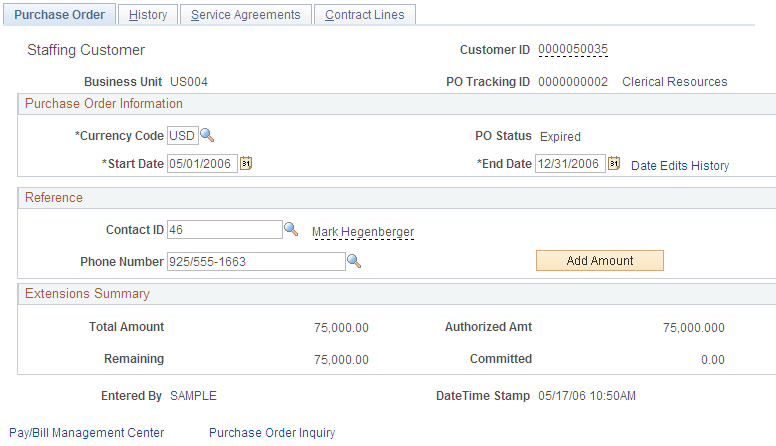
Purchase Order Information
Field or Control |
Description |
|---|---|
PO Status |
Displays the status of each PO tracking number: New, Active, Expired, or Exhausted. This field appears only if you accessed this page in Edit mode and does not appear when you are adding a new PO tracking number. |
Date Edits History |
Click to view time and date history for changes to the PO end date. |
Reference
Field or Control |
Description |
|---|---|
Add Amount |
Click this button to add a new extension to this PO tracking number. |
Extensions Summary
Field or Control |
Description |
|---|---|
Total Amount |
Displays the total amount for all extensions applied to your PO tracking number. This value is from the Purchase Order - History page. |
Authorized Amt (authorized amount) |
Displays the remaining amount minus the committed amount. |
Use the History page (FO_PO_EXTENSION) to create, modify, or review extensions attached to a PO tracking number.
Navigation:
This example illustrates the fields and controls on the History page. You can find definitions for the fields and controls later on this page.
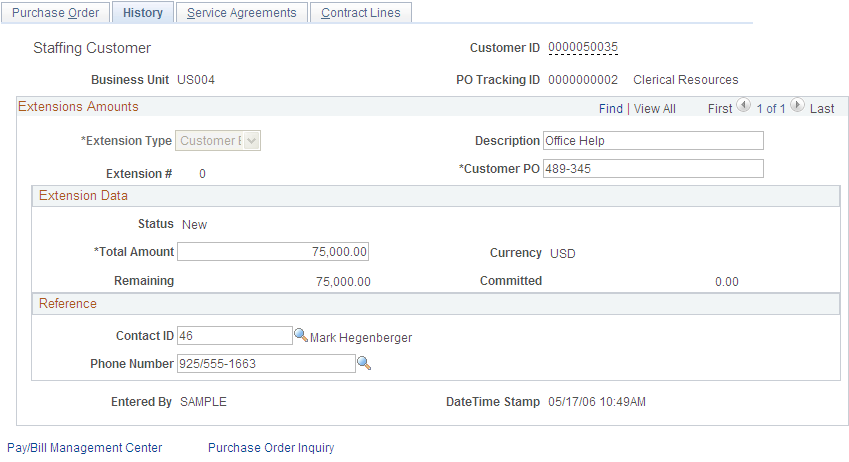
Field or Control |
Description |
|---|---|
Extension Type |
Select an extension type. Values are: Internal or Customer. Once set to Customer, the extension type cannot be reset to Internal. Note: The first PO extension (extension # = 0) must be Customer. |
Extension Data
Field or Control |
Description |
|---|---|
Status |
Displays the extension status, which the system sets to Active once a transaction is applied to the extension. You cannot change an extension amount or customer PO (PO reference number) once a transaction is applied to the extension. |
Total Amount |
Enter the total amount for this extension. |
Currency Code |
Displays the currency of the PO tracking number. |
Reference
Field or Control |
Description |
|---|---|
Contact ID and Phone Number |
Displays the contact ID and phone number, which appear by default from the PO header or previous extension number, if applicable. |
Use the Service Agreements page (FO_PO_SAR) to enter the service agreement requirements negotiated with the customer.
This text is informational-only.
Navigation:
Field or Control |
Description |
|---|---|
Service Agreement Requirement |
Enter the service agreement requirements negotiated with the customer. This text is informational-only. |
Use the Contract Lines page (FO_PO_LINK) to link a PO tracking number to orders and assignments through the associated contracts and contract lines.
Navigation:
Link All Contract Lines
Field or Control |
Description |
|---|---|
Contract |
Select a contract (order) to which you will associate this PO tracking number. Your list of available contracts is limited to those with the same currency and customer ID as the PO tracking number. |
|
Click the Lines Fetch button to populate the PO Contract Lines grid with all contract lines (assignments) with the Awaiting PO field set to Yes. |
PO Contract Lines
Field or Control |
Description |
|---|---|
Contract |
Select a contract (order) to which you will associate the PO tracking number. |
Contract Line |
Select a contract line (assignment) to which you will associate this PO tracking number. Only assignments with the Awaiting PO field set to Yes are available for selection. |
