Posting Messages on Invoices Using PeopleSoft Fluid
PeopleSoft eSettlements Messaging pages allow communication between the Buyer and Supplier. The Messaging feature in PeopleSoft Fluid enables the external Supplier users to review messages posted by the buying organization (Buyers) and respond to the messages for specific invoices.
Note: Only the internal buying organization user can initiate a message to a Supplier. An external Supplier user cannot initiate a message; they can only review and respond to the messages back to the internal buying organization user. See the Messages Page section under Self-Service Invoice - Review Invoice Page for more information on how a Buyer can send messages to the Suppliers.
|
Page Name |
Definition Name |
Usage |
|---|---|---|
|
EM_CONVER_SUMM_FL |
View a list of invoices with messages from the Buyers. |
|
|
EM_CONVER_DATA_SCF |
Review message(s) posted by the Buyers |
Use the Recent Messages page (EM_CONVER_SUMM_FL) to view a list of messages awaiting Supplier review.
Navigation:
.
Note: The Messages tile displays the count of messages that are waiting Supplier review.
This example illustrates the fields and controls on the Recent Messages page. You can find definitions for the fields and controls later on this page.
Note: The Recent Messages page can also be rendered on small form factor devices such as a smartphone; the columns that are displayed are optimized on small form factors.

Field or Control |
Description |
|---|---|
Invoice Number |
Displays the invoice number of the invoice containing the message. |
Message Topic |
Displays the message topic that was entered on the invoice. Note: If there are multiple message topics on the same invoice awaiting Supplier review, the same invoices will be displayed as multiple rows in the grid. |
Initiated By |
Displays the name of internal Buyer user who initiated the message. |
Initial Datetime |
Displays the timestamp when the message was initiated by the internal Buyer user. |
Last Updated Datetime |
Displays the timestamp when the message was last updated by the Buyer or Supplier user. |
Use the Review Messages page (EM_CONVER_DATA_SCF) to review message(s) posted by the Buyers.
Navigation:
. Select a message from the Message list.
Note: The Review Messages page can also be rendered on small form factor devices such as a smartphone; the columns that are displayed are optimized on small form factors.
This example illustrates the fields and controls on the Review Messages page. You can find definitions for the fields and controls later on this page.
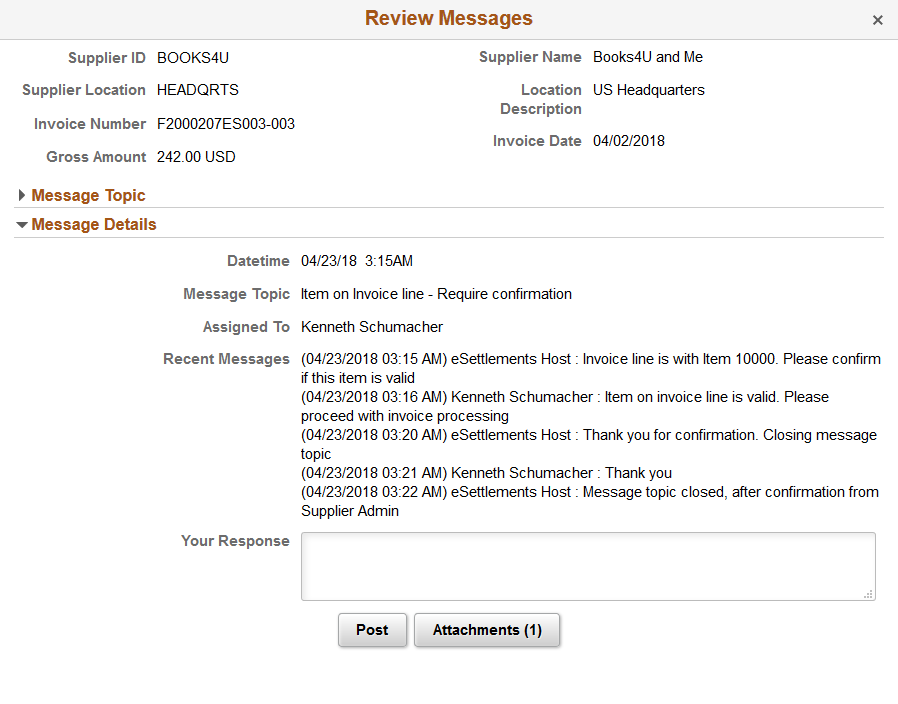
Field or Control |
Description |
|---|---|
Your Response |
Use this box to enter messages to the Buyer. |
Post |
Select to post a message after entering a message. |
Attachments |
Select to upload any attachments. The counter for the Attachments indicate that one or more attachments are uploaded. |
The Message topic section can be expanded to display the message topics. Select a message topic to view the message details.
Note: For small form factors, a Dispute button displays if a dispute exists for a scheduled payment row.