Defining IT Role Access
To define IT role access, use the IT Role Access component (IT_ROLE_ASSET_GRP) .
This topic provides an overview of IT role access and discusses how to define IT role access.
|
Page Name |
Definition Name |
Usage |
|---|---|---|
|
IT_ROLE_ASSET_GRP |
Define the level of access in IT Asset Management for an IT user. |
To establish access within PeopleSoft IT Asset Management, you must decide which level of access to establish throughout the system; that is, which pages, components, and processes to secure. You implement IT Role Access to restrict individual users or roles to specific asset types, business units, departments, or locations. You can also grant access to all assets within the system for each user or a group of users.
Access to pages, components, and processes is driven by Tools security. IT Role Access defines the data (business units, departments, locations, asset subtypes) to which one has access within those pages and processes. Pagelets such as Inventory Exceptions or Hardware Inventory display different data to different users depending upon IT role access. However, pagelets such as Lease End Metrics are not based on IT Role Access and present the same data to all users that have access to it.
The Manage Exception page is also governed by IT Role Access and users are able to view and resolve only those exceptions as permitted by IT Role Access.
This table describes access for functional areas within PeopleSoft IT Asset Management:
|
Functional Area |
Access |
|---|---|
|
Inventory Exceptions |
Controlled by IT Role Access |
|
Hardware Inventory |
Controlled by IT Role Access |
|
Lease End Metrics |
Not controlled by IT Role Access |
|
Manage Exceptions |
Controlled by IT Role Access |
|
Financial Statistics |
Controlled by User Preference |
|
Software Report |
Not controlled by IT Role Access |
|
Lease End Report |
Not controlled by IT Role Access |
Use the IT Role Access page (IT_ROLE_ASSET_GRP) to define the level of access in IT Asset Management for an IT user.
Navigation:
This example illustrates the fields and controls on the IT Role Access page. You can find definitions for the fields and controls later on this page.
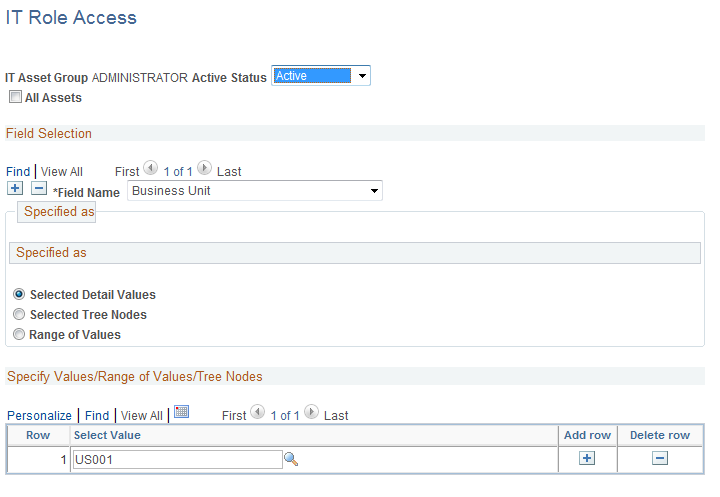
Note: When creating IT Role Access, the access granted to a group should be a subset of operator security, as asset groups do not account for operator security. Care is required in creating roles in IT Role Access. Roles must be mutually exclusive. Different roles must administer different assets – assets should not be visible to more than one role. Any metric that depends on IT Role Access depends on the exclusive distribution of assets across roles, otherwise errors are likely in asset counts for those roles.
Field or Control |
Description |
|---|---|
All Assets |
Select to enable the IT role access to all assets. Selecting All Assets effectively disables IT Role Access. |
Field Selection
Depending on the value you select in the Field Name field, the subsequent fields within that page may vary.
Field or Control |
Description |
|---|---|
Field Name |
Select the value to define the access parameters for the IT Asset Group. The values are: Asset Subtype: Select to limit access for a specific category of assets. Asset Subtypes are limited to the subset beneath Asset Type of IT Hardware. See Defining IT Subtypes. Business Unit: Select to limit access for a specific business unit. The Business Unit defined in IT Role Access should be a subset of business units defined in PeopleTools level business unit security. The pages that use IT Role Access do not evaluate business unit security. See Enterprise PeopleTools PeopleBook: Security Administration Department: Select to limit access by department code. Location Code: Select to limit access by location code. |
Specified as
This group box enables you to set the parameters for the value defined in the Field Name field. Depending on your selection, the available fields within this group box may vary.
Field or Control |
Description |
|---|---|
Selected Detail Value |
Select to define a specific value. You can limit user group access to a specific value you define. |
Selected Tree Nodes |
Select to limit access to a specific table set. Using tree nodes limits the user access to a group of values within that tree node. |
Range of Values |
Enter the range of values to limit access. |
Tree SetID |
Select to establish the available default set of tables for the IT asset group defined. Note: Used when Department or Location Code are selected. This value is the default SetID in the grid below. |
Tree Name |
Select to limit access within a tree. A tree provides a hierarchical view of data within the organization. |
Level Name |
Select to limit access to a level within the tree. |
Specify Values/Range of Values/Tree Nodes
This grid enables you to set the parameters for the radio button selected in the Specified asgroup box. Depending on your selection, the available fields within this grid may vary.
Field or Control |
Description |
|---|---|
SetID |
Displays the value from the Default SetID field selected in the group box. |
Select Value |
Enter a value. This field works in conjunction with the SetID field. Only Department and Location codes require SetIDs. |
To Value |
Enter an end value. This field enables you to provide a range of values when used with Select Value field. |