Reviewing PeopleSoft Grants Information
This topic discusses how to review Grants information. After you implement PeopleSoft Grants and begin generating proposals, awards, and budgets, you can review the inventory of awards and proposals as well as view projected budget and revenue information and variances in budgeted and actual amounts.
|
Page Name |
Definition Name |
Usage |
|---|---|---|
|
GM_AWD_RPTS |
Review inventory of PeopleSoft Grants awards. |
|
|
GM_PRJ_FCST_RPT |
Review projected budget and revenue information for selected projects. |
|
|
GM_PRJ_VAR_RPT |
Review variances in budgeted and actual amounts as well as balances for selected projects. |
|
|
GM_PROP_RPTS |
Review inventory of PeopleSoft Grants proposals. |
Use the Award Inventory page (GM_AWD_RPTS) to review inventory of PeopleSoft Grants awards.
Navigation:
This example illustrates the fields and controls on the Award Inventory page. You can find definitions for the fields and controls later on this page.
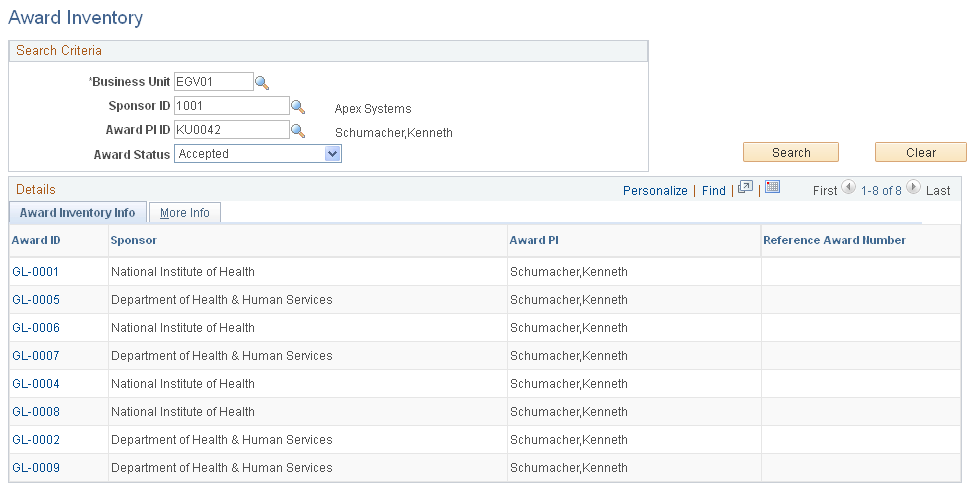
Use the fields in the Search Criteria for Award Inventory group box to select or enter the information for which you want to view an inventory of proposals that have received funding. Click Search.
Use the Project Forecast page (GM_PRJ_FCST_RPT) to review projected budget and revenue information for selected projects.
Navigation:
This example illustrates the fields and controls on the Project Forecast page. You can find definitions for the fields and controls later on this page.
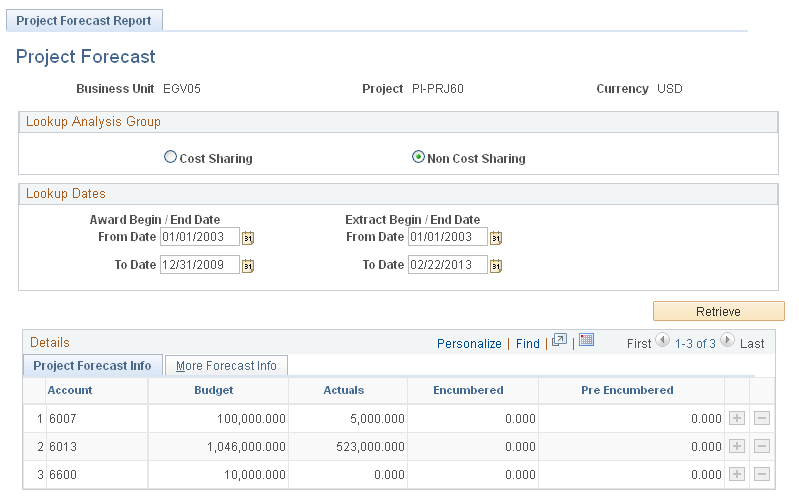
Select the project information that you want to retrieve—either cost-sharing or noncost-sharing. Select the from and to dates for which you want to retrieve information. Click Retrieve.
Use the Project Variance page (GM_PRJ_VAR_RPT) to review variances in budgeted and actual amounts as well as balances for selected projects.
Navigation:
This example illustrates the fields and controls on the Project Variance page. You can find definitions for the fields and controls later on this page.
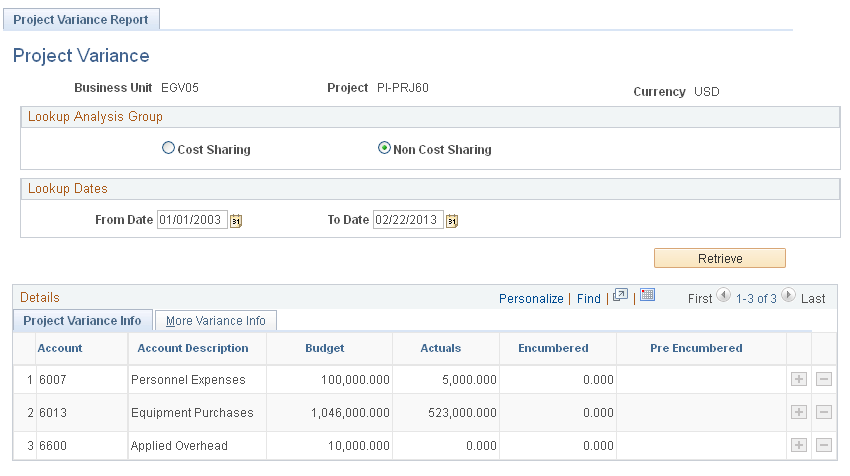
Select the project information that you want to retrieve—either cost-sharing or noncost-sharing. Select the from and to dates for which you want to retrieve information. Click Retrieve.
Use the Proposal Inventory page (GM_PROP_RPTS) to review inventory of PeopleSoft Grants proposals.
Navigation:
This example illustrates the fields and controls on the Proposal Inventory page. You can find definitions for the fields and controls later on this page.
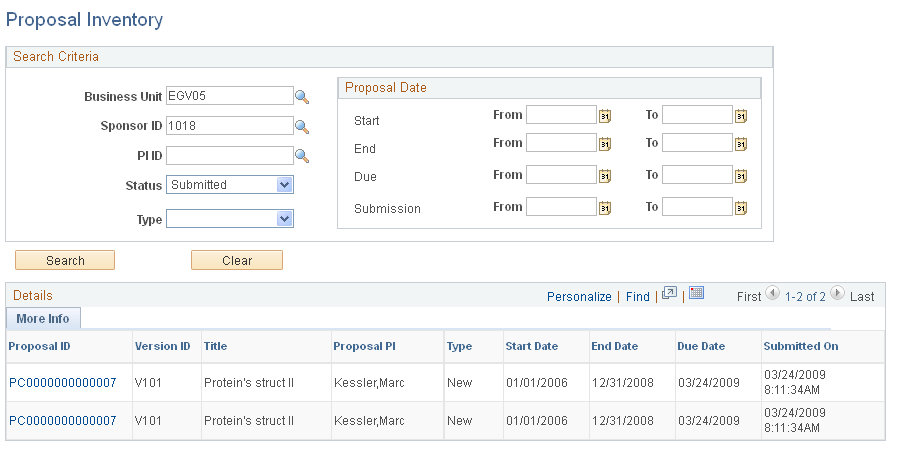
Use the fields in the Search Criteria group box to select or enter the information for which you want to view an inventory of proposals. Click Search. Click the Proposal ID link to view the proposal.
Here is the proposal date search criteria:
If you enter a From date, the system returns all proposals having a date on or after the entered date.
If you enter a To date, the system returns all proposals having a date on or before the entered date.
If you enter both From and To dates, the system returns all proposals having dates between the entered dates.