Uploading Journal Attachments
Documents can be attached to journal entries using the Create/Update Journal Entries - Header Page. You can also upload attachments to individual journals or to multiple journals using the Upload Journal Attachment page.
|
Page Name |
Definition Name |
Usage |
|---|---|---|
|
JRNL_HDR_ATTACHMNT |
Upload one attachment to one or more journals. |
|
|
JRNL_HDR_ATT_SEC |
Upload one or more attachments to one journal. |
|
|
JRNL_MASS_HATT_SEC |
Upload one attachment to multiple journals. |
Use the Upload Journal Attachment page (JRNL_HDR_ATTACHMNT) to upload one attachment to one or more journals.
Navigation:
This example illustrates the fields and controls on the Upload Journal Attachment page.
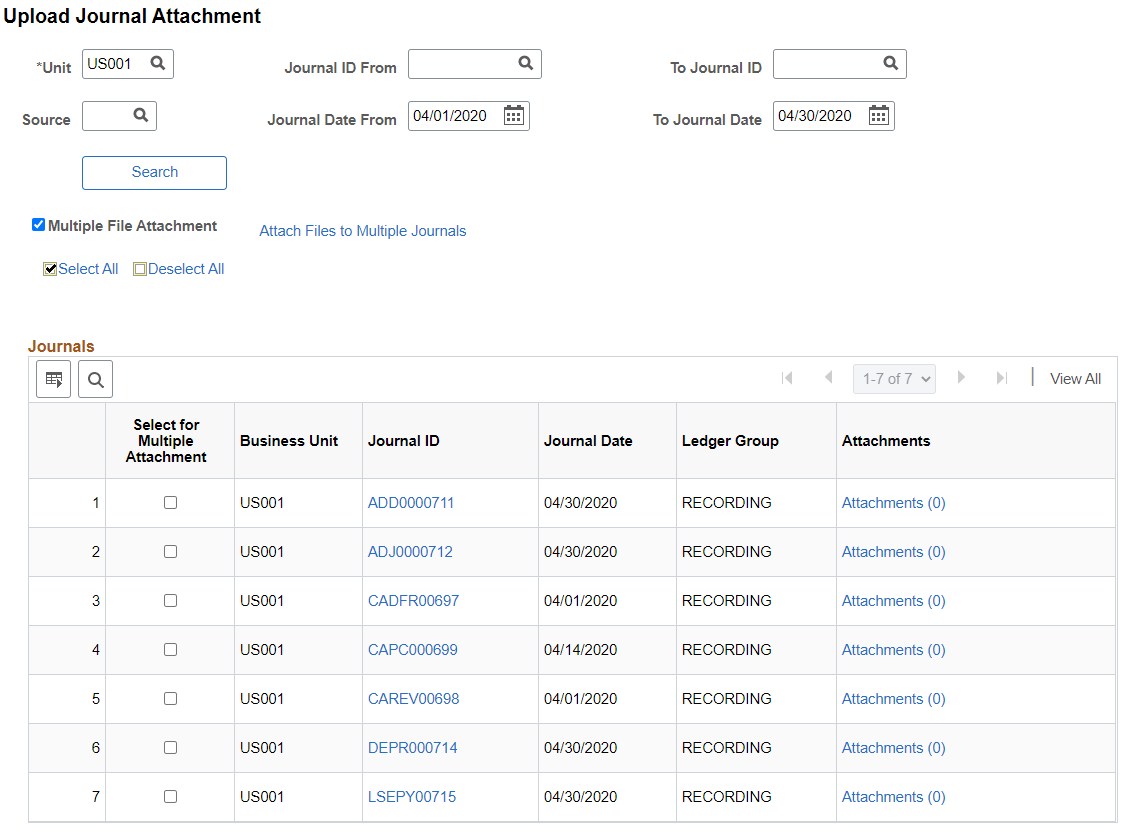
|
Field or Control |
Description |
|---|---|
|
Multiple File Attachment (check box) |
Select to open the check boxes in the Select for Multiple Attachment column. Use this check box when you want to upload attachments to multiple journals. |
|
Attach Files to Multiple Journals (link) |
Select to access the Multiple Journals Attachment Page. This link only appears when the Multiple File Attachment check box is selected. To use this link, select the Multiple File Attachment check box, select multiple journals using the Select for Multiple Attachment check box, then select this link. |
|
Select for Multiple Attachment (check box) |
Select this check box only when you want to upload attachments to multiple journals. This check box is active only after selecting the Multiple File Attachment check box. Using this check box, select multiple journals and then select the Attach Files to Multiple Journals link to access the Multiple Journals Attachment Page. |
|
Journal ID (link) |
Select to access the Create/Update Journal Entries - Header Page. |
|
Attachments (link) |
Select to access the Journal Header Attachments Page where you can upload one or more attachments to the journal. |
Use the Journal Header Attachments page (JRNL_HDR_ATT_SEC) to upload one or more attachments to one journal.
Navigation:
Select the Attachments link.
This example illustrates the fields and controls on the Journal Header Attachments page.
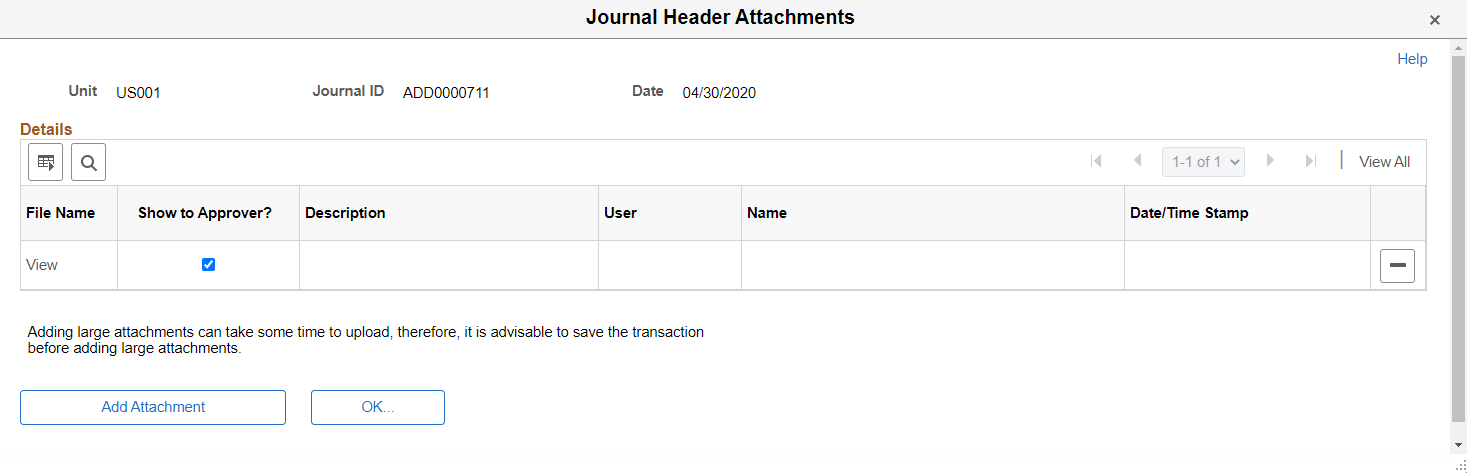
|
Field or Control |
Description |
|---|---|
|
Show to Approver? (check box) |
Select to indicate that the approver can see the attachment. |
|
Add Attachment (button) |
Select to access the File Attachment window where you browse for and upload one or more attachments.The system displays and error message if you try to load more than the number of attachments specified on the Installation Options - Multiple Attachments Page for the General Ledger product. |
Use the Multiple Journals Attachment page (JRNL_MASS_HATT_SEC) to upload attachments to multiple journals.
Navigation:
Select the Multiple File Attachment check box.
Select multiple journal IDs in the Journals grid using the Select for Multiple Attachment check box.
Select the Attach Files to Multiple Journals link.
This example illustrates the fields and controls on the Multiple Journals Attachment page.
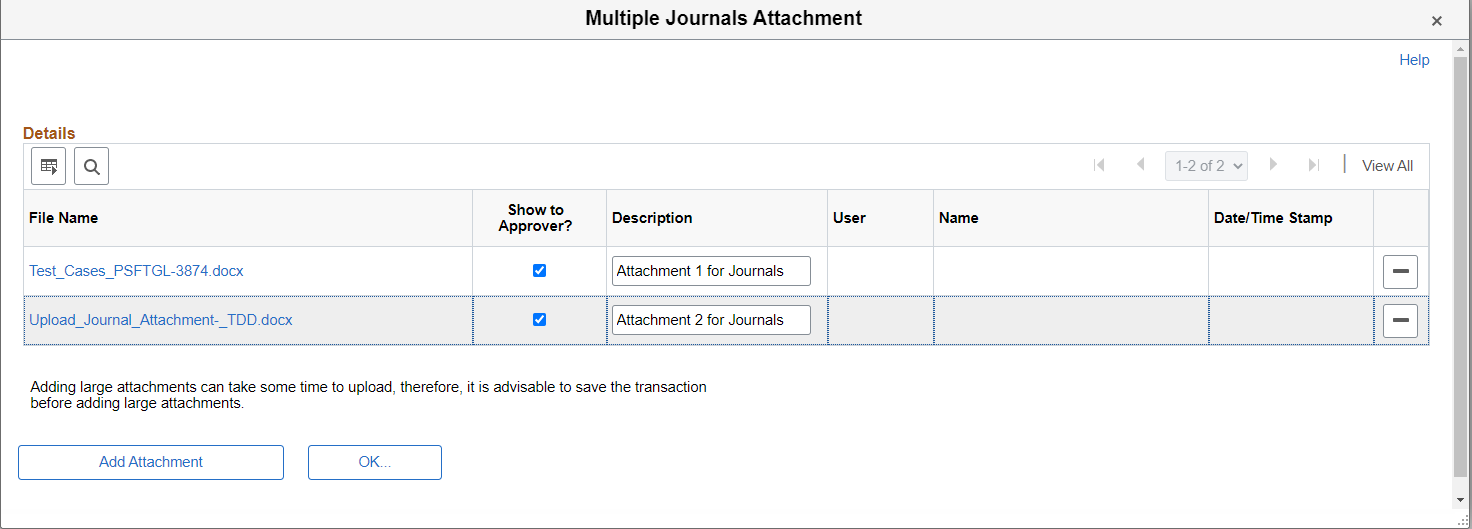
The fields and controls are the same as the Journal Header Attachments page.