Setting Up Translation Rules
Because different accounts are translated according to different exchange rate rules, you can use the Translation Rule pages to define which accounts are processed with which conversion rate types. This information defines your approach to translating types of accounts. For example, you can translate your asset and liability accounts at the current rate, but use historical rates to translate equity accounts. You refer to these rules when you define your translation steps.
To set up translation rules, use the Translation Rule component (TRANS_RULE).
|
Page Name |
Definition Name |
Usage |
|---|---|---|
|
TRANS_RULE_TIME_RT |
Define TimeSpans and rates for a translation rule. |
|
|
TRANS_RULE_CF |
Specify the ChartFields for the translation rule. |
Use the TimeSpan and Rate page (TRANS_RULE_TIME_RT) to define TimeSpans and rates for a translation rule.
Navigation:
This example illustrates the fields and controls on the Translation Rule - TimeSpan and Rate page.
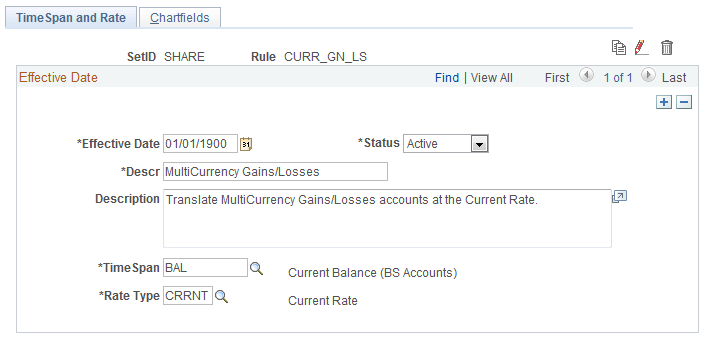
Field or Control |
Description |
|---|---|
TimeSpan |
General Ledger generates journal entries for amounts that represent the period of time indicated by the TimeSpan for the translation rules being processed. The TimeSpan commonly used is ITD (inception-to-date profit and loss accounts) or BAL (balance sheet accounts). Using these TimeSpans, the system sums the account balances in periods 1 through n for profit and loss accounts and in periods 0 through n for balance sheet accounts. |
Rate Type |
Select the applicable exchange rate type. |
Use the Chartfields page (TRANS_RULE_CF) to specify the ChartFields for the translation rule.
Navigation:
This example illustrates the fields and controls on the Translation Rule - Chartfields page.

Field or Control |
Description |
|---|---|
ChartField |
Select the ChartField to be translated using the TimeSpan and rate type specified. For example, assets and liabilities are typically translated as balances (BAL) at the current exchange rate (CRRNT), while retained earnings are translated at a historical exchange rate (HSTRE). |
How Specified |
Select the Selected Detail Values option to list asset accounts individually or, more likely, select the Selected Tree Nodes option to activate the Tree Information fields, where you can specify a tree from which to select nodes. |
Tree Information |
Enter each tree node in the Tree field. The Level field is optional. If the tree has levels, you can limit prompting to selected levels. Using trees establishes rollups for the account values so that you can select particular types of accounts according to the structure of your business unit. It is best to use trees whenever possible, which reduces future maintenance when your ChartField values change. |