Setting Up Simplified Journal Entry
Administrators can configure the fields that appear on the Journal Entry page for users. These fields can be further restricted based on the permissions granted to specific users. The Simplified Journal Entry interface consists of three sections:
Simple Journal Types - This is a journal setup that allows administrators to create different types of simple journals. These journal types are used to group journal templates.
Simple Journal Templates - This is a journal setup that allows administrators to create journal templates for different journal types. Fields that appear for journal entry are configured in the journal template.
Simple Journal Entry - This is journal transaction used by end users to make simple journal entry. Users can access only those fields that are relevant to their privilege.
|
Page Name |
Definition Name |
Usage |
|---|---|---|
|
SJ_JOURNAL_TYPE |
Create journal types, which can be used to group the journal templates. |
|
|
SJ_TMPL_SECTIONS |
Create journal templates for different journal types. |
|
|
SJ_TMPL_JRNL_HDR |
Configure the fields and default values that are to be available for journal entry. |
|
|
SJ_TMPL_JRNL_CURR |
Configure the display of currency and exchange rate fields for journal entry. |
|
|
SJ_TMPL_JRNL_LINE |
Configure journal line fields for journal entry. |
|
|
SJ_TMPL_JRNL_DTADJ |
Configure values pertaining to dates and adjustments that are available for journal entry. |
|
|
SJ_TMPL_JRNL_RVRSL |
Configure fields for the Reversal page that are to be displayed for simple journal entry. |
|
|
SJ_TMPL_JRNL_ADB |
Configure fields for the Average Daily Balance page that are to be displayed for simple journal entry. |
|
|
SJ_TMPL_JRNL_KK |
Configure fields for the Commitment Control page that are to be displayed for simple journal entry. |
|
|
SJ_JRNL_TMPL_SEC |
Define access for the journal template |
|
|
SJ_TMPLT_CPY |
Copy simple journal templates in batch. |
Use the Simple Journal Types page (SJ_JOURNAL_TYPE) to create different journal types that can be used to group the journal templates.
Navigation:
This example illustrates the fields and controls on the Simple Journal Types page. You can find definitions for the fields and controls later on this page.
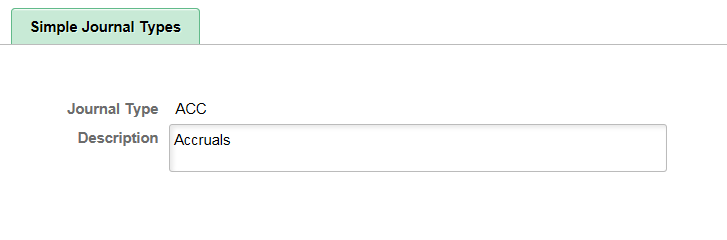
Field or Control |
Description |
|---|---|
Journal Type |
Enter suitable name for the journal type. |
Use the Simple Journal Template page (SJ_TMPL_SECTIONS) to create journal templates for different journal types.
Navigation:
This example illustrates the fields and controls on the Simple Journal Template page. You can find definitions for the fields and controls later on this page.
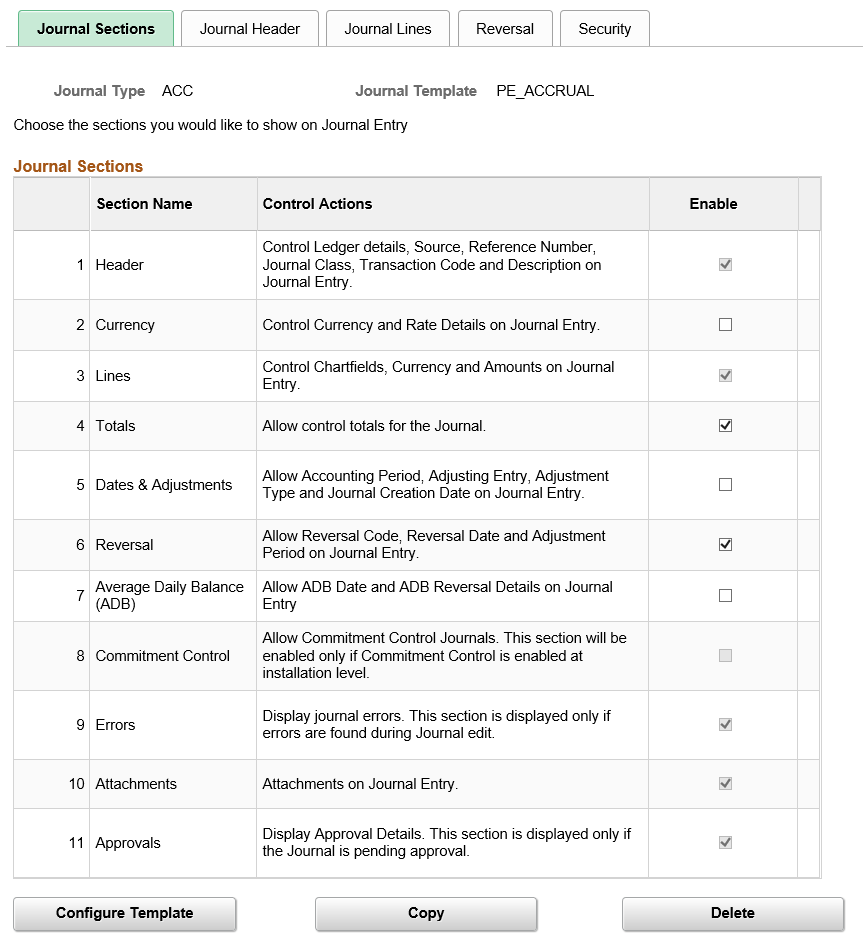
This example illustrates the fields and controls on the Copy Template page. You can find definitions for the fields and controls later on this page.
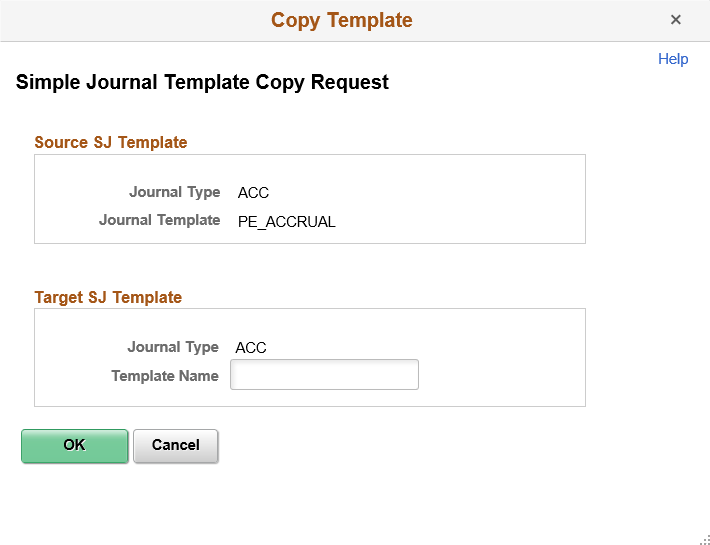
Field or Control |
Description |
|---|---|
Enable |
Select required sections that will be displayed for users to enter details during journal entry. However, following mandatory sections are selected by default and cannot be changed by the administrator:
Note: Commitment Control section will be available for enabling only if it is selected for general ledger during installation. |
Configure Template |
Click to enable configuration of the selected sections in the Journal Sections grid. Based on the selected sections, additional tabs will be populated for those sections. |
Copy |
Click to make a copy of the simple journal template with a new template name. In the Copy Template modal window that opens, enter template name for the new template. The copied template will be saved within the same journal type, hence it’s template name should not be same as that of the source template. However, it can be same across different journal types. |
Delete |
Click to delete the simple journal template. Only unused templates can be deleted. |
Use the Journal Header page (SJ_TMPL_JRNL_HDR) to configure the fields and default values that are to be available for journal entry.
Navigation:
This example illustrates the fields and controls on the Journal Header. You can find definitions for the fields and controls later on this page.
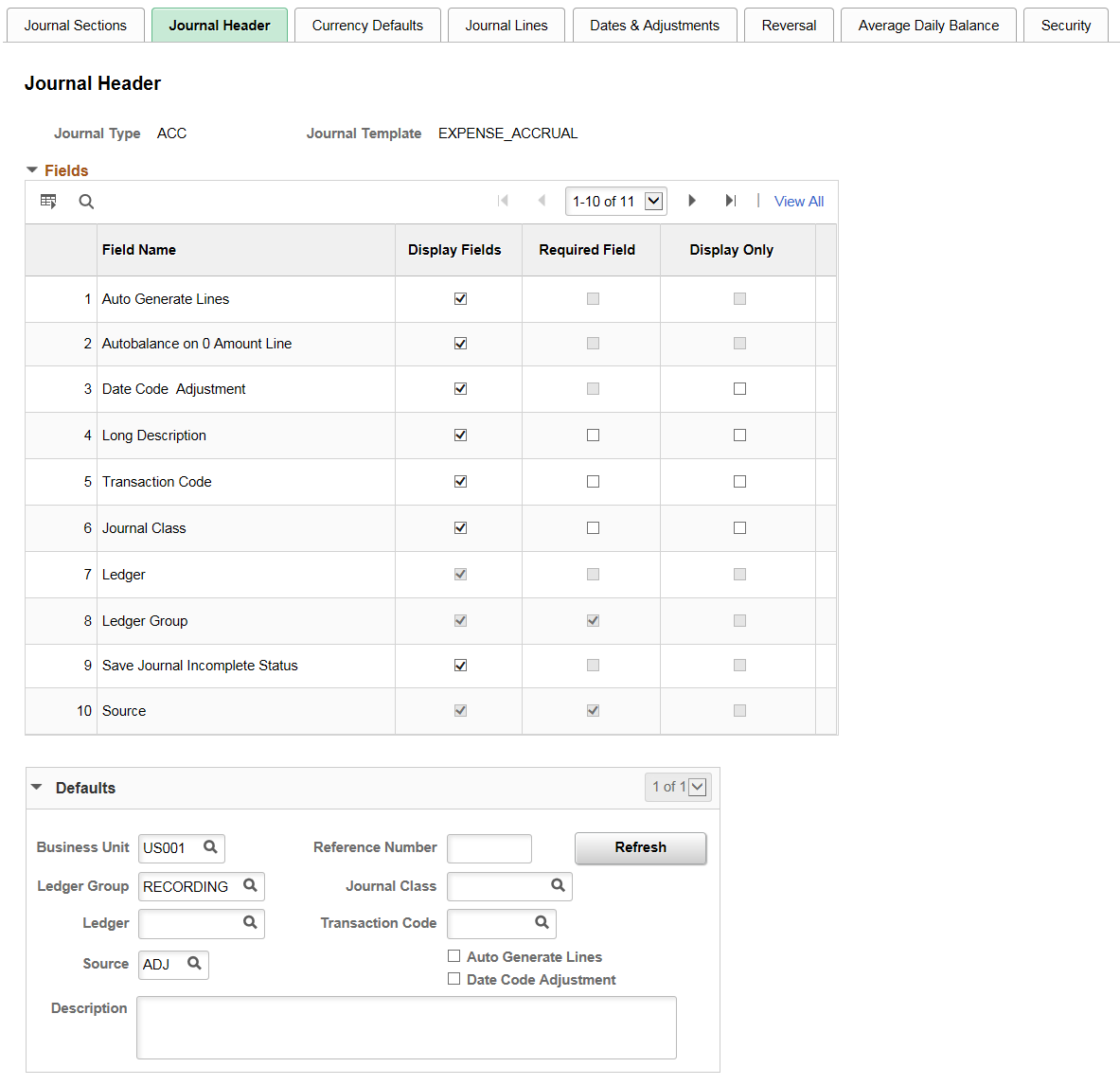
Fields
Select required fields to be displayed for journal entry. Fields can be configured as Required, Display Only or both. However, mandatory fields such as Ledger and Source cannot be modified.
Defaults
Enter default values for the given fields that will appear in the journal entry.
Use the Currency Defaults page (SJ_TMPL_JRNL_CURR) to configure the display of currency and exchange rate fields for journal entry.
Navigation:
This example illustrates the fields and controls on the Currency Defaults. You can find definitions for the fields and controls later on this page.
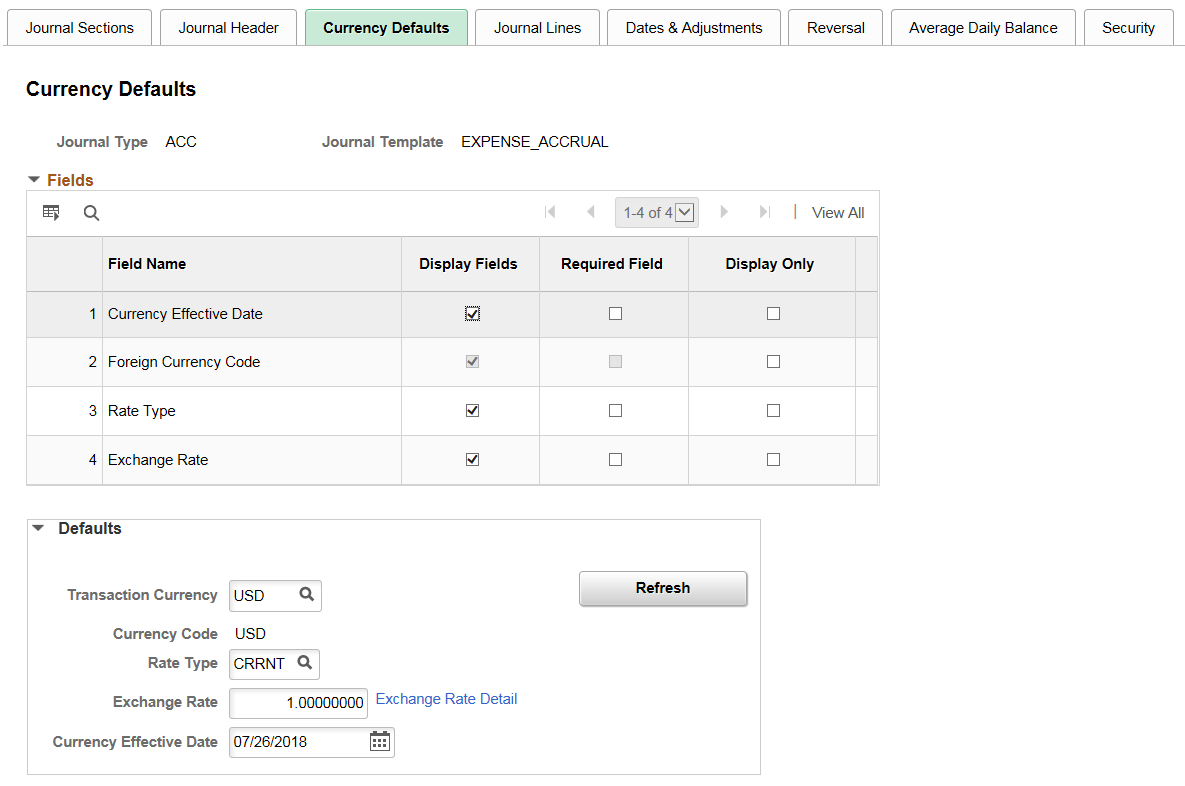
Field or Control |
Description |
|---|---|
Fields |
Select required fields to be displayed for journal entry. Fields can be configured as Required, Display Only or both. However some fields such as Foreign Currency Code is mandatory. For fields that are Display Only, default value must be specified. |
Defaults |
Enter default values for the given fields that will appear in the journal entry. |
Refresh |
Click to update the changes that were made in the Fields section. Fields that are not selected for display will be hidden. |
Use the Journal Lines page (SJ_TMPL_JRNL_LINE) to configure journal line fields for journal entry.
Navigation:
This example illustrates the fields and controls on the Journal Lines. You can find definitions for the fields and controls later on this page.
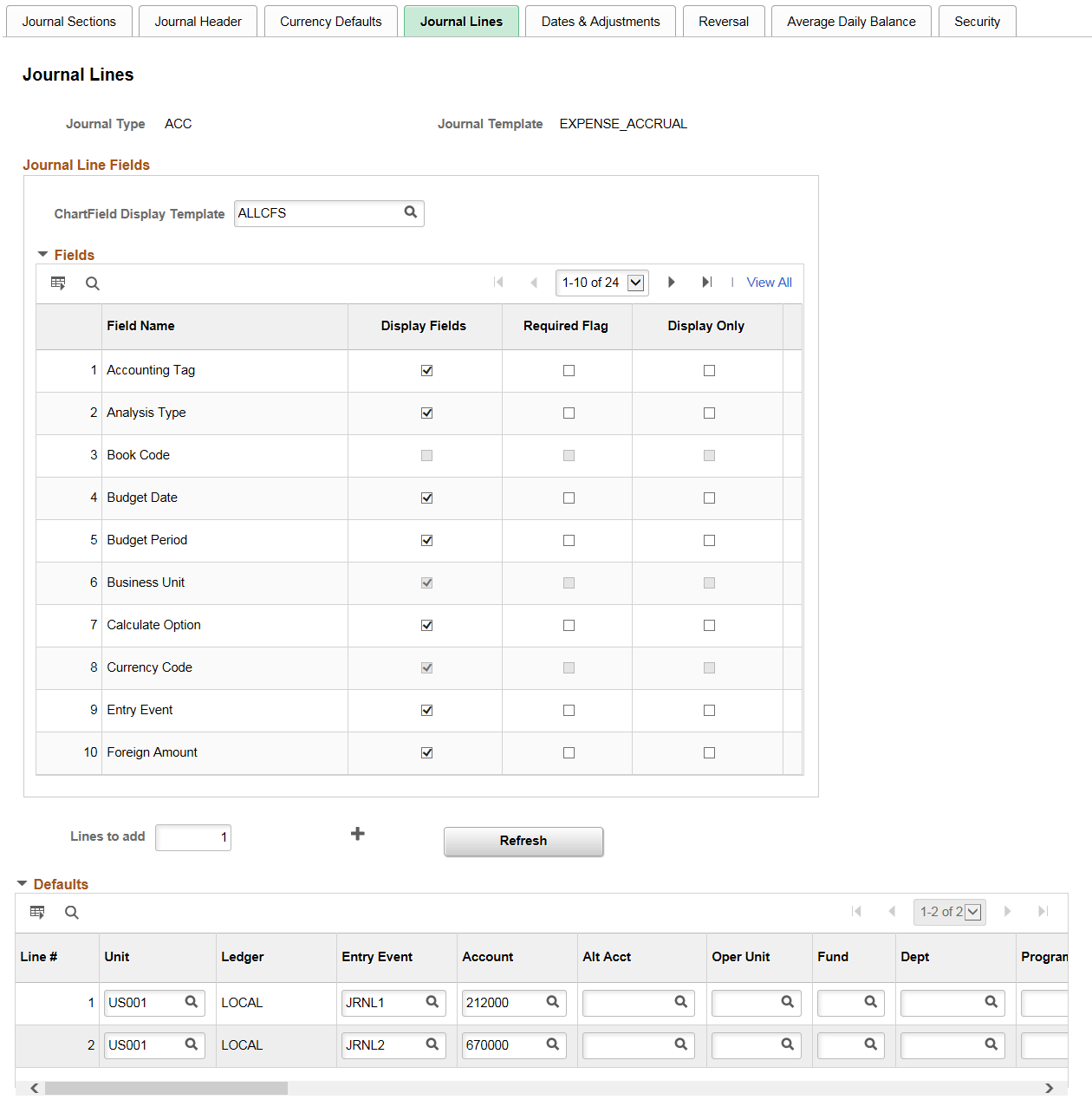
Business Unit and Currency Code fields are selected by default and are mandatory.
Field or Control |
Description |
|---|---|
ChartField Display Template |
Click the prompt to select suitable ChartField Display Template. Based on the template, display of the ChartFields will be controlled for the journal line during journal entry. |
Fields |
Select required fields to be displayed for journal entry. Fields can be configured as Required, Display Only or both. However some fields are mandatory. For fields that are Display Only, default value must be specified. |
Lines to add |
Enter number of lines to insert for the Defaults. |
Defaults |
Enter default values for the given fields that will appear in the journal entry. |
Refresh |
Click to update the changes that were made in the Fields section. Fields that are not selected for display will be hidden. |
Use the Dates & Adjustments page (SJ_TMPL_JRNL_DTADJ) to configure values pertaining to dates and adjustments that are available for journal entry.
Navigation:
This example illustrates the fields and controls on the Dates & Adjustments. You can find definitions for the fields and controls later on this page.
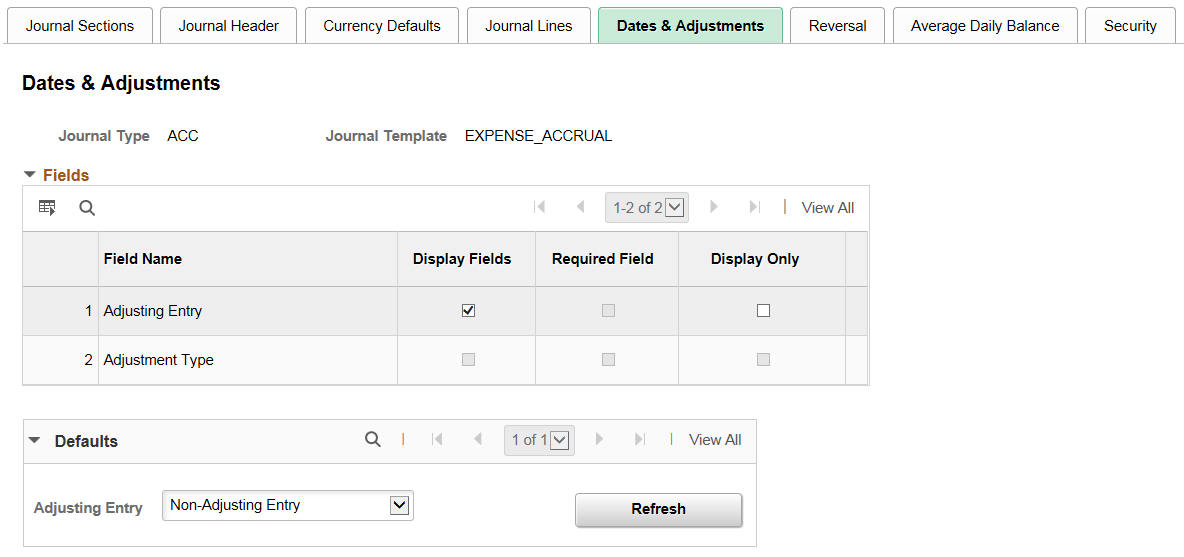
Field or Control |
Description |
|---|---|
Fields |
Select required fields to be displayed for journal entry. Fields can be configured as Required, Display Only or both. For fields that are Display Only, default value must be specified. |
Defaults |
Enter default value for the given field that will appear in the journal entry. |
Refresh |
Click to update the changes that were made in the Fields section. Fields that are not selected for display will be hidden. |
Use the Reversal page (SJ_TMPL_JRNL_RVRSL) to configure fields for the Reversal page that are to be displayed for simple journal entry.
Navigation:
This example illustrates the fields and controls on the Reversal. You can find definitions for the fields and controls later on this page.
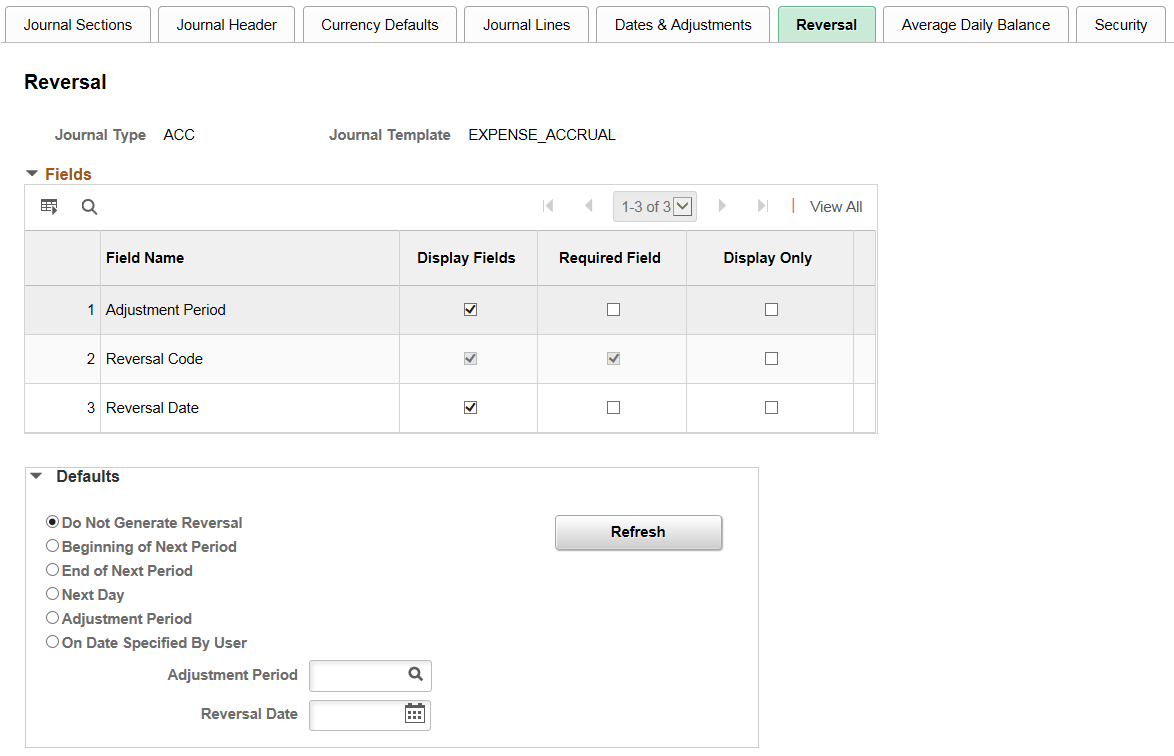
Field or Control |
Description |
|---|---|
Fields |
Select required fields to be displayed for journal entry. Fields can be configured as Required, Display Only or both. For fields that are Display Only, default value must be specified. |
Defaults |
Enter default values for the given fields that will appear in the journal entry. |
Refresh |
Click to update the changes that were made in the Fields section. Fields that are not selected for display will be hidden. |
Use the Average Daily Balance page (SJ_TMPL_JRNL_ADB) to configure fields for the Average Daily Balance page that are to be displayed for simple journal entry.
Navigation:
This example illustrates the fields and controls on the Average Daily Balance. You can find definitions for the fields and controls later on this page.

Field or Control |
Description |
|---|---|
Fields |
Select required fields to be displayed for journal entry. Fields can be configured as Required, Display Only or both. For fields that are Display Only, default value must be specified. |
Defaults |
Enter default values for the given fields that will appear in the journal entry. |
Refresh |
Click to update the changes that were made in the Fields section. Fields that are not selected for display will be hidden. |
Use the Commitment Control page (SJ_TMPL_JRNL_KK) to configure fields for the Commitment Control page that are to be displayed for simple journal entry.
Navigation:
Note: This tab appears only when you have enabled Commitment Control for General Ledger on the Installation Options - Products Page, and the Commitment Control section is enabled on the Simple Journal Template - Journal Sections Page.
This example illustrates the fields and controls on the Commitment Control. You can find definitions for the fields and controls later on this page.
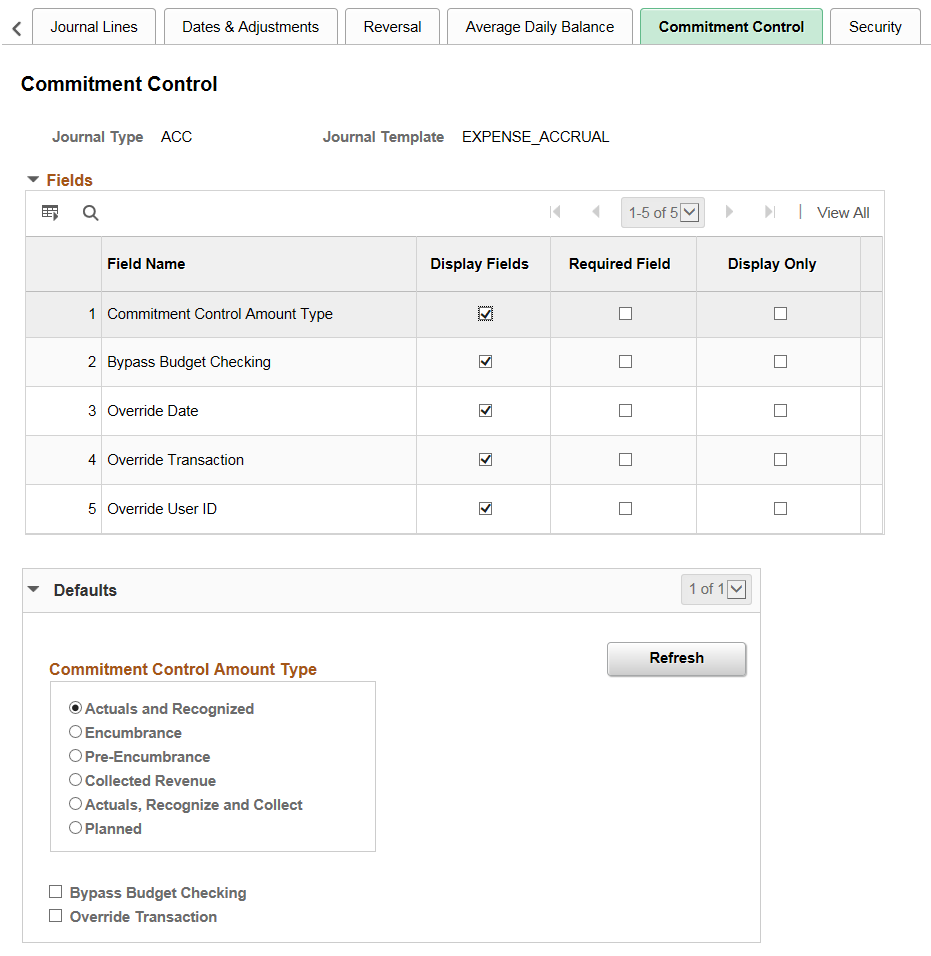
Field or Control |
Description |
|---|---|
Fields |
Select required fields to be displayed for journal entry. Fields can be configured as Required, Display Only or both. For fields that are Display Only, default value must be specified. |
Defaults |
Enter default values for the given fields that will appear in the journal entry. |
Refresh |
Click to update the changes that were made in the Fields section. Fields that are not selected for display will be hidden. |
Use the Security page (SJ_JRNL_TMPL_SEC) to define access for the journal template.
Navigation:
This example illustrates the fields and controls on the Security. You can find definitions for the fields and controls later on this page.
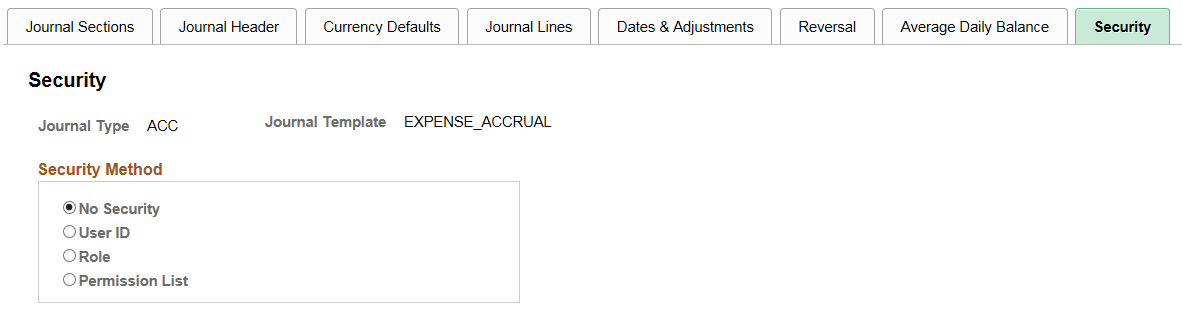
Field or Control |
Description |
|---|---|
Security Method |
Select appropriate security method. Available options are:
Note: When selecting User ID or Role, the system displays an option field, which is filtered based on the business unit and source entered on the Simple Journal Template - Journal Header Page. |
Use the Simple Journal Template page (SJ_TMPLT_CPY) to copy simple journal templates in batch.
Navigation:
This example illustrates the fields and controls on the Simple Journal Template Copy Request page. You can find definitions for the fields and controls later on this page.
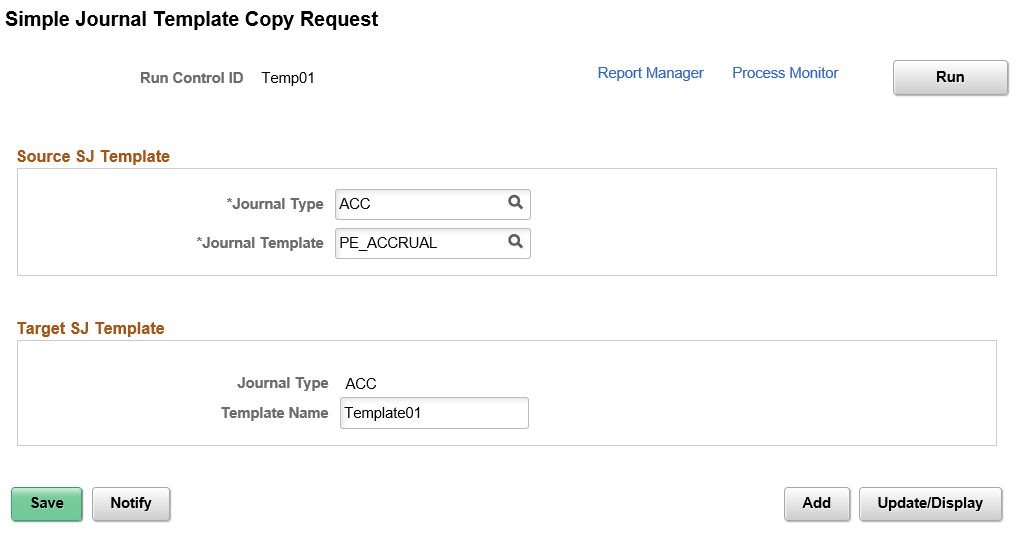
New templates can be created by copying templates within a particular journal type or across different journal types. The new journals created can be used to copy, and will appear on the Copy Journal Request page for viewing or modifying.
Field or Control |
Description |
|---|---|
Source SJ Template |
Select Journal Type and Journal Template for the simple journal template that has to be copied. |
Target SJ Template |
Enter Template Name for the new template that will be created. It will have the same Journal Type as that of the Source SJ Template. |
Run |
Click to review the process list and execute the process request. |