Running the Close Process
You use similar procedures to run the Close process for Interim closings and a year end closings. Both procedures use the Close Request page.
This section discusses Monitoring Validation Checking.
For information on closing rules see Defining Closing Rules.
|
Page Name |
Definition Name |
Usage |
|---|---|---|
|
CLOSE_REQUEST |
Specify the process request parameters to perform an interim or year end close for one or more business units. |
|
|
CLOSE_REQ_STEP_SEC |
Select or deselect individual closing rules within the closing process group (in sequence only) to include or exclude when running the closing process. |
Use the Ledger Close Request page (CLOSE_REQUEST) to specify the process request parameters to perform an interim or year end close for one or more business unit.
Navigation:
This example illustrates the fields and controls on the Ledger Close Request page. You can find definitions for the fields and controls later on this page.
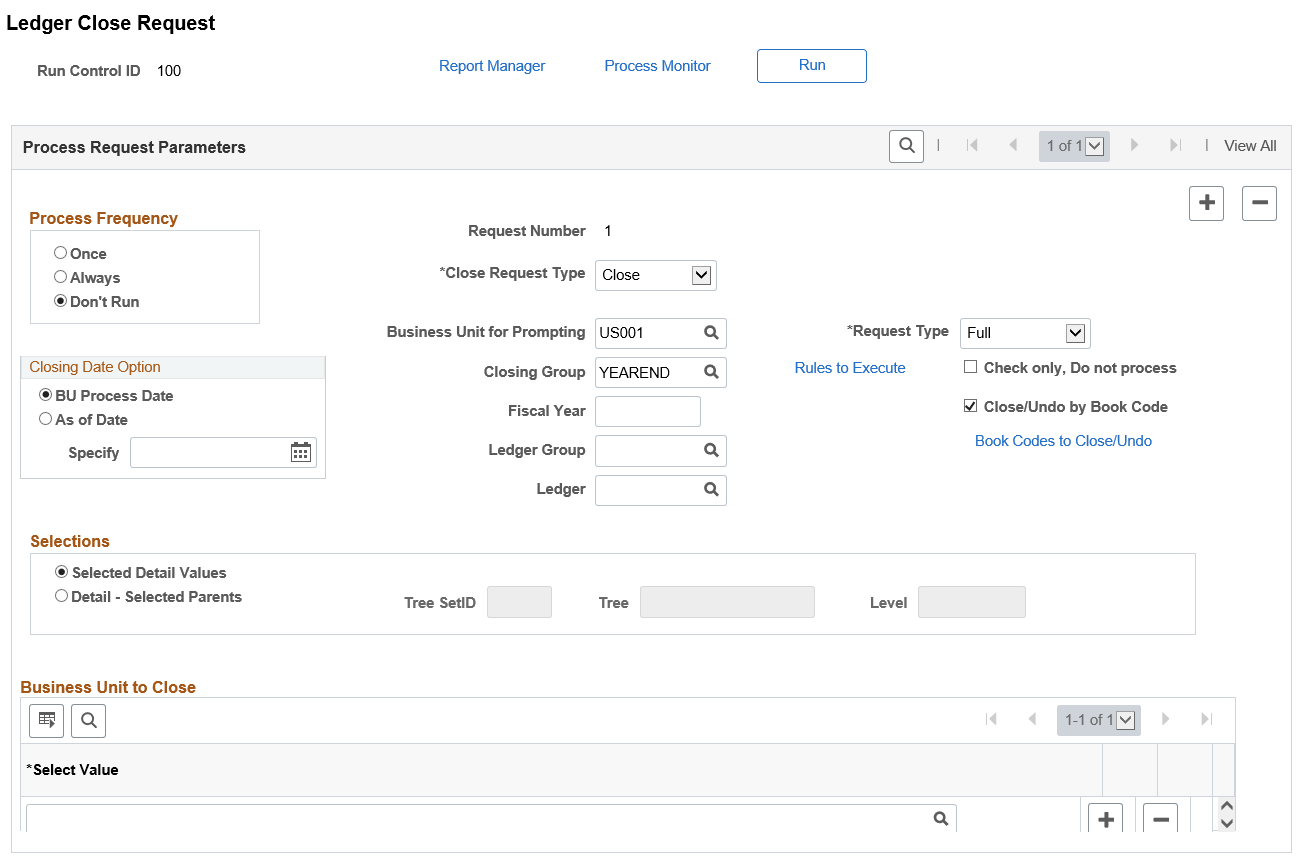
Use this page to run the Ledger Close Process (GLPCLOSE or GL_YC).
The GL_YC application engine runs the Business Groupings process (GL_BUGRP) first, to improve performance.
Note: Interim Close is only available as a COBOL(GLPCLOSE) process.
For more information about the Business Groupings process, see Using Business Unit Process Groups.
Process Request Parameters
Field or Control |
Description |
|---|---|
Request Number |
Displays the system-generated number used to order a series of requests. |
Close Request Type |
Specify the type of close that the system runs. Options are Close and Undo. In case of an error, to reverse the retained earnings (interim or year end closings) and balance-forward calculations (year end closings), select Undo. For year end close, it is not necessary to undo a close before rerunning the close because existing amounts are deleted first. Note: Keep in mind that if you undo the close process, that process does not reopen the closed year. If you want to post additional journals after you undo the close process, you must access the Open Period Update Page (or Open Period Mass Update Page) to reopen the closed year for posting. |
Closing Type |
If you select Undo in the Close Request Type field, the Closing Type field becomes available. Select the type of closing to undo. Options are Year End and Interim. |
Previous Close to Undo |
To display the Previous Close to Undo group box, select Undo for the close request type and select Interim for the closing type. Select the process instance and business unit for the close that you want to undo. If you want to undo more than one close, click the Add button to enter another process instance and business unit. Note: Obtain the process instance from the process log. |
Fiscal Year |
Enter the year to be closed or the year of the closing that you want to undo if you selected Year End as the closing type. |
Business Unit for Prompting |
Select a business unit to determine which ledger groups and closing rules can be selected. Only ledger groups and closing rules associated with the business unit are available for selection in the Ledger Grp and Closing Rule fields. |
Check only, Do not process |
Select to have the Close process perform validation checking but not calculate retained earnings or balance-forward amounts. |
Close/Undo by Book Code |
Select check box to close or undo based on book code. This is applicable only if you selected Year End as the Closing Type and Close as the Close Request Type. This option is supported only by the GL_ YC application engine. Note: This check box will appear only if the Book Code is selected at the installation level. Note: When closing a book code that is not defined in the closing rule, particularly missing in ChartField Value Set part of the rule, only roll forward will occur. Period 999 closing entry would not be created. To avoid this, ensure the desired book code is in the closing rule, within ChartField Value Set part of the rule, or have a Default Retained Earnings setup. |
Book Codes to Close/Undo |
Click to open Select Book Code modal window. Here, you can select particular book code to close or undo. Book codes available to close or undo is based on the BU selected in the Business Unit for Prompting field. Below are examples of some book codes:
For more information about book code, see Book Code Page. |
Undo by Book Code |
Select check box to undo based on book code. This is applicable only if you selected Year End as the Closing Type and Undo as the Close Request Type. This option is supported only by the GL_ YC application engine. Note: This check box will appear only if the Book Code is selected at the installation level. |
Book Codes to Undo |
Click to open the Select Book Code modal window. Here you can select particular book code to undo. Book codes available to undo is based on the BU selected in the Business Unit for Prompting field. |
Closing Group |
Select the closing group to use for this request. The closing group includes the closing rule or rules that you specified for the group. |
Request Type |
Select a request type. Options include:
This field is only displayed when the closing group selected is a yearend closing group. |
Ledger Group |
Select the ledger group for the ledger being closed. |
Ledger |
Leave blank if the Keep Ledgers in Sync option is enabled for the selected ledger group selected. If the Keep Ledgers in Sync option is not enabled for the ledger group, you can enter a specific ledger to process or leave this field blank to process all ledgers in the ledger group. |
Rules to Execute |
Click to access the Closing Rules to Execute Page where you can select or deselect certain rules within the group to execute. |
Closing Date Option
Use this section to determine which option to use for the process As of Date.
Field or Control |
Description |
|---|---|
BU Process Date (business unit process date) |
Select this option to use the process date of the business unit as the As of Date for the closing process. This is recommended if you are submitting a group of interrelated requests for processing such as journal posting, revaluation, and interim close. This option is for Year End and Interim Close processes:
|
As of Date |
Enter a specific date instead of using the BU Process Date for the closing process. |
Selections
Use this section to select the business units to close or use trees to identify which business units to close.
Field or Control |
Description |
|---|---|
Selected Detail Values |
Select to enter one or more business unit values in the Business Unit to Close field. |
Detail - Selected Parents |
Specify a tree containing the business units that you want to close. All business units for the tree SetID, tree, and level (if applicable) are included in the close. |
Tree SetID, Level, and Tree |
If the Detail - Selected Parents option is enabled, select a tree SetID, tree, and level (if applicable) for the group of business units that you want to close. |
Business Unit To Close
Field or Control |
Description |
|---|---|
Business Unit to Close |
If the Selected Detail Values option is enabled, select a business unit in the Select Value field. To close or undo a close for more than one business unit, click the Add button and select another business unit. The business unit must be associated with the ledger group that you entered previously. |
Process Scheduler Request Page
When you select the Run button and access the Process Scheduler Request Page, you have two process to choose:
Process Name GLPCLOSE (COBOL)
Process Name GL_YC (Application Engine)
Note: Interim Close is only available as a COBOL process. Year End Close though can use either the GLPCLOSE COBOL or GL_YC Application Engine, process.
Important! GL_YC and GLPCLOSE update ledger tables in two different ways; one through journals and the other directly, which means they are not interchangeable. For example, you cannot run GLPCLOSE to close, and use GL_YC to re-run or to unclose. The same process should be used for closing the same fiscal year.
Use the Closing Rules to Execute page (CLOSE_REQ_STEP_SEC) to select or deselect individual closing rules within the closing process group (in sequence only) to include or exclude when running the closing process.
Navigation:
(Click the Rules to Execute link from the Ledger Close Request page).
This example illustrates the fields and controls on the Closing Rules to Execute page. You can find definitions for the fields and controls later on this page.
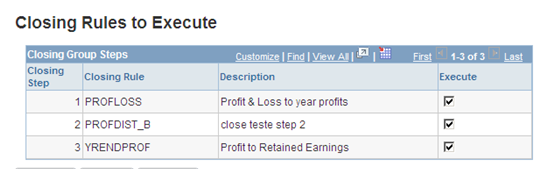
Field or Control |
Description |
|---|---|
Execute |
Select to execute a given closing rule for the ledger close request process. The closing rules cannot be selected out of sequence. In other words, do not select closing step 1 and closing step 3 while deselecting closing step 2. |
See also PeopleTools: PeopleSoft Process Scheduler, "Understanding PeopleSoft Process Scheduler"
During closing, General Ledger performs validation checking for the business unit and closing rule. Specifically, the system determines whether the following conditions exist:
All ChartFields in the closing rule are valid for the business unit and ledger.
All ChartField values are valid.
All retained earnings accounts are valid for the business unit.
Any duplication or overlapping in the P/L selection criteria occurred.
(This condition could cause double entries to retained earnings accounts.)
The system displays an error message if any of these validations fail.