Processing and Generating a GTAS Bulk File
|
Page Name |
Definition Name |
Usage |
|---|---|---|
|
GTAS_RUN_SMAF |
Run the process that loads SMAF data from U.S. Treasury to PeopleSoft GL. Data contains the valid Treasury Account Symbol balances and attributes for each TAS used for budgetary and proprietary adjusted trial balance submissions. |
|
|
GTAS_SMAF_REVIEW |
Review the SMAF data from Treasury that was loaded using the Load SMAF Data process. The Review SMAF Data page is display-only. Search for and view resulting data by GWA TAS before running the Accumulate GTAS Data process. |
|
|
GTAS_RUN_LEDRPT |
Run this report to show GTAS data that will be selected for processing along with associated attributes prior to running the Accumulate GTAS data process. You should run this report throughout the month to correct errors. |
|
|
GTAS_FEDREG |
Run this BI Publisher report that displays totals and transaction detail at the fund, department, and TAS levels for each accounting period. It also displays attributes and attribute values for each journal. |
|
|
GTAS_RUN_EXTRACT |
Run the process that combines data from the Ledger with Attributes and populates this data to a workbench (staging) table for review before creating the GTAS bulk file. |
|
|
GTAS_STG_HDR |
Review the staged GTAS data. Search by GL Business Unit, GWA TAS, and/or Report ID. |
|
|
GTAS_STG_DTL |
Review the staged GTAS data by selected ledger line balances detail. |
|
|
GTAS_STG_DTL_ATTR |
Review the assigned attributes and attribute values associated with specific ChartFields based on the criteria entered on the GTAS Workbench Header page. |
|
|
GTAS_RUN_EDITS |
Runs edits against the accumulated data. The program calls each query that is identified on the GTAS Edits and Validations page in the order specified and runs once for each TAS. |
|
|
GTAS_CREATE_FILE |
Select the criteria necessary for PeopleSoft to generate the GTAS bulk file to upload to the U.S. Treasury. |
The Super Master Account File (SMAF) is supplied by Treasury daily and contains the valid Treasury Account Symbol balances and attributes for each TAS used for budgetary and proprietary adjusted trial balance submissions. Changes made in Treasury’s Central Accounting and Reporting System (CARS) will be reflected in the SMAF after the daily update from CARS.
Data in the SMAF file can be used to validate and edit trial balances in PeopleSoft. PeopleSoft will also load and display the file. The keys to the PeopleSoft SMAF table are the componentized TAS, so each time the SMAF Load is run, the data will be overlaid. The .csv file format should be used.
Use the Load SMAF Data page (GTAS_RUN_SMAF) to run the process that loads SMAF data from U.S. Treasury to PeopleSoft GL. Data contains the valid Treasury Account Symbol balances and attributes for each TAS used for budgetary and proprietary adjusted trial balance submissions.
Navigation:
This example illustrates the fields and controls on the Load SMAF Data page. You can find definitions for the fields and controls later on this page.
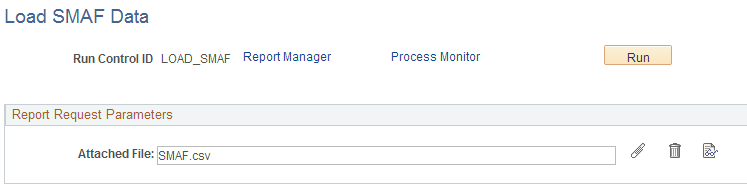
Field or Control |
Description |
|---|---|
Attached File |
Displays the location and file name of the SMAF file after you click the Add Attachment button; or enter the location of the selected file, for example: C:\temp\<filename>. This file is sent by the U.S. Treasury to PeopleSoft General Ledger. This data is loaded into database tables for later use when you run the validation. These files are available for download from the U.S. Treasury. |
|
Click the Add Attachment button to attach the SMAF file that you want to load. |
|
Click to delete the attached file in the Attached File field. This action deletes only the file attachment. If you have already clicked this button to upload the file, clicking this button does not delete the data from the database table. |
|
Click to open and review the contents of an attached SMAF file. |
Run |
Select to access the Process Scheduler Request page and run the GTAS_SMAF Application Engine load process. |
Use the Review GTAS SMAF Data page (GTAS_SMAF_ REVIEW) to review the resulting SMAF data from Treasury that was loaded using the Load SMAF Data process. This page provides read-only access to the SMAF data by TAS.
Search for and view resulting data by GWA TAS before running the Accumulate GTAS Data process.
Navigation:
This example illustrates the fields and controls on the Review GTAS SMAF Data page. You can find definitions for the fields and controls later on this page.
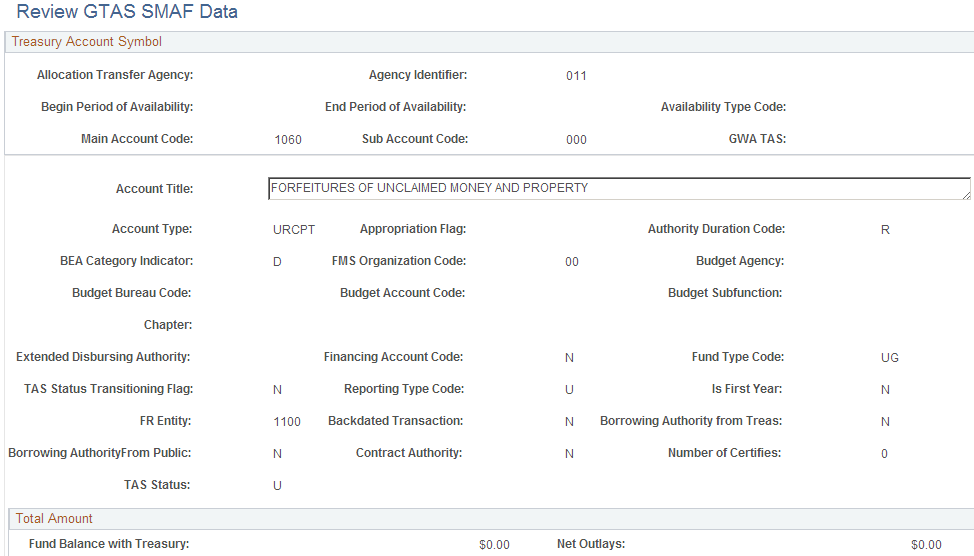
The SMAF Load process writes the Treasury data to the SMAF record. Use this page to review the data that is stored in the SMAF record. The PeopleSoft SMAF table holds one row for each TAS. Search by GWA TAS to view the details of each row. Each time you run the SMAF Load process, the data is replaced for each TAS that is contained in the file. To update the GWA TAS field, the TAS must be set up in the Treasury Account Symbol Definition page. If the GWA TAS is missing, you must first set up the TAS and then rerun the SMAF Load process.
Note: The SMAF record includes the GWA TAS field so that when you create validation and edit queries against it, there is only one field to join to the TAS_FUND_CD_TBL to retrieve the Fund.
Use the Ledger with GTAS Attributes report (GTAS_RUN_LEDRPT) to run the report for GTAS data that will be selected for processing along with associated attributes prior to running the Accumulate GTAS data process.
Navigation:
Click the Ledger With Attributes Report link from the GTAS Workbench - Header page.
This example illustrates the fields and controls on the Ledger with GTAS Attributes Report run control page. You can find definitions for the fields and controls later on this page.
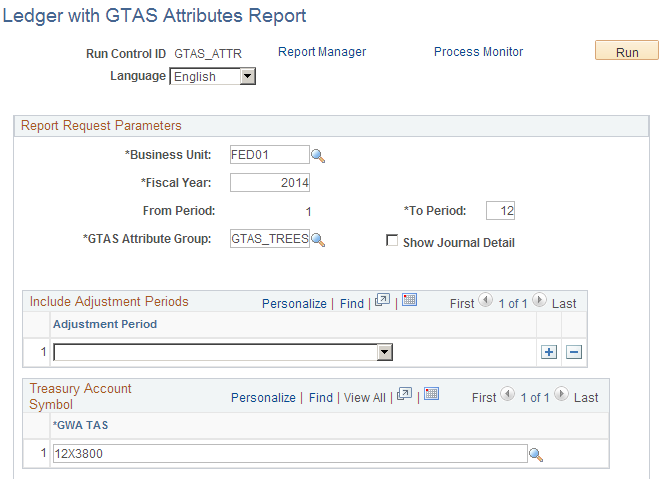
The purpose of the Ledger with GTAS Attributes Report is to show GTAS data that will be selected for processing, along with associated attributes, prior to running the Accumulate GTAS data process. You can run this report throughout the month to correct errors.
Supply the Report Request Parameters and run the report. Like GTAS, this report reflects the data from the primary ledger of the ledger group that is associated with the selected business unit. Click the Process Monitor link to view the process status. Click the Report Manager link to view the completed report. Supply only one GWA TAS in the Treasury Account Symbol section to improve report performance.
Field or Control |
Description |
|---|---|
Show Journal Detail |
Select this check box to create the General Ledger Activity with Attributes report with Journal Details. If this check box is deselected, the process generates the summary version of the report. |
Run |
Click to generate the Ledger Activity report (GLX7017) containing the specified business unit ledger's fund and account attributes for the specified fiscal year and period range. This report can include journal detail and follows the same logic for deriving attributes as the Accumulation process. |
The fields on the resulting report reflect the fields as they are in the GTAS Workbench record.
This example illustrates the fields and controls on the General Ledger Activity with Attributes - Journal Details.
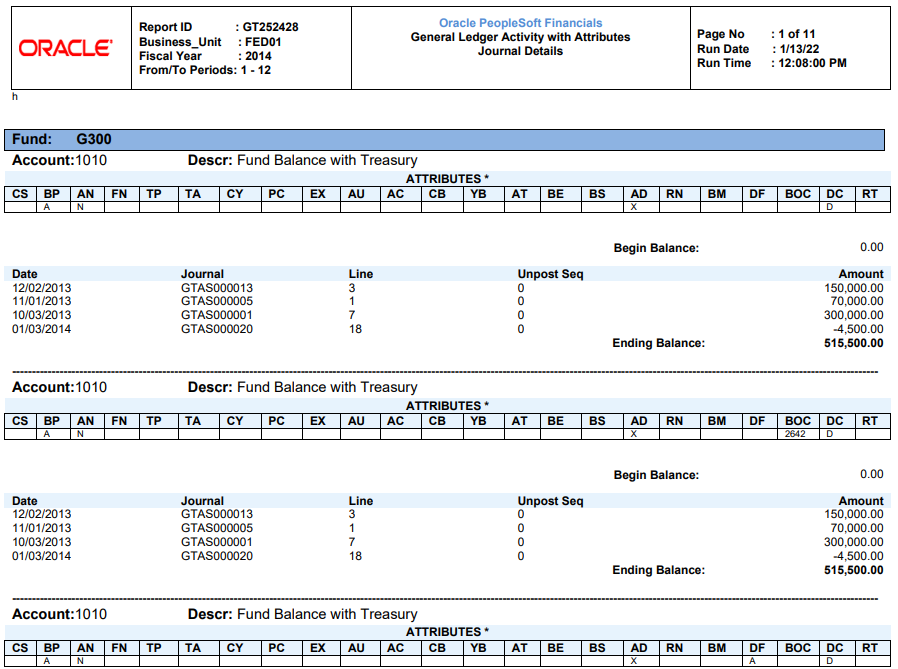
The following table lists the attribute abbreviations that appear on the report along with the corresponding attribute:
|
Attribute Abbreviation |
Attribute |
|---|---|
|
BP |
BUDG_PROP |
|
AN |
ANTICIPATED |
|
FN |
Fed NonFed |
|
TP |
TRAD_PARTNER |
|
TA |
Trading Partner Main Account |
|
CY |
COHORTYR |
|
PC |
GTAS_PROG_CD |
|
EX |
EXCHANGE |
|
AU |
AUTHORITY |
|
AC |
Apportionment Category Code |
|
CB |
Category B Code |
|
YB |
Year of Budget Authority |
|
AT |
AVAIL_TIME |
|
BE |
BEA Category Indicator |
|
BS |
Borrowing Source |
|
AD |
PY_ADJUST |
|
RN |
Reimbursement Indicator |
|
BM |
Budgetary Impact |
|
DF |
Disaster Emergency Fund Code |
|
BOC |
Budget Object Class |
|
DC |
Debit Credit |
|
RT |
Reduction Type Code |
Run the GTAS Federal Transaction Register (BI Publisher) report, (GTAS_FEDREG), that displays the journal line data along with GTAS attributes. You can select which ChartFields display and in what order as well as how to subtotal the data.
You can select to run the report as an Excel spreadsheet or in PDF format, among others.
Use the GTAS Federal Transaction Register page (GTAS_FEDREG) to run the GTAS Federal Transaction Register report.
Navigation:
For more information, see My Oracle Support, Document ID 1504697.1.
The Accumulate GTAS Data program combines data from the ledger with associated attributes and populates this data to a workbench table where you can review before creating the GTAS bulk file.
Use the Accumulate GTAS Data page (GTAS_RUN_EXTRACT) to run the process that combines data from the Ledger with Attributes and populates this data to a workbench (staging) table for review before creating the GTAS bulk file.
Navigation:
This example illustrates the fields and controls on the Accumulate GTAS Data Page. You can find definitions for the fields and controls later on this page.
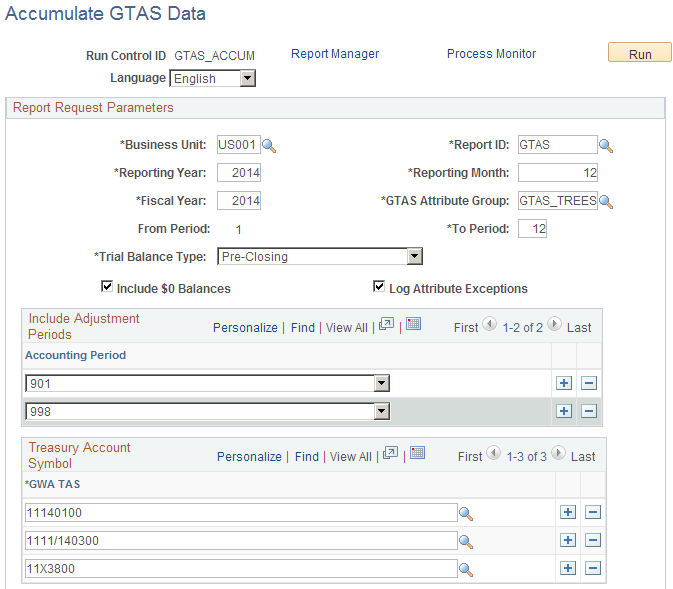
Field or Control |
Description |
|---|---|
Language |
Select the language for this GTAS report (only if the language is other than English). |
Business Unit |
Select the business unit for which to run the Accumulate GTAS Data process. |
Report ID |
Select a free form Report ID to identify the dataset for the program run. Note: The Report ID is a unique identifier and as such, when the Accumulate process is run with the same Report ID, any prior data with a previously used Report ID is overwritten. |
Reporting Year and Reporting Month |
Enter the reporting year and reporting month of this report which will be reported on the bulk file. |
Fiscal Year |
Enter the fiscal year that applies to this report for selecting data from the Ledger. |
GTAS Attribute Group |
Select the GTAS Attribute Group for GTAS attributes and tree derivation. |
From Period and To Period |
Enter the begin and end accounting period range that applies to this report for selecting data from the Ledger. These fields are required. |
Trial Balance |
Select whether to include closing adjustments and balances in the GTAS data:
|
Includes $0 Balances |
Select to include accounts with zero balances in the GTAS Workbench (staging table). |
Log Attribute Exceptions |
Select to create a log that details the attributes that were assigned by exception rules Note: The ChartField Exception report does not dynamically address affects of the ChartField Configuration process. The report template and definition may be impacted if you have configured ChartFields. Make changes accordingly. |
Include Adjustment Periods - Accounting Period |
Select the adjustment periods to include in the output file. You can add more than one row. In order for the correct adjustment periods to be available for selection, you must set up your User Preferences - Overall Preferences Page with the corresponding General Ledger business unit and SetID as that of the Open Period Update page where the adjustment periods are defined for a ledger and business unit). |
Treasury Account Symbol - GWA TAS |
Select the GWA String TAS(s) that are associated with the funds that you want to report for GTAS. See Defining Component TAS and BETC Elements in Compliance with Federal Reporting Requirements. |
The GTAS Workbench component pages (Header, Details, and Attributes pages) are updated during the GTAS Accumulation program. Use this component (GTAS_WORKBENCH) to review the results of the Accumulation program prior to running validations and edits or creating the GTAS bulk file.
Use the GTAS Workbench - Header page (GTAS_STG_HDR) to review the staged GTAS data. Search by GL Business Unit, GWA TAS, and/or Report ID.
Navigation:
This example illustrates the fields and controls on the GTAS Workbench - Header page. You can find definitions for the fields and controls later on this page.
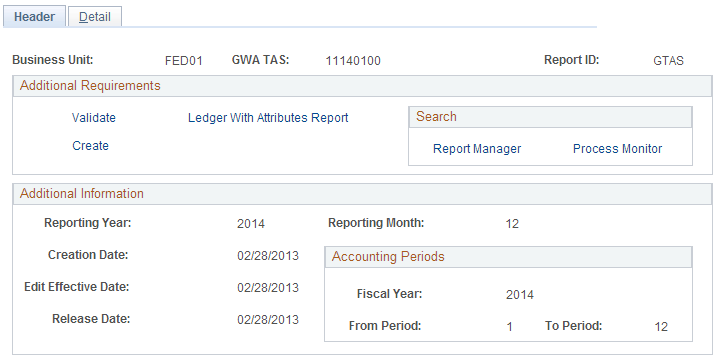
Field or Control |
Description |
|---|---|
Business Unit |
Select the GL Business Unit for which the Accumulation program was run. |
GWA TAS |
Select the GWA TAS for which the Accumulation program was run. |
Report ID |
Select the Report ID for which the Accumulation program was run. |
Additional Requirements
The Validate and Create programs run for the entire business unit and TAS that you specify for the report.
Field or Control |
Description |
|---|---|
Validate |
Select to run the Validate GTAS Data process using the parameters that you specified within the GTAS Workbench. |
Create |
Select to run the Create the GTAS Bulk File process using the parameters that you specified within the GTAS Workbench. |
Ledger with Attributes Report |
Select to run the Ledger With Attributes Report. You are prompted to supply required parameters on the run control page. |
Additional Information
This section within the Workbench displays the parameters that were last used in the Accumulation process.
Use the GTAS Workbench - Detail page (GTAS_STG_DTL) to review the staged GTAS data by selected ledger line balances detail.
Navigation:
This example illustrates the fields and controls on the GTAS Workbench - Detail page. You can find definitions for the fields and controls later on this page.
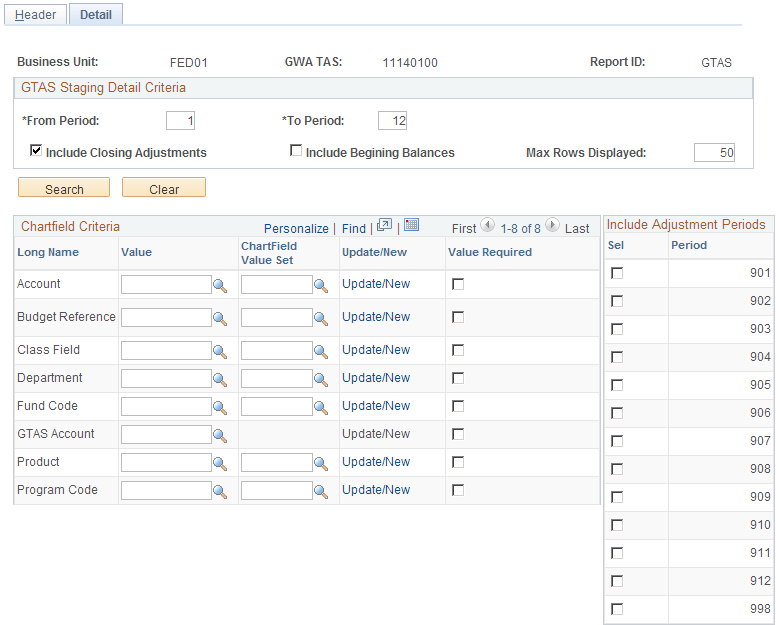
Note: It is recommended that you provide some criteria for the Account ChartField, at least, to avoid potential performance issues from excessive data volume.
Field or Control |
Description |
|---|---|
From Period |
Enter the accounting period FROM which you’d like to display staging data. Valid values are 1-12. |
To Period |
Enter the accounting period TO which you’d like to display staging data. Valid values are 1-12. |
Include Closing Adjustments |
Select this option to include closing adjustments (period 999) along with the current open period amounts. |
Include Beginning Balances |
Select this option to include beginning balances (period 0) along with the current open period amounts. |
Max Ledger Rows |
You can override the default of 50 with any number <=300 rows of data that you can display in a scroll area. |
Search |
Click to display the Staging Detail results. |
Clear |
Select to clear the criteria and enter new criteria. |
ChartField Value |
Select a ChartField value for one or more ChartFields to review specific data in a ledger. Only ChartFields that are selected on the GTAS ChartField Preferences page are available for selection. Other ChartFields should be unavailable. |
ChartField Value Set |
Select a predefined set of selection criteria for a given ChartField. |
Update/New |
Click this link to update an existing ChartField value set or create a new ChartField value set. |
Value Required |
Select this check box to filter out ChartFields with blank values. |
Adjustments - Sel |
Select specific adjustment periods by selecting its check box from the list of adjustment periods that are available based on the selected Ledger associated with the Report ID and Fiscal Year. Only adjustment periods that are applicable to the fiscal year are available. |
Adjustments - Period |
Adjustment periods are displayed based on those available for the selected ledger associated with the Report ID and fiscal year. For example, depending on the periods set up for the fiscal year, there might be 901 through 912 or if set up, 913. You can also use the common adjustment period 998. |
Note: User Preferences – Overall Preferences page must be set to the correct Business Unit to display Adjustment Periods.
GTAS Workbench Detail - Search Results
Supply the values shown in the above table and click the Search button:
This example illustrates the fields and controls on the GTAS Workbench - Staging Details Results page. You can find definitions for the fields and controls later on this page.
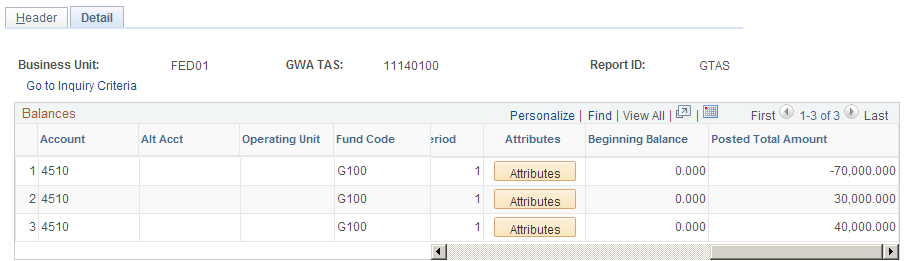
The fields that appear on the Workbench details layout represent the fields as they are in the GTAS Workbench record layout. You can download this page to an Excel spreadsheet by clicking the Download (to Excel) button. You can also customize the columns that appear by clicking the Personalize link.
Field or Control |
Description |
|---|---|
Attributes |
Click to access the ChartField Attributes modal page to view the attributes associated with each line balance. |
Use the GTAS Workbench - ChartField Attributes page to review the assigned attributes and attribute values associated with specific ChartFields based on the criteria entered on the GTAS Staging Header page. All fields on this modal page are display only.
Navigation:
. Perform a search. From the GTAS Workbench - Detail search results page, Balances grid, scroll to the right and select the Attributes button.
This example illustrates the fields and controls on the GTAS Staging Detail – ChartField Attributes page.
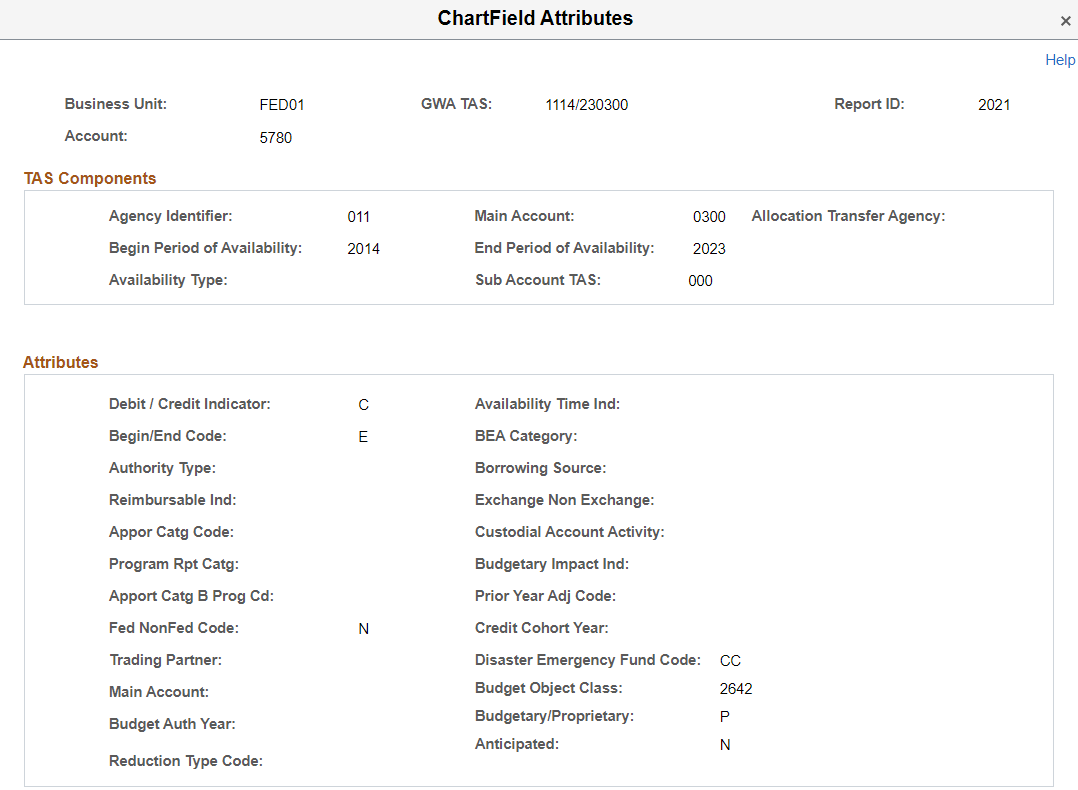
The Validate GTAS Data program runs edits against the accumulated data. The program calls each query that is identified on the GTAS Edits and Validations page in the order specified and runs once for each TAS. If any query returns results (results are considered errors), an Excel file is created for each query along with the resulting output report Access the Process Monitor for the Excel file. Access the Report Manager for the error output report.
Use the Validate GTAS Data page to runs edits against the accumulated data. The program calls each query that is identified on the GTAS Edits and Validations page in the order specified and runs once for each TAS.
Navigation:
This example illustrates the fields and controls on the Validate GTAS Data page. You can find definitions for the fields and controls later on this page.
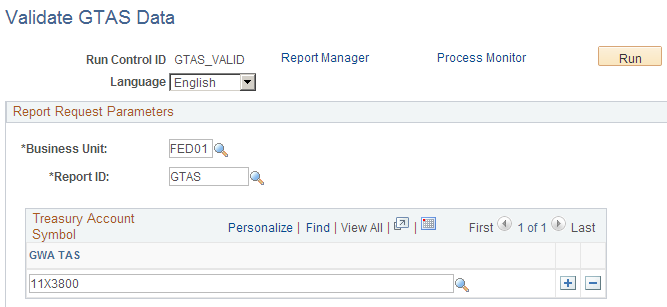
Field or Control |
Description |
|---|---|
Business Unit |
Select the GL business unit for which to run the Validate GTAS Data process. This GL business unit is used to run each query. |
Report ID |
Enter the Report ID that you created when accumulating the GTAS data. |
GWA TAS |
Select the GWA String TAS that is associated with the funds that are being reported for GTAS. The combination must be valid on the TAS/BETC table and the corresponding funds are retrieved and passed as a parameter to each query. Each query runs separately for each combination of Agency Identifier and Main Account TAS for each GWA TAS. The validation process performs edits against the account balances that are generated by the accumulation process and generates a report that indicates a pass or fail for each edit. If this field is blank, the process runs for all TAS. |
Report Manager |
Click to check status of process and to retrieve the generated Edit and Validations error report. |
Process Monitor |
Click to retrieve generated .csv error reports from each query in error. |
The following is a sample of the resulting report:
This example illustrates the fields and controls on the Sample of the GTAS Edits and Validations Report. You can find definitions for the fields and controls later on this page.
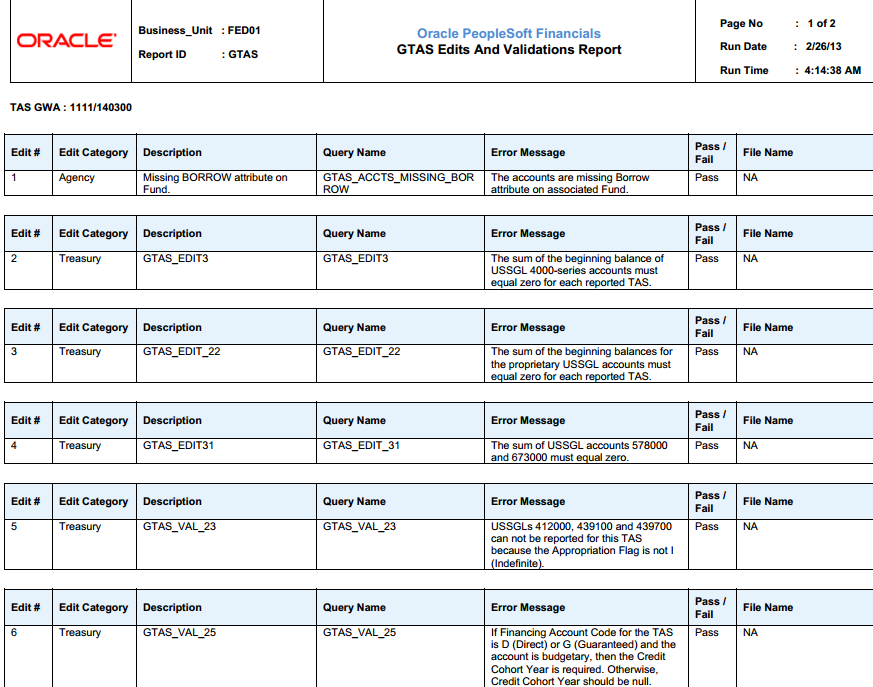
Use the Create GTAS File page to select the criteria necessary for PeopleSoft to generate the GTAS bulk file to upload to the U.S. Treasury.
Navigation:
This example illustrates the fields and controls on the Create GTAS File page. You can find definitions for the fields and controls later on this page.
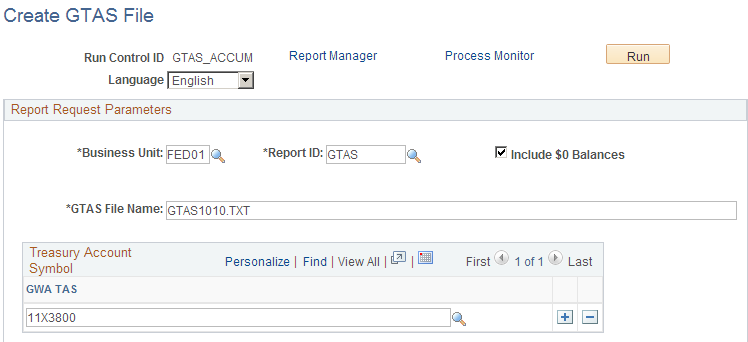
Field or Control |
Description |
|---|---|
Business Unit |
Select the GL Business Unit for which to run the Create GTAS File process. |
Report ID |
Select the Report ID created during the Accumulate GTAS Data process. |
Include $0 Balances |
Select to include $0 balances in the GTAS file. Treasury does not require $0 balances to be reported; however, if they are reported, the attributes must be included and correct. |
GTAS File Name |
Enter the name for the GTAS flat file. You must use a .TXT file extension. Do not enter a path. |
GWA TAS (Government-wide Accounting Treasury Account Symbol) |
Select the GWA String TAS that is associated with the funds being reported for GTAS. If GWA TAS is not specified, this process runs for all TAS within the specified Business Unit/Report ID. |
Process Monitor |
Click to check the status of a process. |
Report Manager |
Click to retrieve generated GTAS bulk file to be used for submission to the Treasury. |


