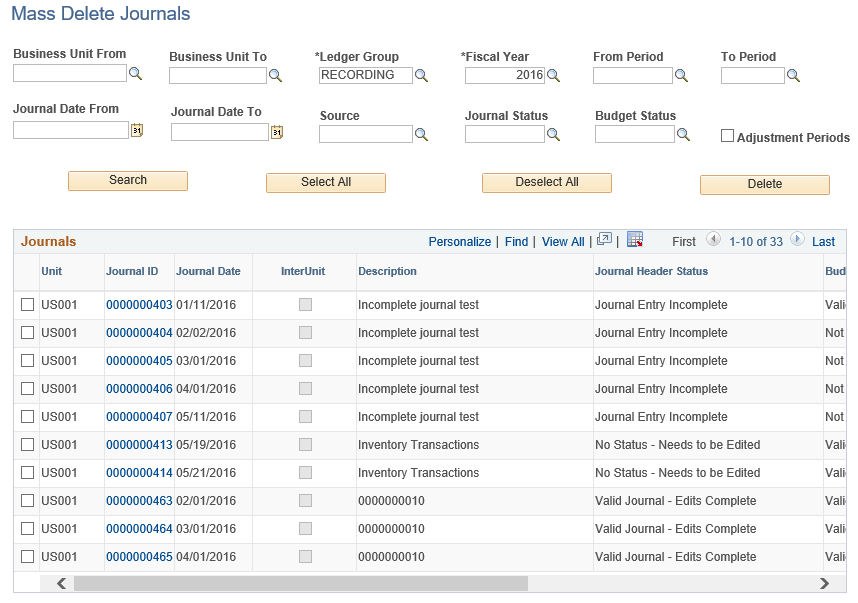Deleting Journals in Mass
Page Name | Definition Name |
Usage |
|---|---|---|
WC_JRNL_DEL_ACCESS | Set up security to delete journals in mass by Role and Permission Type. | |
General Ledger WorkCenter - Mass Delete Journals Page (Fluid) |
GL_WC_JRNLD_FL |
Delete anchor journals in mass using the Fluid GL WorkCenter. |
General Ledger WorkCenter - Mass Delete Journals page (Classic) |
GL_WC_JRNLD |
Delete anchor journals in mass using the Classic GL WorkCenter. |
Anchor journals that meet this criteria appear on the WorkCenter page:
Journals have the following status:
No status - needs to be edited
Valid Journal - edits are completed
Journal entry incomplete
Journal has errors
Adjustment periods: If a journal belongs to an adjustment period and it fulfills the status criteria above, then the journal is available for mass delete. However, if the adjustment period is zero or 999, then it is not displayed on the page.
Reversal Journals: reversal journals are not displayed on the WorkCenter page. They cannot be deleted in mass, which is similar to the other journal delete options.
Commitment Control
If a journal appears on the Mass Journal Delete page and has been budget checked, then the Mass Journal Delete process reverses the budget expenses.
Document Sequencing
If a journal is deleted that has a document sequence number assigned to it, then the system asks for an explanation that is retained and posted to the existing document sequencing table.
Subsystem Journals
The accounting distribution status on subsystem journals reverts to a pre-journal generated state and the journal ID reference is removed.
Mass Journal Delete Security
Any user or role that is given access to the Mass Journal Delete page (off of the Classic or Fluid WorkCenter page) can delete journals created by a group.
Use the Allow Mass Delete Journals page (WC_JRNL_DEL_ACCESS) to set up security to delete journals in mass by Role and Permission Type.
Navigation:
This example illustrates the fields and controls on the Allow Mass Delete Journals page.
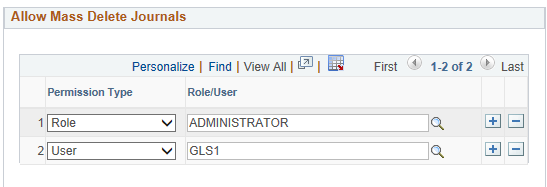
If a User ID, or a User Role associated with a User ID, has been given access on the Allow Mass Delete Journals page, then when they access the Mass Delete Journals page, they see all journals created by all users and can delete those journals .
If a User ID, or a User Role associated with a User ID, has not been given access on the Allow Mass Delete Journals page, then when the access the Mass Delete Journals page, they only see the journals that they created and can only delete their those journals.
In the page shot above, User GLS1 and Role Administrator have been given access.
If user GLS1 logs into the system and accesses the Mass Delete Journals page, then the system displays journals created by all users, such as GLS1, VP1, and so on.
User GLS1 can delete all of these journals using the Mass Delete Journals page.
If user GLS2 logs into the system and accesses the Mass Delete Journals page, then the system displays only journals created by user GLS2.
User GLS2 can only delete journals they created on the Mass Delete Journals page.
If user VP1 logs into the system (VP1 is assigned to the Administrator role) and accesses Mass Delete Journals page, then the system displays journals created by all users, such as GLS1, GLS2, and so on.
User VP1 can delete all of these journals on the Mass Delete Journals page.
Note: Any user who has access to the business unit can delete individual journals created by all users in the business unit using the Create/Update Journal Entries - Lines Page. For example, if GLS1 and GLS2 has access to business unit US001, then GLS1 can delete journals created by GLS1 and GLS2.
Use the Mass Delete Journals page (Fluid) (GL_WC_JRNLD_FL) to delete anchor journals in mass using the Fluid GL WorkCenter.
Navigation:
This example illustrates the fields and controls on the General Ledger WorkCenter - Mass Delete Journals Page (Fluid). You can find definitions for the fields and controls later on this page.
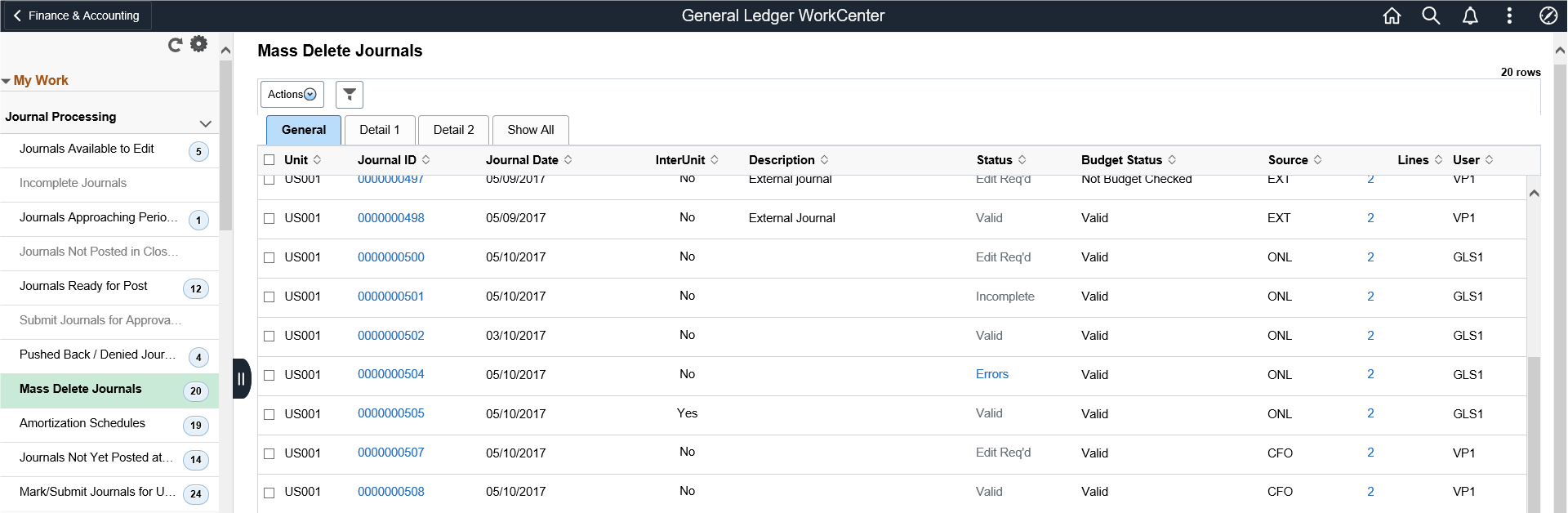
Field or Control |
Description |
|---|---|
Journal ID |
Select to open the Journal Entry - Lines window (JOURNAL_ENTRY_IE). |
Lines | Select to open Lines window (GLWC_JRNLD_LN_SCF) that displays more detail for each line. |
Actions | Select one of the following Actions:
|
Mass Delete Journals - Journal Entry Page (Fluid)
Use the Mass Delete Journals - Journal Entry page (Fluid) to view line information in the Classic user interface.
This example illustrates the fields and controls on the Mass Delete Journals - Journal Entry page (Fluid).
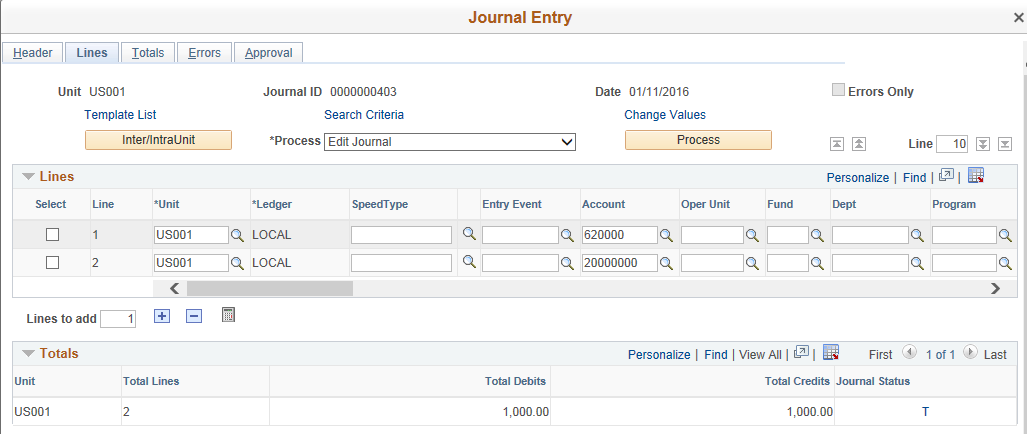
Mass Delete Journals - Lines Page (Fluid)
Use the Mass Delete Journals - Lines page (Fluid) to view line information in the Fluid user interface.
This example illustrates the fields and controls on the Mass Delete Journals - Lines Page (Fluid).
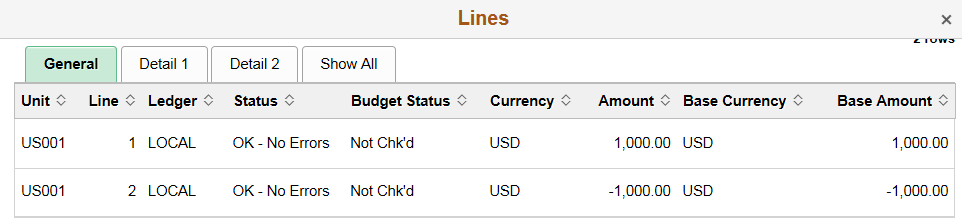
Use the Mass Delete Journals page (GL_WC_JRNLD) to delete anchor journals in mass using the Classic GL WorkCenter.
Navigation:
This example illustrates the fields and controls on the General Ledger WorkCenter - Mass Delete Journals page (Classic).
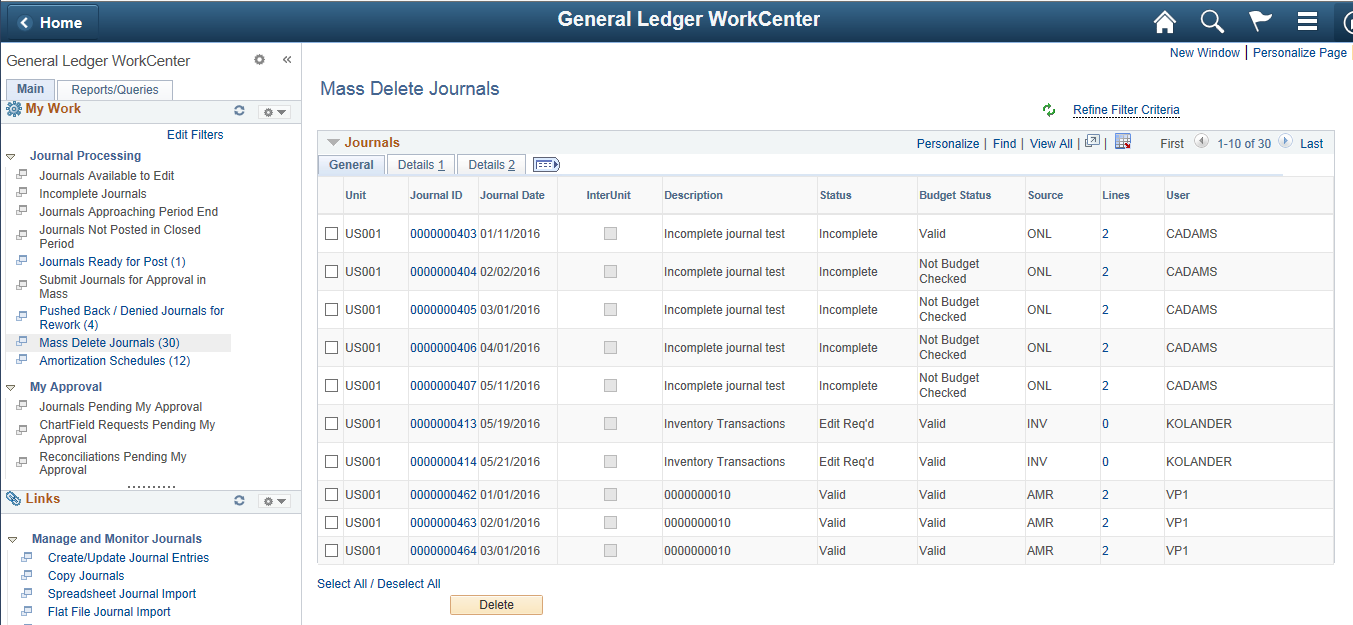
When an anchor journal is deleted, all journal lines are deleted.
Field or Control |
Description |
|---|---|
InterUnit |
Displays as selected if it is an InterUnit journal. This check box is display only. |
Status | Select this link to display journal error information in the Header Error and Line grid. Only lines with errors are displayed in the lines grid. this link is only available when the journal has errors. |
Lines | Select this link to access the journal lines. Journal lines appear in the line grid. Note: The total lines values may not reflect the actual number of lines displayed in the grid. For example, the total lines field might be zero for copied or imported journals that are not edited. |
Header Errors Section
The Header Errors section displays when you select an Error link in the Status column. If there are no header errors, the section is hidden.
Lines Section
The Lines section displays below the Journals section when you select a link in the Lines column. It displays all journal line information.
This example illustrates the fields and controls on the Mass Delete Journals and Lines page (Classic).
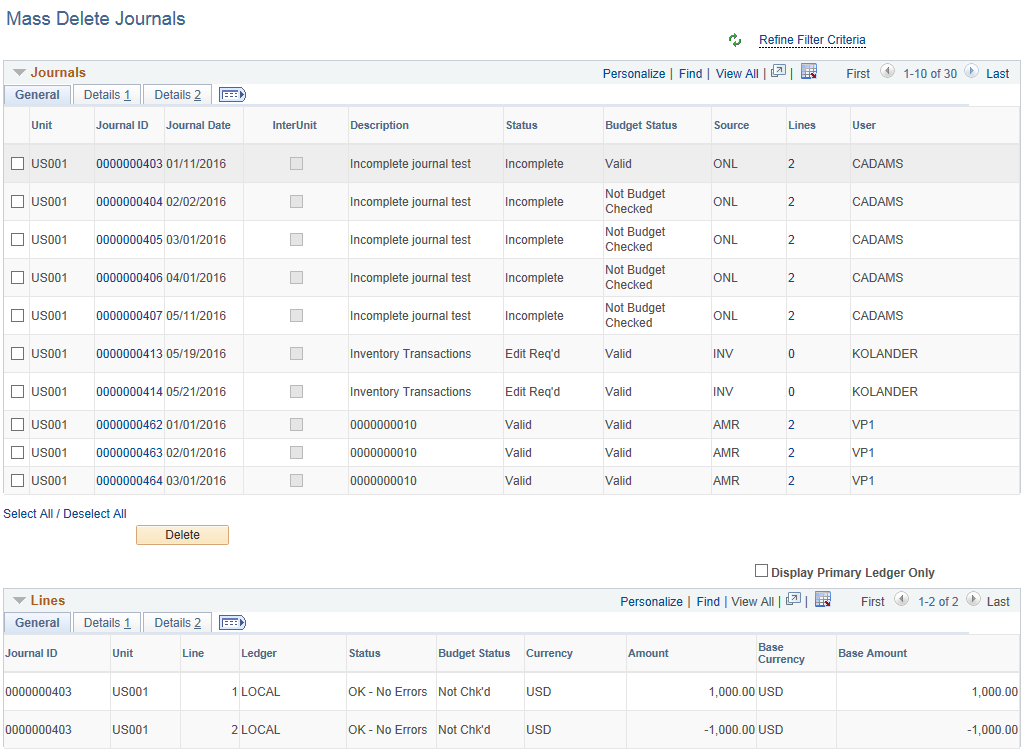
Use the Mass Delete Journals page (GL_MASS_JRNL_DEL) to delete anchor journals in mass from traditional navigation. When accessing the page using the navigator, filter fields are displayed.
Navigation:
This example illustrates the fields and controls on the Mass Delete Journals Page (Navigator).