Copying Budgets
To copy budgets, use the Budget Copy Definition component (ALLOC_COPY_LEDGER) and the Budget Copy Group component (ALLOC_GROUP_BD).
|
Page Name |
Definition Name |
Usage |
|---|---|---|
|
ALLOC_POOL_BD |
Specify the pool records, the selection criteria, and the method for the copy. Copy or update an entire ledger or any combination of ChartField values from a source ledger to an unbalanced ledger within the same business unit. Once you set up the pages in the Budget Copy Definition component, you save and reuse them. |
|
|
ALLOC_TARGET_BD |
Specify the destination for the copy of the target records and field values. |
|
|
Budget Copy Records Page |
ALLOC_REC_BD_SEC |
Click the Records link on the Budget Copy Definition - Target page to view the names of the calculation log record and working record for the target ledger. |
|
Amount Map Page |
ALLOC_AMT_BD_SEC |
Click the Amount Map link on the Budget Copy Definition - Target page to view the amount fields for the target budget. |
|
ALLOC_GROUP |
Create a budget copy group. Each budget copy definition must belong to a budget copy group. A budget copy group can contain multiple budget copy definitions. |
|
|
ALLOC_REQUEST |
Run the COPY_BUDG process and the allocation process. |
|
|
Budget Copy Calculation Log Page |
RUN_GLS6003 |
View detailed information about the Budget Copy process calculations for a given process step.
|
Use the Budget Copy Definition - Pool page (ALLOC_POOL_BD) to specify the pool records, the selection criteria, and the method for the copy.
Copy or update an entire ledger or any combination of ChartField values from a source ledger to an unbalanced ledger within the same business unit. Once you set up the pages in the Budget Copy Definition component, you save and reuse them.
Navigation:
This example illustrates the fields and controls on the Budget Copy Definition – Pool page. You can find definitions for the fields and controls later on this page.
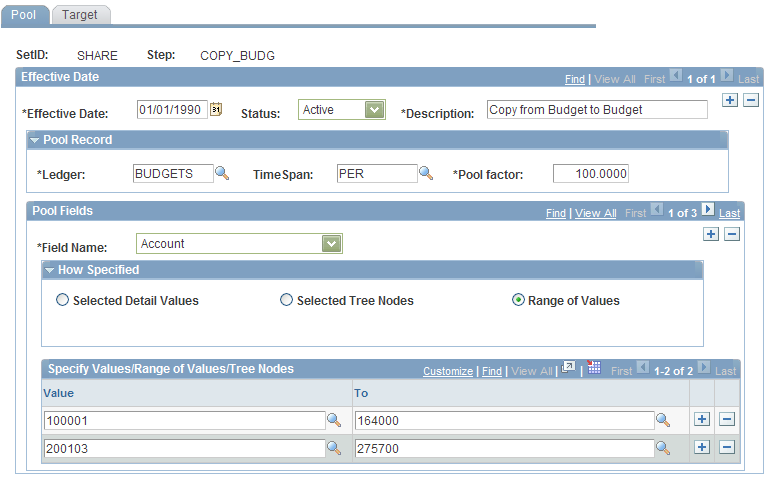
Field or Control |
Description |
|---|---|
Pool Record |
Enter the source budget ledger to copy. |
TimeSpan |
Specify the period (relative to the current fiscal year and accounting period) for which to retrieve the source records. Enter a single or multiperiod time span to determine the accounting periods used for the copy. |
Pool factor |
Enter the factor that the system uses to increase or decrease the amounts copied to the target ledger. You can enter positive or negative values. For example, to increase 1,000.00 USD to 1,100.00 USD (10 percent), enter 10, or you could decrease the amount by 10 percent by entering –10. |
Pool Fields |
Select the field name that the system uses to select pool rows from the pool record for the copy. The pool record name is the same as the ledger record name that is defined in the ledger template. If the pool record uses a subrecord to define its ChartFields, the prompt table for the field name does not list these ChartFields. However, you can still enter the ChartFields. When you save the budget copy definition, the system checks the record to validate the field name that you enter. |
How Specified |
Specify individual pool field values, use trees to select ChartField values from specified levels and nodes, or specify a range of field values. Note: Use trees whenever possible to reduce maintenance when ChartField values change. |
Selected Detail Values |
Select to use detail values. Use the Specify Value/Range of Values group box to list pool field values, such as specific department or account values. |
Selected Tree Nodes |
Select to activate the tree information fields. In the Tree Type field, select Detail to enter a range of detail values for a node. Select Dynamic to include the range of detail values defined by a table in the database. Enter each tree node. The tree level is optional. If the tree has levels, you can limit prompting in this field to selected levels. |
Range of Values |
Select to activate the From and To fields to enter the start and end pool field values. If you leave the From field blank, the system selects all pool field values that are less than or equal to the value in the To field. You cannot leave the To field blank. If the field is blank, the system uses the lowest possible value. |
Use the Budget Copy Definition - Target page (ALLOC_TARGET_BD) to specify the destination for the copy of the target records and field values.
Navigation:
This example illustrates the fields and controls on the Budget Copy Definition - Target page. You can find definitions for the fields and controls later on this page.
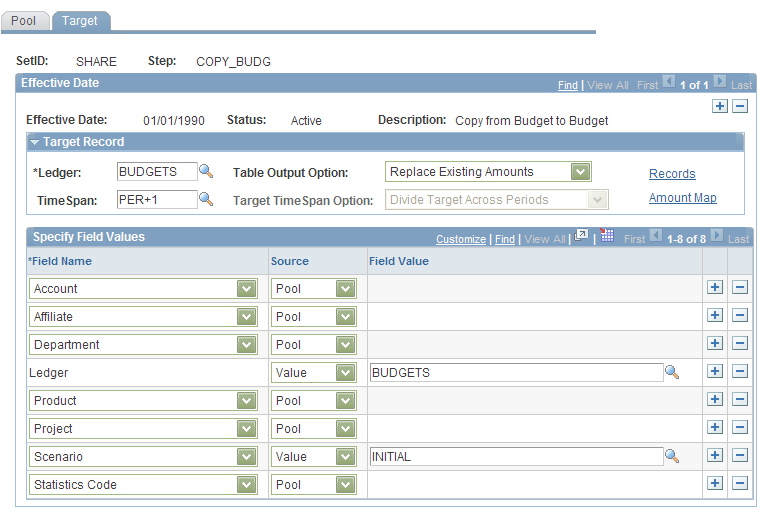
Note: Once the copy or update is complete, you can review the results on the ledger inquiry pages, or you can review and modify the new budget using the Detail Budget Maintenance component.
Field or Control |
Description |
|---|---|
Ledger |
Specify the target ledger to update. The system populates the Specify Field Values scroll area with the target ledger ChartFields. Changing the value in the Ledger field causes the data in the target fields to be deleted as the new values are populated. To ensure a one-to-one copy, all ChartFields that are common to both the target ledger and the pool ledger must appear in the Specify Field Values scroll area, and the value in the Source field must be Pool. |
Table Output Option |
Select one of the following options: Update Existing Amounts: If target rows already exist, update these rows with the pool amounts. For example, suppose that a target budget ledger row for account 400000 and department ID 12000 has an existing amount of 1,500.00 USD. The corresponding pool actuals ledger row contains 2,500.00 USD. If you select the update option, the system adds the amount in the pool ledger to the target ledger row, resulting in a target amount of 4,000.00 USD. Replace Existing Amounts: Existing amounts are replaced. In the preceding example, the amount in the target row becomes 2,500.00 USD. Both options apply only if target rows that meet the pool criteria already exist. If no target rows exist, the system inserts them regardless of the option that you selected. |
TimeSpan |
Specify the output for accounting periods for the target. |
Target TimeSpan Option |
If you select multiple periods in the TimeSpan field for the target, you must specify one of the following options: Repeat Target Each Period: Repeats the entire target amount for each period defined in the time span. Divide Target Across Periods: Divides the target amount by the number of periods defined in the TimeSpan field and distributes it equally to each period. |
Records |
Click to access the Budget Copy Records page, where you can view the names of the calculation log record and working record for the target ledger. Budgets has extra ChartFields, such as LEDGER_PROJ (for project budget) has BUSINESS_UNIT_PC, ACTIVITY_ID, RESOURCE_TYPE, ANALYSIS_TYPE, RESOURCE_CATEGORY, RESOURCE_SUB_CAT, and BUDGET_PERIOD, and SCENARIO LEDGER_BUDG (for standard budget) has BUDGET_PERIOD and SCENARIO. This means that it is important to specify the correct records. |
Amount Map |
Click to access the Amount Map page, which displays the amount fields for the target budget. In most cases, you can accept the default values. |
Use the Budget Copy Records page (ALLOC_REC_BD_SEC) to view the names of the calculation log record and working record for the target ledger.
Navigation:
and click the Records link on the Budget Copy Definition - Target page.
Access the Budget Copy Group page (General Ledger, Maintain Standard Budgets, Budget Copy Group).
This example illustrates the fields and controls on the Budget Copy Group page. You can find definitions for the fields and controls later on this page.
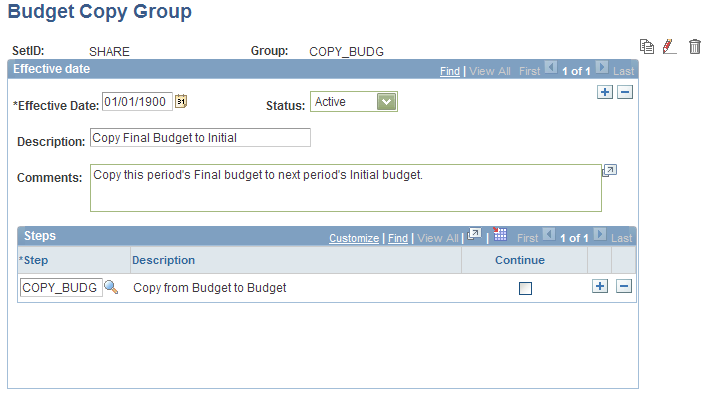
Field or Control |
Description |
|---|---|
Effective Date |
Enter an Effective Date for this allocation group. |
Status |
Select Active or Inactive. |
Step |
Enter the name of a process step to determine the processing order. |
Continue |
Select this check box for a particular step to have the system continue the copy even if the step fails. |
|
Click the Copy Allocation Group button to make a copy of the group. |
|
Click the Rename Allocation Group button to rename the copy group. |
|
Click the Delete Allocation Group button to delete the copy group. |
Use the Budget Copy Request page (ALLOC_REQUEST) to run the FS_ALLC allocation process.
Navigation:
Specify the request parameters and run the Allocation process (FS_ALLC) to copy the budget. If you select the Start Step option, the system starts processing from the last failed step. The Start Step option appears only if the prior step fails.


