Reviewing Payment Files
This topic discusses how to review payment files and change payment file status.
|
Page Name |
Definition Name |
Usage |
|---|---|---|
|
PMT_FILE_DEFN |
Review payment file transmittal information. |
|
|
Payment File Details Page |
PMT_FILE_DETAILS |
View summary information about the payments that are included in the specified payment file. See the Payment Files Page for more information. |
|
Payment File Events Page |
PMT_FILE_EVENT |
View summary information of system events that occurred to the payment file during transmittal. See the Payment Files Page for more information. |
|
Payment File Data Page |
PMT_FILEDATA_SP |
View detailed payment file data (display-only) that were transmitted to the bank. See the Payment Files Page for more information. |
|
PMT_FILE_DEFN |
Change the status of a payment file. |
The Review Bank Payment Files pages enable you to review the status of the transmitted payment files. You can see whether the system successfully transmitted a file. And if a file was not successfully transferred, use the Payment File Events page to determine exactly where the system encountered a file transmittal error.
Important! Any user with access to these pages can view the file details. Restrict user access to these pages by using PeopleTools Security functionality.
See the product documentation for PeopleTools: Security Administration.
Note: The Process Monitor message log will not provide the cause of an error that occurred as the result of a payment dispatch process involving BI Publisher template layouts. In such cases, you must inspect the content of the payment file for the cause of the error by accessing the Payment File Data page.
Use the Payment Files page (PMT_FILE_DEFN) to review payment file transmittal information.
Navigation:
Click the Review Payment Files link on the Payment Dispatch page.
This example illustrates the fields and controls on the Payment Files page. You can find definitions for the fields and controls later on this page.
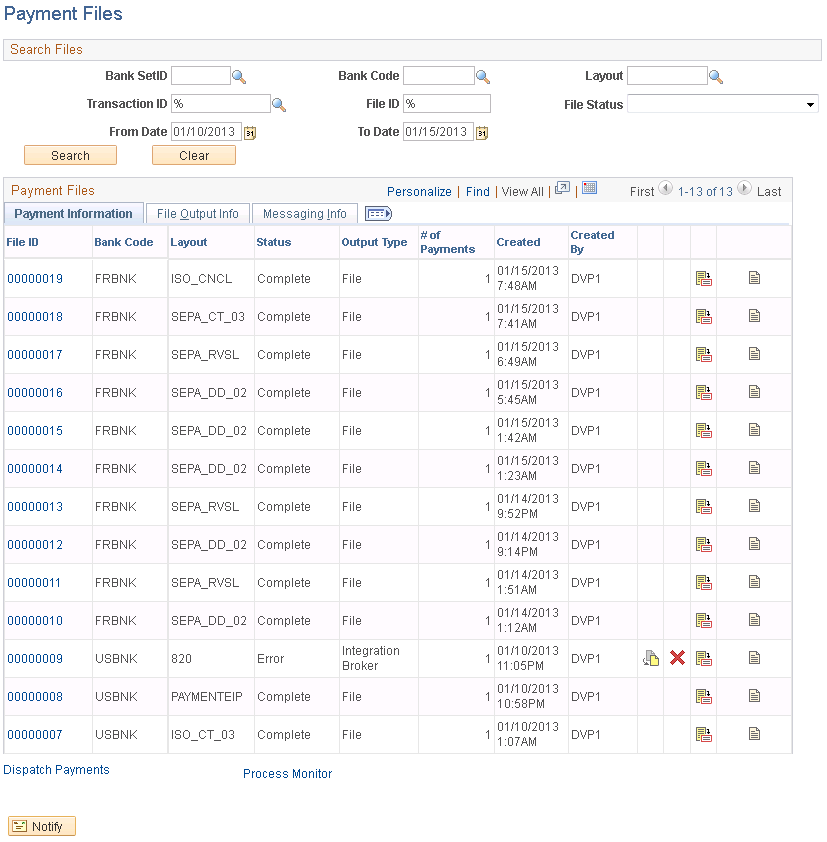
Enter the search parameters and click Search.
Field or Control |
Description |
|---|---|
File Status |
Options are:
|
File ID |
Click the payment file ID link to access the Payment File Details page, and review all payments that are included in this payment file. |
|
Appears only if the payment has an error status. After making the corrections, click the Recreate File icon to recreate the selected payment file. |
|
Click the Cancel File icon to cancel a selected payment file and reset its payments. This conditional field appears only if the payment has an error status. |
|
Click the View Event Log icon to access the Payment File Events page (PMT_FILE_EVENT) and view summary event log information. Colored icons indicate the transmittal status of the file. A green circle indicates that the file was successfully transmitted; a red square indicates that the file was not successfully transmitted. |
|
Click the View File icon to access the Payment File Data page (PMT_FILEDATA_SP), and view payment file data that are transmitted to the bank. The system encrypts stored payment file data. This page cannot be edited. |
Dispatch Payments |
Click to access the Dispatch Payments page, and select payments for electronic transmittal to a financial institution. |
Process Monitor |
Click to access the Process List page, and review processing results for the Payment Dispatch Application Engine process (PMT_DISPATCH). |
Use the Override Payment File Status page (PMT_FILE_DEFN) to change the status of a payment file.
Navigation:
This example illustrates the fields and controls on the Override Payment File Status page. You can find definitions for the fields and controls later on this page.
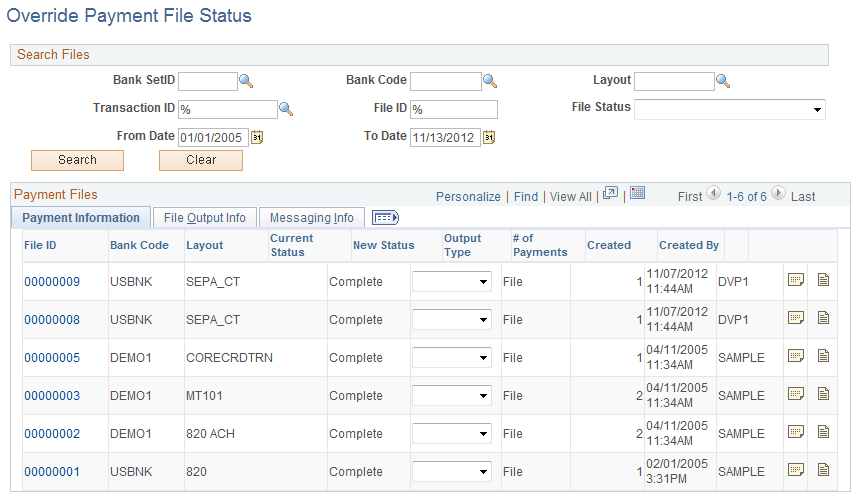
Note: Access to this page and the ability to change the payment file status is limited to users who are assigned to the administrator role.
The options for changing the status of a payment file are limited and depend on the current status of the payment file. This table lists the options that are available for each payment file status.
|
Current Status |
Available Status |
|---|---|
|
Canceled |
No change allowed. |
|
Complete |
Error |
|
Complete with Errors |
Complete Error |
|
Error |
Complete Canceled |
|
In Process |
No change allowed. |
|
Received by Bank |
Complete Error |
|
Sent to Bank |
Complete Error |



