Viewing Write-off Trends
This topic discusses how to view write-off trends and personalize the Write-off Trends pagelet.
|
Page Name |
Definition Name |
Usage |
|---|---|---|
|
AR_PE_WO_PAGE |
Display the amount written off over a user-defined period using a bar graph. |
|
|
AR_PE_WO_PRS |
Define default display information for the Write-off Trends pagelet. |
Use the Write-off Trends pagelet (AR_PE_WO_PAGE) to display the amount written off over a user-defined period using a bar graph.
Navigation:
Click the Personalize Content link on the PeopleSoft Home page.
Select Write-off Trends.
The graph displays the amount written off over a user-defined period. For example, if the period is 30 days, it shows the total amount of items written off in the past 30 days, the next 31 to 60 days, and so on.
Use the Write-off Trends Personalization page (AR_PE_WO_PRS) to define default display information for the Write-off Trends pagelet.
Navigation:
Click the Customize Write-off Trends icon on the Write-off Trends pagelet.
This example illustrates the fields and controls on the Write-off Trends Personalization page. You can find definitions for the fields and controls later on this page.
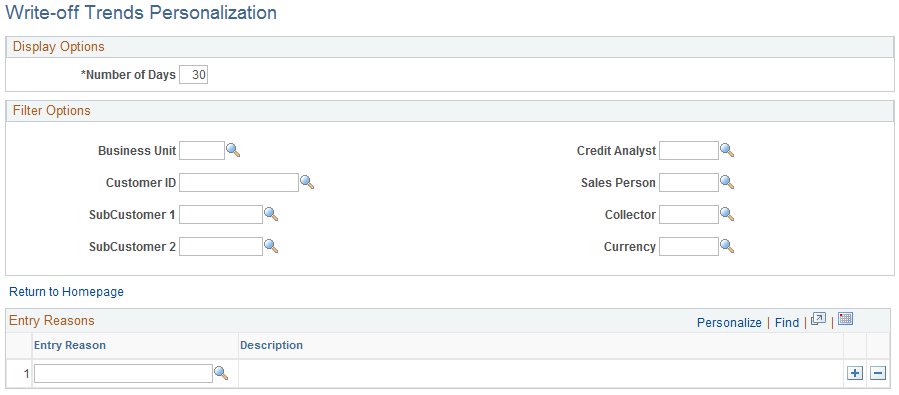
Field or Control |
Description |
|---|---|
Number of Days |
Enter the number of days for each period of time. |
Entry Reason |
Enter each entry reason for the write-off items that you want to include in the amount. |
Note: When you change any personalization options, you must run the Update Pagelet Statistics process for the pagelet to display the correct data.