Viewing Top Payables Suppliers by Expenditure
This topic discusses how to view top Payables suppliers by expenditure, personalize the Top Suppliers by Expenditure pagelet, and view top supplier details.
|
Page Name |
Definition Name |
Usage |
|---|---|---|
|
AP_CFOP_VNDR_MAIN |
View expenditure amounts for the top five PeopleSoft Payables suppliers over the periods specified on the Top Suppliers Personalization page. |
|
|
AP_CFOP_VNDR_PERS |
Define default display information for the Top Suppliers by Expenditure pagelet. |
|
|
AP_CFOP_VNDR_DTLS |
View vouchers for any supplier. |
Use the Top Suppliers by Expenditure pagelet (AP_CFOP_VNDR_MAIN) to view expenditure amounts for the top five PeopleSoft Payables suppliers over the periods specified on the Top Suppliers Personalization page.
Navigation:
Click the Personalize Content link on the PeopleSoft Home page.
Select Top Suppliers by Expenditure in Accounts Payable.
This page displays the top five Payables suppliers and their amounts sorted from highest to lowest. You can also view total expenditures from additional suppliers by clicking the Other Supplier link.
Use the Top Suppliers Personalization page (AP_CFOP_VNDR_PERS) to define default display information for the Top Suppliers by Expenditure pagelet.
Navigation:
Click the Pagelet Settingsicon on the Suppliers by Expenditure pagelet and select Personalize.
This example illustrates the fields and controls on the Top Suppliers Personalization page. You can find definitions for the fields and controls later on this page.
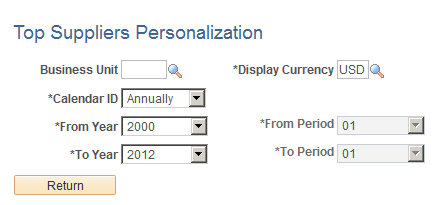
Field or Control |
Description |
|---|---|
Business Unit |
Enter a business unit or leave the field blank to view top suppliers for all business units. |
Calendar ID |
Select a calendar option: Annually, Monthly, or Quarterly. |
From Year and To Year |
Select the range for which you want to display the data. |
Use the Top Suppliers Details page (AP_CFOP_VNDR_DTLS) to view vouchers for any supplier.
Navigation:
Click the name of the supplier or the Details button on the Top Suppliers by Expenditure pagelet.
This example illustrates the fields and controls on the Top Suppliers Details page. You can find definitions for the fields and controls later on this page.

Change the field values as needed to view details on a different business unit, currency, time period, or supplier. When you click the Search button, the system retrieves and displays vouchers that meet your criteria.
Field or Control |
Description |
|---|---|
Supplier ID |
Enter a different supplier ID to see details on a different supplier. To see details on all suppliers, leave this field blank. |