Viewing Space Utilization
This topic discusses how to view space utilization and personalize the Space Utilization pagelet.
|
Page Name |
Definition Name |
Usage |
|---|---|---|
|
RE_SPACEUTL_PGLT |
View usage statistics of each property summarized by region and ownership property types. |
|
|
RE_SPACEUTL_PRS |
Define default information for the Space Utilization pagelet. |
View the usage statistics of each property summarized by region and the type of ownership properties with the Space Utilization pagelet. The Space Utilization pagelet enables you to view the total occupied area and the unoccupied area in the properties you selected in the personalization settings. Click the Region link to navigate to the detailed page listing all the properties by ownership status. You can display this pagelet only if ALM is installed.
Use the Space Utilization pagelet (RE_SPACEUTL_PGLT) to view usage statistics of each property summarized by region and ownership property types.
Navigation:
Click the Personalize Content link on the PeopleSoft Home page.
Select Space Utilization.
Field or Control |
Description |
|---|---|
Occupied (x1000) (occupied per thousand) |
Displays the total occupied space (in thousands) for all properties within the specified region. |
Vacant (vacant per thousand) |
Displays the total vacant space (in thousands) for all properties within the specified region. |
Occupancy Rate |
Displays the percentage of occupied space for all properties within the specified region. Calculation method: (Occupied Space / (Occupied Space + Vacant Space)) × 100. |
Use the Personalize Space Utilization - Administration page (RE_SPACEUTL_PRS) to define default information for the Space Utilization pagelet.
Navigation:
This example illustrates the fields and controls on the Personalize Space Utilization - Administration page. You can find definitions for the fields and controls later on this page.
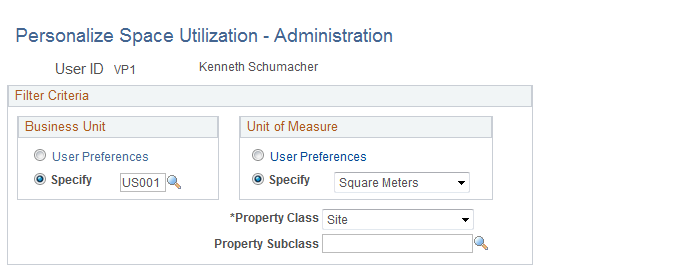
Business Unit
Field or Control |
Description |
|---|---|
User Preferences |
Select to have the system display usage statistics for only those properties with the business unit that is specified in your user preferences on the Asset Management - User Preferences page. |
Specify |
Select to have the system display usage statistics for properties from a business unit other than the business unit that is specified in your user preferences on the Asset Management - User Preferences page. If you select Specify, you must enter a business unit value. |
Unit of Measure
Field or Control |
Description |
|---|---|
User Preferences |
Select to have the system display usage statistics in the unit of measure that is specified in your user preferences on the Asset Management - User Preferences page. Click the link to review or adjust the value. |
Specify |
Select to have the system display property statistics in a unit of measure other than the unit of measure that is specified in your user preferences on the Asset Management - User Preferences page. If you select Specify, you must select a unit of measure value. |
Property Class |
Select to filter by a specific property class. Values are: Building or Site. |
Property Sub-Class |
Select to filter by a subclass. Property subclass is used to further categorize the property class. For instance, a Building can be a warehouse, an office building, a retail outlet, and so on. A Site can be a campus, a building site, empty land, and so on. Note: Property subclass is related to property class. There is a parent-child relationship between the two. You cannot select a subclass without first selecting a property class. |