Using OTAs for PeopleSoft Contracts
This topic discusses OTA calculations and how to personalize Contract Revenue Forecast and Contract Sales.
|
Page Name |
Definition Name |
Usage |
|---|---|---|
|
PC_PE_OTA_LIST (wide) PC_PE_OTA_LIST_N (narrow) |
View up to five Operational Threshold Alerts that display real-time monitoring data according to tolerance levels that you define. |
|
|
PC_PE_OTA_CHART |
View an Operational Threshold Alert that displays a real-time monitoring chart according to tolerance levels that you define. |
|
|
PC_PE_OTA_PRS |
Select the OTAs to display on the Operational Threshold Alert or Operational Threshold Chart pagelets. Access the page used to personalize individual OTA tolerance levels. |
|
|
CA_PE_CFR_PRS |
Specify the business unit, region code, product options, date range, and alert settings for the Contract Revenue Forecast OTA. The Contract Revenue Forecast Operational Threshold Alert provides a projection of future revenue. |
|
|
CA_PE_SALES_PRS |
Specify the business unit, region code, date range, and alert settings for the Contract Sales OTA. |
This section discusses calculations for these operational threshold alerts:
Contract Revenue Forecast.
Contract Sales.
An OTA must be selected on the Personalize Operational Threshold Alert page before it is displayed on a pagelet. OTAs are viewed on the Operational Threshold Alert pagelet with data that is personalized at the system administrator level or by the user. One of the PeopleSoft Contracts OTAs—Contract Revenue Forecasting—can also be viewed on the Operational Threshold Chart pagelet.
Calculating Contract Revenue Forecast
The Contract Revenue Forecast Operational Threshold Alert provides a projection of future revenue.
The system pulls future revenue from the Contracts Forecast table. The system calculates the forecast revenue number by summing the values in the amount field. This forecast excludes forecasts for recurring fee revenues and for renewal products not yet renewed.
Note: If contracts business unit security is enforced and if the contracts business unit is not specified on the personalization page, the system calculates only the forecast pertaining to the contracts business unit to which the user has security access.
Calculating Contract Sales
The Contract Sales Threshold Alert provides the total amount of sales for selected contracts.
The sales amount is the total of the gross amount minus any discounts, plus any surcharges, and plus any non-inclusive prepaids. For each contract, where the contract signed date falls with the specified period, the system subtracts the discounts and add surcharges from the revised gross amount.
Use the Operational Threshold Alert pagelet (PC_PE_OTA_LIST [wide] and PC_PE_OTA_LIST_N [narrow]) to view up to five Operational Threshold Alerts that display real-time monitoring data according to tolerance levels that you define.
Navigation:
Click the Personalize Content link on the PeopleSoft Home page.
Select Operational Threshold Alert.
Use the Operational Threshold Chart pagelet (PC_PE_OTA_CHART) to view an Operational Threshold Alert that displays a real-time monitoring chart according to tolerance levels that you define.
Navigation:
Click the Personalize Content link on the PeopleSoft Home page.
Select Operational Threshold Chart.
Use the Personalize Operational Threshold Alerts page (PC_PE_OTA_PRS) to select the OTAs to display on the Operational Threshold Alert or Operational Threshold Chart pagelets. Access the page used to personalize individual OTA tolerance levels.
Navigation:
Click the Customize icon on the Operational Threshold Alert pagelet
Click the Customize icon on the Operational Threshold Chart pagelet
Use the Personalize Contract Revenue Forecast page (CA_PE_CFR_PRS) to specify the business unit, region code, product options, date range, and alert settings for the Contract Revenue Forecast OTA.
The Contract Revenue Forecast Operational Threshold Alert provides a projection of future revenue.
Navigation:
Click the Contract Revenue Forecast link on the ESA Portal Pack Pagelet Default Administration page.
Click the Personalize icon for this OTA on the Personalize Operational Threshold Alerts page.
This example illustrates the fields and controls on the Personalize Contract Revenue Forecast page. You can find definitions for the fields and controls later on this page.
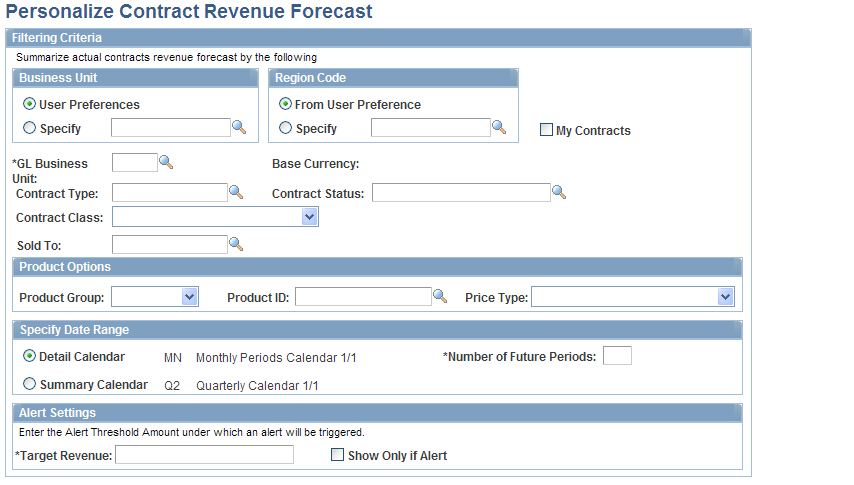
This Operational Threshold Alert (OTA) provides a projection of future revenue.
Business Unit
You can view forecasted contract revenue on the OTA pagelet from your user preference's business unit or select a different business unit.
Field or Control |
Description |
|---|---|
User Preferences |
Select to have the system display forecasted revenue for only those contracts with the contracts business unit specified in your user preferences. |
Specify |
Select to have the system display forecasted revenue for contracts from a business unit other than the contracts business unit specified in your user preferences. You can specify a new business unit or leave this field blank. If you leave this field blank, the system searches for contracts under all business units to which you have permission to access according to your security setting. |
Region Code
You can view forecasted contract revenue on the OTA pagelet from your region code or select a different region code.
Field or Control |
Description |
|---|---|
From User Preference |
Select to view forecasted revenue for only those contracts with the region code specified in your user preferences. |
Specify |
Select to view forecasted revenue for contracts from a region code other than the region code specified in your user preferences. You can specify a new region code or leave this field blank. If you leave this field blank, the system searches all regions when selecting the contracts to display on the OTA pagelet. |
Field or Control |
Description |
|---|---|
My Contracts |
Click to indicate that the Contract Revenue Forecast pagelet should display only those contracts that you have designated as part of your My Contracts list. |
GL Business Unit (General Ledger business unit) |
Select a General Ledger business unit to filter contracts based on a specific GL business unit. |
Base Currency |
Displays the base currency for the selected GL Business Unit. |
Contract Type |
Select to view forecasted revenue for contracts of a specific contract type. Selecting a contract type is optional. |
Contract Status |
Select to view forecasted revenue for contracts with a specific contract status. Selecting a contract status is optional. Contract status values include: Active and Pending. |
Contract Class (contract classification) |
Select to view forecasted revenue for contracts with a specific contract classification. Values include: Standard, Internal, Government, and Federal Reimbursable Agreement. |
Sold To |
Select to view forecasted revenue for contracts with a specific sold to customer. Selecting a sold to customer is optional. |
Product Options
Field or Control |
Description |
|---|---|
Product Group |
Select to view forecasted revenue for contract lines containing a specific product group. |
Product ID |
Select to view forecasted revenue for contract lines containing a specific product ID. |
Price Type |
Select to view forecasted revenue for contract lines containing specific price types. Price type values include: Rate, Percent, Amount, and Recurring. |
Specify Date Range
Select the calendar and period over which the system should forecast contract revenue. You must select either Detail Calendar or Summary Calendar. Depending on this selection, the system uses the appropriate calendar ID from the Installation table (INSTALLATION_CA).
Field or Control |
Description |
|---|---|
Detail Calendar |
Select to use the periods defined in the detail calendar to sum and display forecasted revenue on OTA pagelet or chart. If you select Detail Calendar, the system uses CALENDAR_ID_2 from the Installation table. |
Summary Calendar |
Select to use the periods defined in the summary calendar to sum and display forecasted revenue on the OTA pagelet or chart. If you select Summary Calendar, the system uses CALENDAR_ID from the Installation table. |
Number of Future Periods |
Select the number of future periods, as defined in the detail or summary calendar, over which the system should forecast contract revenue. This field is required. The system uses the contract's accounting date to compare with the date ranges specified by the number of periods. |
Alert Settings
Field or Control |
Description |
|---|---|
Target Revenue |
Enter the target alert threshold that will trigger a red alert visual indicator to appear on the OTA pagelet if the contract revenue forecast falls under the target revenue value. A green indicator appears in the OTA pagelet if the revenue forecast equals or exceeds the target revenue indicating that the revenue forecast is acceptable. |
Show Only if Alert |
Select this option for the OTA to appear on the OTA pagelet only if the revenue forecast falls under the alert threshold. Deselect this option for the OTA to appear on the pagelet if the revenue forecast falls above, equals, or falls below the target revenue value. |
Use the Personalize Contract Sales page (CA_PE_SALES_PRS) to specify the business unit, region code, date range, and alert settings for the Contract Sales OTA.
Navigation:
Click the Contract Sales link on the ESA Portal Pack Pagelet Default Administration page.
Click the Personalize icon for this OTA on the Personalize Operational Threshold Alerts page.
This example illustrates the fields and controls on the Personalize Contract Sales page. You can find definitions for the fields and controls later on this page.
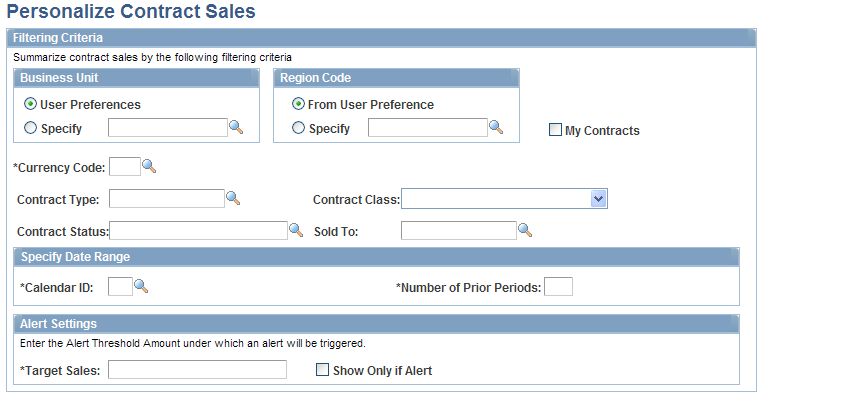
This Operational Threshold Alert (OTA) provides the total amount of sales for selected contracts. The total contract sales amount displayed includes the revised gross amount minus revised discounts, plus non-inclusive prepaids.
Business Unit
You can view contract sales on the OTA pagelet from your user preference's business unit or select a different business unit.
Field or Control |
Description |
|---|---|
User Preferences |
Select to have the system display contract sales for only those contracts with the contracts business unit specified in your user preferences. |
Specify |
Select to have the system display contract sales for contracts from a business unit other than the contracts business unit specified in your user preferences. If you select Specify, you must specify a business unit value. |
Region Code
You can view contract sales on the OTA pagelet from your region code or select a different region code.
Field or Control |
Description |
|---|---|
From User Preference |
Select to view contract sales for only those contracts with the region code specified in your user preferences. |
Specify |
Select to view contract sales for contracts from a region code other than the region code specified in your user preferences. You can specify a new region code or leave this field blank. If you leave this field blank, the system searches all regions when selecting the contracts to display on the pagelet. |
Field or Control |
Description |
|---|---|
My Contracts |
Click to indicate that the OTA pagelet should display contract sales for only those contracts that you have designated as part of your My Contracts list. |
Currency Code |
Select a currency for the system to use when displaying contract sales amounts on the OTA pagelet. The system uses the value that you select to filter the contracts that display. For example, if you select USD, contracts with a contract currency other than USD will not appear on the page. |
Contract Type |
Select to view contract sales for contracts of a specific contract type. Selecting a contract type is optional. |
Contract Class |
Select to view contract sales for contracts with a specific contract classification. Values include: Standard, Internal, Government, and Federal Reimbursable Agreement. |
Contract Status |
Select to view contract sales for contracts with a specific contract status. Selecting a contract status is optional. |
Sold To |
Select to view contract sales for contracts with a specific sold to customer. Selecting a sold to customer is optional. |
Specify Date Range
Select the calendar and period over which the system should calculate contract sales.
Field or Control |
Description |
|---|---|
Calendar ID |
Select a calendar for the system to use to calculate the total contract sales for displaying on the OTA pagelet. |
Number of Prior Periods |
Enter a number of periods for the system to use to obtain the total contract sales that will appear on the OTA pagelet. The system will start from the prior period and count backward for the specified number of periods. The system requires this field in order to display the contract sales on the Operational Threshold Alert pagelet. The system uses the contract sign date to compare with the date ranges specified by the number of periods. |
Alert Settings
Field or Control |
Description |
|---|---|
Target Sales |
Enter the target alert threshold that will trigger a red alert visual indicator to appear on the OTA pagelet if the contract sales fall under the target sales value. A green indicator appears in the OTA pagelet if the contract sales forecast equals or exceeds the target sales indicating that the contract sales forecast is acceptable. |
Show Only if Alert |
Select this option for the OTA to appear on the OTA pagelet only if the contract sales fall under the alert threshold. Deselect this option for the OTA to appear on the pagelet if the contract sales fall above, equal, or fall below the target sales value. |