Applicant Hot List Pagelet
This topic discusses viewing the applicant hot list.
|
Page Name |
Definition Name |
Usage |
|---|---|---|
|
FO_APL_HOTLST_PGLT |
Lists the applicants that were added to a hot list. |
|
|
FO_DASH_CONFIG_PG |
Select the number of applicants you want to display in the pagelet. |
Use the Applicant Hot List page (FO_APL_HOTLST_PGLT) to view the applicants that were added to a hot list.
Navigation:
Click the Personalize Content link on the PeopleSoft Home page and select Applicant Hot List.
This example illustrates the fields and controls on the Applicant Hot List pagelet. You can find definitions for the fields and controls later on this page.
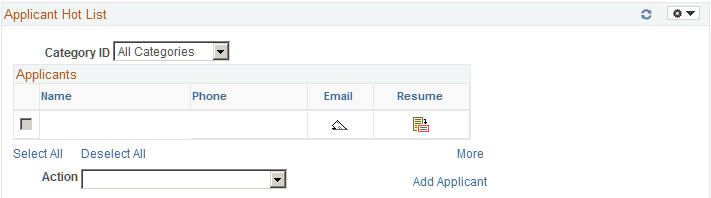
Field or Control |
Description |
|---|---|
Category ID |
You must enable categories on the User Preferences - Staffing General Preferences page before you can select categories here. |
Name |
Click the Name link to open a new window displaying the applicant record. |
|
Click the Email button for applicant to open a new window and send an email to the applicant. |
|
Resume |
Click the Resume button to view an applicant's resume. The system will display a message if the applicant does not have a resume attached to their record. |
Action |
Select one or more applicants, then perform any of these actions: Add Agenda: A new window will open, allowing you to add agenda items for the selected applicants. Add History: A new window will open, allowing you to add history items for the selected applicants. Remove Applicant from List: Select to delete one or more applicants from the hot list. Send Email: Select to send an email to the selected applicants. View Resume: Select to review the resumes of the selected applicants. |
More |
Click to access the Applicant Hot List page. |
Add Applicant |
Click to add a new applicant to the database. |
Use the Personalize Applicant Hot List page (FO_DASH_CONFIG_PG) to select the number of applicants you want to display in the pagelet.
Navigation:
Click the Customize Applicant Hot List button on the Applicant Hot List pagelet.