Using the Expenses Skill
The Expenses Skill is part of the Employee Digital Assistant. A Skill is a program that simulates interaction with a user. It is used for mundane or repetitive business transactions that follow a predictable conversation path. The Expenses Skill allows employees to quickly search for expense reports, view its status and corresponding details, and create My Wallet transactions.
The Expenses Skill uses Oracle Digital Assistant (ODA) to interact with users to perform certain tasks. For more information about ODA. See Using Oracle Digital Assistant
PeopleSoft Enterprise Components documentation discusses PeopleSoft Intelligent Chat ASsistant from Oracle (PICASO, or PeopleSoft PICASO). See Understanding PeopleSoft PICASO.
Note: The Expenses Skill requires PeopleTools 8.57.
The Expenses Skill uses these services:
FETCH_LAST_5 - To get the latest expense reports for an user.
GET_NAME – Get the name of the logged in user.
GET_TRANS_DETAILS - To get the Expense transaction details.
FETCHBYCREATIONDATE - To fetch expense reports by Creation Date.
FETCHBYSHEETNAME – To fetch expense reports by Expense report description.
VALIDATEDATEFORMAT – Date format validations
FROMTODATEVALIDATION – From and to date validations.
DENYDETAILS – To fetch the details of DENIED lines.
SENDNOTIFICATION – Send reminder email notification to approver.
EX_FETCH_BY_STATUS_ASF – to fetch expense reports based on status.
EX_INSERT_MY_WALLET – to create My Wallet entry.
EX_INSERT_MY_WALLET – to determine if expense types need a location when creating a wallet entry.
EX_INSERT_MY_WALLET – to verify that a location entered in the bot exists in expense location setup.
Use the PeopleSoft PICASO button from the PeopleSoft web-based browser to launch the Employee Digital Assistant and access various skills.
Navigation:
The PeopleSoft PICASO button appears in the bottom right corner of any PeopleSoft web application homepage, dashboard, or fluid application page for employees and managers.
This example illustrates the PeopleSoft PICASO button.

Select this button to access the Expenses Skill Page.
Use the Expenses Skill page to perform create wallet entries and inquire on expense reports.
Navigation:
From a homepage, select the button.
This example illustrates the fields and controls on the Expenses Skill page.
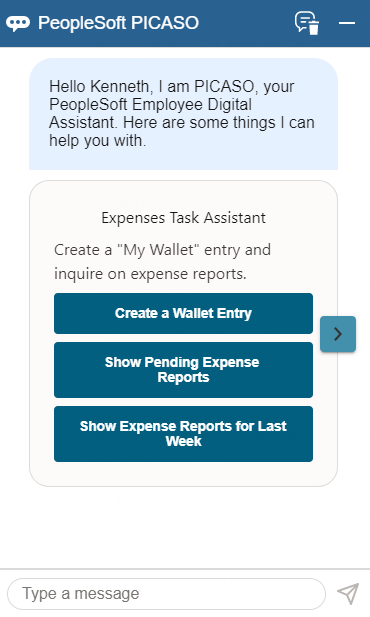
Select one of these options to create wallet entries or inquire on expense reports:
Select Create a Wallet Entry to create a My Wallet entry.
Select Show my Pending Expense Reports to inquire on expense reports that are in a Pending status.
Select Show my Expense Reports for Last Week to inquire on expense reports created the previous week.
Enter text in the "Type a message" field to create a wallet entry or inquire on expense reports.
After making inquiries or creating wallet transactions, you can return to the Expenses Skill landing page by entering "help" in the <type a message> field.